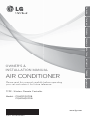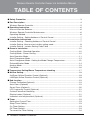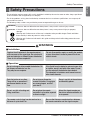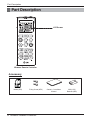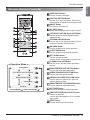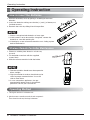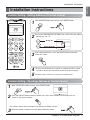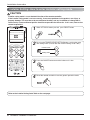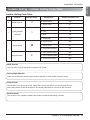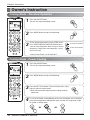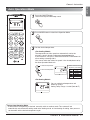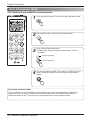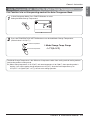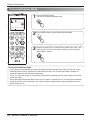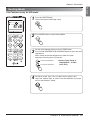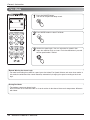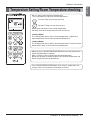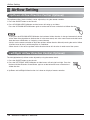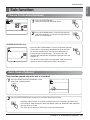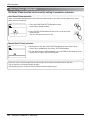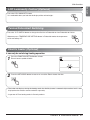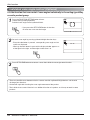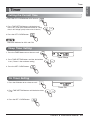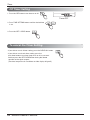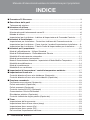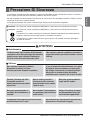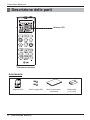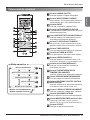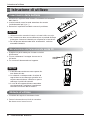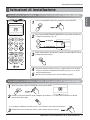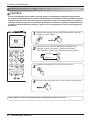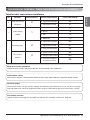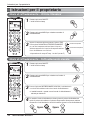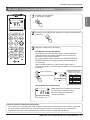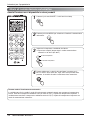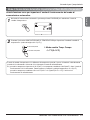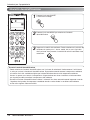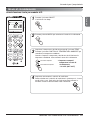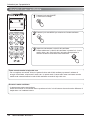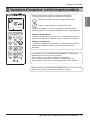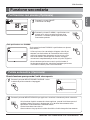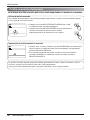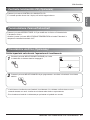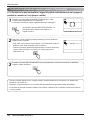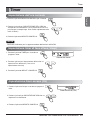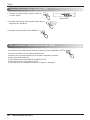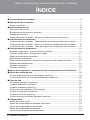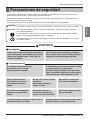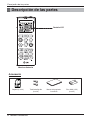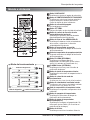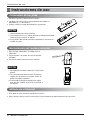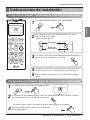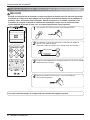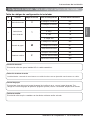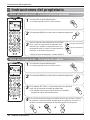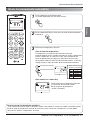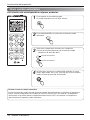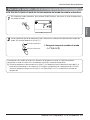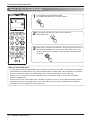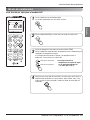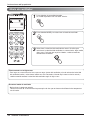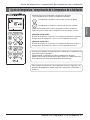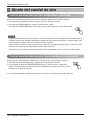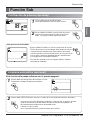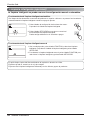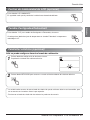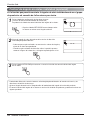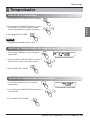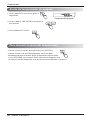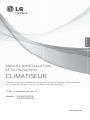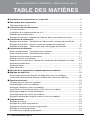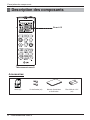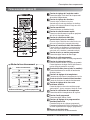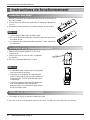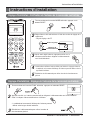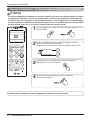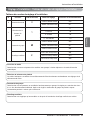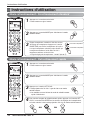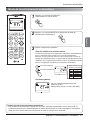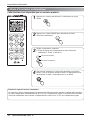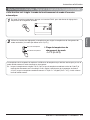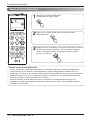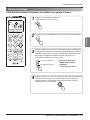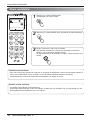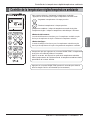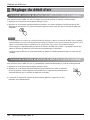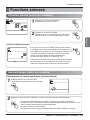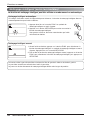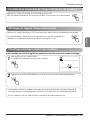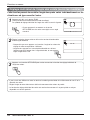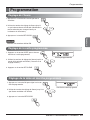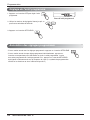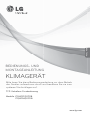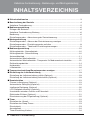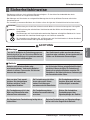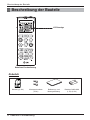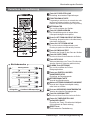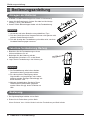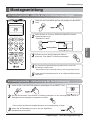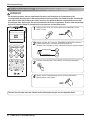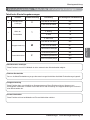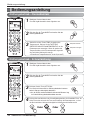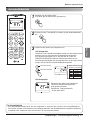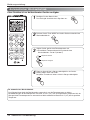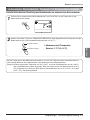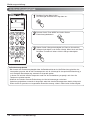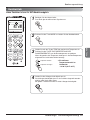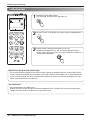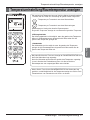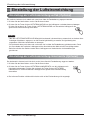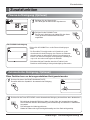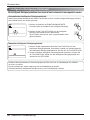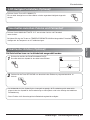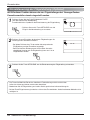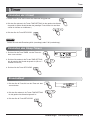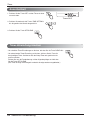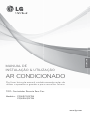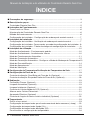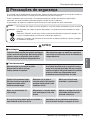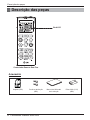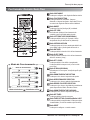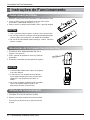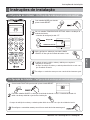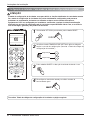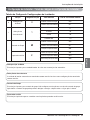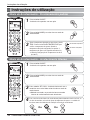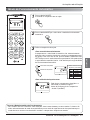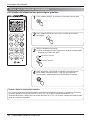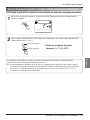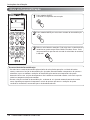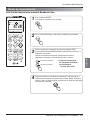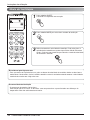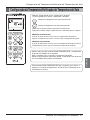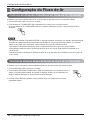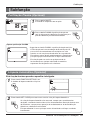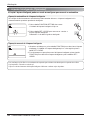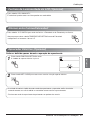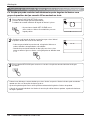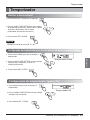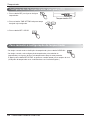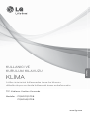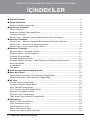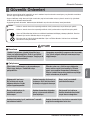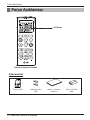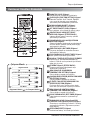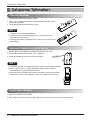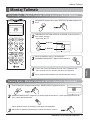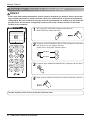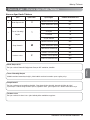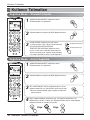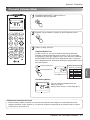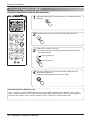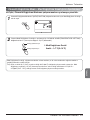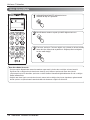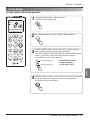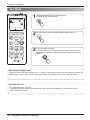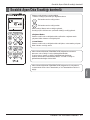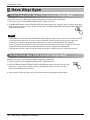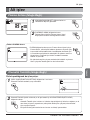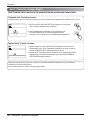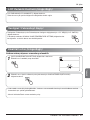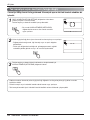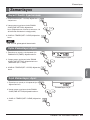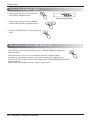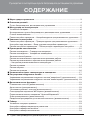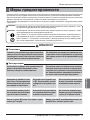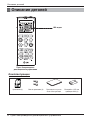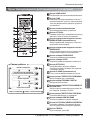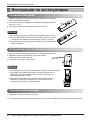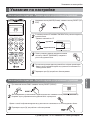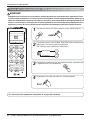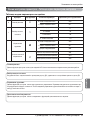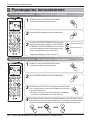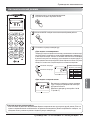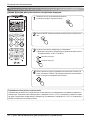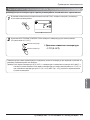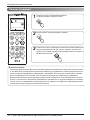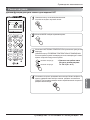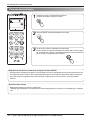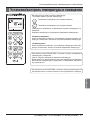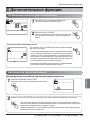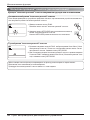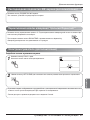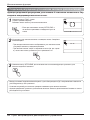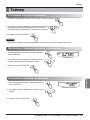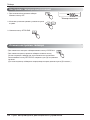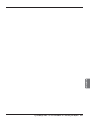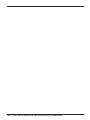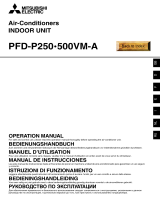OWNER’S &
INSTALLATION MANUAL
AIR CONDITIONER
Please read this manual carefully before operating
your set and retain it for future reference.
P/NO : MFL67241904
www.lg.com
TYPE : Wireless Remote Controller
Models : PQWRCQ0FDB
PQWRHQ0FDB
ENGLISH ITALIANO
ESPAÑOL
FRANÇAIS
DEUTSCH
PORTUGUESE
TÜRKÇE
РУССКИЙ ЯЗЫК

2 Wireless Remote Controller
Wireless Remote Controller Owner’s & Installation Manual
TABLE OF CONTENTS
■ Safety Precaution.......................................................................................................3
■ Part Description .........................................................................................................4
Wireless Remote Controller.........................................................................................5
■ Operating Instruction ................................................................................................6
How to insert the Batteries...........................................................................................6
Wireless Remote Controller Maintenance ...................................................................6
Operating Method ........................................................................................................6
Installer Setting - Setting Address of Central Control ..................................................7
■ Installation Instructions ............................................................................................7
Installer Setting - Checking Address of Central Control ..............................................7
Installer Setting -How to enter installer setting mode ..................................................8
Installer Setting - Installer Setting Code Table ............................................................9
■ Owner's Instruction .................................................................................................10
Cooling Mode - Standard Operation ..........................................................................10
Cooling Mode - Power Cooling ..................................................................................10
Auto Operation Mode.................................................................................................11
Auto Changeover Mode.............................................................................................12
Auto Changeover Mode - Setting the Mode Change Temperature ...........................13
Dehumidification Mode ..............................................................................................14
Heating Mode ............................................................................................................15
Fan Mode...................................................................................................................16
■ Temperature Setting/Room Temperature checking .............................................17
■ Airflow Setting..........................................................................................................18
Up/Down Airflow Direction Control (Optional)............................................................18
Left/Right Airflow Direction Control (Optional) ...........................................................18
■ Sub function .............................................................................................................19
Plasma Purification(Optional) ....................................................................................19
Auto Clean (Optional) ................................................................................................19
Smart Clean (Optional) ..............................................................................................20
LCD Luminosity Control (Optional) ............................................................................21
Celsius/Fahrenheit Switching ....................................................................................21
Electric heater (Optional) ...........................................................................................21
Individual vane angle control (Optional) ....................................................................22
■ Timer .........................................................................................................................23
Setting the Current Time............................................................................................23
Sleep Timer Setting ...................................................................................................23
On Timer Setting........................................................................................................23
Off Timer Setting........................................................................................................24
To cancel the Timer Setting.......................................................................................24

Safety Precautions
Owner’s & Installation Manual 3
ENGLISH
■ Installation
Safety Precautions
• The installation requires expert skills, and it should be installed by the service center or other shops specialized
in the installation and recognized by our company.
• For all the problems arising after installation by someone who has no relevant qualifications, our company will
not provide free service.
• The following safety cautions are provided to prevent unexpected dangers or losses.
: If the user does not follow the mandatory items, it may result in serious injury or death.
: If the user does not follow the mandatory items, it may cause personal injury or property
damage.
: Warning and Caution are to call the user’s attention to the possible danger. Read and follow
them carefully in order to prevent a safety accident.
: Warning and Caution are indicated in this guide and the product itself to help protect the users
from danger.
WARNING
CAUTION
WARNING
Do not recharge or disassemble the batteries. Do
not dispose of batteries in a fire.
They may burn or explode.
If the liquid from the batteries gets onto your skin
or clothes, wash it well with clean water. Do not
use the remote if the batteries have leaked.
The chemicals in batteries could cause burns or
other health hazards.
Replace the all batteries in the remote control
with new ones of the same type. Do not mix old
and new batteries or different types of batteries.
There is risk of fire or explosion
Do not disassemble, repair, or modify the product
at your discretion in order to prevent fire or an
electric shock.
Push the button at one time.
There will be no operation if
you Several buttons at one
time.
Do not drop or throw the
remote Controller. Do not give
any strong impact and Put
your foot it.
Do not use this at the moisture
and Humidity places.
Do not use this at heating and
Firing conditions.
Do not place the remote
controller in a location exposed
to direct sunlight
Aim at the signal receptor on
the wiress remote controller so
as to operate
The remote control signal can be received at a
distance of up to about 7m
Be sure that there are no obstructions between
the remote controller and the signal receptor
■ Operation

Wireless Remote Controller
LCD Screen
Part Description
Accessory
Part Description
4 Wireless Remote Controller
Holder(1EA) Fixing Screw (2EA) Owner's / Installation
Manual
AAA(1.5V)
Batteries(2EA)

Part Description
Owner’s & Installation Manual 5
ENGLISH
Wireless Remote Controller
Cooling Mode
Auto Mode or Auto Changeover
Dehumidification mode
Heating Mode
Fan Mode
•
Cooling Model( ), Heat Pump Model( )
Operation Mode
2
1
5
9
7
10
12
13
14
15
17
16
11
3
4
6
8
VANE ANGLE Button
Used to set each vane angle.
FUNCTION SETTING Button
Used to set or clear Auto Clean, Smart Clean,
Electric heater or Individual vane angle control.
ON/OFF Button
Used to turn on/off the unit.
JET COOL Button
Speed cooling operates super high fan speed.
LEFT/RIGHT AIRFLOW Button (OPTIONAL)
Used to set the desired left/right(horizontal)
airflow direction.
UP/DOWN AIRFLOW Button
Used to stop or start louver movement and set
the desired up/down airflow direction.
ON TIMER Button
Used to set the time of starting operation.
SLEEP TIMER Button
Used to set the time of sleeping operation.
SET / CLEAR Button
Used to set/clear the timer.
Used to set the current time(if it input for 3sec.)
PLASMA Button (OPTIONAL)
Used to start or stop the plasma-purification
function.
ROOM TEMPERATURE SETTING Button
Used to select the room temperature.
OPERATION MODE SELECTION Button
Used to select the operation mode.
INDOOR FAN SPEED SELECTION Button
Used to select fan speed in four steps low,
medium, high and chaos.
ROOM TEMPERATURE CHECKING Button
Used to check the room temperature.
OFF TIMER Button
Used to set the time of stopping operation.
TIMER SETTING(Up/Down)/LIGHT Button
Used to set the timer.
Used to adjust the brightness.(if it is not time
adjust mode)
RESET Button
Used to reset the remote controller.

Operating Instruction
6 Wireless Remote Controller
1. Choose a suitable place where its safe & easy
to reach.
2. Fix the holder to wall etc with the supplied
screws firmly.
3. Slide the remote controller inside the holder.
1. Remote controller should never be exposed to
direct sunlight.
2. Signal transmitter & receiver should always be
clean for proper communication. Use a soft
cloth to clean them.
3. In case some other appliances also get
operated with remote control, change their
position or consult your serviceman.
1. The signal receiver is inside the unit.
2.
Aim the remote controller towards the unit to operate it.
There should not be any blockage in between.
1. Remove the battery cover by pulling it according to the arrow
direction.
2. Insert new batteries making sure that the (+) and (-) of battery are
installed correctly.
3. Reattach the cover by sliding it back into position.
1. Always use/replace both batteries of same type.
2. If the system is not to be used for a long time, remove the
batteries to save their working life.
3. If the display screen of remote controller starts, fading replace
both of the batteries.
Operating Method
Wireless Remote Controller Maintenance
How to insert the Batteries
Operating Instruction

Installation Instruction
Owner’s & Installation Manual 7
ENGLISH
Installer Setting - Checking Address of Central Control
With the MODE button pressed, press the RESET button.
1
When FUNCTION button pressed, press RESET button
1
Press the ON/OFF button toward the indoor unit 1 time, and the indoor unit will display the set
address in the display window.
- The address display time and method can differ by the indoor unit type.
2
Reset the remote controller to use the general operation mode.
3
By using the TEMPERATURE SETTING button, set the indoor unit address.
- Setting range : 00 ~ FF
2
After setting the address, press the ON/OFF button toward the
indoor unit 1 time.
3
The indoor unit will display the set address to complete the address setting.
- The address display time and method can differ by the indoor uint type.
Reset the remote controller to use the general operation mode.
4
5
Group No.
Indoor Unit No.
Installation Instructions
Installer Setting - Setting Address of Central Control

Installation Instruction
8 Wireless Remote Controller
Installer Setting -How to enter installer setting mode
When JET COOL button pressed, press RESET button
1
By using the TEMPERATURE SETTING button, set function code
and setting value. (Please refer the Installer Setting Code Table.)
2
Installer setting mode is to set the detail function of the remote controller.
If the installer setting mode is not set correctly, it can cause problems to the product, user injury or
property damage. This must be set by an certificated installer, and any installation or change that is
carried out by a non-certificated person should be responsible for the results. In this case, free service
cannot be provided.
CAUTION
Function Code
Setting Code
Press the ON/OFF button toward the indoor unit 1 time.
3
Reset the remote controller to use the general operation mode.
4
Refer to the Installer Setting Code Table on the next page.

Installation Instruction
Owner’s & Installation Manual 9
ENGLISH
Installer Setting - Installer Setting Code Table
No. Function Function Code Setting Value Remote Controller LCD
0 Mode Override
0 : Set to Master
1 : Set to Slave
1 : Standard
1
2 : Low
3 : High
4 : Super High
0 : Set to Master
Group Control 1 : Set to Slave
2 : Check Master/Slave
3 :
Set to Auxiliary heater
Auxiliary heater 4 :
Cancel Auxiliary heater
2 :
Check Auxiliary heater Installation
Installer Setting Code Table
0
1
2
Ceiling Height
Selection
Mode Override
This Function is only for Non-Auto Changeover H/P model.
Ceiling Height Selection
Indoor unit connected to wired remote controller operate as wired remote controller setting.
Group Control
This function is only for group control. Please don’t set this function in case of non-group control.
After setting Group Control of the product, turn off the power then turn it back on after 1 minute.
Auxiliary heater
This function is only applied to models with Auxiliary Heater function being activated.
2
22
00
01
11
12
13
14
20
21
22
23
24
25
2

Owner's Instruction
10 Wireless Remote Controller
Press the ON/OFF button.
The unit will respond with beep sound.
1
Press MODE button to select Cooling Mode.
2
To lower the temperature
To raise the temperature
Set the desired temperature by pressing TEMP button.
Press ROOM TEMPERATURE CHECKING button to
check the room temperature. When setting the desired
temperature is higher than room temperature, cooling
wind isn’t blow out.
❈ Setting Temp. Range : 18~30°C(64~86°F)
3
Press the ON/OFF button.
The unit will respond with beep sound.
1
Press MODE button to select Cooling Mode.
2
Press the JET COOL button. The unit will operate in super
high fan speed in cooling mode.
❈ Wall mounted models operate power cooling mode for
30 minutes.
3
To cancel the Power cooling Mode press the Jet Cool button or the fan button
or the room temperature setting button again and the unit will operate in high
fan speed in cooling mode.
4
or or
Cooling Mode - Power Cooling
Cooling Mode - Standard Operation
Owner's Instruction

Owner's Instruction
Owner’s & Installation Manual 11
ENGLISH
Auto Operation Mode
Press the ON/OFF button.
The unit will respond with beep sound.
1
Press MODE button to select Auto Operation Mode.
2
During Auto Operation Mode
• If the system is not operating as desired, manually switch to another mode. The system will not
automatically switch from the cooling mode to the heating mode, or from heating to cooling, then you must
set the mode and the desired temperature again.
Set the desired temperature.
<For Cooling Model>
The temperature and fan speed are automatically set by the
electronic controls based on the actual room temperature.
If you feel hot or cold, press TEMPERATURE SETTING buttons for
more cooling or heating effect.
You cannot switch the indoor fan speed. It has already been set by
the Auto Operation Mode rule.
You can set desired temperature and
indoor fan speed.
Setting Temp. Range : 18~30°C(64~86°F)
<For Heating Model>
3
Code Feel
2 Cold
1 Slightly cool
0 Neutral
-1 Slightly warm
-2 Warm
❈ Please select the code
depend on your feeling.
To lower the temperature
To raise the temperature

Owner's Instruction
12 Wireless Remote Controller
Auto Changeover Mode
Press the ON/OFF button. The unit will respond with beep sound.
1
Press MODE button to select Auto Changeover Mode.
2
Set the desired room temperature.
❈ Setting Temp. Range in Auto Changeover Mode : 18~30°C
(64~86°F)
3
You can select the fan speed in four steps-low, medium, high and
chaos. Each time the button is pressed, the fan speed mode is
shifted.
4
This Function is only available on some products.
To lower the temperature
To raise the temperature
During Auto changeover Mode
The air conditioner changes the operation mode automatically to keep indoor temperature. When room
temperature vary over ±2°C(4°F) with respect to setting temperature, air conditioner keeps the room
temperature within ±2°C(4°F) with respect to setting temperature by auto changeover mode.

Owner's Instruction
Owner’s & Installation Manual 13
ENGLISH
Auto Changeover Mode - Setting the Mode Change Temperature
This Function is to set the operating mode of the Auto Changeover Mode.
The Mode Change Temperature is the difference of temperature when from cooling mode to heating mode or
from heating mode to cooling mode.
Ex) When setting temperature is 25°C(76°F) and room temperature is 20°C(68°F), then operating mode is
heating. If you set the mode change temperature to 2°C(4°F), when the room temperature up to
27°C(25°C + 2°C)(80°F(76°F + 4°F)), the unit start cooling operation.
In Auto Changeover Mode, Press FUNCTION button to select
Setting the Mode Change Temperature.
1
Press the TEMPERATURE SETTING button to set desired Mode Change Temperature.
(Default value is 2°C(4°F).)
2
❈ Mode Change Temp. Range
: 1~7°C(2~14°F)
To lower the temperature
To raise the temperature

Owner's Instruction
14 Wireless Remote Controller
Dehumidification Mode
Press the ON/OFF button.
The unit will respond with beep sound.
1
Press MODE button to select Dehumidification Mode.
2
Set the fan speed. You can select the fan speed in four steps - low,
medium, high, or chaos. Each time the button is pressed, the fan
speed mode is shifted.
3
During Dehumidification Mode
• If you select the dehumidification mode on the operation selection button, the indoor unit starts to run the
dehumidification function, automatically setting the room temp. and air volume to the best condition for
dehumidification based on the sensed room temp.
In this case, the setting temp. is not displayed in the Remote Controller and you are not able to control the
room temp. either.
• During the healthy dehumidification function, the air volume is automatically set according to the algorithm
responding to the current room temp. and makes the room condition healthy and comfortable even in the
high humidity season.

Owner's Instruction
Owner’s & Installation Manual 15
ENGLISH
Set the desired temperature by pressing TEMP button.
Press ROOM TEMPERATURE CHECKING button to check the room
temperature.
When setting the desired temperature is lower than room
temperature, heating wind isn’t blow out.
3
Set the fan speed again. You can select the fan speed in four
steps–low, medium, high, or chaos. Each time the button is pressed,
the fan speed mode is shifted.
4
Press the ON/OFF button.
The unit will respond with beep sound.
1
Press MODE button to select Heating Mode.
2
Heating Mode
This Function is only for H/P model.
To lower the temperature
To raise the temperature
❈ Setting Temp. Range in
Heating Mode : 16~30°C
(60°F~86°F)

Owner's Instruction
16 Wireless Remote Controller
Fan Mode
Set the fan speed again. You can select the fan speed in four
steps–low, medium, high, or chaos. Each time the button is pressed,
the fan speed mode is shifted.
3
Press the ON/OFF button.
The unit will respond with beep sound.
1
Press MODE button to select Fan Mode.
2
Natural Wind by the chaos Logic
• For more fresh feeling than other fan speed, press the Indoor Fan Speed Selector and set to chaos mode. In
this mode, the wind blows like natural breeze by automatically changing fan speed according to the chaos
logic.
During Fan Mode
• The outdoor compressor doesn't work.
Have a function to circulate the indoor as it sends out the air that doesn't have much temperature difference
with indoor.

Owner's Instruction
Owner’s & Installation Manual 17
ENGLISH
We can simply adjust the desired temperature
• Press the buttons to adjust the desired temperature
: Increase Temp. per one time pressing
: Decrease Temp. per one time pressing
Room temp: Indicate the current room temperature
Set temp: Indicate the temperature that user want to set
<Cooling Mode>
The cooling mode doesn't work if desired temperature is higher than
room temperature Please lower the desired temperature
<Heating Mode>
The heating mode doesn't work if desired temperature is lower than room
temperature Please increase the desired temperature
Whenever press ROOM TEMPERATURE button, the room temperature
will be displayed within 5 seconds.
After 5 seconds, it turns to display the desired temperature.
Because of location of remote controller, the real room temperature and
the this displayed value can be different.
Press ROOM TEMPERATURE button for 5 seconds, temperature unit
change Celsius to Fahrenheit or Fahrenheit to Celsius.
Temperature Setting/Room Temperature checking

Airflow Setting
18 Wireless Remote Controller
The up/down airflow (Vertical Airflow) can be adjusted by using the remote controller.
1. Press the ON/OFF button to start the unit.
2. Press UP/DOWN AIRFLOW button and the louvers will swing up and down.
Press the UP/DOWN AIRFLOW button again to set the vertical louver at the desired airflow direction.
• If you press the UP/DOWN AIRFLOW button, the horizontal airflow direction is changed automatically based
on the Auto Swing algorithm to distribute the air in the room evenly and at the same time to make the human
body feel more comfortable, as if enjoying a natural breeze.
• Always use the remote controller to adjust the up/down airflow direction. Manually moving the vertical airflow
direction louver by hand, could damage the air conditioner.
• When the unit is shut off, the up/down airflow direction louver will close the air outlet vent of the system.
The left/right(horizontal) airflow can be adjusted by using the remote control.
1. Press the ON/OFF button to start the unit.
2. Press the LEFT/RIGHT AIRFLOW button and the louvers will swing left and right. Press the
Horizontal Airflow Direction Control Button again to set the horizontal louver at the desired
airflow direction.
❈ Up/Down and Left/Right Airflow function isn’t shown on display of remote controller.
Left/Right Airflow Direction Control (Optional)
Up/Down Airflow Direction Control (Optional)
Airflow Setting

Sub function
Owner’s & Installation Manual 19
ENGLISH
Press the ON/OFF button.
The unit will respond with beep sound.
1
Press the PLASMA button. Plasma Purification will
start when the button is pressed and stop when the
button is pressed again.
2
PLASMA Purification only
If you press the PLASMA button, Plasma Purification operates.
• Plasma filter is a technology developed by LG to get rid of
microscopic contaminants in the intake air generating a
plasma of high charge electrons. This plasma kills and
destroys the contaminants completely to provide clean and
hygienic air.
• This function can be used in any operation mode and any fan
speed can be used while plasma filter is functioning.
Auto Clean (Optional)
This function operate when the unit is turned off.
Press the FUNCTION SETTING button 1 time.
Auto Clean symbol will blink.
1
Press the SET/CLEAR button to reserve or cancel the Auto Clean function.
If the Auto Clean function is reserved, whenever the unit is turned off, the indoor fan is
still running for about 30 minutes internally without cooling or dehumidification operation.
Also the louver is closed.
This dries up any remains of moisture & cleans the unit internally.
2
Plasma Purification(Optional)
Sub function

Sub function
20 Wireless Remote Controller
Smart Clean (Optional)
The Smart Clean function can be used by setting to manual or automatic.
Auto Smart Clean operation
If the accumulated operation time of the product exceeds 30 hours, the Smart Clean automatically starts
when the unit is turned off.
1. Press the FUNCTION SETTING button 2 times.
Smart Clean symbol will blink.
2. Press the SET/CLEAR button to reserve or cancel the Smart
Clean function.
You can set/clear with out on or off.
1. When the unit stop, press the FUNCTION button to select Smart Clean.
Smart Clean symbol blinks, then press SET/CLEAR button.
2. To stop Manual Smart Clean operation, press the FUNCTION button to select
Smart clean and press SET/CLEAR button.
Manual Smart Clean operation
The brush clean a dust from the filter by moving from left to right or from right to left on the filter.
The sucked dust is collected into the dust box.
The operating process of Smart Clean is different from the product type.
Page is loading ...
Page is loading ...
Page is loading ...
Page is loading ...
Page is loading ...
Page is loading ...
Page is loading ...
Page is loading ...
Page is loading ...
Page is loading ...
Page is loading ...
Page is loading ...
Page is loading ...
Page is loading ...
Page is loading ...
Page is loading ...
Page is loading ...
Page is loading ...
Page is loading ...
Page is loading ...
Page is loading ...
Page is loading ...
Page is loading ...
Page is loading ...
Page is loading ...
Page is loading ...
Page is loading ...
Page is loading ...
Page is loading ...
Page is loading ...
Page is loading ...
Page is loading ...
Page is loading ...
Page is loading ...
Page is loading ...
Page is loading ...
Page is loading ...
Page is loading ...
Page is loading ...
Page is loading ...
Page is loading ...
Page is loading ...
Page is loading ...
Page is loading ...
Page is loading ...
Page is loading ...
Page is loading ...
Page is loading ...
Page is loading ...
Page is loading ...
Page is loading ...
Page is loading ...
Page is loading ...
Page is loading ...
Page is loading ...
Page is loading ...
Page is loading ...
Page is loading ...
Page is loading ...
Page is loading ...
Page is loading ...
Page is loading ...
Page is loading ...
Page is loading ...
Page is loading ...
Page is loading ...
Page is loading ...
Page is loading ...
Page is loading ...
Page is loading ...
Page is loading ...
Page is loading ...
Page is loading ...
Page is loading ...
Page is loading ...
Page is loading ...
Page is loading ...
Page is loading ...
Page is loading ...
Page is loading ...
Page is loading ...
Page is loading ...
Page is loading ...
Page is loading ...
Page is loading ...
Page is loading ...
Page is loading ...
Page is loading ...
Page is loading ...
Page is loading ...
Page is loading ...
Page is loading ...
Page is loading ...
Page is loading ...
Page is loading ...
Page is loading ...
Page is loading ...
Page is loading ...
Page is loading ...
Page is loading ...
Page is loading ...
Page is loading ...
Page is loading ...
Page is loading ...
Page is loading ...
Page is loading ...
Page is loading ...
Page is loading ...
Page is loading ...
Page is loading ...
Page is loading ...
Page is loading ...
Page is loading ...
Page is loading ...
Page is loading ...
Page is loading ...
Page is loading ...
Page is loading ...
Page is loading ...
Page is loading ...
Page is loading ...
Page is loading ...
Page is loading ...
Page is loading ...
Page is loading ...
Page is loading ...
Page is loading ...
Page is loading ...
Page is loading ...
Page is loading ...
Page is loading ...
Page is loading ...
Page is loading ...
Page is loading ...
Page is loading ...
Page is loading ...
Page is loading ...
Page is loading ...
Page is loading ...
Page is loading ...
Page is loading ...
Page is loading ...
Page is loading ...
Page is loading ...
Page is loading ...
Page is loading ...
Page is loading ...
Page is loading ...
Page is loading ...
Page is loading ...
Page is loading ...
Page is loading ...
Page is loading ...
Page is loading ...
Page is loading ...
Page is loading ...
Page is loading ...
Page is loading ...
Page is loading ...
Page is loading ...
Page is loading ...
Page is loading ...
Page is loading ...
Page is loading ...
Page is loading ...
Page is loading ...
Page is loading ...
Page is loading ...
Page is loading ...
Page is loading ...
Page is loading ...
Page is loading ...
Page is loading ...
Page is loading ...
Page is loading ...
-
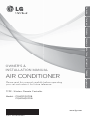 1
1
-
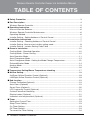 2
2
-
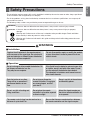 3
3
-
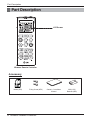 4
4
-
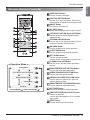 5
5
-
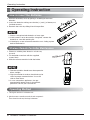 6
6
-
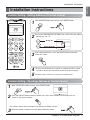 7
7
-
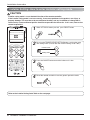 8
8
-
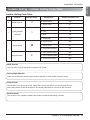 9
9
-
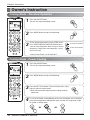 10
10
-
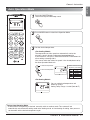 11
11
-
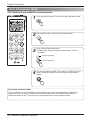 12
12
-
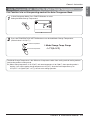 13
13
-
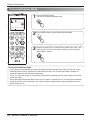 14
14
-
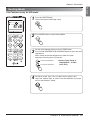 15
15
-
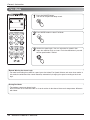 16
16
-
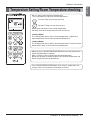 17
17
-
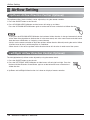 18
18
-
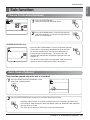 19
19
-
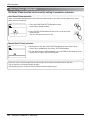 20
20
-
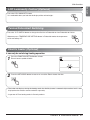 21
21
-
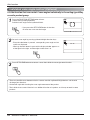 22
22
-
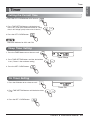 23
23
-
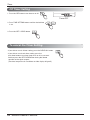 24
24
-
 25
25
-
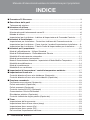 26
26
-
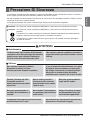 27
27
-
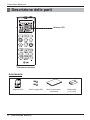 28
28
-
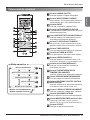 29
29
-
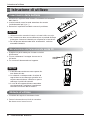 30
30
-
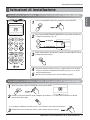 31
31
-
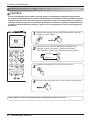 32
32
-
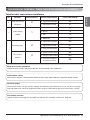 33
33
-
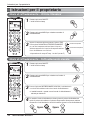 34
34
-
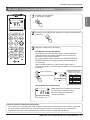 35
35
-
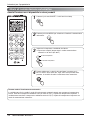 36
36
-
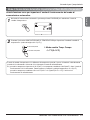 37
37
-
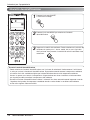 38
38
-
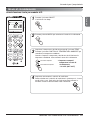 39
39
-
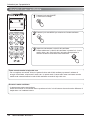 40
40
-
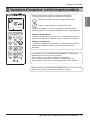 41
41
-
 42
42
-
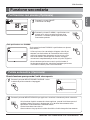 43
43
-
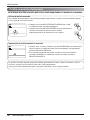 44
44
-
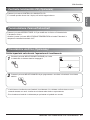 45
45
-
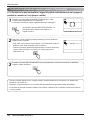 46
46
-
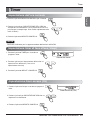 47
47
-
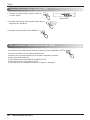 48
48
-
 49
49
-
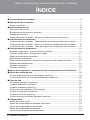 50
50
-
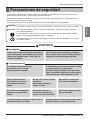 51
51
-
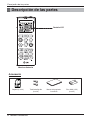 52
52
-
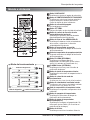 53
53
-
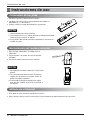 54
54
-
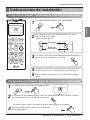 55
55
-
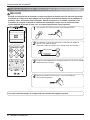 56
56
-
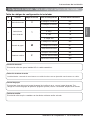 57
57
-
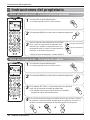 58
58
-
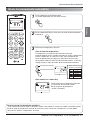 59
59
-
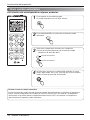 60
60
-
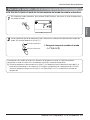 61
61
-
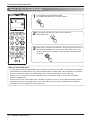 62
62
-
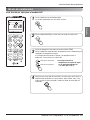 63
63
-
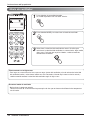 64
64
-
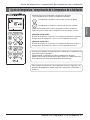 65
65
-
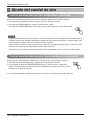 66
66
-
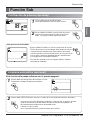 67
67
-
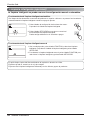 68
68
-
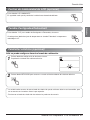 69
69
-
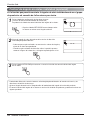 70
70
-
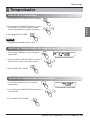 71
71
-
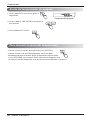 72
72
-
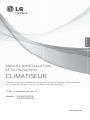 73
73
-
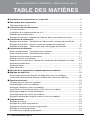 74
74
-
 75
75
-
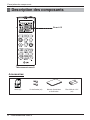 76
76
-
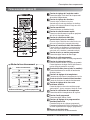 77
77
-
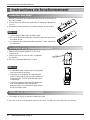 78
78
-
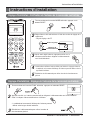 79
79
-
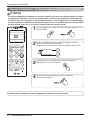 80
80
-
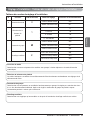 81
81
-
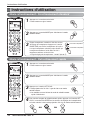 82
82
-
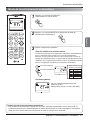 83
83
-
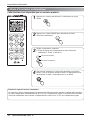 84
84
-
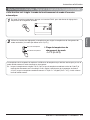 85
85
-
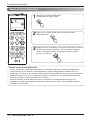 86
86
-
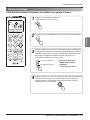 87
87
-
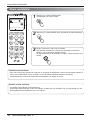 88
88
-
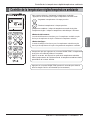 89
89
-
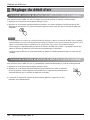 90
90
-
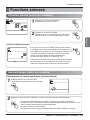 91
91
-
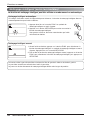 92
92
-
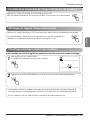 93
93
-
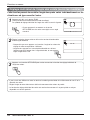 94
94
-
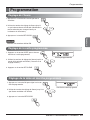 95
95
-
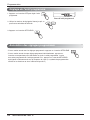 96
96
-
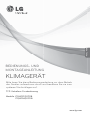 97
97
-
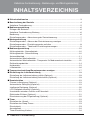 98
98
-
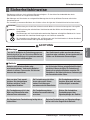 99
99
-
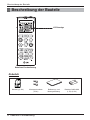 100
100
-
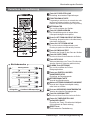 101
101
-
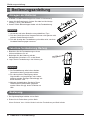 102
102
-
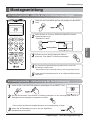 103
103
-
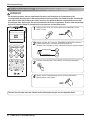 104
104
-
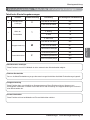 105
105
-
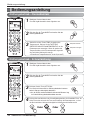 106
106
-
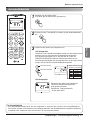 107
107
-
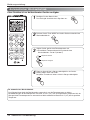 108
108
-
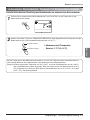 109
109
-
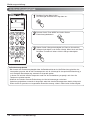 110
110
-
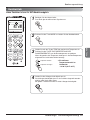 111
111
-
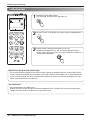 112
112
-
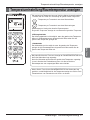 113
113
-
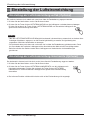 114
114
-
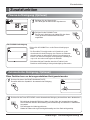 115
115
-
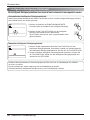 116
116
-
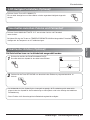 117
117
-
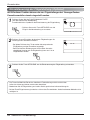 118
118
-
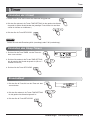 119
119
-
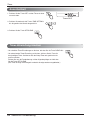 120
120
-
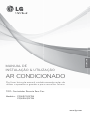 121
121
-
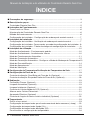 122
122
-
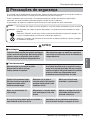 123
123
-
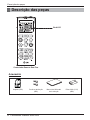 124
124
-
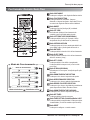 125
125
-
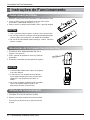 126
126
-
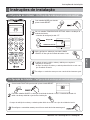 127
127
-
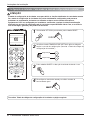 128
128
-
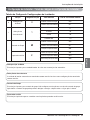 129
129
-
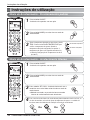 130
130
-
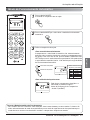 131
131
-
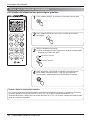 132
132
-
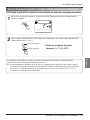 133
133
-
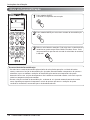 134
134
-
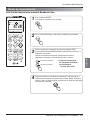 135
135
-
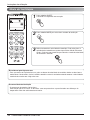 136
136
-
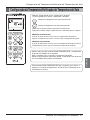 137
137
-
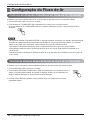 138
138
-
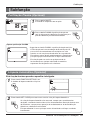 139
139
-
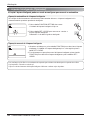 140
140
-
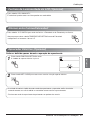 141
141
-
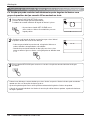 142
142
-
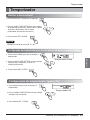 143
143
-
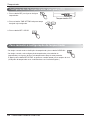 144
144
-
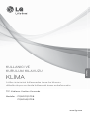 145
145
-
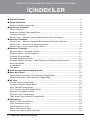 146
146
-
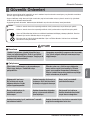 147
147
-
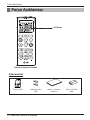 148
148
-
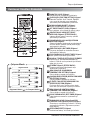 149
149
-
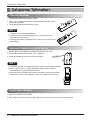 150
150
-
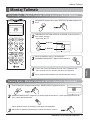 151
151
-
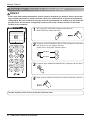 152
152
-
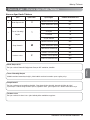 153
153
-
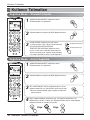 154
154
-
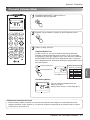 155
155
-
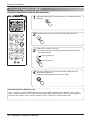 156
156
-
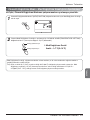 157
157
-
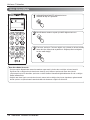 158
158
-
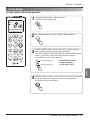 159
159
-
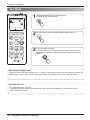 160
160
-
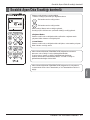 161
161
-
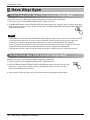 162
162
-
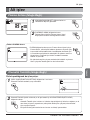 163
163
-
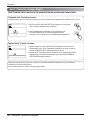 164
164
-
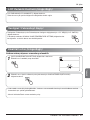 165
165
-
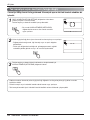 166
166
-
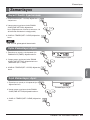 167
167
-
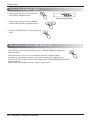 168
168
-
 169
169
-
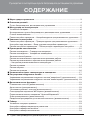 170
170
-
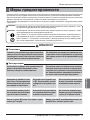 171
171
-
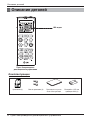 172
172
-
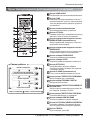 173
173
-
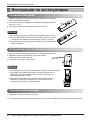 174
174
-
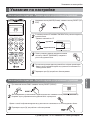 175
175
-
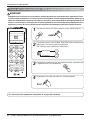 176
176
-
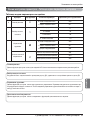 177
177
-
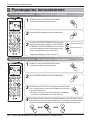 178
178
-
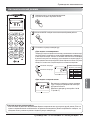 179
179
-
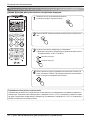 180
180
-
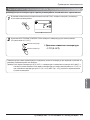 181
181
-
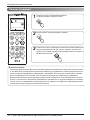 182
182
-
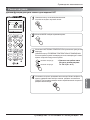 183
183
-
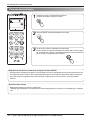 184
184
-
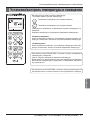 185
185
-
 186
186
-
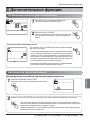 187
187
-
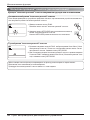 188
188
-
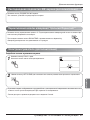 189
189
-
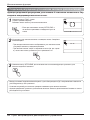 190
190
-
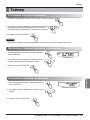 191
191
-
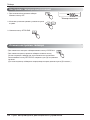 192
192
-
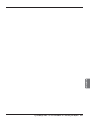 193
193
-
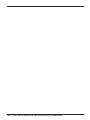 194
194
-
 195
195
LG PQWRHQ0FDB.ENCXLEU Owner's manual
- Type
- Owner's manual
- This manual is also suitable for
Ask a question and I''ll find the answer in the document
Finding information in a document is now easier with AI
in other languages
- italiano: LG PQWRHQ0FDB.ENCXLEU Manuale del proprietario
- français: LG PQWRHQ0FDB.ENCXLEU Le manuel du propriétaire
- español: LG PQWRHQ0FDB.ENCXLEU El manual del propietario
- Deutsch: LG PQWRHQ0FDB.ENCXLEU Bedienungsanleitung
- русский: LG PQWRHQ0FDB.ENCXLEU Инструкция по применению
- português: LG PQWRHQ0FDB.ENCXLEU Manual do proprietário
- Türkçe: LG PQWRHQ0FDB.ENCXLEU El kitabı
Related papers
Other documents
-
Fagor CC-70D Owner's manual
-
Beko EFW6000WS Owner's manual
-
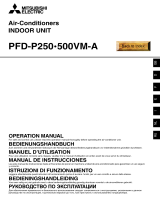 Mitsubishi Electronics PFD-P250500VM-A User manual
Mitsubishi Electronics PFD-P250500VM-A User manual
-
Panasonic CZ-RELC2 Operating instructions
-
Panasonic CZ-RELC2 Operating instructions
-
Acson G6 Operating instructions
-
Hitachi SPX-RCK5 User manual
-
Taurus Alpatec FRESKO INVISIBLE Owner's manual
-
Carrier HDB Owner's manual
-
Dyson AM04 Owner's manual