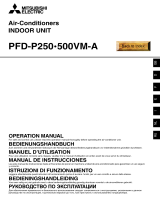2 Wireless Remote Controller
Wireless Remote Controller Owner’s & Installation Manual
TABLE OF CONTENTS
■ Safety Precaution.......................................................................................................3
■ Part Description .........................................................................................................4
Wireless Remote Controller.........................................................................................5
■ Operating Instruction ................................................................................................6
How to insert the Batteries...........................................................................................6
Wireless Remote Controller Maintenance ...................................................................6
Operating Method ........................................................................................................6
Installer Setting - Setting Address of Central Control ..................................................7
■ Installation Instructions ............................................................................................7
Installer Setting - Checking Address of Central Control ..............................................7
Installer Setting -How to enter installer setting mode ..................................................8
Installer Setting - Installer Setting Code Table ............................................................9
■ Owner's Instruction .................................................................................................10
Cooling Mode - Standard Operation ..........................................................................10
Cooling Mode - Power Cooling ..................................................................................10
Auto Operation Mode.................................................................................................11
Auto Changeover Mode.............................................................................................12
Auto Changeover Mode - Setting the Mode Change Temperature ...........................13
Dehumidification Mode ..............................................................................................14
Heating Mode ............................................................................................................15
Fan Mode...................................................................................................................16
■ Temperature Setting/Room Temperature checking .............................................17
■ Airflow Setting..........................................................................................................18
Up/Down Airflow Direction Control (Optional)............................................................18
Left/Right Airflow Direction Control (Optional) ...........................................................18
■ Sub function .............................................................................................................19
Plasma Purification(Optional) ....................................................................................19
Auto Clean (Optional) ................................................................................................19
Smart Clean (Optional) ..............................................................................................20
LCD Luminosity Control (Optional) ............................................................................21
Celsius/Fahrenheit Switching ....................................................................................21
Electric heater (Optional) ...........................................................................................21
Individual vane angle control (Optional) ....................................................................22
■ Timer .........................................................................................................................23
Setting the Current Time............................................................................................23
Sleep Timer Setting ...................................................................................................23
On Timer Setting........................................................................................................23
Off Timer Setting........................................................................................................24
To cancel the Timer Setting.......................................................................................24