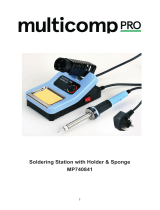Page is loading ...

LEAD FREE REWORK SYSTEM
ASE-4313
Users Manual
www.tmatlantic.com

1
Thank you for purchasing this unit. It is designed for lead free soldering & de-soldering. Please read this
manual before operating the unit. Store this manual in a safe, easily accessible place for future reference.
TABLE CONTENT
1. Summary…………………………………………………………………………………………...2
2. Safety Instruction………………………………………………………………………………....2
3. Specification and Characteristic…………………………………………………………………3
3.1 Soldering Iron Part …………………………………………………………………………...3
3.2 De-soldering Tool Part ………………………………………………………………………...3
3.3 SMD Rework Part …………………………………………………………………………...4
4. Prepare and Connection …………………………………………………………………………...4
4.1 Connection of the Soldering Iron Part……………………………………………………… 4
4.2 Connection of the De-soldering Tool Gun……………………………………………………5
4.3 Connection of the SMD Rework Part…………………………………………………………6
4.4 Connection of the Main Unit…………………………………………………………………6
5. Parameter Setting………………………………………………………………………….………6
5.1 Menu and Parameter Setting..…………………………………………………………………6
5.2 Temperature and Airflow Setting………………………………………………………………7
5.3 Sleep Time Setting and Resume………………………………………………………………8
6. Operation.………………………………………………………………………….……………9
6.1 Select the Tool………………………………………………………………………………....9
6.2 Operation of the Soldering Iron …………………………………………………………….10
6.3 Operation of the De-soldering Gun.……………………………………………………..11
6.4 Operation of the SMD Rework System …………………………………………………...13
6.5 On Line with the Hot Plate…………………………………………………………………14
7. Temperature Calibration………………………………………………………………………….15
8. Error Messages.…………………………………………………………………………………..15
9. Care and Maintenance…………………………………………………………………………...16
9.1 Maintenance of the Soldering Iron ………………………………………………………….16
9.2 Maintenance and servicing of the De-soldering Gun……………………………………….18
9.3 Parts Assemble and Disassemble of the SMD Rework …………………………………… 23
9.4 Replace the Fuse………………………………………………………………...…………..24
www.tmatlantic.com

2
10. Replaceable Parts……………………………………………………………………………...…..24
10.1 Tips………………………………………………………………………………………....24
10.2 Sucking Nozzle……………………………………………………………………………..25
10.3 NK- SMD Rework Nozzle ……………………………………………………………………25
Ⅰ. Summary
Thank you for purchasing the unit which including the soldering iron part, de-soldering gun part and SMD
rework part. It is a good assistant. The three tools can work at the same time.
Ⅱ. Safety Instruction
l Please use the unit only as the described manner, and avoid abusing it.
l The unit shall only be used with rated voltage and frequency. (Refer to the trademark back of the equipment.)
l The unit is equipped with a 3-wires grounding plug and must be plugged into a 3-terminal grounded socket. Do
not modify plug or use an ungrounded power socket. If an extension cord is necessary, use only a 3-wire
extended grounding cord.
l When the power is on, do not touch the metal part because the temperature of the tip, or the nozzle, or the
sucking nozzle will be up to very high, which may be hurt you.
l Do not wet the soldering station. Don’t use or disconnect it with wet hands, and without to force the supply cord.
l Advise other people in the working area to turn the power off when in a break or after using the unit because the
unit can reach a very high temperature and may cause potentially dangerous.
l No replace any parts or install the tips before turning the power off and cooling down the searing-iron to room
temperature.
TOOL1 KEY
AIR KEY
TEMP KEY
VACUUM KEY
INFO KEY
SOCKET OF
SOLDERING
POWER
SWITCH
TOOL2 KEY
TOOL3 KEY
SOCKET OF
DESOLDERING
TOOL
FIKTER SOCKET of
DESOLDERING TOOL
HANDLE OF SMD
REWORK
www.tmatlantic.com

3
l Do not use the unit near the flammable items.
l The soldering process will produce smoke, so make sure the area is well ventilated.
l A periodically maintenance (description see in this manual) of the unit is necessary. Do not use the unit if it is
damaged, especially the power supply cord and the case.
l Do not modify the unit by oneself.
l Replace only with genuine parts.
l Children do not recognize the risks of the electrical appliance. Therefore use and keep the unit out of the reach
from children.
Ⅲ. Specification and Characteristic
3.1 Soldering Iron Part
3.1.1 Specification of the Soldering Part
Power
60W
The temperature range of the iron 200℃~480℃
00: Sleep at once when putting on the handle holder
01~99: sleep after 1~99minutes when not work
The time range of the sleeping (unit:
minute)
00~99
--: Not sleep
Temperature Stability ±2℃ (Without air flow and no load)
Highest Ambient Temperature 40℃
Tip to Ground Resistance <2Ω
Tip to Ground Potential <2mV
Heating Element Electromagnetic heater
3.1.2 Characteristic of the Soldering Part
1. Recovery of the temperature and calefactive is rapid and exactly. Display the temperature with the large LCD by
microcomputer and Control the temperature by PID. Especially it is suitable to the lead free soldering.
2. Lock the calibration and the parameter setting with the password.
3. Digital adjustment of the temperature and with functions of sleeping or shut off one tools.
4. Digital calibration and operate conveniently and easy.
5. Various types of tips are available and replace tips conveniently.
6. The soldering handle is light and use is comfortable.
www.tmatlantic.com

4
3.2 De-soldering Tool Part
3.2.1 Specification of the De-soldering Tool
Power of the pump 12V/2A
Power of heating 90W
Temperature of nozzle 200℃~480℃ (See the working mode table)
Pump Diaphragm pump
Vacuum suction 600mmHG
Nozzle to ground resistance Less than 2Ω
Nozzle to ground potential Less than 2mV
1~99: sleep after 1~99minutes when not work
The time range of the sleeping
(unit: minute)
01~99
--: Not sleep
3.2.2 Characteristic of the De-soldering Tool
1. Powerful built-in vacuum pump, without connecting the outer vacuum system.
2. Sensor closed-loop temperature control for heating system, precise temperature.
3. Key type adjusting parameters and with auto sleeping function.
4. Temperature calibrate digitally.
5. Suction nozzle and heater are specially designed so that even the melting solder can be absorbed into the filter
without frequent maintenance. High efficiency.
6. Heat resistant vacuum hose used prevents it from being burned by touching the heating parts.
3.3 SMD Rework part
3.3.1 Specification of the SMD Rework system
3.2.2 Characteristic of the De-soldering Tool
1. There is lock-function and the parameter setting with password protection.
2. Real-time operation and automatically sleeping function when putting the handle on the holder.
3. Closed loop sensor, temperature can be controlled by zero voltage triggering mode. Large power and rapid
Power: 1000W
Temperature range: 100℃~500℃
Airflow range: 1~120
Maximal airflow: 120 L/min
Into the sleeping when working 001~999secongs
The time range of the sleeping:
(unit: second)
001~999
---: Not sleep when not putting on the holder
www.tmatlantic.com

5
heating. Temperature can be conveniently adjusted and the temperature is accurate and stable, and not affected by
airflow.
4. It is with a brushless whirlpool motor and the airflow is adjustable with a wide range but no level. It is a
multipurpose unit.
5. It uses a sucking pole and do the soldering or de-soldering SMD components are expedient.
6. Automatic cooling system can prolong the heating element’s life and protect the handle.
3.2.3 Usage
1. It is suitable to the de-soldering of the SMD components, such as SOIC, CHIP, QFP, PLCC, BGA and so on.
2. It is suitable to hot shrink, drying, remove lacquer and mucosity, thaw, preheating, disinfect and so on.
3. It is suitable for the situation needing different range airflow, softer or heavier.
Ⅳ. Prepare and Connection
Note: Check the parts in the package as the packing list. Some option parts may be not in the package if do
not order.
4.1 Connection of the Soldering Iron Part
1. Iron Holder and Sponge
(1) Dampen the small cleaning sponge with water and then squeeze it dry. Place it in the groove of the iron
holder base.
(2) Add a little water to the iron holder. The small sponge will absorb the water to keep the large sponge above
it wet all times. It may only use big sponge and not use small one.
(3) Dampen the larger cleaning sponge and place it on the iron holder base.
(4) During the operation, it also can clean the tip with the cleaning ball which is made of soft brass wires.
CAUTION: If the sponge becomes dry during working, add appropriate water.
2. Connection
(1) Connect the connector plug of the iron handle cord to the socket “TOOL1” in front of the soldering station.
Take notice of the inserting position of connector plug.
(2) Place the soldering iron in the iron holder.
www.tmatlantic.com

6
4.2 Connection of the De-soldering Tool Gun
4.2.1 Names of De-soldering Gun
Nozzle: Transmits heat for melting solder. It is entrance of the melted solder. Expendable part.
Filter Pipe: Inside it, there is the ceramic paper filter (s) and spring filter pipe of the melted solder and flux. Spring
filter pipe is expendable part.
Back Holder Assembly: Secures the filter pipe.
Release Knob: Push down to remove the filter pipe.
Indicator: Indicate when nozzle and heating element need cleaning and when filters need replacing.
Hose: Connects to the outside filter.
Trigger: Squeeze to start absorption. Do not pull the trigger before fully heating the nozzle.
Heating Element: Require clean of its Inside.
Cord Assembly: Connects to the receptacle
4.2.2 Use of the Sponge and the Gun’s Holder
1. Take out the de-soldering gun and put it in gun’s holder.
2. Dampen the cleaning sponge with water and then squeeze it dry. Be sure to remove the round portion of the
Nozzle
Filter pipe
Back Holder Assembly
Release Knob
Indicator
Heating Element
Trigger
Hose
Cord Assembly
www.tmatlantic.com

7
sponge and place it in the holder.
3. Connect the metal plug of cord assembly to the receptacle (marked“TOOL2”) .
4. Connect the external filter to the tie-in’s hose on the unit, in accordance with the mark on the external filter, need
to insert fully, and connect the other side of filter to de-soldering gun’s hose.
Note: The external filter has connection orientation, and it muse be connected according to the mark,
otherwise affect suction.
4.3 Connection of the SMD Rework Part
1. Select suitable nozzle to install. After that, put the re-soldering handle on the holder.
2. If want to sucking the SMD component, you can revolve out the sucking pole by turning the knob on the handle
and then install a suitable sucking pad.
4.4 Connection of the Main Unit
1. Insert the power plug into the grounding power socket.
2. Connect one end of grounding cord to the grounding hole of the soldering station and the other to ground.
3. If need to work with the PRE-HEATER, it can connect the unit with the PRE-HEATER by the connection cord
with six-pins-plugs.
4. Switch on the power supply.
Ⅴ.Parameter Setting
5.1 Menu and Parameter Setting
5.1.1 Enter into the Menu
1. Turn off the power switch.
2. Press and hold the “INFO” and “VACUUM” keys simultaneously and not loosen, and then turn on the power
switch. At the time, the LCD shows
. After that, the LCD shows (as followings).
Connect to main unit
Fully insert filter into the hose
Filter is expendable.
Connect to gun
Airflow direction
www.tmatlantic.com

8
Which means it has come into the password inputting interface of the menu setting. Only when the inputting
password is right, it can enter into the menu setting.
3. Input password: Click the “TEMP▲”or“TEMP”key to input 100’s digit. And then click the “VACCUM” key
when the selected value of the 100’s digit displaying and then into the 10’s digit set. The setting methods of the
10’s digit and 1’s digit are same with the 100’s digit.
4. There are two times to input the password. If the inputting password is not right at the first time, the process
returns the password-inputting window at once. If the password inputting is error two times continues, it comes
into the work state and the displaying will shows “
“, at the time, temperature and airflow cannot be set.
5. If the password is right, the window will show “set” when clicking “VACUUM” key and then into the parameter
setting interface, at the time, it can change the parameters of the menu.
5.1.2 Menu and Parameters Setting
1. There are three submenus: “-1-”,“-2-”,“-3-”. Click “TEMP▲” or “TEMP▼” key can select the submenu. After
selecting, click “VACUUM” key into the parameter setting of the submenu.
2. Submenu “-1-” means: when click the “VACUUM” key, it can exit from the menu setting and enter into the work
state.
3. Submenu “-2-” means sound setting (refer to the 5.1.3 sound setting).
4. Submenu “-3-” means password setting. The LCD displays “
” after into the submenu “-3-” (refer to the
5.1.4 password setting).
5. After setting the parameters in the submenu “-2-” or “-3-”, click “VACUUM” key” to the “-1-”.
5.1.3 Sound Setting
1. Click “TEMP▲” or “TEMP▼” key to select “-2-”in the menu setting and then click “VACUUM” key enter into
the sound setting. The LCD shows “SP”.
2. Click “TEMP▲” or “TEMP▼” key to select sound mark “
”. If “ ” mark displaying, it means the unit has
sound hinting. If not “
” mark displaying, it means without sound.
3. After setting, click “VACUUM” key to return submenu“-1-”.
5.1.4 Password Setting
1. Click “TEMP▲” or “TEMP▼” key to select “-3-”in the menu setting and then click “VACUUM” key enter into
the password setting. The LCD shows “
” and the 100’s flicking.
2. Click “TEMP▲” or “TEMP▼” key to change the hundred digital and then click “VACUUM” key to ten digital
set. The setting methods of ten digital and one digital are the same as the hundred digital setting. After finishing
the first time password inputting, click “VACUUM” key to the secondary password input.
3. If the password is not the same as last time, click “VACUUM” key to return submenu“-1-”.
4. If the password is the same as the last time, the changed password is successful. The new password is stored into
www.tmatlantic.com

9
the unit. Click “VACUUM” key and the LCD shows “OK” and then return submenu“-1-”.
5.2 Temperature and Airflow Setting
CAUTION:
l Make sure the temperature of the station can be adjusted (the password is right or the password is initial
“000”).
l Only when the tool is in the single displaying state, it can set the temperature and the airflow.
l When the window of “TOOL1” or “TOOL2” or “TOOL3” displaying “-”, the parameters of the
corresponding tool cannot be setting.
l If the power supply is cut off when setting, the setting data will not be stored.
At first, look the state of the tool. If it is in the shutting off (displaying “-”), run it by clicking the corresponding key
“TOOL1”, “TOOL2” or “TOOL3”. At then, click “TOOL1”, “TOOL2”, “TOOL3” key into the single displaying
window, after that, it can set the parameters (temperature, airflow & sleeping time). Click “TEMP▲” or “TEMP▲”
key to change the temperature, click “AIR▲” key or “AIR▼” key to change the airflow.
5.2.1 Temperature Setting
Raise temperature: Click “TEMP ▲” key and then the temperature will rise1℃, and the LCD displays the
current setting temperature. If pressing “TEMP ▲”not loosely at least one second, the setting
temperature will rise rapidly. Loose the “TEMP ▲” key until up to the needed temperature.
Reduce temperature: Click “TEMP ▼” key and then the temperature will drop 1℃, and the LCD displays the
current setting temperature. If pressing “TEMP ▼” key not loosely at least one second, the
setting temperature will drop rapidly. Loose the “TEMP ▼” key until down to the needed
temperature.
5.2.2 Airflow Setting
Raise Airflow: Click “TOOL3” key into the single displaying window. And then click “AIR ▲” key and then the
airflow grade will rise 1, and the LCD displays the current setting airflow grade. If pressing “AIR
▲”not loosely at least one second, the setting airflow grade will rise rapidly. Loose the “AIR
▲”key until up to the needed airflow grade.
Reduce Airflow: Click “TOOL3” key into the single displaying window. And then click “AIR ▼” key and then the
airflow grade will drop 1, and the LCD displays the current setting airflow grade. If pressing “AIR
▼”not loosely at least one second, the setting airflow grade will drop rapidly. Loose the “AIR
▼”key until down to the needed airflow grade.
5.3 Sleep Time Setting and Resume
www.tmatlantic.com

10
5.3.1 Sleep Time Setting
1. Sleep time setting of the soldering iron: click “TOOL1”key into the single displaying window of the soldering
iron. And then pressing the “INFO” key and not loosen, at the time, click “TEMP▲” or “TEMP▼” key to
change the sleeping time.
The sleeping time range of the soldering iron is from 00 to 99minutes. “--” means the soldering iron will not
sleep. “00” means the soldering iron will sleep at once when putting it on the handle holder. “01~99” means the
soldering iron will sleep when not operation it during the setting time.
2. Sleep time setting of the re-soldering gun: click “TOOL2”key into the single displaying window of the
re-soldering gun. And then pressing the “INFO” key and not loosen, at the time, click “TEMP▲” or “TEMP▼”
key to change the sleeping time.
The sleeping time range of the re-soldering gun is from 01 to 99minutes. “--” means the re-soldering gun will not
sleep. “00” means the re-soldering gun will sleep at once when putting it on the handle holder. “01~99” means
the re-soldering gun will sleep when not operation it during the setting time.
3. Sleep time setting of the SMD Rework Tool: click “TOOL3” key into the single displaying window of the SMD
rework tool. And then pressing the “INFO” key and not loosen, at the time, click “TEMP▲” or “TEMP▼” key
to change the sleeping time.
The sleeping time range of the SMD rework tool is from 0 to 999seconds. “---” means the SMD rework tool will
not sleep when not putting it on the holder. “001~999” means the SMD rework tool will sleep when working up
to the setting time.
5.3.2 Resume from the Sleep
1. Resume of the soldering iron:
Take up the soldering iron handle from the holder.
Sleeping time interface of the soldering iron
Sleeping time interface of the re-soldering gun
Sleeping time interface of the SMD rework tool
www.tmatlantic.com

11
2. Resume of the re-soldering gun:
Take up the re-soldering gun and press the red switch on it.
3. Resume of the SMD rework tool:
1) Click “TOOL3” key when the rework handle is not on the holder.
2) Take up the rework handle from the holder.
Ⅵ. Operation
Connect the grounding cord before operation. One end connects with the grounding jack at the back of the unit and
the other end to the earth. After that, turn on the power switch.
6.1 Select the Tool
1. There are three tools to select, soldering iron, re-soldering gun and the SMD rework tool. The LCD can shows
the work states of the three tools together, also can shows single.
The following picture is showing the sleeping states of all tools together.
2. In the whole displaying window, click “TOOL1” or “TOOL2” or “TOOL3” key into the single displaying. In the
single displaying state, the unit will return the whole displaying window if without operation about 5seconds.
TOOL1: key of the soldering iron
TOOL2: key of the re-soldering gun
TOOL3: key of the SMD rework tool
3. In the whole displaying window, click “TOOL1” key into the single displaying window of the soldering iron. The
LCD displays “SET” and current setting temperature. Click “TEMP▲” or “TEMP▼” to set the temperature of the
soldering iron.
4. Click “TOOL2” key into the single displaying window of the re-soldering gun. The LCD displays “SET” and
current setting temperature. Click “TEMP▲” or “TEMP▼” to set the temperature of the re-soldering gun.
Displaying window of the soldering iron
Soldering iron in sleeping
Re-soldering gun in sleeping
Displaying window of the re-soldering gun
Displaying window of the SMD rework tool
Soldering iron in setting state
Re-soldering gun in setting state
www.tmatlantic.com

12
5. Click “TOOL3” key into the single displaying window of the SMD rework tool. The LCD displays “SET” and
current setting temperature. Click “TEMP▲” or “TEMP▼” to set the temperature of the SMD rework tool.
Click “AIR▲” or “AIR▼” to set the airflow of the SMD rework tool. When the SMD rework tool is in the
sleeping state, the window shows “---”.
6. In the single displaying state, it can turn on or turn off the corresponding tool by clicking the corresponding
“TOOL” key. When the window displays “-”, which means the tool has been turn off. In the turn off state, it
cannot set the parameters.
6.2 Operation of the Soldering Iron
6.2.1 Enter into or Exit from the Soldering Iron
1. Turn on the soldering iron: If displaying “-” at the soldering iron window, which means the soldering iron is in
the shutting state and cannot be operated. At the state, if pressing “TOOL1” key about 5 seconds, the soldering
iron window will shows “ON”, which means the soldering iron can work normally.
2. Sleeping & turn off & work: If displaying “---” at the soldering iron window, which means it is in the sleeping
state. The soldering iron comes to heat up when waking up from the sleeping state, the “
” lights and when the
temperature is stable, the “ ” flickers. If not to resume the soldering iron in the 40minutes, it will turn off
automatically.
3. Turn off the soldering iron by manual: Pressing “TOOL1” key again about 5seconds, the soldering iron
window will shows “OFF” and then “-”, which means the soldering iron has been into the shutting state.
6.2.2 Set the Temperature and Time of the Soldering Iron
Make sure the temperature of the station can be adjusted (the password is right or the password is initial “000”).
Click “TOOL1” key into the single displaying window of the soldering iron, and then click “TEMP▲” or “TEMP▼”
key to change the temperature (refer to the 5.2.1 temperature setting). click the “INFO” key not loosely, and then
click “TEMP▲” or “TEMP▼” key to change the sleeping time (refer to the 5.3).
6.2.3 Select a Correct Tip
1. Select a tip which maximizes contacting area between the tip and solder joint. Maximizing contact area transfers
the heat more efficient, helping the operators to produce high quality solder joints quickly.
2. Select a tip with transferring the heat to the solder joint well. A tip with shorter length can control more precise.
And the Longer or angled tip may be needed for soldering densely populated boards.
In temperature setting state
In airflow setting state
www.tmatlantic.com

13
6.3 Operation of the De-soldering Gun
6.3.1 Enter or Exit from the State of the De-soldering Gun
1. Turn on the de-soldering gun:If displaying “-” at the de-soldering gun window, which means the de-soldering
gun is in the shutting state and cannot be operated. At the state, if pressing “TOOL2” key about 5 seconds, the
de-soldering gun window will shows “ON”, which means the de-soldering gun can work normally.
2. Pressing “TOOL2” key again, the de-soldering gun window will shows “OFF” and then “-”, which means the
de-soldering gun has been into the shutting state.
3. If displaying “---” at the de-soldering gun window, which means the de-soldering gun is in the sleeping state. The
de-soldering gun comes to heat up when waking up from the sleeping state, the “
” lights and when the
temperature is stable, the “ ” flickers.
6.3.2 Set the Temperature and Sleeping Time of the De-soldering Gun
When only displaying the “de-soldering gun” alone, click the “TEMP” key to change the temperature. And click the
“INFO” key not loosely and then click “TEMP” key to change the sleeping time (refer to the “5.2”). The temperature
of the de-soldering gun can be set between 200℃ and 480℃, and the setting method can refer to the “5.2.1
temperature setting”. But it is best to set the appropriate temperature as the different PCB (see the following table).
6.3.3 Operation of the De-soldering Gun
WARNING:
l High temperature work will shorten the life of the heater and the suction nozzle which will be oxidated and
damaged because of the too high temperature. So use as low temperature as possible when work.
l Always set the temperature to as low as possible for the work being done.
NOTE: the de-soldering gun cannot to suck the solder when the sucking nozzle of the SMD rework tool is
in work and the bump is in startup state.
Temperature PCB
280
-350 ℃
Single-sided PCB
320-400 ℃ Through-hole PCB
350-450 ℃ Multi-layer PCB
www.tmatlantic.com

14
Nozzle
PCB
Solder
Lead
Move the lead with the
nozzle slowly.
Absorb the solder by moving the lead back
and forth slowly with the nozzle.
1. After switch as the de-soldering work state, wait 3 minutes before beginning the de-soldering operations.
2. Melt the solder: Apply the nozzle to melt the solder after the temperature has stabilized.
CAUTION:
a) Never allow the nozzle to touch the board itself.
b) To confirm that all the solder is melted, observe the inside of the hole and the backside of the PCB. If this is
difficult to do, try slowly moving the lead with the nozzle. If the lead can move, the solder is melted.
c) Never move the lead by force. If it doesn’t move easily, the solder isn’t yet fully melted.
3. Absorb the solder: After confirming that the solder is completely melted, absorb the solder by squeezing the trigger
on the gun. After fully absorbing all the solder, cool the soldering junction in order to prevent it from becoming
re-melt.
4. Problems during de-soldering: If solder remains, it must solder the component again and repeat the
de-soldering process as above.
5. Clean the tip of the nozzle: Keep the solder-plated section of the nozzle shiny by coating it with a small amount
of solder. If the tip of the nozzle is coated with oxide, the nozzle’s heat
conductivity will be lowered. Coating the tip with a small amount of fresh solder
ensures maximum heat conductivity.
6.3.4 Cleaning during the Process of Operation
The absorbed solder by nozzle must be cleaned in time to insure the unit work normally.
6.3.4.1 Observing the Indicator
1. Make sure that the hole of the nozzle is open and without jam before observing the indicator which can indicate
Wipe away any oxide or old solder from the nozzle
www.tmatlantic.com

15
the parts of the de-soldering gun need clean or not.
2. Pull the trigger and look at the indicator.
3. If the indicator is red, clean the nozzle and heating element, empty the filter pipe, and replace the filters. If the
indicator is blue, cleaning is not necessary and operations can be resumed.
CAUTION:
l The results of the indicator will not be accurate if the hole of the nozzle is closed or if the solder in the hole of
the PCB is not melted.
l Clean the nozzle and heating element with the cleaning pin if there is a noticeable drop in suction efficiency.
6.3.4.2 Replacing the Filter Pipe
Replace the filter pipe as shown step ①~③. During operation, the filter pipe is very hot. Wait until the filter pipe is
cool before replacing the filter.
6.4 Operation of the SMD Rework Tool
6.4.1 Enter or Exit from the State of the SMD Rework Tool
1. Run the SMD rework tool: If displaying “-” at the SMD rework tool window, which means the SMD rework
Normal Abnormal Solution
Blue or slight amount
of red can be seen.
More than half of the
indicator is red.
If the indicator is more than half red, replace
the filter and clean the nozzle and the inside
of the heating element.
① Pull down
②Automatically spring
③ Replace the entire filter pipe with the provided
backup filter pipe.
www.tmatlantic.com

16
tool is in the shutting state and cannot be operated. At the state, if pressing “TOOL3” key about 5 seconds, the
SMD rework tool window will shows “ON”, which means the SMD rework tool can work normally.
2. Sleeping & work: If displaying “---” at the SMD rework tool window, which means the SMD rework tool is in
the sleeping state. The SMD rework tool comes to heat up when waking up from the sleeping state, the “
”
lights and when the temperature is stable, the “ ” flickers.
3. Turn off the SMD rework tool: Pressing “TOOL3” key again, the SMD rework tool window will shows “OFF”
and then “-”, which means the SMD rework tool has been into the shutting state.(note: when turning off the SMD
rework tool, it will blow cooing airflow continually if its real temperature is bigger than 100℃, until the
temperature is less than 100℃.)
6.4.2 Set the Parameters of the SMD Rework Tool
NOTE: Only input the right password or the password is 000, it can change the parameters including
temperature, airflow, sleeping time. In the “TOOL3”displays “-” , it also cannot set the parameters.
Click “TOOL3” key into the single displaying window of the SMD rework tool, and then click “TEMP▲” or
“TEMPq” key to change the temperature and click “AIR▲” or “AIRq” key to change the airflow (refer to the 5.2
temperature and airflow setting). Click the “INFO” not loosely and then click “TEMP▲” or “TEMPq” key to
change the sleeping time (refer to the 5.3).
6.4.3 Operation about the SMD Rework Tool
NOTE: the sucking nozzle (pad) of the rework handle cannot suck chip when the de-soldering gun is sucking solder
because the bump has been used by the de-soldering gun.
1. Select the appropriate nozzle to install on the handle and put it on the holder when not in used. It also can work
with the “AUTO-HOT PLATE”, the online method can refer to the operation manual of “AUTO-HOT PLATE”.
2. Take up the handle and resume the handle if it is in sleeping state, and then it can come into the normal work
state.
3. Turn the knob on the middle of the handle to make the sucking pole out or in. Install an appropriate sucking
nozzle on it. When de-soldering the chip, click the “VACCUM” key to run the pump and then the sucking nozzle
can suck the SMD component. The operation of the pump can refer to the 6.4.4.
4. The SMD rework handle has the count down hint. At the last 8seconds, the system will sound “di-di” which
means the heater is about to finish.
5. After finishing work, put the handle on the holder. When the temperature is less than 100℃, it enters into the
sleeping state.
CAUTION:
For prolong the life of the heater and protect the safety of the chip, use as low temperature as possible and as big
airflow as possible if it can finish the de-soldering work.
www.tmatlantic.com

17
6.4.4 Operation about the Sucking Nozzle
1. Click “VACCUM” key, it can start-up the pump and then use the sucking nozzle to suck the chip. Close the pump
by clicking “VACCUM” key again.
2. The sucking nozzle can work alone and not effected by the “TOOL1”, “TOOL2” or “TOOL3”.
3. Once finish the work, please turn off the pump at once. If not closed, it also turn off automatically after 3minutes.
6.5 On Line with the Hot Plate
This unit can work together with a kind of the preheat plate by the special connection cord.
Take out the cord from the package. One end of the cord connects with the six-pins socket on the back of the unit, and
the other end connects with preheat plate. Detailed operation can refer to the manual of the preheat plate.
Ⅶ. Temperature Calibration
1. If the unit is locked by password, it will not be able to calibrate the temperature and you must input the right
password.
2. The corresponding temperature should be recalibrated after replacing the de-soldering gun or heating element or
nozzle or tip every time. It adopts digital calibration mode and input the revision value is input by pressing button,
make the adjustment simply and quickly.
3. Method of recalibrating temperature: Use the thermometer to calibrate, and it is precise comparatively.
① Set one kind tool’s temperature to a certain value(300℃).
② When the temperature stabilizes, measure the temperature with thermometer and write down the reading.
③ In the single displaying state, press the “TOOL1” or “TOOL2” or “TOOL3” and not loosen, and then press
the“TEMP▲”and“TEMP q”keys simultaneously, the unit enters into calibrating temperature mode. The LCD
shows “CAL” about 2seconds and then into the temperature-inputting interface.
l Calibration the temperature of the soldering iron: press the “TOOL1” key not loosen, and then
press the“TEMP▲”and“TEMP q”keys simultaneously, the unit enters into the calibrating temperature
mode of the soldering iron.
l Calibration the temperature of the de-soldering gun: press the “TOOL2” key not loosen, and then
press the“TEMP▲”and“TEMP q”keys simultaneously, the unit enters into the calibrating temperature
mode of the de-soldering gun.
l Calibration the temperature of the SMD rework tool: press the “TOOL3” key not loosen, and then
press the“TEMP▲”and“TEMP q”keys simultaneously, the unit enters into the calibrating temperature
mode of the SMD rework tool.
④ At the moment, the digit of LCD display temperature is flashing. Press the“TEMP▲”or“TEMP q”key to
www.tmatlantic.com

18
select the value and input the reading of thermometer, and the inputting method is the same as temperature
setting.
⑤ Press“VACUUM”key. Here, the whole calibration operation has been finished.
⑥ If the calibration is successful, the LCD shows “OK” and return to work state.
⑦ If the temperature still has deflection, you can repeat calibration in accordance with above steps.
l Recommend using the 191/192 thermometer for measuring the temperature.
Ⅷ. Error Messages
Various error messages will be displayed when there are some problems with the parts.
Sensor Error: If there is a failure in the sensor or anywhere in the sensor circuit, “S-E” will be displayed
and power to the part will be cut off.
Heater error:If there is a failure in the heater element or anywhere in the heater circuit, “H-E” will be
displayed and power to the part will be cut off.
Motor error: If there is some malfunction in the blower or in the blower circuit, the display window will
display “ERR” and without wind blowing from the handle.
For Example: Select “TOOL3” and in the state of SMD Rework System.
When displaying “H-E”, which means the heating element has some malfunction of the rework handle and
it needs to check the heater and its circuit.
When displaying “S-E”, which means the sensor has some malfunction of the rework handle and it needs
to check the sensor and its circuit.
Ⅸ. Care and Maintenance
9.1 Maintenance of the Soldering Iron
9.1.1 Tip’s using caution
1. High soldering temperature can degrade the function of the tip and use the tip with the lowest possible soldering
temperature. The excellent thermal recovery characteristics ensure efficient and effective soldering event at low
temperatures. This also can protect the sensitive components from thermal damage.
S - E
H - E
ERR
www.tmatlantic.com

19
2. When using the soldering iron continuously, be sure to loosen the tip and remove all oxides on the tip at least
once a week. This helps prevent reducing of the tip temperature.
3. Never keep the soldering iron at high temperature for a long time when not using,. Because the tip will be
covered with oxide that can greatly reduce the tip's heat conductivity.
4. Wipe the tip and coat it with fresh solder after using. This helps to prevent tip oxidation.
5. Clean the tip regularly with a cleaning sponge. Oxides and carbides deriving from the solder and the flux can
form impurities on the tip. These impurities can result in defective joints or reduce the heating conductivity of the
tip.
6. Use fine tips only when necessary. The plating on fine tips is less durable than the plating of the blunter tips.
7. Do not use the tip as a detecting tool. Bending the tip can cause the plating to crack and shorten the tip’s life.
8. Use the minimum activation flux necessary to do the job. Higher activation flux is more corrosive to the tip
plating.
9. Don’t apply pressure to the tip. More pressure does not equal more heat. To improve heat transfer, use solder to
form a thermal bridge between the tip and the solder joint.
9.1.2 Check and Clean the Tip
1. Set the temperature to 250℃.
2. When the temperature stabilizes, clean the tip with the cleaning sponge and check the condition of the tip.
3. If there is black oxide on the solder-plated portion of the tip, coat new solder (containing flux) and then wipe the
tip on the cleaning sponge. Repeat until the oxide is completely removed and then coat with the new solder.
4. If the tip is deformed or heavily eroded, replace it with a new one.
9.1.3 Renew a de-tinned tip
1. Why does a de-tinned tip fail to work?
A de-tinned tip is one not wetted with solder. This exposes the plating to oxidation and degrades the heat transfer
efficiency of the tip.
2. Detinning is caused by:
(1) Failure to keep the tip coating with fresh solder while not in using.
(2) High temperatures.
(3) Insufficient melting in soldering operations.
(4) Wiping the tip on dirty or dry sponges or rags. (It should use a clean, wet, industrial grade, sulfur-free
sponge.)
(5) There are impurities in the solder, iron plating, or on the surfaces to be soldered.
3. Renew a de-tinned tip
(1) Remove the tip from the handle after the tip cooling down.
www.tmatlantic.com
/