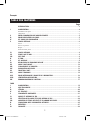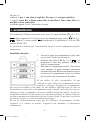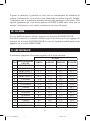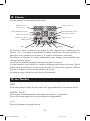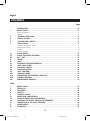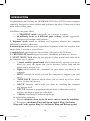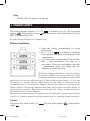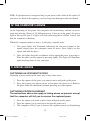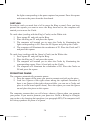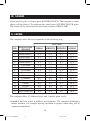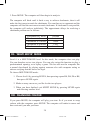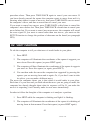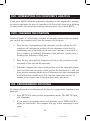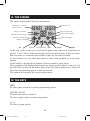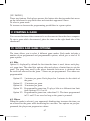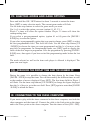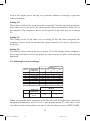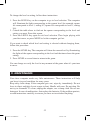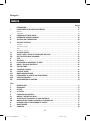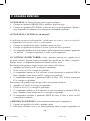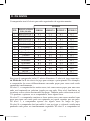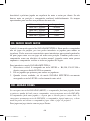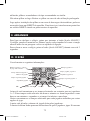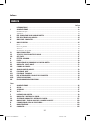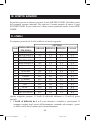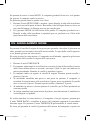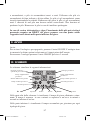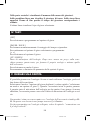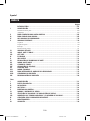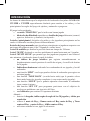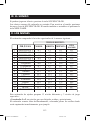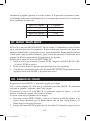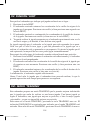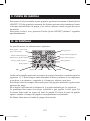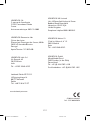ChessMan Elite
ChessMan Platinium
Instruction Manuals
CG1300 -1350-F/GB/P/I/E 17/03/04, 10:201

2
Français
TABLE DES MATIÈRES
Page
INTRODUCTION............................................................................................................... 3
I. ALIMENTATION................................................................................................................4
Installation des piles............................................................................................................................4
Adaptateur ...........................................................................................................................................5
II. POUR COMMENCER UNE NOUVELLE PARTIE..................................................................... 5
III. POUR ENREGISTRER UN COUP......................................................................................... 5
IV. LES COUPS DE L’ORDINATEUR..........................................................................................7
V. COUPS SPÉCIAUX ............................................................................................................ 6
Prises ...................................................................................................................................................7
Prises en passant..................................................................................................................................7
Roque...................................................................................................................................................7
Promotion des pions............................................................................................................................7
VI. COUPS ILLÉGAUX ............................................................................................................ 8
VII. ECHEC, MAT ET NUL......................................................................................................... 8
VIII. OFF/SAVE ....................................................................................................................... 8
IX. LE SON............................................................................................................................ 9
X. LES NIVEAUX................................................................................................................... 9
XI. RESOLUTION DE PROBLEMES DE MAT............................................................................. 12
XII. MODE ‘MULTI MOVE’..................................................................................................... 12
XIII. CHANGEMENT DE COULEUR .......................................................................................... 13
XIV. ANNULATION DE COUPS...............................................................................................13
XV. FONCTION ‘HINT’.......................................................................................................... 14
XVI. MODE ‘TRAINING’......................................................................................................... 15
XVII. POUR INTERROMPRE L’ANALYSE DE L’ORDINATEUR........................................................ 16
XVIII. VERIFICATION DE POSITION........................................................................................... 16
XIX. PROGRAMMATION DE POSITION................................................................................... 17
TIMER
I. ALIMENTATION.............................................................................................................. 19
II. MISE EN MARCHE.......................................................................................................... 19
III. L’ÉCRAN ........................................................................................................................ 20
IV. LES TOUCHES ................................................................................................................ 20
V. COMMENCER UNE PARTIE..............................................................................................21
VI. MODES ET OPTIONS DE JEU........................................................................................... 21
VII. SÉLECTION D’UN MODE ET D’UNE OPTION DE JEU ........................................................ 24
VIII. MODIFIER LES TEMPS AFFICHÉS ET LE NOMBRE DE COUPS..............................................25
IX. CONNEXION AVEC L’ORDINATEUR D’ÉCHECS................................................................. 25
X. ENTRETIEN..................................................................................................................... 27
XI. GARANTIE..................................................................................................................... 28
CG1300 -1350-F/GB/P/I/E 17/03/04, 10:202
Page is loading ...
Page is loading ...
Page is loading ...
Page is loading ...
Page is loading ...
Page is loading ...
Page is loading ...
Page is loading ...
Page is loading ...
Page is loading ...
Page is loading ...
Page is loading ...
Page is loading ...
Page is loading ...
Page is loading ...
Page is loading ...
Page is loading ...
Page is loading ...
Page is loading ...
Page is loading ...
Page is loading ...
Page is loading ...
Page is loading ...
Page is loading ...
Page is loading ...
Page is loading ...

29
English
CONTENTS
Page
INTRODUCTION............................................................................................................. 30
I. POWER SUPPLY ............................................................................................................. 31
Battery Installation............................................................................................................................ 31
Adapter.............................................................................................................................................. 31
II. STARTING A NEW GAME............................................................................................... 32
III. MAKING A MOVE ......................................................................................................... 32
IV. THE COMPUTER’S MOVES.............................................................................................. 33
V. SPECIAL MOVES ............................................................................................................ 33
Capturing an opponent’s piece ......................................................................................................... 33
Capturing en passant......................................................................................................................... 33
Castling ............................................................................................................................................. 34
Promoting pawns .............................................................................................................................. 34
VI. ILLEGAL MOVES ............................................................................................................. 35
VII. CHECK, CHECKMATE AND DRAW ................................................................................... 35
VIII. OFF / SAVE ................................................................................................................... 35
IX. SOUND ......................................................................................................................... 36
X. LEVELS........................................................................................................................... 36
XI. RESOLVING CHECKMATE PROBLEMS .............................................................................. 38
XII. ‘MULTI MOVE’ MODE..................................................................................................... 39
XIII. CHANGING COLOUR..................................................................................................... 39
XIV. CANCELLING MOVES..................................................................................................... 40
XV. ‘HINT’ FUNCTION .......................................................................................................... 41
XVI. ‘TRAINING’ MODE ......................................................................................................... 42
XVII. INTERRUPTING THE COMPUTER’S ANALYSIS................................................................... 43
XVIII. CHECKING POSITION..................................................................................................... 43
XIX. PROGRAMMING POSITION............................................................................................ 43
TIMER
I. POWER SUPPLY .............................................................................................................. 45
II. SETTING UP .................................................................................................................... 45
III. THE SCREEN.................................................................................................................... 46
IV. THE KEYS........................................................................................................................ 46
V. STARTING A GAME ......................................................................................................... 47
VI. MODES AND GAME OPTIONS......................................................................................... 47
VII. SELECTING MODES AND GAME OPTIONS ....................................................................... 50
VIII. CHANGING THE DISPLAY TIME AND THE NUMBER OF ..................................................... 50
IX. CONNECTING TO THE CHESS COMPUTER........................................................................ 50
X. MAINTENANCE.............................................................................................................. 53
XI. GUARANTEE.................................................................................................................. 54
CG1300 -1350-F/GB/P/I/E 17/03/04, 10:2029

30
INTRODUCTION
Congratulations on choosing the LEXIBOOK CG1300 or CG1350 chess computer
especially designed to teach children and beginners the rules of chess and to help
them improve their game.
In addition, the game offers:
• A ‘TRAINING’ mode, which tells you if a move is correct.
• 64 difficulty levels on 4 different game settings (normal, aggressive,
defensive and random) and includes:
5 ‘beginner’ levels aimed at children and beginners wherein the computer
deliberately sacrifices chessmen.
8 normal game levels for more experienced beginners where the response time
ranges from 5 seconds to several hours.
1 analysis level, which analyses the position of the pieces for 24 hours.
1 ‘CHECKMATE’ level designed to resolve checkmate problems in 5 moves.
1 ‘MULTI MOVE’ level allowing two players to play against each other while
the computer acts as referee.
• A touch sensitive game board which automatically registers your move
when you press the square that you’re moving a piece from and the
square you’re moving it to.
• Lights which indicate the coordinates of your moves and those of the
computer.
• ‘HINT’ function in which you ask the computer to suggest your next
move.
• ‘TAKE BACK’ function which allows you to cancel up to two whole
moves (or four half moves)
• ‘MOVE’ function, which helps you learn by watching the computer
play against itself.
• ‘SET UP’ function to programme the positions of chessmen ready to
resolve a problem or exercise in the book.
• A library containing 20 different openings.
In addition the computer:
• Detects stalemate, draw by the 50 moves rule and draw by repetition.
• Recognises checkmate King and Queen against King, checkmate
King and Castle against King and checkmate King and Bishop against
CG1300 -1350-F/GB/P/I/E 17/03/04, 10:2030

31
King.
• Thinks while its opponent is playing.
I. POWER SUPPLY
This chess computer requires 3 x 1.5V AA batteries or a 9V 300 mA games
adapter with positive centre in accordance with publication 15 of the
EEC (EN standard 60-742).
Fit with specified batteries or adapter only.
Battery installation
1. Open the battery compartment by using
screwdriver.
2. Fit 3 x 1.5 V, AA batteries according
to the polarity indicated in the bottom of the
compartment.
3. Close the battery compartment. You will then
hear a tune announcing the start of a
new game. If this does not happen, open the
compartment again and check that the
batteries are fitted correctly.
Do not use rechargeable batteries. Do not recharge
the batteries. Remove the storage batteries before
recharging. Recharge storage batteries under adult
supervision. Do not mix different types of battery and storage battery, or new and
old batteries or storage batteries. Only batteries of the same or equivalent type as
recommended are to be used.Insert batteries and storage batteries according to the
polarity. Remove used storage batteries from game. Do not short-circuit the battery or
storage battery terminals. Keep batteries away from fire. If game remains unused for
an extended period, remove batteries.
During electro static discharge, the product may loss of function. It requires pressing the
reset key or removing batteries and then putting back for returning normal operation.
Adapter
This game also works with a 9 V 300 mA game adapter , with positive
centre .
CG1300 -1350-F/GB/P/I/E 17/03/04, 10:2031

32
To connect to the mains, follow these instructions:
1. Check the equipment is switched off.
2. Connect the adaptor to the point on the left side of the game.
3. Plug the other end of the adaptor in at the mains.
4. Switch the game on.
An adapter is not a toy. If adapter remains unused for an extended period, unplug
it to avoid overheating. When the game is powered by an adapter, do not play
outside. Regularly check that the adapter and its lead are in good working order.
In case of deterioration, do not use the adapter until it has been repaired. This
game is not suitable for children under 3 years.
II. STARTING A NEW GAME
Place the chessmen on the board and turn the computer on by pressing ON. Then
press NEW GAME. You will hear a tune and a green light (corresponding to row
1) will light up at the bottom left indicating that White is to move.
At any moment you can start a new game by pressing NEW GAME. If you do this,
only the level and game setting are saved.
N.B.: The computer saves the position of the chessmen when it is switched off. If
you want to start a new game when you turn the computer on again, press NEW
GAME.
III. MAKING A MOVE
To make a move:
1. Press lightly on the square of the piece you want to move. The easiest way
is to tilt the piece slightly and press its edge lightly on the centre of the
square. You can also press on the square with your finger. You will hear a
specific jingle and two lights will be illuminated. These two lights indicate
the row and column (rank and file) of the square you are moving from.
2. Place the piece on the square you want to move it to and press lightly
on the centre of the square. You will hear another beep indicating that
the computer has recognised your move and that it is thinking about its
response.
CG1300 -1350-F/GB/P/I/E 17/03/04, 10:2032

33
N. B.: A light pressure is enough as long as you press in the centre of the square. If
you press too hard on the squares, you risk long-term damage to the chessboard.
IV. THE COMPUTER’S MOVES
At the beginning of the game, the computer will immediately indicate its move
using the opening library of 20 different moves. Later on in the game, the green
light at the top left (row 8’s light) will flash indicating that it’s Black’s move and
that the computer is thinking.
When the computer makes its move, it will play a specific tune.
1. Two green lights will illuminate indicating the row and column of the
square whose piece the computer wants to move. Press lightly on this
square and take the piece.
2. Next, the lights show the coordinates of the square the piece is moving to.
Place the piece on this square by pressing lightly. The light will illuminate
again showing that it’s now your turn.
V. SPECIAL MOVES
CAPTURING AN OPPONENT’S PIECE
Capturing a piece works in the same way as any other move.
1. Press the square of the piece you want to move and pick up the piece.
2. Press the square you want to move to and place the piece on it. Remove
the piece from the chessboard without pressing any other square.
CAPTURING PIECES EN PASSANT
The instructions above also apply to taking pieces en passant, except
that the computer will tell you to remove the captured pawn.
1. Press the square you want to move from and pick up the pawn.
2. Press the square you’re moving to and put the pawn on it.
3. The computer will tell you to remove the captured pawn by illuminating
CG1300 -1350-F/GB/P/I/E 17/03/04, 10:2033

34
the lights corresponding to the pawn captured en passant. Press this square
and remove the pawn from the chessboard.
CASTLING
In order to castle you need first of all to move the King as usual. Once you have
pressed the squares you want to move the King from and to, the computer will
remind you to move the Castle.
To castle short (castling with the King’s Castle) on the White side:
1. Press square E1 and pick up the King.
2. Place the King on G1 and press the square.
3. The computer will remind you to move the Castle by illuminating the
lights corresponding to H1. Press the H1 Square and pick up the Castle.
4. The computer will illuminate the coordinates of F1. Place the Castle on F1
and press this square.
To castle long (castling with the Queen’s Castle) on the White side:
1. Press square E1 and pick up the King.
2. Place the King on C1 and press the square.
3. The computer will remind you to move the Castle by illuminating the
corresponding square. Press A1 and pick up the Castle.
4. The computer will illuminate the coordinates of D1. Place the Castle on
D1 and press the square.
PROMOTING PAWNS
The computer automatically promotes pawns.
1. Press the square of the pawn you want to promote and pick up the piece.
2. Look for a Queen of the right colour among the captured chessmen (if
there is no Queen of the right colour available, you can use a Castle and
place it on the board upside down). Press the square you want the Queen
on and place the piece on this square.
The computer assumes that you will always choose a Queen when you promote
your pawns. If you want to promote your pawn to a Castle, a Bishop or a Knight,
you can do so by changing their positions (see paragraph XIX). The computer itself
will always promote its pawn to a Queen.
CG1300 -1350-F/GB/P/I/E 17/03/04, 10:2034

35
VI. ILLEGAL MOVES
If you try to make an illegal or impossible move, you will hear an error signal
indicating that your move is not allowed and that the computer hasn’t counted it.
If you try to make an illegal move or try to move one of your opponent’s pieces,
you will simply hear the error signal. You can then continue to play and make
another move instead.
If you hear the error signal, and the computer shows you a square by illuminating
it’s coordinates, you must press the square indicated before continuing the game.
VII. CHECK, CHECKMATE AND DRAW
When the computer announces check, you will hear a victorious ‘beep’ and the
‘CHECK’ light will illuminate.
In case of checkmate, the computer will play a little tune and illuminate the
CHECK and DRAW/MATE lights. If the computer is in checkmate, the lights are
constantly illuminated, if you are in checkmate, the lights flash on and off.
If stalemate occurs, the DRAW/MATE light will illuminate which indicates a
draw.
If the same position is repeated 3 times, or if 50 moves are made without taking
any pieces or promoting any pawns, the DRAW/MATE light will illuminate but
you can continue playing if you so wish.
VIII. OFF / SAVE
When you finish a game, you can press NEW GAME to start another one or turn
the computer off by pressing OFF / SAVE. In this case the computer is not really
switched off. It will save the positions of the chessmen in the current game while
using a minimum of power. In other words, you can interrupt the game in the
middle, turn off the computer and then switch it back on again later to continue
the game. You can also press NEW GAME when you switch the computer back on
again if you want to start a new game.
CG1300 -1350-F/GB/P/I/E 17/03/04, 10:2035

36
IX. SOUND
If you prefer to play in silence, press SOUND/COLOUR. The computer’s sound
effects will be silenced. To reactivate the sound, press SOUND/COLOUR again.
The sound will be reactivated the next time you press NEW GAME.
X. LEVELS
The computer offers 64 levels organised in the following way:
The computer offers 13 different levels and 3 special game levels:
• Levels 1 to 5 are aimed at children and beginners. The computer deliberately
makes mistakes, for example moving chessmen to squares where they will be
captured immediately.
CG1300 -1350-F/GB/P/I/E 17/03/04, 10:2036

37
On level 1, the computer makes a lot of mistakes, such as moving a piece to a
square where it will be captured by a pawn in the next move. This level helps the
player to get used to how the pieces move. You can also use level 1 when you
lose and you want to see the computer make a few mistakes!
On level 2, the computer makes a lot of mistakes as well, but it never moves a piece
to a square where it could be captured by a pawn on the next move.
On level 3 the computer only makes a few mistakes per game.
On level 4, the computer generally only makes one mistake per game when it
moves its Queen to a square where she could be captured in the next move.
On level 5, the computer allows a few forks and check threats, but will not sacrifice
any chessmen.
On these 5 levels, the computer reacts almost instantly.
• Levels 6 to 13 offer a delayed response time of between 5 seconds and 2 hours
per move. These levels are aimed at more experienced beginners. Level 6 is a
blitz level (5 seconds per move), level 8 is a fast game level (30 seconds per
move) and level 10 is a championship level (3 minutes per move). The delays
indicated are average and approximate times. The computer will think longer
over difficult cases and shorter over simple moves and at the end of the game.
As the computer is able to think while you are making your move, if it has
anticipated the move you make, it can react almost immediately. It also reacts
immediately when it uses a move from the opening library.
• Level 14 is an analysis level, which analyses the position of the pieces for about
24 hours or until stop its analysis by pressing the MOVE button (see paragraph
XVII).
• Level 15 is a CHECKMATE level designed to resolve checkmate problems (see
paragraph XI).
• Level 0 is a MULTI MOVE level, which allows two people to play against each
other while the computer acts as referee by verifying that the moves are legal.
The computer also has 4 different game settings:
• In NORMAL mode, the computer does not favour either the defensive or
offensive mode.
CG1300 -1350-F/GB/P/I/E 17/03/04, 10:2037

38
• In AGGRESSIVE mode, the computer plays the game on the offensive and
avoids surrendering pieces as much as possible.
• In DEFENSIVE mode, the computer’s priority is to construct a solid defence. It
moves its pawns a lot and will surrender pieces as often as possible.
• In RANDOM mode, the computer moves its pawns a lot and sometimes prefers
to make an unexpected move rather than always to make the best move.
When you switch the computer on for the first time, the game will automatically
start on level 6 and in NORMAL mode. After that, it saves the level and game
mode when you switch it off and when you press NEW GAME.
To change the level or game setting, follow these instructions:
1. Press LEVEL to enter level selection mode. The computer will illuminate the
lights corresponding to the current level (for example, square A6 corresponds to
level 6, normal game mode).
2. Consult the table above to find the square corresponding to the level and game
mode you want. Press this square.
3. Press LEVEL again to exit level selection mode. Then start the game by making
your first move, or press MOVE to allow the computer to move first.
If you want to check the level and setting selected, without changing them,
follow this procedure:
1. Press LEVEL. The computer will indicate the current level by illuminating the
lights on the square corresponding to the level.
2. Press LEVEL a second time to return to the game.
You can change or check the game level at any time during the game when
it’s your turn.
XI. RESOLVING CHECKMATE PROBLEMS
Level 15 is a CHECKMATE level on which you can resolve checkmate
problems in up to five moves. To resolve checkmate problems:
1. Place the chessmen on the board and register their positions (see paragraph
XIX).
2. Choose level 15 by pressing LEVEL, then square B7, D7, F7 or H7, then press
LEVEL again.
CG1300 -1350-F/GB/P/I/E 17/03/04, 10:2038

39
3. Press MOVE. The computer will then begin its analysis.
The computer will think until it finds a way to achieve checkmate, then it will
make the first move towards the checkmate. You can then act as opponent and the
computer will find the next move towards checkmate. If checkmate is not possible,
the computer will analyse indefinitely. The approximate delays for resolving a
checkmate problem are as follows:
XII. ‘MULTI MOVE’ MODE
Level 0 is a MULTI MOVE level. In this mode, the computer does not play.
You can therefore act as two players. You can play using this function to play a
predetermined opening, or to replay a game. You can also use the computer like
a normal chessboard by playing against someone else with computer acting as
referee verifying that the moves are legal.
To choose MULTI MOVE mode:
1. Choose level 0 by pressing LEVEL, then pressing square B8, D8, F8 or H8,
then press LEVEL again.
2. Make as many moves as you like for the two players.
3. When you have finished, exit MULTI MOVE by pressing LEVEL again
and choosing another level.
XIII. CHANGING COLOUR
If you press MOVE, the computer will play your turn. So if you want to swap
colours with the computer, press MOVE. The computer will make its move and
then wait until you take your turn.
Checkmate in 1 move
Checkmate in 2 moves
Checkmate in 3 moves
Checkmate in 4 moves
Checkmate in 5 moves
1 second
1 minute
1 hour
1 day
1 month
CG1300 -1350-F/GB/P/I/E 17/03/04, 10:2039

40
If you press MOVE again, the computer will move again, so you can make the
computer play alone, against itself.
If you want to play the whole game as Black:
1. Press NEW GAME and place the white pieces at the top of the chessboard
and the black ones at the bottom. Remember that the White Queen always
starts on a white square and the Black Queen on a black square.
2. Then press MOVE to start the game. The computer will move a white
piece at the top of the chessboard and will wait for you to move with the
black pieces at the bottom.
XIV. CANCELLING MOVES
If you press the square from which you want to move a piece, but you decide in
the end that you want to make a different move, press the square again. The lights
indicating the coordinates of the square will come on and you can make another
move.
If you have made your move and the computer is thinking, or has already
illuminated the coordinates of the square it’s going to move from:
1. Press TAKE BACK.
2. The computer will then interrupt it’s thinking and illuminate the lights of
the square you last moved to. Press the square and pick up the piece.
3. The computer will then indicate the coordinates of the square you moved
from. Press this square and put the piece back on it.
4. If you want to cancel a capture or a capture en passant, the computer will
remind you to reinstate the captured piece on the chessboard by indicating
the coordinates of the square where the piece was. Press this square and
replace the piece on the chessboard.
5. If you cancel after you have castled, you must first replace your King, then
your Castle by pressing the squares of each.
6. If you cancel the promotion of a pawn, don’t forget to change your Queen
back to a pawn.
If you want to cancel your move, but you have already carried out the computer’s
next move, press TAKE BACK and cancel the computer’s move following the
CG1300 -1350-F/GB/P/I/E 17/03/04, 10:2040

41
procedure above. Then press TAKE BACK again to cancel your own move. If
you have already pressed the square the computer wants to move from and it is
showing what square it wants to move to, then press TAKE BACK once to cancel
the computer’s move, and then a second time to cancel your own.
If you want to cancel two moves, press TAKE BACK a third time to cancel the
computer’s move before last. Then press TAKE BACK a fourth time to cancel your
move before last. If you want to cancel any more moves, the computer will sound
the error signal. If you want to cancel more than two moves, you must use the
SET UP function to change the position of chessmen on the board (see paragraph
XIX).
XV. ‘HINT’ FUNCTION
To ask the computer to tell you what move it would make in your place:
1. Press HINT.
2. The computer will illuminate the coordinates of the square it suggests you
move from. Press this square (or press HINT again).
3. The computer will then illuminate the coordinates of the square it suggests
you move to. Press this square (or, again, press HINT).
4. You can then make the move the computer has suggested by pressing the
squares you are moving from and to again. Or, if you don’t want to take
its advice, you can make a different move.
The move the computer shows you is that which it would make in your place.
Each time it’s your turn and you think about the move you are going to make, the
computer has already thought about what its response will be. If you make the
move it is expecting, it will usually make its next move immediately.
In order to follow the thoughts of the computer as it analyses a position:
1. Press HINT while the computer is thinking and light 8 is flashing.
2. The computer will illuminate the coordinates of the square it is thinking of
moving from at that moment. Press that square (or press HINT again).
CG1300 -1350-F/GB/P/I/E 17/03/04, 10:2041

42
3. The computer will then illuminate the coordinates of the square it is
thinking of moving to. Press this square (or, again, press HINT). The
computer will then continue thinking.
You now know what move the computer is probably going to make which allows
you to make the most of the wait by starting to think about your response.
XVI. ‘TRAINING’ MODE
The computer has a TRAINING mode, which allows you to improve your game by
indicating whether the move you are going to make is good. A good move is one
that, in the computer’s opinion, will improve your position, or is the best ‘playable’
move if it is impossible for you to improve your position.
To enter TRAINING mode, press the TRAINING button once. The GOOD MOVE
light will illuminate to tell you that TRAINING mode is on. To exit TRAINING
mode, press the TRAINING button again. TRAINING mode is deactivated when
you press NEW GAME; therefore, don’t forget to press TRAINING again if you
want your moves to be evaluated during the next game.
When TRAINING mode is on and the computer considers your move to be good,
it will illuminate the GOOD MOVE light after having indicated the square it is
about to move from.
If you think your move was good, but the light does not illuminate, then there was
at least one other move you could have made which would have been better. If you
want to know what it was, press TAKE BACK to cancel your move, then press
HINT. Then you can decide if you want to make the move recommended by the
computer, or the one you had thought of originally, or even a completely different
one! But you must press TAKE BACK before making the computer’s move,
otherwise the HINT mode will not work when you cancel your move.
TRAINING mode used in conjunction with the HINT function allows you to
improve your game: TRAINING mode tells you if your move is not very good,
and the HINT function offers you a better solution. But don’t forget: you should
always try and find the best move possible!
CG1300 -1350-F/GB/P/I/E 17/03/04, 10:2042

43
XVII. INTERRUPTING THE COMPUTER’S ANALYSIS
If you press MOVE while the computer is thinking, it will immediately interrupt
its analysis and make the move it considers to be best at this stage of its thinking
(in other words, the move that would be indicated were you to press HINT).
XVIII. CHECKING THE POSITION
In case of doubt, if, for example, you have accidentally knocked the chessboard,
you can ask the computer to tell you the position of each piece.
1. Press the key corresponding to the chessman you are looking for. The
computer will indicate the position of each chessman of this kind by
illuminating one of the lights of the rank (row) and one or a number of
files (columns). A constantly illuminated light indicates a white piece; a
flashing light indicates a black piece.
2. Press the key again and the computer will tell you the position of each
chessman of this kind on the next rank.
3. When the computer has told you the position of all the chessmen of this
kind (or if there are no pieces of this kind on the chessboard), it will exit
from position checking mode and will illuminate the light corresponding
to the colour that should move. You can then either press the key of
another piece or press one of the squares to make your move.
XIX. PROGRAMMING POSITIONS
To change the position of chessmen on the board, or programme completely new
positions:
1. Press SET UP to enter position programming mode. The SET UP light
will illuminate.
2. If you want to programme whole new positions, press TAKE BACK to
empty the chessboard. The computer will play a tune announcing a new
game.
CG1300 -1350-F/GB/P/I/E 17/03/04, 10:2043

44
3. Press one of the six chessmen keys. If there is one or more pieces of
this kind on the chessboard, the computer will show you as it would in
CHECKING mode explained above.
4. To remove a piece of this kind from the chessboard, simply press on the
square containing that piece. The light of that rank will go off.
5. To move a piece of this type from one square to another, cancel the original
position by pressing the square. Then press the square you want to move
it to. The corresponding rank light will illuminate.
6. To add a piece of this kind to the chessboard, press an empty square. The
corresponding rank light will illuminate. A white piece is indicated by a
constant light; a black piece by a flashing light. If the colour indicated is
wrong, remove the piece from the board by pressing the square again, then
change the colour by pressing the SOUND/COLOUR button, then press
the empty square once more to register the piece. To add another piece
of the same colour and of the same kind, simply press the empty square
where you want to place the piece.
7. When you have finished programming, check that the two Kings are on
the board and that the player whose turn it is cannot take his opponent’s
King.
8. The colour of the last piece moved, removed or added determines the
player whose move it is. To change the colour, remove and add a piece of
the colour you want, or press SOUND/COLOUR.
9. Finally, exit programming mode by pressing SET UP again. The SET UP
light will go off. You can then either make a move or let the computer
move first by pressing MOVE.
CG1300 -1350-F/GB/P/I/E 17/03/04, 10:2044

45
Timer
I. POWER SUPPLY
The clock requires 2 non-rechargeable 1.5V AAA batteries.
Fit with specified batteries only.
Battery Installation:
1. Open the battery compartment underneath the
timer.
2. Insert 2 x 1.5V AAA batteries according to the
diagram in the battery compartment.
3. Close the battery compartment.
4. Turn the timer on.
Do not use rechargeable batteries. Do not recharge the batteries. Remove storage
batteries before recharging. Recharge storage batteries under adult supervision.
Do not mix different types of battery and storage battery, or new and old batteries
or storage batteries. Insert batteries and storage batteries according to the pola-
rity. Remove used storage batteries from game. Do not short-circuit the battery
or storage battery terminals. Fit with specified batteries or similar only. Keep
batteries away from fire. If game remains unused for an extended period, remove
batteries.
Soon after the batteries have been inserted, or if the timer emits an electric shock,
it may need to be RESET. To do this, push a small fine point such as a paper clip
into the RESET hole at the back of the timer.
II. SETTING UP
To turn the timer on or off, press the ON/OFF button briefly. The timer saves the
last selected options as well as the time elapsed before it was switched off and will
show these when switched on again.
To reset the timer to zero, press and hold the ON/OFF button for about 3
seconds.
CG1300 -1350-F/GB/P/I/E 17/03/04, 10:2045

46
III. THE SCREEN
The screen displays the following information:
At the top of the screen you will find the game time elapsed or remaining for
players 1 and 2. These times are displayed in hours and minutes if they are more
than one hour, or in minutes and seconds if they are less than one hour.
At the bottom you will find each player’s extra time awarded in some game
options.
In the middle is displayed the number of moves made by each player.
The penultimate line displays the hourglasses showing which player’s turn it is. On
the same line you will see the end of game icons. The end of game icon is displayed
when the corresponding player’s time has run out.
The bottom line displays the selected game mode.
IV. THE KEYS
[SET]
To enter game selection or game programming option.
[PAUSE / SAVE]
To pause the timer or restart it.
To enter a game option or game programme.
[< >]
To select a game option.
Timer player 1 / Game
option selected
Timer player 2
Player 1 extra time
Player 2 extra time
Number of moves made
Player 1 time elapsed
Player 2 time elapsed
Player 1 hourglass
Player 2 hourglass
GameBlitz Mirror
Championship
Bonus Bronstein
CG1300 -1350-F/GB/P/I/E 17/03/04, 10:2046
Page is loading ...
Page is loading ...
Page is loading ...
Page is loading ...
Page is loading ...
Page is loading ...
Page is loading ...
Page is loading ...
Page is loading ...
Page is loading ...
Page is loading ...
Page is loading ...
Page is loading ...
Page is loading ...
Page is loading ...
Page is loading ...
Page is loading ...
Page is loading ...
Page is loading ...
Page is loading ...
Page is loading ...
Page is loading ...
Page is loading ...
Page is loading ...
Page is loading ...
Page is loading ...
Page is loading ...
Page is loading ...
Page is loading ...
Page is loading ...
Page is loading ...
Page is loading ...
Page is loading ...
Page is loading ...
Page is loading ...
Page is loading ...
Page is loading ...
Page is loading ...
Page is loading ...
Page is loading ...
Page is loading ...
Page is loading ...
Page is loading ...
Page is loading ...
Page is loading ...
Page is loading ...
Page is loading ...
Page is loading ...
Page is loading ...
Page is loading ...
Page is loading ...
Page is loading ...
Page is loading ...
Page is loading ...
Page is loading ...
Page is loading ...
Page is loading ...
Page is loading ...
Page is loading ...
Page is loading ...
Page is loading ...
Page is loading ...
Page is loading ...
Page is loading ...
Page is loading ...
Page is loading ...
Page is loading ...
Page is loading ...
Page is loading ...
Page is loading ...
Page is loading ...
Page is loading ...
Page is loading ...
Page is loading ...
Page is loading ...
Page is loading ...
Page is loading ...
Page is loading ...
Page is loading ...
Page is loading ...
Page is loading ...
Page is loading ...
Page is loading ...
Page is loading ...
Page is loading ...
Page is loading ...
-
 1
1
-
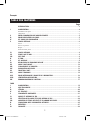 2
2
-
 3
3
-
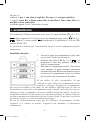 4
4
-
 5
5
-
 6
6
-
 7
7
-
 8
8
-
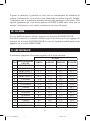 9
9
-
 10
10
-
 11
11
-
 12
12
-
 13
13
-
 14
14
-
 15
15
-
 16
16
-
 17
17
-
 18
18
-
 19
19
-
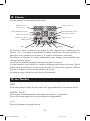 20
20
-
 21
21
-
 22
22
-
 23
23
-
 24
24
-
 25
25
-
 26
26
-
 27
27
-
 28
28
-
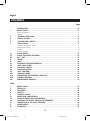 29
29
-
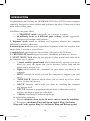 30
30
-
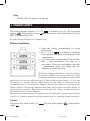 31
31
-
 32
32
-
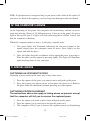 33
33
-
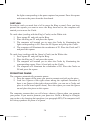 34
34
-
 35
35
-
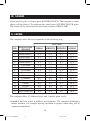 36
36
-
 37
37
-
 38
38
-
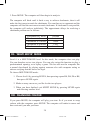 39
39
-
 40
40
-
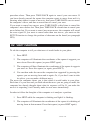 41
41
-
 42
42
-
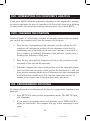 43
43
-
 44
44
-
 45
45
-
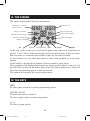 46
46
-
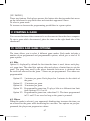 47
47
-
 48
48
-
 49
49
-
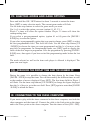 50
50
-
 51
51
-
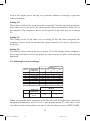 52
52
-
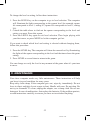 53
53
-
 54
54
-
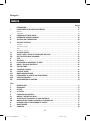 55
55
-
 56
56
-
 57
57
-
 58
58
-
 59
59
-
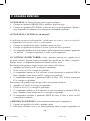 60
60
-
 61
61
-
 62
62
-
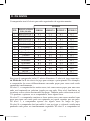 63
63
-
 64
64
-
 65
65
-
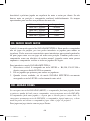 66
66
-
 67
67
-
 68
68
-
 69
69
-
 70
70
-
 71
71
-
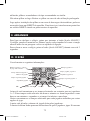 72
72
-
 73
73
-
 74
74
-
 75
75
-
 76
76
-
 77
77
-
 78
78
-
 79
79
-
 80
80
-
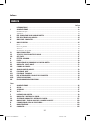 81
81
-
 82
82
-
 83
83
-
 84
84
-
 85
85
-
 86
86
-
 87
87
-
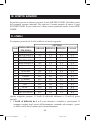 88
88
-
 89
89
-
 90
90
-
 91
91
-
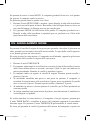 92
92
-
 93
93
-
 94
94
-
 95
95
-
 96
96
-
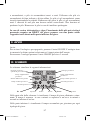 97
97
-
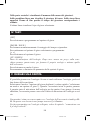 98
98
-
 99
99
-
 100
100
-
 101
101
-
 102
102
-
 103
103
-
 104
104
-
 105
105
-
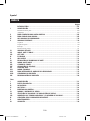 106
106
-
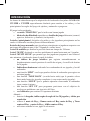 107
107
-
 108
108
-
 109
109
-
 110
110
-
 111
111
-
 112
112
-
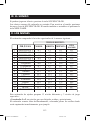 113
113
-
 114
114
-
 115
115
-
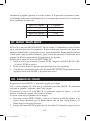 116
116
-
 117
117
-
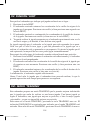 118
118
-
 119
119
-
 120
120
-
 121
121
-
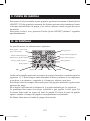 122
122
-
 123
123
-
 124
124
-
 125
125
-
 126
126
-
 127
127
-
 128
128
-
 129
129
-
 130
130
-
 131
131
-
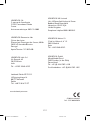 132
132
Lexibook CHESSMAN FX ELITE User manual
- Type
- User manual
- This manual is also suitable for
Ask a question and I''ll find the answer in the document
Finding information in a document is now easier with AI
in other languages
Related papers
-
Lexibook LCG500 User manual
-
Lexibook LCG3000_12 User manual
-
Lexibook CHESSMAN MAX TIMER User manual
-
Lexibook CG1300_15 User manual
-
Lexibook CG1410 User manual
-
Lexibook CG1500 User manual
-
Lexibook JL350 Owner's manual
-
Lexibook GT2800i1 User manual
-
Lexibook JG1500 User manual
-
Lexibook JC598FZi4 User manual
Other documents
-
Sharper Image Electronic Lighted Chess Owner's manual
-
 Excalibur electronic 975-3-EFG User manual
Excalibur electronic 975-3-EFG User manual
-
 Excalibur electronic 974 User manual
Excalibur electronic 974 User manual
-
Saitek MASTER CHESS Owner's manual
-
Saitek Chess Academy Quick start guide
-
LumiSource 251104 User manual
-
Saitek CHESS CHALLENGER Owner's manual
-
Saitek Advanced Travel Chess Specification
-
Saitek CHESS TRAINER Owner's manual
-
Hasbro Chess Grenadier Operating instructions