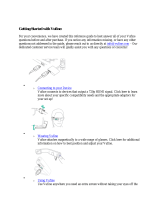Page is loading ...


2 Copyright
www.magix.com
Copyright
This documentation is protected by law. All rights, especially the right of
duplication, circulation, and translation, are reserved.
No part of this publication may be reproduced in the form of copies, microfilms
or other processes, or transmitted into a language used for machines,
especially data processing machines, without the express written consent of
the publisher.
All copyrights reserved.
All other product names are trademarks of the corresponding manufacturers.
Errors in and changes to the contents as well as program modifications
reserved.
All rights reserved.
MAGIX and MP3 Maker are registered trademarks of MAGIX AG.
This product uses MAGIX patented technology (USP 6,518,492).
mufin is a trademark of mufin GmbH
VST is a registered trademark of Steinberg Media Technologies GmbH.
Other named product names may be registered trademarks of their respective
owners.
Copyright © MAGIX AG, 1999 - 2012.

Preface 3
www.magix.com
Preface
MAGIX MP3 deluxe MX is the universal music switchboard for your PC and is
the perfect piece of equipment for your music collection.
Faster import, best overview and organization, even with large music archives,
individualized playlists, effective filters, direct recording of Internet radio, easy
transfer to MP3 player, conversion of music, option to download MP3s for free
and many other handy functions all transform your PC into a premium music
system.
With MAGIX MP3 deluxe MX, you are just a few clicks away from well-ordered
music collections, web radio recordings and automatic discovery of new
music. And this manual describes just what you have to do, quickly and easily.
The print manual provides an introduction and tutorial that explains all the most
important features with step-by-step instructions.
Plus, an electronic manual in PDF format is supplied, which systematically
explains all of the program's components in detail. If you prefer to discover the
many possibilities of the program by yourself, you can also use the PDF
manual simply as a reference. An alphabetical index is included at the very
end.
Have fun with your MP3s and MAGIX MP3 deluxe MX.
The MAGIX team
Legal disclaimer
Copying of music files obtained from illegal public sources is not allowed.
Placement on websites, selling in stores, or free propagation of such files is
punishable by law. Artist rights and ancillary publisher copyrights are to be
respected. Only non-copy-protected Audio CDs can be imported. An
appropriate license is needed for DRM-protected titles.

4 Table of Contents
www.magix.com
Table of Contents
Copyright 2
Preface 3
Legal disclaimer 3
Support 7
Uninstalling the program 8
Serial number 9
Tips for program help 10
Introduction 11
What is MAGIX MP3 deluxe MX? 11
What’s new in MAGIX MP3 deluxe MX? 12
Features 13
Overview of the program interface 16
Restrictions 17
More about MAGIX 18
MAGIX Online World 18
MAGIX Magazine 18
MAGIX News Center 18
Quick Start 19
First start 19
Import music 21
Play, navigate, arrange 22
Sort according to similarity 23
Import music CDs 24
Playlists 25
Recommendations 29
Webradio 31
Export and burn functions 34
Interface – The layout of MAGIX MP3 deluxe MX 37
Navigation area 37
Vision 47
Transport console 52
Mini mode 53

Table of Contents 5
www.magix.com
Video monitor/visualizer 54
Keyboard shortcuts 55
More useful functions 56
Import music into the database 56
Listen to "My music" 60
Filter tracks 60
Compare tracks 61
Playlists in detail 64
Burner in detail 67
Portable devices in detail 73
Webradio in detail 74
Cut tracks 80
Sound effects 83
Files and their meta data 85
Adjust track information with audioid and freeDB 86
Adjust file properties manually 89
Functions in detail 99
Copy and convert music on the hard drive 99
Working with MAGIX Online Album 101
Analog recording - Record what you hear 103
Automatically number titles 105
Search for and delete duplicate tracks 106
Optimize database... 107
Work in networks 108
Menus 109
File menu 109
Edit menu / Context menu 118
My music menu 124
Windows menu 127
"Share" menu 128
Tasks menu 128
Help menu 128
Tips, tricks & info 131
Database not up to date 131
The compression rate 131
Audio book tracks always in the correct order 131
Connecting the stereo system to the computer 132
Insert original audio CD 132

6 Table of Contents
www.magix.com
Activate additional functions 133
Activation (MP3, AAC) 133
Information for MAGIX support 134
MAGIX services in detail 135
MAGIX Online Album 135
magix.info 137
Catooh – the Online Content Library 138
MAGIX Website Maker 138
If you still have questions 140
Task assistant 140
Tips for program help 140
PDF Manual 141
Restrictions 141
Legal disclaimer 141
Index 142

Support 7
www.magix.com
Support
Dear MAGIX customer,
Our aim is to provide fast, convenient, solution-focused support at all times. To
this end, we offer a wide range of services:
Unlimited web support:
As a registered MAGIX customer, you have unlimited access to web support
offered via the convenient MAGIX service portal on http://support.magix.net,
including an intelligent help assistant, high-quality FAQs, patches and user
reports that are constantly updated.
The only requirement for use is product registration at www.magix.com
The online community, on-the-spot support and a platform for exchange:
MAGIX customers have free and unlimited access to the online community at
www.magix.info, which includes approx. 120,000 members and offers the
opportunity to ask members questions concerning MAGIX products as well as
use the search function to search for specific topics or answers. In addition to
questions & answers, the knowledge pool includes a glossary, video tutorials
and a discussion forum. The multiple experts, found round-the-clock at
www.magix.info guarantee quick answers, which sometimes come within
minutes of a question being posted.
Email support for MAGIX products:
For every new MAGIX product you will receive, as of date purchase, 12
months of email based customer service.
Premium email support:
For priority support, or if you want the MAGIX support team to help with non-
MAGIX related hardware problems you can purchase a Premium email support
ticket. Log in at http://support.magix.net and click on "Purchase access
code", the ticket is for a specific problem, and is valid until it is solved, it is not
restricted to an email.
Please note: To be able to use the Premium email support and free product
email support via the Internet, you have to register your MAGIX product using
the serial number provided. This can be found on the CD case of your
installation CD or on the inside of the DVD box.
Additional telephone service:
Besides the large number of free customer service offers, we also offer a fee-
based telephone customer service.
Here you can find a summary of our technical support telephone numbers:
http://support.magix.net/

8 Uninstalling the program
www.magix.com
Mail (Europe): MAGIX Development Support, P.O. Box 20 09 14, 01194
Dresden, Germany
Mail (North America): MAGIX Customer Service, 1105 Terminal Way #302,
Reno, NV 89502, USA
Please make sure you have the following information at hand:
Program version
Configuration details (operating system, processor, memory, hard drive, etc.),
sound card configuration (type, driver)
Information regarding other audio software installed
MAGIX Sales Department
You can reach the MAGIX Sales Department workdays for help with the
following questions and problems:
Orders
Product consulting (pre-purchase)
Upgrade requests
Returns
Europe
Monday - Friday, 09:00-16:00 GMT
U.K.: 0203 3189218
Denmark: 45 699 18763
Sweden: 46 852 500713
Finland: 35 89 42419023
Norway: 47 210 35843
North America
9 am to 4 pm EST Mon-Fri
Phone: 1-305-722-5810
Uninstalling the program
If you would like to uninstall MAGIX MP3 deluxe MX, you can do so via the
control panel under "Software". Or go to "Programs > MAGIX > MAGIX MP3
deluxe MX > Service and Support > Uninstall MAGIX MP3 deluxe MX".

Serial number 9
www.magix.com
Serial number
A serial number is included with each product. This serial number is required
for the installation of the software and enables usage of additional bonus
services.
What can a serial number do?
A serial number ensures that your copy of MAGIX MP3 deluxe MX is clearly
assigned to you and only you, and it makes improved and more targeted
customer service possible. Abuse of the software can be prevented with a
serial number, since it ensures that the optimum price/performance ratio
continues to be offered by MAGIX.
Where can the serial number be found?
The serial number can be found on the reverse side of your CD/DVD case. If
your product, for example, is packed in a DVD box, then you'll find the serial
number on the inside.
For versions that have been especially optimized for the Internet (download
versions), directly following the transaction you'll receive a serial number by
email to activate the software.
When will you need the serial number?
The serial number is required when you start or register MAGIX MP3 deluxe MX
for the first time.
Note: We explicitly recommend registering your product, since only then are
you entitled to get program updates and contact MAGIX Support. Entering the
serial number is also required for activating codecs.

10 Tips for program help
www.magix.com
Tips for program help
The "Help" file features hints on how to use the program and additional
information. Many important terms are indicated in the text in italics and an
explanation to them is reached by clicking on them.
Context help: Press the "F1" key at any point in the opened program and the
help file will open with the matching topic (context help).
Search function: Use the search function to find out information about specific
words. Enter either the individual word or use logical operators (OR, AND,
NEAR) to refine your search if you have several search words.
"OR" (between two words): All topics which contain both words or one of the
words will be listed.
"AND" (between two words): Only those topics will be listed which contain
both words.
"NEAR" (between two words): Only those topics will be listed which contain
both words. A maximum of six other words may be added between the search
terms.
"NOT" (before a word): Topics which contain this word will not be listed.
Print: Use the help program's print function to make a printout of individual
topics or entire sections. The print button is located at the top of the help
window in the toolbar.

Introduction 11
www.magix.com
Introduction
What is MAGIX MP3 deluxe MX?
MAGIX MP3 deluxe MX is the universal software for the MP3 universe. All
standard audio formats can be loaded from the hard disk, the Internet, or from
audio CDs and converted (view page 56) into MP3, OGG VORBIS, WAV, WMA
(MS audio) as well a
s AAC (following fee-based activation).
All songs and playlists can be burned (view page 67) directly onto CD (data CD
or audio CD)
or downloaded (view page 73) to a portable MP3 player. The
Internet da
tabase “freeDB” provides the audio CD in your drive with all the
most important information on the artist, the title, year of release, etc. at the
touch of a button. To connect with freeDB, you will need an Internet
connection.
Due to the flood of MP3s in the digital age, it's easy to lose track. To help out,
MAGIX MP3 deluxe MX has an intelligent song database (view page 56) that
has been developed to quickly find and
archive all songs. This database scans
the hard drive, retrieves long lost songs, and organizes them in such a way
that makes the next search (with a click of a button) quick and easy.
In addition to the standard search for artists or title names, MAGIX MP3 deluxe
MX can also search for music that goes well together. Using the integrated
mufin audioID technology, MAGIX MP3 deluxe MX examines music according
to its structure, i.e. according to vocals, instrument density, or speed to
discover similarities that form the basis for music recommendations (view page
61).
For your own
recordings and sound editing, there’s an efficient and easy-to-
use recording and editing tool: MAGIX Music Editor. The fully equipped effect
arsenal is a never-ending source of fun and makes the MP3 experience
creative and interactive.

12 Introduction
www.magix.com
What’s new in MAGIX MP3 deluxe MX?
Start dialog + Music import
In the new start dialog that appears when you start the program for the first
time, you'll not only be welcomed, but can also initialize your music database
that will manage your music in MAGIX MP3 deluxe MX.
Program guide
Once the program is started, small info symbols indicating the various buttons
will appear on the interface. You can also read through the program guide step
by step to get a better understanding of the program directly on the program
interface. The info feature can also be turned off through the menu under
"Help" and reactivated later.
Tip of the Day
When you start the program for the second time, informative tips will appear.
Every time you start the program you will find out more ways to get the most
from your music collection with MAGIX MP3 deluxe MX.
Create track info from file names.
Track info can be created from file names for tracks that don't have any real
information (ID3 tags). You can decide what parts of the file name will be
applied to the ID3 tag categories. This can all be done with a mouseover effect
on tracks that don't have complete information.
Media X-change (MX)
The "MX" in the title refers to the new media exchange function ("Media-X-
change). All programs in the MAGIX MX Series enable data exchange between
MX programs and are connected to cloud services and social networks. The
"Share" menu is the central hub for these exchanges. You can transfer music
files to other programs for editing, burn them to CD or DVD or post them
online.
More innovations
Search for duplicate tracks: This feature now has an improved dialog and
more refined multiple selection.
Vertical filter display: Along with the existing filters for your music collection
you can now display results as vertical columns.
Galaxy View: You can now view the results of a mufin similarity analyses as a
galaxy.

Introduction 13
www.magix.com
Mood Playlists: Create playlists to match any mood. Even a single song can
be used as the basis for a playlist. You can activate this feature with the Mood
Playlist button on the transport console.
Loudness adjustment: The improved loudness regulation ensures that all of
the songs in a playlist will be played back at the same volume. You can
activate this feature with the "Play all tracks at same volume" button on the
transport console.
More performance + better stability
Loop function: You can automatically play the same song over and over
again.
Improved CD import: Automatic transfer of meta data (ID3 tags) during CD
import is just one example.
Improved recording dialog: With convenient level regulation.
and many more improvements of the fine details.
Features
Manage music collection
The trend is unmistakable: More and more people have increasing digital music
collections. By digitizing CDs, vinyl or tapes, by downloading from the Internet
or recording from the web radio or YouTube and Co., the number of songs
stored on your hard drive may reach several thousands. MAGIX MP3 deluxe
MX displays all tracks in a clearly arranged interface. You can add information,
so-called tags, to each song individually or in groups and then sort them
according to different criteria.
Import CDs
CDs are still the most important media within the music business. You can
comfortably import (view page 24) new and old CDs in MAGIX MP3 deluxe MX
as long as th
e CDs don't have a copy protection.
mufin similarity analysis
MAGIX MP3 deluxe MX is able to analyze numerous sound properties of songs
in your music collections (e.g. tempo, music style and mood analysis). As soon
as the analysis has finished, all songs of your music collection that are similar
(view page 23) to the selected one are displayed. On top of that you can create
playlists
that will combine songs matching your current mood. This is especially
useful for creating party playlists to prevent large track jumps which may
disturb guests.

14 Introduction
www.magix.com
Vision
Your music collection as 3D world in "Vision". Similar tracks are close to each
other, less similar ones, further apart. You can display "Vision" according to
various criteria and choose from different displays. On top of that you can
navigate "Vision" using touch-enabled devices.
Listen to and record web radio
In order to possess a diverse and enjoyable music collection, you don't have to
invest too much money. MAGIX MP3 deluxe MX links you with many different
web radio stations, of which you can directly record the program (view page
32). A very helpful assistant when filling your da
tabase, is the Hit Finder. This
assistant supports you by searching for available radio channels according to
your music taste and adds them straight away into your database.
Export & burn playlists
You can also burn (view page 34) automatic or individually created
playlists
(view page 26) or export them to external devices (view page 35).
Supported formats
Import: MP3, AAC (+), WAV, CD audio, WMA (incl. DRM), OGG Vorbis, FLAC
Export: MP3
1
, AAC (+) (optional)
2
, WAV, CD audio, WMA, OGG Vorbis, FLAC
1
) Activate MP3 encoder for free
2
) Fee-based activation
Drag & Drop support
Drag & Drop can be used almost everywhere in MAGIX MP3 deluxe MX:
Start a new playlist by dragging and dropping a song onto the "New Playlist"
button.
Add files to playlists and burning lists.
Play a song using drag & drop in combination with the play console. This also
works with tracks that are not yet in the database. The new track will
automatically be imported to the database, scanned and played back.
Or add new songs from Explorer to the database using Drag & Drop via "All
tracks" in MAGIX MP3 deluxe MX You'll then be able to find these songs via
"My Music > All Songs ". Storage space remains unaffected.
In the cover view you can highlight all tracks from an album by clicking on it.
You can then drag & drop these tracks into a list.

Introduction 15
www.magix.com
Advanced functions
Info tour with the program guide: The most important features of MAGIX MP3
deluxe MX are explained. Click on i in the program interface. You can move
through the explanations by using the arrow keys in the dialog. You will see a
banner in the lower left part of the program interface. You can close the
program guide by clicking on the cross. You can reactivate this feature through
the Help menu.
Tip of the day: After starting MAGIX MP3 deluxe MX for the second time tips
on how to use the program will appear. This helps you to get to know the
program faster. If you don't want tips to be displayed any more, uncheck the
box "Show tips on start up". You can reactivate this feature through the Help
menu.
Display AAC file info and artwork: When you import your iTunes database to
the mufin player, covers and metadata are displayed if available.
Columns can be moved:The order of the columns that display track info can
be moved. You can move the column header to a new position using drag &
drop.
Use autocompletion: Suggestions matching your entries will appear in the
search fields and in the properties dialog under artist, album and genre
information. This function can be deactivated via "Options > General".
Show cover and title information: The cover art will pop up if you hover the
mouse pointer over a song in the "Album" column. You can make song info
appear if you go to "Options > General".
Cover search on Amazon: If there is cover artwork missing you can search for
and download album covers on Amazon. This function can be accessed from
the menu via "Edit -> Search cover on Amazon..." Click on "Save Cover" and it
will be saved to your library. The option "Into audio file(s)" is also preset. The
cover will be added to the ID3 tags of the respective song(s), too.
Transfer playlists to portable players: You can use "Drag & Drop" to transfer a
playlist to your portable device. A folder containing the audio files and playlist
info in m3u format will be created.
Multimedia keyboards supported: You can control MAGIX MP3 deluxe MX
with a multimedia keyboard if you have one, for example, to adjust the volume
or to rewind/fast-forward a song.

16 Introduction
Overview of the program interface
Menu bar: All program functions are contained in „File“ (view page 109),
„Edit“
(view page 118), „My Music“ (view page 124), „Window“ (view page
127), „Online“, „Tasks“ und „Help“ (view page 128).
Media: Here you will find various options for opening music titles. Under
"My music" you will find the database of all music files on your PC. Under
"My Computer" in the integrated MAGIX MP3 deluxe MX Explorer you can
browse your drives. Finally, under "Web radio" you can find thousands of
radio stations, which you can listen to, browse for hits and record.
"Discover music online" leads you directly to the MAGIX website page or
to any website via the music browser.
Media overview: Here you can see all the files in your database or on
your PC. You can sort them according to several criteria and play them
by double-clicking your mouse.
Devices and playlists: Under "Devices" you can view your CD/DVD
drives, burners, USB sticks, etc. Automatically generated or manually
created playlists can be found to the left under "Playlists".
Playlist (view page 64), burners (view page 67) or portable (view page
72)display: Here you can
view the contents of individual playlists which
you can create under 4, as well as burn lists or the contents of your
portable players. Simply drag a title from the media overview to the list
area to add it.
www.magix.com

Introduction 17
Album cover: (view page 97) Shows the corresponding cover for the
selected or
currently playing song if it has been added. If no cover is
available, you can also drag a graphics file from the Explorer to the cover
display.
Recommendations: (view page 61) Display similar music to a song, either
from
your own music collection or directly from the Internet at mufin.com.
Go to the menu on "File" > "Similar tracks" > "Analyze music collection
according to similarity".
Playback console: (view page 51) Control playback of tracks, volume,
etc. Directly
below this, you will also see a progress meter with different
functions, e.g. the loading progress of HTML pages.
Restrictions
Tip regarding special program versions: This documentation describes the full
functionality of MAGIX MP3 deluxe MX. However, you may be using a
restricted version of MAGIX MP3 deluxe MX, and full functionality may not be
available.
www.magix.com

18 More about MAGIX
More about MAGIX
MAGIX Online World
Everything you need for your website
Create your own website with MAGIX website
software
Publish your website for free with the MAGIX free web hosting service
Register your domain name of choice for your website at a great price
Discover MAGIX Online World at www.magix-online.com
MAGIX Magazine
The MAGIX Magazine – stay well-informed & keep up-to-date on:
Digital trends
Interesting websites
Useful information about MAGIX products
You can find the MAGIX Magazine at www.magix-magazine.com.
MAGIX News Center
The MAGIX News Center features links to current online tutorials and tips &
tricks on the software application examples. The "News" is indicated by color
according to content:
Green indicates practical tips & tricks for the software
Yellow reports the availability of new patches and updates
Red for special offers, contests and questionnaires
If no new messages are present, the button will appear gray. When the MAGIX
News Center is clicked, all of the available information will be displayed. Click
the messages to reach the corresponding website.
www.magix.com

Quick Start 19
Quick Start
This chapter explains the basic functions of MAGIX MP3 deluxe MX with a
step-by-step introduction. A systematic description of the program functions
can be found in the chapters and in the extensive PDF manual.
Tip: Take advantage of the introductory video and tutorials, which can be
opened with the help of the Task Assistant.
First start
When you start MAGIX MP3 deluxe MX for the first time, a welcome dialog will
appear.
www.magix.com
We recommend watching the video to get a good introduction to the program.
Once you have watched it, click on "Get started!" The "Import local music"
dialog will now open.

20 Quick Start
When you import music, MAGIX MP3 deluxe MX sets up a database so you
can control all of your songs regardless of where they are saved.
In "Select folder with music" you can choose the folder containing the songs
to be imported. This can also be a whole hard drive, which will obviously take
longer. Or you can import an iTunes database by selecting the option "Import
music from iTunes".
Click on "Continue" to start the import process. Depending on the number of
songs, it can take a while for the scanning process to come to an end. When
the process is complete, an info dialog will appear.
Click on "OK" to open MAGIX MP3 deluxe MX.
In „My music“ > „All tracks“ you can view all the imported songs.
The interface will display many info symbols from the program guide.
When you click on a symbol you will get a short explanation of the
function of the corresponding button. You can move through the
explanations by using the arrow keys in the dialog.
www.magix.com
/