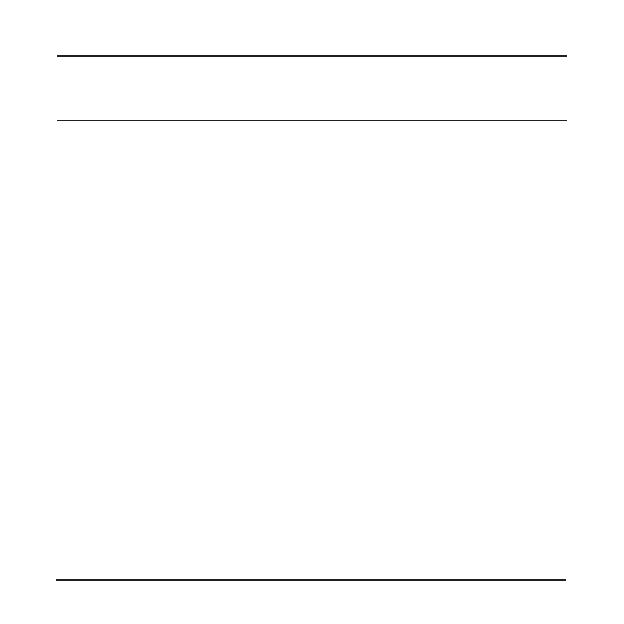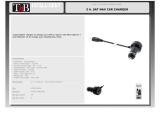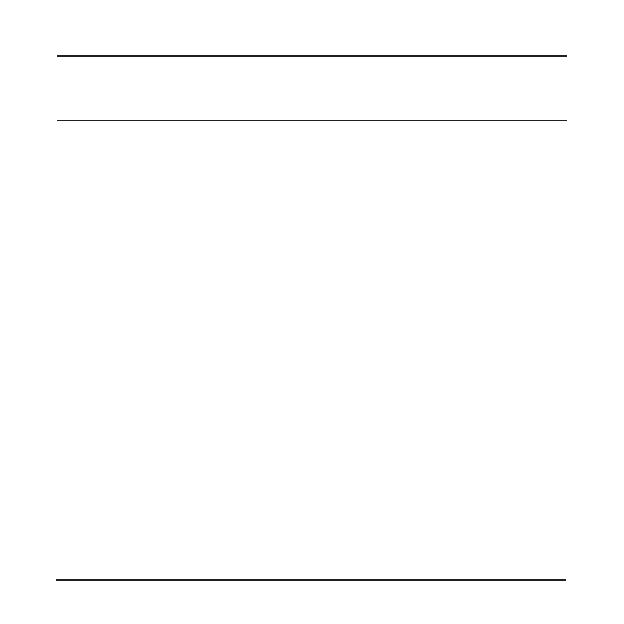
English 1
Table of Contents
Precautions and notices.............................................................3
Getting to know the recorder......................................................5
Inserting a memory card ............................................................7
Charging the battery ..................................................................8
Connecting to the AC charger .............................................8
Connecting to a computer ...................................................9
Connecting to a motobike .................................................10
Operating basics ......................................................................11
Turning the recorder ON and OFF ....................................11
Setting your recorder.........................................................12
Setting the date and time ...........................................12
Setting the resolution..................................................13
Standard recording............................................................14
Continuous recording ........................................................15
Playback on an external viewing device ...........................16
System settings........................................................................17
MiVue Manager ........................................................................19
Installing MiVue Manager ..................................................19
Playing the recording les .................................................19
Settings menu ...................................................................23