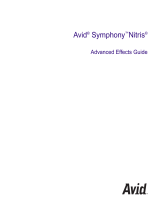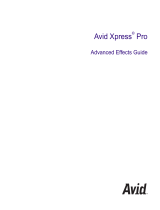Page is loading ...

Avid
®
Media Composer
®
Effects and Color Correction Guide

2
Legal Notices
Product specifications are subject to change without notice and do not represent a commitment on the part of Avid Technology, Inc.
This product is subject to the terms and conditions of a software license agreement provided with the software. The product may only be
used in accordance with the license agreement.
This product may be protected by one or more U.S. and non-U.S patents. Details are available at www.avid.com/patents.
This document is protected under copyright law. An authorized licensee of Avid Media Composer, NewsCutter, or Symphony may
reproduce this publication for the licensee’s own use in learning how to use the software. This document may not be reproduced or
distributed, in whole or in part, for commercial purposes, such as selling copies of this document or providing support or educational
services to others. This document is supplied as a guide for Avid Media Composer, NewsCutter, or Symphony. Reasonable care has been
taken in preparing the information it contains. However, this document may contain omissions, technical inaccuracies, or typographical
errors. Avid Technology, Inc. does not accept responsibility of any kind for customers’ losses due to the use of this document. Product
specifications are subject to change without notice.
Copyright © 2020 Avid Technology, Inc. and its licensors. All rights reserved.
The following disclaimer is required by Apple Computer, Inc.:
APPLE COMPUTER, INC. MAKES NO WARRANTIES WHATSOEVER, EITHER EXPRESS OR IMPLIED, REGARDING THIS
PRODUCT, INCLUDING WARRANTIES WITH RESPECT TO ITS MERCHANTABILITY OR ITS FITNESS FOR ANY PARTICULAR
PURPOSE. THE EXCLUSION OF IMPLIED WARRANTIES IS NOT PERMITTED BY SOME STATES. THE ABOVE EXCLUSION MAY
NOT APPLY TO YOU. THIS WARRANTY PROVIDES YOU WITH SPECIFIC LEGAL RIGHTS. THERE MAY BE OTHER RIGHTS THAT
YOU MAY HAVE WHICH VARY FROM STATE TO STATE.
The following disclaimer is required by Sam Leffler and Silicon Graphics, Inc. for the use of their TIFF library:
Copyright © 1988–1997 Sam Leffler
Copyright © 1991–1997 Silicon Graphics, Inc.
Permission to use, copy, modify, distribute, and sell this software [i.e., the TIFF library] and its documentation for any purpose is hereby
granted without fee, provided that (i) the above copyright notices and this permission notice appear in all copies of the software and
related documentation, and (ii) the names of Sam Leffler and Silicon Graphics may not be used in any advertising or publicity relating to
the software without the specific, prior written permission of Sam Leffler and Silicon Graphics.
THE SOFTWARE IS PROVIDED “AS-IS” AND WITHOUT WARRANTY OF ANY KIND, EXPRESS, IMPLIED OR OTHERWISE,
INCLUDING WITHOUT LIMITATION, ANY WARRANTY OF MERCHANTABILITY OR FITNESS FOR A PARTICULAR PURPOSE.
IN NO EVENT SHALL SAM LEFFLER OR SILICON GRAPHICS BE LIABLE FOR ANY SPECIAL, INCIDENTAL, INDIRECT OR
CONSEQUENTIAL DAMAGES OF ANY KIND, OR ANY DAMAGES WHATSOEVER RESULTING FROM LOSS OF USE, DATA OR
PROFITS, WHETHER OR NOT ADVISED OF THE POSSIBILITY OF DAMAGE, AND ON ANY THEORY OF LIABILITY, ARISING OUT
OF OR IN CONNECTION WITH THE USE OR PERFORMANCE OF THIS SOFTWARE.
The following disclaimer is required by the Independent JPEG Group:
This software is based in part on the work of the Independent JPEG Group.
This Software may contain components licensed under the following conditions:
Copyright (c) 1989 The Regents of the University of California. All rights reserved.
Redistribution and use in source and binary forms are permitted provided that the above copyright notice and this paragraph are
duplicated in all such forms and that any documentation, advertising materials, and other materials related to such distribution and use
acknowledge that the software was developed by the University of California, Berkeley. The name of the University may not be used to
endorse or promote products derived from this software without specific prior written permission. THIS SOFTWARE IS PROVIDED ``AS
IS'' AND WITHOUT ANY EXPRESS OR IMPLIED WARRANTIES, INCLUDING, WITHOUT LIMITATION, THE IMPLIED WARRANTIES
OF MERCHANTABILITY AND FITNESS FOR A PARTICULAR PURPOSE.
Copyright (C) 1989, 1991 by Jef Poskanzer.
Permission to use, copy, modify, and distribute this software and its documentation for any purpose and without fee is hereby granted,
provided that the above copyright notice appear in all copies and that both that copyright notice and this permission notice appear in
supporting documentation. This software is provided " as is" without express or implied warranty.
Copyright 1995, Trinity College Computing Center. Written by David Chappell.
Permission to use, copy, modify, and distribute this software and its documentation for any purpose and without fee is hereby granted,
provided that the above copyright notice appear in all copies and that both that copyright notice and this permission notice appear in
supporting documentation. This software is provided " as is" without express or implied warranty.
Copyright 1996 Daniel Dardailler.
Permission to use, copy, modify, distribute, and sell this software for any purpose is hereby granted without fee, provided that the above
copyright notice appear in all copies and that both that copyright notice and this permission notice appear in supporting documentation,
and that the name of Daniel Dardailler not be used in advertising or publicity pertaining to distribution of the software without specific,
written prior permission. Daniel Dardailler makes no representations about the suitability of this software for any purpose. It is provided " as
is" without express or implied warranty.
Modifications Copyright 1999 Matt Koss, under the same license as above.
Copyright (c) 1991 by AT&T.

3
Permission to use, copy, modify, and distribute this software for any purpose without fee is hereby granted, provided that this entire notice
is included in all copies of any software which is or includes a copy or modification of this software and in all copies of the supporting
documentation for such software.
THIS SOFTWARE IS BEING PROVIDED " AS IS" , WITHOUT ANY EXPRESS OR IMPLIED WARRANTY. IN PARTICULAR, NEITHER
THE AUTHOR NOR AT&T MAKES ANY REPRESENTATION OR WARRANTY OF ANY KIND CONCERNING THE MERCHANTABILITY
OF THIS SOFTWARE OR ITS FITNESS FOR ANY PARTICULAR PURPOSE.
This product includes software developed by the University of California, Berkeley and its contributors.
The following disclaimer is required by Nexidia Inc.:
© 2010 Nexidia Inc. All rights reserved, worldwide. Nexidia and the Nexidia logo are trademarks of Nexidia Inc. All other trademarks are
the property of their respective owners. All Nexidia materials regardless of form, including without limitation, software applications,
documentation and any other information relating to Nexidia Inc., and its products and services are the exclusive property of Nexidia Inc.
or its licensors. The Nexidia products and services described in these materials may be covered by Nexidia's United States patents:
7,231,351; 7,263,484; 7,313,521; 7,324,939; 7,406,415, 7,475,065; 7,487,086 and/or other patents pending and may be manufactured
under license from the Georgia Tech Research Corporation USA.
The following disclaimer is required by Paradigm Matrix:
Portions of this software licensed from Paradigm Matrix.
The following disclaimer is required by Ray Sauers Associates, Inc.:
“Install-It” is licensed from Ray Sauers Associates, Inc. End-User is prohibited from taking any action to derive a source code equivalent of
“Install-It,” including by reverse assembly or reverse compilation, Ray Sauers Associates, Inc. shall in no event be liable for any damages
resulting from reseller’s failure to perform reseller’s obligation; or any damages arising from use or operation of reseller’s products or the
software; or any other damages, including but not limited to, incidental, direct, indirect, special or consequential Damages including lost
profits, or damages resulting from loss of use or inability to use reseller’s products or the software for any reason including copyright or
patent infringement, or lost data, even if Ray Sauers Associates has been advised, knew or should have known of the possibility of such
damages.
The following disclaimer is required by Videomedia, Inc.:
“Videomedia, Inc. makes no warranties whatsoever, either express or implied, regarding this product, including warranties with respect to
its merchantability or its fitness for any particular purpose.”
“This software contains V-LAN ver. 3.0 Command Protocols which communicate with V-LAN ver. 3.0 products developed by Videomedia,
Inc. and V-LAN ver. 3.0 compatible products developed by third parties under license from Videomedia, Inc. Use of this software will allow
“frame accurate” editing control of applicable videotape recorder decks, videodisc recorders/players and the like.”
The following disclaimer is required by Altura Software, Inc. for the use of its Mac2Win software and Sample Source
Code:
©1993–1998 Altura Software, Inc.
The following disclaimer is required by Ultimatte Corporation:
Certain real-time compositing capabilities are provided under a license of such technology from Ultimatte Corporation and are subject to
copyright protection.
The following disclaimer is required by 3Prong.com Inc.:
Certain waveform and vector monitoring capabilities are provided under a license from 3Prong.com Inc.
The following disclaimer is required by Interplay Entertainment Corp.:
The “Interplay” name is used with the permission of Interplay Entertainment Corp., which bears no responsibility for Avid products.
This product includes portions of the Alloy Look & Feel software from Incors GmbH.
This product includes software developed by the Apache Software Foundation (http://www.apache.org/).
© DevelopMentor
This product may include the JCifs library, for which the following notice applies:
JCifs © Copyright 2004, The JCIFS Project, is licensed under LGPL (http://jcifs.samba.org/). See the LGPL.txt file in the Third Party
Software directory on the installation CD.
Avid Interplay contains components licensed from LavanTech. These components may only be used as part of and in connection with Avid
Interplay.
Attn. Government User(s). Restricted Rights Legend
U.S. GOVERNMENT RESTRICTED RIGHTS. This Software and its documentation are “commercial computer software” or “commercial
computer software documentation.” In the event that such Software or documentation is acquired by or on behalf of a unit or agency of the
U.S. Government, all rights with respect to this Software and documentation are subject to the terms of the License Agreement, pursuant
to FAR §12.212(a) and/or DFARS §227.7202-1(a), as applicable.

4
Trademarks
Avid, the Avid Logo, Avid Everywhere, Avid DNXHD, Avid DNXHR, Avid Nexis, AirSpeed, Eleven, EUCON, Interplay, iNEWS, ISIS, Mbox,
MediaCentral, Media Composer, NewsCutter, Pro Tools, ProSet and RealSet, Maestro, PlayMaker, Sibelius, Symphony, and all related
product names and logos, are registered or unregistered trademarks of Avid Technology, Inc. in the United States and/or other countries.
The Interplay name is used with the permission of the Interplay Entertainment Corp. which bears no responsibility for Avid products. All
other trademarks are the property of their respective owners. For a full list of Avid trademarks, see: http://www.avid.com/US/about-avid/
legal-notices/trademarks.
Adobe and Photoshop are either registered trademarks or trademarks of Adobe Systems Incorporated in the United States and/or other
countries. Apple and Macintosh are trademarks of Apple Computer, Inc., registered in the U.S. and other countries. Windows is either a
registered trademark or trademark of Microsoft Corporation in the United States and/or other countries. All other trademarks contained
herein are the property of their respective owners.
Footage
Arri — Courtesy of Arri/Fauer — John Fauer, Inc.
Bell South “Anticipation” — Courtesy of Two Headed Monster — Tucker/Wayne Atlanta/GMS.
Canyonlands — Courtesy of the National Park Service/Department of the Interior.
Eco Challenge British Columbia — Courtesy of Eco Challenge Lifestyles, Inc., All Rights Reserved.
Eco Challenge Morocco — Courtesy of Discovery Communications, Inc.
It’s Shuttletime — Courtesy of BCP & Canadian Airlines.
Nestlé Coffee Crisp — Courtesy of MacLaren McCann Canada.
Saturn “Calvin Egg” — Courtesy of Cossette Communications.
“Tigers: Tracking a Legend” — Courtesy of www.wildlifeworlds.com, Carol Amore, Executive Producer.
" The Big Swell" — Courtesy of Swell Pictures, Inc.
Windhorse — Courtesy of Paul Wagner Productions.
Arizona Images — KNTV Production — Courtesy of Granite Broadcasting, Inc.,
Editor/Producer Bryan Foote.
Canyonlands — Courtesy of the National Park Service/Department of the Interior.
Ice Island — Courtesy of Kurtis Productions, Ltd.
Tornados + Belle Isle footage — Courtesy of KWTV News 9.
WCAU Fire Story — Courtesy of NBC-10, Philadelphia, PA.
Women in Sports – Paragliding — Courtesy of Legendary Entertainment, Inc.
Avid Media Composer Effects and Color Correction Guide • Created 4/27/20

Contents
Using This Guide . . . . . . . . . . . . . . . . . . . . . . . . . . . . . . . . . . . . . . . . . . . . . . . . . . 13
Symbols and Conventions . . . . . . . . . . . . . . . . . . . . . . . . . . . . . . . . . . . . . . . . . . . . . . . . . . . 13
If You Need Help. . . . . . . . . . . . . . . . . . . . . . . . . . . . . . . . . . . . . . . . . . . . . . . . . . . . . . . . . . . 14
Avid Training Services . . . . . . . . . . . . . . . . . . . . . . . . . . . . . . . . . . . . . . . . . . . . . . . . . . . . . . 14
Chapter 1 Effects Concepts and Settings . . . . . . . . . . . . . . . . . . . . . . . . . . . . . . . . . . . . . . . 15
Types of Effects . . . . . . . . . . . . . . . . . . . . . . . . . . . . . . . . . . . . . . . . . . . . . . . . . . . . . . . . . . . 15
Real-Time Effects and Non-Real-Time Effects . . . . . . . . . . . . . . . . . . . . . . . . . . . . . . . . . . . . 17
Color Coding on Effect Icons . . . . . . . . . . . . . . . . . . . . . . . . . . . . . . . . . . . . . . . . . . . . . . . . . 18
Understanding the Effect Palette . . . . . . . . . . . . . . . . . . . . . . . . . . . . . . . . . . . . . . . . . . . . . . 19
Displaying and Adjusting the Effect Palette . . . . . . . . . . . . . . . . . . . . . . . . . . . . . . . . . . . . . . 20
Working with Effects in HD and in Progressive Frame Projects . . . . . . . . . . . . . . . . . . . . . . . 21
Changing Timeline View Settings for Effects . . . . . . . . . . . . . . . . . . . . . . . . . . . . . . . . . . . . . 23
Adjusting Trim Settings for Effects . . . . . . . . . . . . . . . . . . . . . . . . . . . . . . . . . . . . . . . . . . . . . 24
Setting Effect Grid Options . . . . . . . . . . . . . . . . . . . . . . . . . . . . . . . . . . . . . . . . . . . . . . . . . . . 24
Setting Effect Aperture Options . . . . . . . . . . . . . . . . . . . . . . . . . . . . . . . . . . . . . . . . . . . . . . . 24
Chapter 2 Basics of Effects Editing . . . . . . . . . . . . . . . . . . . . . . . . . . . . . . . . . . . . . . . . . . . . 27
Applying Effects . . . . . . . . . . . . . . . . . . . . . . . . . . . . . . . . . . . . . . . . . . . . . . . . . . . . . . . . . . . 27
Deleting Effects in a Sequence. . . . . . . . . . . . . . . . . . . . . . . . . . . . . . . . . . . . . . . . . . . . . . . . 30
Sizing Effects to Fit the Media . . . . . . . . . . . . . . . . . . . . . . . . . . . . . . . . . . . . . . . . . . . . . . . . 31
Adjusting Effects . . . . . . . . . . . . . . . . . . . . . . . . . . . . . . . . . . . . . . . . . . . . . . . . . . . . . . . . . . . 31
Updating and Reverting Existing Effects in Sequences . . . . . . . . . . . . . . . . . . . . . . . . . . . . . 34
Working with Effect Templates . . . . . . . . . . . . . . . . . . . . . . . . . . . . . . . . . . . . . . . . . . . . . . . . 36
Promoting Existing Effect Templates . . . . . . . . . . . . . . . . . . . . . . . . . . . . . . . . . . . . . . . . . . . 38
Playing Effects . . . . . . . . . . . . . . . . . . . . . . . . . . . . . . . . . . . . . . . . . . . . . . . . . . . . . . . . . . . . 39
Basics of Effects Rendering . . . . . . . . . . . . . . . . . . . . . . . . . . . . . . . . . . . . . . . . . . . . . . . . . . 41
Chapter 3 Applying and Customizing Effects. . . . . . . . . . . . . . . . . . . . . . . . . . . . . . . . . . . . 48
Applying Dissolve Effects . . . . . . . . . . . . . . . . . . . . . . . . . . . . . . . . . . . . . . . . . . . . . . . . . . . . 48
Working with the Quick Transition Dialog Box . . . . . . . . . . . . . . . . . . . . . . . . . . . . . . . . . . . . 50
Adjusting Transitions in the Timeline . . . . . . . . . . . . . . . . . . . . . . . . . . . . . . . . . . . . . . . . . . . 57
Modifying Transition Effects in the Timeline . . . . . . . . . . . . . . . . . . . . . . . . . . . . . . . . . . . . . . 58
Preserving Effect Transitions in the Timeline . . . . . . . . . . . . . . . . . . . . . . . . . . . . . . . . . . . . . 59
Replacing an Effect in Effect Mode. . . . . . . . . . . . . . . . . . . . . . . . . . . . . . . . . . . . . . . . . . . . . 60
Using the Effect Preview Monitor . . . . . . . . . . . . . . . . . . . . . . . . . . . . . . . . . . . . . . . . . . . . . . 60
Stepping Through Field-Based Media . . . . . . . . . . . . . . . . . . . . . . . . . . . . . . . . . . . . . . . . . . 68

6
Using the Effect Editor . . . . . . . . . . . . . . . . . . . . . . . . . . . . . . . . . . . . . . . . . . . . . . . . . . . . . . 68
Manipulating Effects Directly in the Effect Preview Monitor . . . . . . . . . . . . . . . . . . . . . . . . . . 78
Chapter 4 Working with Keyframes . . . . . . . . . . . . . . . . . . . . . . . . . . . . . . . . . . . . . . . . . . . . 80
Understanding Keyframes . . . . . . . . . . . . . . . . . . . . . . . . . . . . . . . . . . . . . . . . . . . . . . . . . . . 80
Track Types for Advanced Keyframes . . . . . . . . . . . . . . . . . . . . . . . . . . . . . . . . . . . . . . . . . . 82
Viewing Advanced Keyframe Graphs . . . . . . . . . . . . . . . . . . . . . . . . . . . . . . . . . . . . . . . . . . . 82
Manipulating Advanced Keyframes . . . . . . . . . . . . . . . . . . . . . . . . . . . . . . . . . . . . . . . . . . . . 87
Controls and Settings for Advanced Keyframes . . . . . . . . . . . . . . . . . . . . . . . . . . . . . . . . . . 114
Working with Standard Keyframes . . . . . . . . . . . . . . . . . . . . . . . . . . . . . . . . . . . . . . . . . . . . 119
Chapter 5 Playing Effects, Rendering Effects, and Managing Effect Media Files . . . . . . 122
Real-Time Playback of Video Effects . . . . . . . . . . . . . . . . . . . . . . . . . . . . . . . . . . . . . . . . . . 122
ExpertRender . . . . . . . . . . . . . . . . . . . . . . . . . . . . . . . . . . . . . . . . . . . . . . . . . . . . . . . . . . . . 127
Creating and Using Render Settings . . . . . . . . . . . . . . . . . . . . . . . . . . . . . . . . . . . . . . . . . . 134
Render Settings Options. . . . . . . . . . . . . . . . . . . . . . . . . . . . . . . . . . . . . . . . . . . . . . . . . . . . 135
Using Partial Render. . . . . . . . . . . . . . . . . . . . . . . . . . . . . . . . . . . . . . . . . . . . . . . . . . . . . . . 137
Using 16-Bit Processing Support for Rendered Effects . . . . . . . . . . . . . . . . . . . . . . . . . . . . 138
Ensuring the Quality Level of Precomputed Clips. . . . . . . . . . . . . . . . . . . . . . . . . . . . . . . . . 140
Rendering 3D Effects Using the HQ (Highest Quality) Option . . . . . . . . . . . . . . . . . . . . . . . 141
Managing Effect Media Files. . . . . . . . . . . . . . . . . . . . . . . . . . . . . . . . . . . . . . . . . . . . . . . . . 142
Chapter 6 Working with Plug-In Effects . . . . . . . . . . . . . . . . . . . . . . . . . . . . . . . . . . . . . . . 145
Understanding AVX Plug-Ins . . . . . . . . . . . . . . . . . . . . . . . . . . . . . . . . . . . . . . . . . . . . . . . . 145
Freeing Memory Used by AVX 1.x Plug-ins . . . . . . . . . . . . . . . . . . . . . . . . . . . . . . . . . . . . . 146
Installing AVX Plug-ins . . . . . . . . . . . . . . . . . . . . . . . . . . . . . . . . . . . . . . . . . . . . . . . . . . . . . 146
Locating the AVX 1.x Plug-Ins Folder (Windows Only). . . . . . . . . . . . . . . . . . . . . . . . . . . . . 147
Updating and Promoting AVX Plug-ins . . . . . . . . . . . . . . . . . . . . . . . . . . . . . . . . . . . . . . . . . 148
Assigning Multiple Tracks in Plug-in Effects . . . . . . . . . . . . . . . . . . . . . . . . . . . . . . . . . . . . . 149
Using AVX Plug-In Controls . . . . . . . . . . . . . . . . . . . . . . . . . . . . . . . . . . . . . . . . . . . . . . . . . 150
Using the Client Monitor to Preview a Plug-In Effect . . . . . . . . . . . . . . . . . . . . . . . . . . . . . . 151
Troubleshooting AVX Plug-Ins . . . . . . . . . . . . . . . . . . . . . . . . . . . . . . . . . . . . . . . . . . . . . . . 151
Chapter 7 Creating and Customizing Motion Effects. . . . . . . . . . . . . . . . . . . . . . . . . . . . . 153
Understanding Motion Effects. . . . . . . . . . . . . . . . . . . . . . . . . . . . . . . . . . . . . . . . . . . . . . . . 153
Creating Traditional Motion Effects. . . . . . . . . . . . . . . . . . . . . . . . . . . . . . . . . . . . . . . . . . . . 154
Playing and Rendering Motion Effects . . . . . . . . . . . . . . . . . . . . . . . . . . . . . . . . . . . . . . . . . 160
Understanding Timewarp Effects . . . . . . . . . . . . . . . . . . . . . . . . . . . . . . . . . . . . . . . . . . . . . 163
Creating Timewarp Effects . . . . . . . . . . . . . . . . . . . . . . . . . . . . . . . . . . . . . . . . . . . . . . . . . . 165
Promoting a Traditional Motion Effect to Timewarp . . . . . . . . . . . . . . . . . . . . . . . . . . . . . . . 166
Using the Motion Effect Editor . . . . . . . . . . . . . . . . . . . . . . . . . . . . . . . . . . . . . . . . . . . . . . . 167
Scaling a Graph Display in the Motion Effect Editor . . . . . . . . . . . . . . . . . . . . . . . . . . . . . . . 169
Using the Source Anchor Frame. . . . . . . . . . . . . . . . . . . . . . . . . . . . . . . . . . . . . . . . . . . . . . 170

7
Using Adaptive Deinterlacing . . . . . . . . . . . . . . . . . . . . . . . . . . . . . . . . . . . . . . . . . . . . . . . . 170
Motion Effect Editor Reference. . . . . . . . . . . . . . . . . . . . . . . . . . . . . . . . . . . . . . . . . . . . . . . 171
Rendering Options for Timewarp Effects . . . . . . . . . . . . . . . . . . . . . . . . . . . . . . . . . . . . . . . 174
Timewarp Speed Graph Reference . . . . . . . . . . . . . . . . . . . . . . . . . . . . . . . . . . . . . . . . . . . 176
Timewarp Position Graph Reference . . . . . . . . . . . . . . . . . . . . . . . . . . . . . . . . . . . . . . . . . . 177
Timewarp Effect Examples . . . . . . . . . . . . . . . . . . . . . . . . . . . . . . . . . . . . . . . . . . . . . . . . . . 179
Understanding FluidMotion Timewarp Effects . . . . . . . . . . . . . . . . . . . . . . . . . . . . . . . . . . . 186
FluidMotion Workflow . . . . . . . . . . . . . . . . . . . . . . . . . . . . . . . . . . . . . . . . . . . . . . . . . . . . . . 186
Using FluidMotion Edit . . . . . . . . . . . . . . . . . . . . . . . . . . . . . . . . . . . . . . . . . . . . . . . . . . . . . 187
Example of Correcting FluidMotion Artifacts. . . . . . . . . . . . . . . . . . . . . . . . . . . . . . . . . . . . . 189
Timewarp Preset Effects. . . . . . . . . . . . . . . . . . . . . . . . . . . . . . . . . . . . . . . . . . . . . . . . . . . . 192
FluidFilm Preset Effects . . . . . . . . . . . . . . . . . . . . . . . . . . . . . . . . . . . . . . . . . . . . . . . . . . . . 193
Setting Source and Output Options for Format Conversion with Timewarp Effects . . . . . . . 194
Chapter 8 Layered and Nested Effects . . . . . . . . . . . . . . . . . . . . . . . . . . . . . . . . . . . . . . . . 196
Key Effects . . . . . . . . . . . . . . . . . . . . . . . . . . . . . . . . . . . . . . . . . . . . . . . . . . . . . . . . . . . . . . 196
Working with Imported Graphics and Animation. . . . . . . . . . . . . . . . . . . . . . . . . . . . . . . . . . 207
Nesting Effects . . . . . . . . . . . . . . . . . . . . . . . . . . . . . . . . . . . . . . . . . . . . . . . . . . . . . . . . . . . 209
Submaster Editing. . . . . . . . . . . . . . . . . . . . . . . . . . . . . . . . . . . . . . . . . . . . . . . . . . . . . . . . . 215
Collapsing Layers into a Submaster Effect . . . . . . . . . . . . . . . . . . . . . . . . . . . . . . . . . . . . . . 216
Performing a Video Mixdown . . . . . . . . . . . . . . . . . . . . . . . . . . . . . . . . . . . . . . . . . . . . . . . . 218
Chapter 9 Working with Camera Effects . . . . . . . . . . . . . . . . . . . . . . . . . . . . . . . . . . . . . . . 220
Using the Reformat Effects. . . . . . . . . . . . . . . . . . . . . . . . . . . . . . . . . . . . . . . . . . . . . . . . . . 220
Working with the Pan and Scan Effect . . . . . . . . . . . . . . . . . . . . . . . . . . . . . . . . . . . . . . . . . 221
Using Avid Pan & Zoom . . . . . . . . . . . . . . . . . . . . . . . . . . . . . . . . . . . . . . . . . . . . . . . . . . . . 230
Chapter 10 Motion Tracking and Stabilization . . . . . . . . . . . . . . . . . . . . . . . . . . . . . . . . . . . 240
Understanding Motion Tracking . . . . . . . . . . . . . . . . . . . . . . . . . . . . . . . . . . . . . . . . . . . . . . 241
Workflow for Motion Tracking . . . . . . . . . . . . . . . . . . . . . . . . . . . . . . . . . . . . . . . . . . . . . . . . 242
Effects and Effect Parameters That Use Tracking Data . . . . . . . . . . . . . . . . . . . . . . . . . . . . 243
Understanding the Tracking Interface. . . . . . . . . . . . . . . . . . . . . . . . . . . . . . . . . . . . . . . . . . 244
Opening The Tracking Window. . . . . . . . . . . . . . . . . . . . . . . . . . . . . . . . . . . . . . . . . . . . . . . 246
Tracking Window Components. . . . . . . . . . . . . . . . . . . . . . . . . . . . . . . . . . . . . . . . . . . . . . . 246
Setting Up an Effect for Tracking . . . . . . . . . . . . . . . . . . . . . . . . . . . . . . . . . . . . . . . . . . . . . 248
Preparing to Generate Tracking Data. . . . . . . . . . . . . . . . . . . . . . . . . . . . . . . . . . . . . . . . . . 249
Generating Tracking Data. . . . . . . . . . . . . . . . . . . . . . . . . . . . . . . . . . . . . . . . . . . . . . . . . . . 257
Offset Tracking . . . . . . . . . . . . . . . . . . . . . . . . . . . . . . . . . . . . . . . . . . . . . . . . . . . . . . . . . . . 258
Understanding Tracking Data . . . . . . . . . . . . . . . . . . . . . . . . . . . . . . . . . . . . . . . . . . . . . . . . 260
Customizing the Display of Tracking Data . . . . . . . . . . . . . . . . . . . . . . . . . . . . . . . . . . . . . . 261
Setting the Reference Frame for a Tracker . . . . . . . . . . . . . . . . . . . . . . . . . . . . . . . . . . . . . 262
Understanding the SteadyGlide and Smoothing Options for Tracking . . . . . . . . . . . . . . . . . 263

8
Using SteadyGlide or Smoothing to Process Tracking Data . . . . . . . . . . . . . . . . . . . . . . . . 264
Selecting, Deleting, and Moving Tracking Data Points . . . . . . . . . . . . . . . . . . . . . . . . . . . . . 264
Moving Tracker Data Points Outside the Frame Boundary . . . . . . . . . . . . . . . . . . . . . . . . . 267
Stretching a Range of Tracker Data Points . . . . . . . . . . . . . . . . . . . . . . . . . . . . . . . . . . . . . 267
Limiting the Effect of Position Tracking Data to a Single Axis . . . . . . . . . . . . . . . . . . . . . . . 268
Playing Effects That Use Tracking Data . . . . . . . . . . . . . . . . . . . . . . . . . . . . . . . . . . . . . . . . 269
Understanding Stabilizing . . . . . . . . . . . . . . . . . . . . . . . . . . . . . . . . . . . . . . . . . . . . . . . . . . . 270
Stabilizing an Image . . . . . . . . . . . . . . . . . . . . . . . . . . . . . . . . . . . . . . . . . . . . . . . . . . . . . . . 270
Reviewing and Adjusting a Stabilized Image . . . . . . . . . . . . . . . . . . . . . . . . . . . . . . . . . . . . 273
Guidelines for Using Multiple Trackers When Stabilizing . . . . . . . . . . . . . . . . . . . . . . . . . . . 274
Using the Region Stabilize Effect . . . . . . . . . . . . . . . . . . . . . . . . . . . . . . . . . . . . . . . . . . . . . 274
Making Adjustments to the Region Stabilize Region of Interest . . . . . . . . . . . . . . . . . . . . . . 276
Editing Segments That Use Tracking Data. . . . . . . . . . . . . . . . . . . . . . . . . . . . . . . . . . . . . . 276
Reusing Existing Tracking Data . . . . . . . . . . . . . . . . . . . . . . . . . . . . . . . . . . . . . . . . . . . . . . 277
Copying and Pasting Tracking Data . . . . . . . . . . . . . . . . . . . . . . . . . . . . . . . . . . . . . . . . . . . 278
Examples of Effects Using Motion Tracking . . . . . . . . . . . . . . . . . . . . . . . . . . . . . . . . . . . . . 279
Chapter 11 Working with 3D Effects . . . . . . . . . . . . . . . . . . . . . . . . . . . . . . . . . . . . . . . . . . . 282
Understanding 3D Effects . . . . . . . . . . . . . . . . . . . . . . . . . . . . . . . . . . . . . . . . . . . . . . . . . . . 282
Applying the 3D Warp Effect. . . . . . . . . . . . . . . . . . . . . . . . . . . . . . . . . . . . . . . . . . . . . . . . . 283
Using Xpress 3D Effects . . . . . . . . . . . . . . . . . . . . . . . . . . . . . . . . . . . . . . . . . . . . . . . . . . . . 283
Promoting 2D Effects to 3D Effects . . . . . . . . . . . . . . . . . . . . . . . . . . . . . . . . . . . . . . . . . . . 284
Using Matte Keys with 3D Effects. . . . . . . . . . . . . . . . . . . . . . . . . . . . . . . . . . . . . . . . . . . . . 284
Real-Time Playback of 3D Effects . . . . . . . . . . . . . . . . . . . . . . . . . . . . . . . . . . . . . . . . . . . . 285
Understanding 3D Geometry and Degrees of Rotation . . . . . . . . . . . . . . . . . . . . . . . . . . . . 285
Working with 3D Effects Parameters . . . . . . . . . . . . . . . . . . . . . . . . . . . . . . . . . . . . . . . . . . 287
Manipulating 3D Effects Directly . . . . . . . . . . . . . . . . . . . . . . . . . . . . . . . . . . . . . . . . . . . . . . 287
Applying 3D Effects: Examples. . . . . . . . . . . . . . . . . . . . . . . . . . . . . . . . . . . . . . . . . . . . . . . 288
Chapter 12 Creating Titles . . . . . . . . . . . . . . . . . . . . . . . . . . . . . . . . . . . . . . . . . . . . . . . . . . . 296
Opening the Title Tools. . . . . . . . . . . . . . . . . . . . . . . . . . . . . . . . . . . . . . . . . . . . . . . . . . . . . 297
Using Marquee . . . . . . . . . . . . . . . . . . . . . . . . . . . . . . . . . . . . . . . . . . . . . . . . . . . . . . . . . . . 298
Avid Titler . . . . . . . . . . . . . . . . . . . . . . . . . . . . . . . . . . . . . . . . . . . . . . . . . . . . . . . . . . . . . . . 298
Overview of Title Creation in the Title Tool . . . . . . . . . . . . . . . . . . . . . . . . . . . . . . . . . . . . . 310
Installing Fonts for Use in the Title Tool . . . . . . . . . . . . . . . . . . . . . . . . . . . . . . . . . . . . . . . . 311
Understanding the Title Tool. . . . . . . . . . . . . . . . . . . . . . . . . . . . . . . . . . . . . . . . . . . . . . . . . 311
Toolbar Reference for the Title Tool . . . . . . . . . . . . . . . . . . . . . . . . . . . . . . . . . . . . . . . . . . . 313
Using the Selection and Text Tools . . . . . . . . . . . . . . . . . . . . . . . . . . . . . . . . . . . . . . . . . . . 314
Understanding the Drawing Environment . . . . . . . . . . . . . . . . . . . . . . . . . . . . . . . . . . . . . . . 315
Setting Up the Drawing Environment . . . . . . . . . . . . . . . . . . . . . . . . . . . . . . . . . . . . . . . . . . 317
Creating Text . . . . . . . . . . . . . . . . . . . . . . . . . . . . . . . . . . . . . . . . . . . . . . . . . . . . . . . . . . . . 318
Sizing and Positioning Text Objects . . . . . . . . . . . . . . . . . . . . . . . . . . . . . . . . . . . . . . . . . . . 318

9
Editing a Text String . . . . . . . . . . . . . . . . . . . . . . . . . . . . . . . . . . . . . . . . . . . . . . . . . . . . . . . 319
Formatting Text. . . . . . . . . . . . . . . . . . . . . . . . . . . . . . . . . . . . . . . . . . . . . . . . . . . . . . . . . . . 319
Creating Graphic Objects . . . . . . . . . . . . . . . . . . . . . . . . . . . . . . . . . . . . . . . . . . . . . . . . . . . 323
Creating Rolling and Crawling Titles. . . . . . . . . . . . . . . . . . . . . . . . . . . . . . . . . . . . . . . . . . . 324
Modifying and Manipulating Title Objects . . . . . . . . . . . . . . . . . . . . . . . . . . . . . . . . . . . . . . . 329
Modifying Box Corners, Lines, and Borders on Title Objects . . . . . . . . . . . . . . . . . . . . . . . . 330
Understanding Color and Transparency Controls in the Title Tool. . . . . . . . . . . . . . . . . . . . 332
Selecting Colors and Setting Transparency . . . . . . . . . . . . . . . . . . . . . . . . . . . . . . . . . . . . . 334
Adding Shadows to Title Objects . . . . . . . . . . . . . . . . . . . . . . . . . . . . . . . . . . . . . . . . . . . . . 336
Adjusting Shadows on Title Objects . . . . . . . . . . . . . . . . . . . . . . . . . . . . . . . . . . . . . . . . . . . 337
Manipulating Title Objects. . . . . . . . . . . . . . . . . . . . . . . . . . . . . . . . . . . . . . . . . . . . . . . . . . . 338
Saving Titles . . . . . . . . . . . . . . . . . . . . . . . . . . . . . . . . . . . . . . . . . . . . . . . . . . . . . . . . . . . . . 341
Revising a Title in a Bin . . . . . . . . . . . . . . . . . . . . . . . . . . . . . . . . . . . . . . . . . . . . . . . . . . . . 343
Creating and Using Title Templates . . . . . . . . . . . . . . . . . . . . . . . . . . . . . . . . . . . . . . . . . . . 344
Saving and Recalling Title Styles . . . . . . . . . . . . . . . . . . . . . . . . . . . . . . . . . . . . . . . . . . . . . 345
Exporting a Title as a Graphics File . . . . . . . . . . . . . . . . . . . . . . . . . . . . . . . . . . . . . . . . . . . 348
Chapter 13 Editing with Titles . . . . . . . . . . . . . . . . . . . . . . . . . . . . . . . . . . . . . . . . . . . . . . . . 349
Displaying Title Clips and Frames in Bins. . . . . . . . . . . . . . . . . . . . . . . . . . . . . . . . . . . . . . . 349
Editing a Title into a Sequence . . . . . . . . . . . . . . . . . . . . . . . . . . . . . . . . . . . . . . . . . . . . . . . 350
Removing a Title . . . . . . . . . . . . . . . . . . . . . . . . . . . . . . . . . . . . . . . . . . . . . . . . . . . . . . . . . . 353
Replacing a Title . . . . . . . . . . . . . . . . . . . . . . . . . . . . . . . . . . . . . . . . . . . . . . . . . . . . . . . . . . 354
Fading a Title . . . . . . . . . . . . . . . . . . . . . . . . . . . . . . . . . . . . . . . . . . . . . . . . . . . . . . . . . . . . 354
Setting Marks in a Rolling or Crawling Title . . . . . . . . . . . . . . . . . . . . . . . . . . . . . . . . . . . . . 354
Trimming the Duration of Rolling and Crawling Titles. . . . . . . . . . . . . . . . . . . . . . . . . . . . . . 354
Adjusting Title Effect Parameters . . . . . . . . . . . . . . . . . . . . . . . . . . . . . . . . . . . . . . . . . . . . . 355
Revising a Title in a Sequence . . . . . . . . . . . . . . . . . . . . . . . . . . . . . . . . . . . . . . . . . . . . . . . 356
Replacing Fill Tracks in a Title . . . . . . . . . . . . . . . . . . . . . . . . . . . . . . . . . . . . . . . . . . . . . . . 358
Rendering Titles . . . . . . . . . . . . . . . . . . . . . . . . . . . . . . . . . . . . . . . . . . . . . . . . . . . . . . . . . . 358
Re-creating Title Media. . . . . . . . . . . . . . . . . . . . . . . . . . . . . . . . . . . . . . . . . . . . . . . . . . . . . 358
Troubleshooting Titles. . . . . . . . . . . . . . . . . . . . . . . . . . . . . . . . . . . . . . . . . . . . . . . . . . . . . . 359
Chapter 14 Working with the SubCap Effect. . . . . . . . . . . . . . . . . . . . . . . . . . . . . . . . . . . . . 362
Understanding the SubCap Effect . . . . . . . . . . . . . . . . . . . . . . . . . . . . . . . . . . . . . . . . . . . . 362
How the SubCap Effect Handles Caption Files . . . . . . . . . . . . . . . . . . . . . . . . . . . . . . . . . . 363
Applying the SubCap Effect . . . . . . . . . . . . . . . . . . . . . . . . . . . . . . . . . . . . . . . . . . . . . . . . . 364
Entering Caption Text Directly in the Effect Editor . . . . . . . . . . . . . . . . . . . . . . . . . . . . . . . . 366
Importing a Caption File . . . . . . . . . . . . . . . . . . . . . . . . . . . . . . . . . . . . . . . . . . . . . . . . . . . . 366
Adding Information to a SubCap Effect. . . . . . . . . . . . . . . . . . . . . . . . . . . . . . . . . . . . . . . . . 367
Editing Text in the Master Caption List . . . . . . . . . . . . . . . . . . . . . . . . . . . . . . . . . . . . . . . . . 368
Adjusting SubCap Effect Parameters . . . . . . . . . . . . . . . . . . . . . . . . . . . . . . . . . . . . . . . . . . 369
Synchronizing SubCap Effect Parameters and Information . . . . . . . . . . . . . . . . . . . . . . . . . 369

10
Exporting SubCap Effect Data to Caption Files . . . . . . . . . . . . . . . . . . . . . . . . . . . . . . . . . . 370
Working with Unicode Text in the SubCap Effect . . . . . . . . . . . . . . . . . . . . . . . . . . . . . . . . . 371
Working with SubCap Effect Stylesheets . . . . . . . . . . . . . . . . . . . . . . . . . . . . . . . . . . . . . . . 372
Examples of SubCap Effect Parameter Adjustments . . . . . . . . . . . . . . . . . . . . . . . . . . . . . . 373
Chapter 15 Intraframe Editing . . . . . . . . . . . . . . . . . . . . . . . . . . . . . . . . . . . . . . . . . . . . . . . . 376
Understanding the Intraframe Effects . . . . . . . . . . . . . . . . . . . . . . . . . . . . . . . . . . . . . . . . . . 376
Rendering Intraframe Effects . . . . . . . . . . . . . . . . . . . . . . . . . . . . . . . . . . . . . . . . . . . . . . . . 377
Applying the Paint or AniMatte Effect to a Sequence . . . . . . . . . . . . . . . . . . . . . . . . . . . . . . 378
Effect Editor Reference for the Paint and AniMatte Effects . . . . . . . . . . . . . . . . . . . . . . . . . 379
Using the Intraframe Drawing Tools . . . . . . . . . . . . . . . . . . . . . . . . . . . . . . . . . . . . . . . . . . . 381
Working with Vector-Based Objects . . . . . . . . . . . . . . . . . . . . . . . . . . . . . . . . . . . . . . . . . . . 390
Using the Previsualization Marker Tool for Film Projects . . . . . . . . . . . . . . . . . . . . . . . . . . . 398
Manipulating Intraframe Objects. . . . . . . . . . . . . . . . . . . . . . . . . . . . . . . . . . . . . . . . . . . . . . 399
Layering, Grouping, and Locking Intraframe Objects . . . . . . . . . . . . . . . . . . . . . . . . . . . . . . 402
Exporting a Matte Key Created With the AniMatte Effect . . . . . . . . . . . . . . . . . . . . . . . . . . . 404
Scratch Removal. . . . . . . . . . . . . . . . . . . . . . . . . . . . . . . . . . . . . . . . . . . . . . . . . . . . . . . . . . 405
Intraframe Editing Examples. . . . . . . . . . . . . . . . . . . . . . . . . . . . . . . . . . . . . . . . . . . . . . . . . 416
Working with the Blur Effect and Mosaic Effect . . . . . . . . . . . . . . . . . . . . . . . . . . . . . . . . . . 426
Chapter 16 PlasmaWipe Effects . . . . . . . . . . . . . . . . . . . . . . . . . . . . . . . . . . . . . . . . . . . . . . . 430
Understanding PlasmaWipe Effects . . . . . . . . . . . . . . . . . . . . . . . . . . . . . . . . . . . . . . . . . . . 430
Folder Structure for PlasmaWipe Effects . . . . . . . . . . . . . . . . . . . . . . . . . . . . . . . . . . . . . . . 432
Using PlasmaWipe Effects . . . . . . . . . . . . . . . . . . . . . . . . . . . . . . . . . . . . . . . . . . . . . . . . . . 432
Creating Gradient Images for PlasmaWipe Effects . . . . . . . . . . . . . . . . . . . . . . . . . . . . . . . 433
Understanding PlasmaWipe Frame and Border Effects . . . . . . . . . . . . . . . . . . . . . . . . . . . . 440
Applying and Adjusting PlasmaWipe Frame and Border Effects . . . . . . . . . . . . . . . . . . . . . 441
Creating Custom PlasmaWipe Border and Frame Effects . . . . . . . . . . . . . . . . . . . . . . . . . . 442
Chapter 17 Effects Reference. . . . . . . . . . . . . . . . . . . . . . . . . . . . . . . . . . . . . . . . . . . . . . . . . 445
Blend Effects. . . . . . . . . . . . . . . . . . . . . . . . . . . . . . . . . . . . . . . . . . . . . . . . . . . . . . . . . . . . . 446
Box Wipes. . . . . . . . . . . . . . . . . . . . . . . . . . . . . . . . . . . . . . . . . . . . . . . . . . . . . . . . . . . . . . . 448
Conceal Effects. . . . . . . . . . . . . . . . . . . . . . . . . . . . . . . . . . . . . . . . . . . . . . . . . . . . . . . . . . . 448
Edge Wipes. . . . . . . . . . . . . . . . . . . . . . . . . . . . . . . . . . . . . . . . . . . . . . . . . . . . . . . . . . . . . . 449
Film Effects . . . . . . . . . . . . . . . . . . . . . . . . . . . . . . . . . . . . . . . . . . . . . . . . . . . . . . . . . . . . . . 450
Generator Effects . . . . . . . . . . . . . . . . . . . . . . . . . . . . . . . . . . . . . . . . . . . . . . . . . . . . . . . . . 452
Illusion FX Effects . . . . . . . . . . . . . . . . . . . . . . . . . . . . . . . . . . . . . . . . . . . . . . . . . . . . . . . . . 453
Image Effects . . . . . . . . . . . . . . . . . . . . . . . . . . . . . . . . . . . . . . . . . . . . . . . . . . . . . . . . . . . . 459
Key Effects . . . . . . . . . . . . . . . . . . . . . . . . . . . . . . . . . . . . . . . . . . . . . . . . . . . . . . . . . . . . . . 463
L-Conceal Effects . . . . . . . . . . . . . . . . . . . . . . . . . . . . . . . . . . . . . . . . . . . . . . . . . . . . . . . . . 466
Matrix Wipes . . . . . . . . . . . . . . . . . . . . . . . . . . . . . . . . . . . . . . . . . . . . . . . . . . . . . . . . . . . . . 467
Motion Effects . . . . . . . . . . . . . . . . . . . . . . . . . . . . . . . . . . . . . . . . . . . . . . . . . . . . . . . . . . . . 468

11
Peel Effects. . . . . . . . . . . . . . . . . . . . . . . . . . . . . . . . . . . . . . . . . . . . . . . . . . . . . . . . . . . . . . 469
PlasmaWipe Effects . . . . . . . . . . . . . . . . . . . . . . . . . . . . . . . . . . . . . . . . . . . . . . . . . . . . . . . 470
Push Effects . . . . . . . . . . . . . . . . . . . . . . . . . . . . . . . . . . . . . . . . . . . . . . . . . . . . . . . . . . . . . 470
Reformat Effects . . . . . . . . . . . . . . . . . . . . . . . . . . . . . . . . . . . . . . . . . . . . . . . . . . . . . . . . . . 471
Sawtooth Wipes . . . . . . . . . . . . . . . . . . . . . . . . . . . . . . . . . . . . . . . . . . . . . . . . . . . . . . . . . . 472
Shape Wipes. . . . . . . . . . . . . . . . . . . . . . . . . . . . . . . . . . . . . . . . . . . . . . . . . . . . . . . . . . . . . 473
Spin Effects. . . . . . . . . . . . . . . . . . . . . . . . . . . . . . . . . . . . . . . . . . . . . . . . . . . . . . . . . . . . . . 475
Squeeze Effects . . . . . . . . . . . . . . . . . . . . . . . . . . . . . . . . . . . . . . . . . . . . . . . . . . . . . . . . . . 476
Timewarp Effects . . . . . . . . . . . . . . . . . . . . . . . . . . . . . . . . . . . . . . . . . . . . . . . . . . . . . . . . . 477
Title Effects . . . . . . . . . . . . . . . . . . . . . . . . . . . . . . . . . . . . . . . . . . . . . . . . . . . . . . . . . . . . . . 482
Xpress 3D Effects . . . . . . . . . . . . . . . . . . . . . . . . . . . . . . . . . . . . . . . . . . . . . . . . . . . . . . . . . 483
Comparison of Similar Effects. . . . . . . . . . . . . . . . . . . . . . . . . . . . . . . . . . . . . . . . . . . . . . . . 484
Chapter 18 Effects Parameter Reference . . . . . . . . . . . . . . . . . . . . . . . . . . . . . . . . . . . . . . . 485
Color Parameter Controls . . . . . . . . . . . . . . . . . . . . . . . . . . . . . . . . . . . . . . . . . . . . . . . . . . . 485
Common 2D Effect Parameters . . . . . . . . . . . . . . . . . . . . . . . . . . . . . . . . . . . . . . . . . . . . . . 486
Film Effects Blowup Parameter. . . . . . . . . . . . . . . . . . . . . . . . . . . . . . . . . . . . . . . . . . . . . . . 495
Generator Effect Parameters . . . . . . . . . . . . . . . . . . . . . . . . . . . . . . . . . . . . . . . . . . . . . . . . 495
Illusion FX Effect Parameters . . . . . . . . . . . . . . . . . . . . . . . . . . . . . . . . . . . . . . . . . . . . . . . . 504
Image Effect Parameters . . . . . . . . . . . . . . . . . . . . . . . . . . . . . . . . . . . . . . . . . . . . . . . . . . . 524
Key Effect Parameters . . . . . . . . . . . . . . . . . . . . . . . . . . . . . . . . . . . . . . . . . . . . . . . . . . . . . 544
Motion Effect Parameters . . . . . . . . . . . . . . . . . . . . . . . . . . . . . . . . . . . . . . . . . . . . . . . . . . . 559
Reformat Effect Parameters . . . . . . . . . . . . . . . . . . . . . . . . . . . . . . . . . . . . . . . . . . . . . . . . . 562
FluidMotion Edit Parameters for Timewarp Effects. . . . . . . . . . . . . . . . . . . . . . . . . . . . . . . . 564
Rolling Title and Crawling Title Effect Parameters . . . . . . . . . . . . . . . . . . . . . . . . . . . . . . . . 566
3D Effect Parameters . . . . . . . . . . . . . . . . . . . . . . . . . . . . . . . . . . . . . . . . . . . . . . . . . . . . . . 567
Chapter 19 Understanding Color Correction Mode . . . . . . . . . . . . . . . . . . . . . . . . . . . . . . . 588
Overview of Color Correction . . . . . . . . . . . . . . . . . . . . . . . . . . . . . . . . . . . . . . . . . . . . . . . . 588
Reasons for Making Color Corrections . . . . . . . . . . . . . . . . . . . . . . . . . . . . . . . . . . . . . . . . . 590
Entering and Exiting Color Correction Mode. . . . . . . . . . . . . . . . . . . . . . . . . . . . . . . . . . . . . 591
The Color Correction Monitors . . . . . . . . . . . . . . . . . . . . . . . . . . . . . . . . . . . . . . . . . . . . . . . 591
The Color Correction Tool. . . . . . . . . . . . . . . . . . . . . . . . . . . . . . . . . . . . . . . . . . . . . . . . . . . 597
Working with Color Correction Effect Templates . . . . . . . . . . . . . . . . . . . . . . . . . . . . . . . . . 612
(Media Composer | Symphony Option) Displaying Color Correction Information in the Timeline
618
(Media Composer | Symphony Option) Understanding Color Correction Indicator Lines in the
Timeline. . . . . . . . . . . . . . . . . . . . . . . . . . . . . . . . . . . . . . . . . . . . . . . . . . . . . . . . . . . . . . . 619
Chapter 20 Performing Color Corrections . . . . . . . . . . . . . . . . . . . . . . . . . . . . . . . . . . . . . . 620
General Workflow for Making Color Corrections. . . . . . . . . . . . . . . . . . . . . . . . . . . . . . . . . . 620
Using Automatic Color Corrections. . . . . . . . . . . . . . . . . . . . . . . . . . . . . . . . . . . . . . . . . . . . 621
Using the Color Match Control . . . . . . . . . . . . . . . . . . . . . . . . . . . . . . . . . . . . . . . . . . . . . . . 628

12
The HSL (Hue, Saturation, Luminance) Group. . . . . . . . . . . . . . . . . . . . . . . . . . . . . . . . . . . 635
The Channels Group. . . . . . . . . . . . . . . . . . . . . . . . . . . . . . . . . . . . . . . . . . . . . . . . . . . . . . . 649
(Media Composer | Symphony Option) The Levels Group . . . . . . . . . . . . . . . . . . . . . . . . . . 653
The Curves Group . . . . . . . . . . . . . . . . . . . . . . . . . . . . . . . . . . . . . . . . . . . . . . . . . . . . . . . . 664
(Media Composer | SymphonyOption) The Secondary Group . . . . . . . . . . . . . . . . . . . . . . . 674
Keyframing Color Corrections. . . . . . . . . . . . . . . . . . . . . . . . . . . . . . . . . . . . . . . . . . . . . . . . 690
Working with the Waveform Monitors and Vectorscope Monitor . . . . . . . . . . . . . . . . . . . . . 694
Applying Color Corrections to an Entire Sequence. . . . . . . . . . . . . . . . . . . . . . . . . . . . . . . . 700
Using the Color Correction Effect . . . . . . . . . . . . . . . . . . . . . . . . . . . . . . . . . . . . . . . . . . . . . 701
Chapter 21 (Media Composer | Symphony Option) Managing Color-Corrected Sequences . .
709
Updating Color-Corrected Sequences . . . . . . . . . . . . . . . . . . . . . . . . . . . . . . . . . . . . . . . . . 709
Merging Color-Corrected Sequences . . . . . . . . . . . . . . . . . . . . . . . . . . . . . . . . . . . . . . . . . . 710
Color Correction Merging Example. . . . . . . . . . . . . . . . . . . . . . . . . . . . . . . . . . . . . . . . . . . . 713
Flattening Color-Corrected Sequences. . . . . . . . . . . . . . . . . . . . . . . . . . . . . . . . . . . . . . . . . 714
Removing Color Corrections. . . . . . . . . . . . . . . . . . . . . . . . . . . . . . . . . . . . . . . . . . . . . . . . . 715
Chapter 22 Color Correction Techniques . . . . . . . . . . . . . . . . . . . . . . . . . . . . . . . . . . . . . . . 717
Guiding Principles for Color Correction. . . . . . . . . . . . . . . . . . . . . . . . . . . . . . . . . . . . . . . . . 717
Examples of Color Correction Problems. . . . . . . . . . . . . . . . . . . . . . . . . . . . . . . . . . . . . . . . 722
Chapter 23 Safe Colors . . . . . . . . . . . . . . . . . . . . . . . . . . . . . . . . . . . . . . . . . . . . . . . . . . . . . . 731
Overview of Safe Color Limits. . . . . . . . . . . . . . . . . . . . . . . . . . . . . . . . . . . . . . . . . . . . . . . . 731
Safe Color Settings Options . . . . . . . . . . . . . . . . . . . . . . . . . . . . . . . . . . . . . . . . . . . . . . . . . 732
Understanding the Graphical View of Safe Color Settings . . . . . . . . . . . . . . . . . . . . . . . . . . 733
Understanding Safe Color Warnings . . . . . . . . . . . . . . . . . . . . . . . . . . . . . . . . . . . . . . . . . . 734
Managing Safe Color Warnings . . . . . . . . . . . . . . . . . . . . . . . . . . . . . . . . . . . . . . . . . . . . . . 735
Making Adjustments to Achieve Safe Color Values . . . . . . . . . . . . . . . . . . . . . . . . . . . . . . . 736
Safe Color Limits with Waveform and Vectorscope Information. . . . . . . . . . . . . . . . . . . . . . 737
Working with the Safe Color Limiter Effect . . . . . . . . . . . . . . . . . . . . . . . . . . . . . . . . . . . . . . 739
Chapter 24 (Media Composer | Symphony Option) Spot Color Correction . . . . . . . . . . . . 742
Understanding the Spot Color Correction Effect. . . . . . . . . . . . . . . . . . . . . . . . . . . . . . . . . . 742
Making Corrections Using the Spot Color Correction Effect . . . . . . . . . . . . . . . . . . . . . . . . . 743
Using Paint Effect Modes for Color Adjustment . . . . . . . . . . . . . . . . . . . . . . . . . . . . . . . . . . 744
Chapter 25 Using Avid Artist Color . . . . . . . . . . . . . . . . . . . . . . . . . . . . . . . . . . . . . . . . . . . . 746
Installing EuControl Software and Configuring the Avid Artist Color . . . . . . . . . . . . . . . . . . 746
Using Artist Color . . . . . . . . . . . . . . . . . . . . . . . . . . . . . . . . . . . . . . . . . . . . . . . . . . . . . . . . . 754
Editing Without Entering Color Correction Mode . . . . . . . . . . . . . . . . . . . . . . . . . . . . . . . . . 760
Avid Artist Color Soft Keys . . . . . . . . . . . . . . . . . . . . . . . . . . . . . . . . . . . . . . . . . . . . . . . . . . 761
Customizing Avid Artist Color Controls . . . . . . . . . . . . . . . . . . . . . . . . . . . . . . . . . . . . . . . . . 763
Avid Artist Color Controls . . . . . . . . . . . . . . . . . . . . . . . . . . . . . . . . . . . . . . . . . . . . . . . . . . . 765
Controller Application Sets . . . . . . . . . . . . . . . . . . . . . . . . . . . . . . . . . . . . . . . . . . . . . . . . . . 767

Using This Guide
This guide provides conceptual information and step-by-step instructions for the effects and color
correction features of your Avid
®
editing application. It also provides reference information for every
effect and effect parameter available in your application.
Unless noted otherwise, the material in this document applies to the Windows
®
and macOS
®
operating systems. The majority of screen shots in this document were captured on a Windows
system, but the information applies to both Windows and macOS systems. Where differences exist,
both screen shots are shown.
n
The documentation describes the features and hardware of all models. Therefore, your system might
not contain certain features and hardware that are covered in the documentation.
Symbols and Conventions
Avid documentation uses the following symbols and conventions:
Symbol or Convention Meaning or Action
n
A note provides important related information, reminders, recommendations, and
strong suggestions.
c
A caution means that a specific action you take could cause harm to your
computer or cause you to lose data.
w
A warning describes an action that could cause you physical harm. Follow the
guidelines in this document or on the unit itself when handling electrical
equipment.
n
A user tip provides a helpful hint that can aid users in getting the most from their
system.
n
A shortcut shows the user keyboard or mouse shortcuts for a procedure or
command.
> This symbol indicates menu commands (and subcommands) in the order you
select them. For example, File > Import means to open the File menu and then
select the Import command.
This symbol indicates a single-step procedure. Multiple arrows in a list indicate
that you perform one of the actions listed.
(Windows), (Windows
only), (macOS), or (macOS
only)
This text indicates that the information applies only to the specified operating
system, either Windows or macOS.
Bold font Bold font is primarily used in task instructions to identify user interface items and
keyboard sequences.
Italic font Italic font is used to emphasize certain words and to indicate variables.
Courier Bold font
Courier Bold font identifies text that you type.

14
If You Need Help
If you are having trouble using your Avid product:
1. Retry the action, carefully following the instructions given for that task in this guide. It is
especially important to check each step of your workflow.
2. Check the latest information that might have become available after the documentation was
published:
You should always check online for the most up-to-date release notes or ReadMe because
the online version is updated whenever new information becomes available. To view these
online versions, select ReadMe from the Help menu, or visit the Knowledge Base at
www.avid.com/readme.
3. Check the documentation that came with your Avid application or your hardware for
maintenance or hardware-related issues.
4. Visit the online Knowledge Base at www.avid.com/onlinesupport. Online services are available
24 hours per day, 7 days per week. Search this online Knowledge Base to find answers, to view
error messages, to access troubleshooting tips, to download updates, and to read or join online
message-board discussions.
Avid Training Services
Avid makes lifelong learning, career advancement, and personal development easy and convenient.
Avid understands that the knowledge you need to differentiate yourself is always changing, and Avid
continually updates course content and offers new training delivery methods that accommodate your
pressured and competitive work environment.
For information on courses/schedules, training centers, certifications, courseware, and books, please
visit www.avid.com/support and follow the Training links, or call Avid Sales at 800-949-AVID
(800-949-2843).
Ctrl+key or mouse action Press and hold the first key while you press the last key or perform the mouse
action. For example, Command+Option+C or Ctrl+drag.
| (pipe character) The pipe character is used in some Avid product names, such as MediaCentral |
Production Management. In this document, the pipe is used in product names
when they are in headings or at their first use in text.
Symbol or Convention Meaning or Action

1 Effects Concepts and Settings
This chapter describes concepts you should understand before you begin creating effects and
common settings adjustments that affect how you work with effects:
• Types of Effects
• Real-Time Effects and Non-Real-Time Effects
• Color Coding on Effect Icons
• Understanding the Effect Palette
• Displaying and Adjusting the Effect Palette
• Working with Effects in HD and in Progressive Frame Projects
• Changing Timeline View Settings for Effects
• Adjusting Trim Settings for Effects
• Setting Effect Grid Options
• Setting Effect Aperture Options
Types of Effects
You can divide the effects in Media Composer into a number of groupings, which are described in the
remainder of this topic.
There is considerable overlap within these groupings. For example, Timewarp effects are one of the
main types of motion effects in Media Composer, but they are also examples of segment effects. The
following descriptions give you a basic understanding of the range of effects available, and an
introduction to some of the terminology Avid uses in its effects documentation.
Transition Effects
You apply transition effects at the cut point between two video clips that are on the same track (the
same video layer) in a sequence. Examples of transition effects are dissolves, fades, and wipes.
Segment Effects
You apply segment effects to an entire clip or group of clips in a sequence. For example, you might
apply a Color Effect to several segments in a sequence to tint those segments, suggesting that the
action they contain is taking place in the past.
Segment effects fall into two subgroups:
• Single-layer
You apply a single-layer segment effect to a segment on one video track. A single-layer segment
effect only needs one stream of video to create its effect. For example, the Mask effect lets you
mask out some parts of the video in a segment, replacing it with a solid color.
• Multilayer

Types of Effects
16
You apply a multilayer segment effect to the top layer or a middle layer of segments that contain
two or more video tracks that will play simultaneously. A multilayer segment effect requires
more than one video stream to create its effect. For example, a Picture-in-Picture effect displays
video from an upper video track inside video from a lower track.
Motion Effects
Motion effects manipulate the motion characteristics in a clip, for example, by freezing action or by
varying the speed at which a clip plays. You create motion effects either by generating new clips with
fixed motion characteristics, or by using the Timewarp effects to change the motion characteristics of
clips already in a sequence. For information on motion effects, see “Creating and Customizing
Motion Effects” on page 153.
Title Effects
Title effects contain text and graphic objects that you create with one of the title tools in Media
Composer. You save title effects into bins as a special clip type, and edit them onto their own layers
in a sequence, usually above all other video layers. For information on title effects, see “Creating
Titles” on page 296.
2D Effects and 3D Effects
Effects in Media Composer are either 2D or 3D. 2D effects appear to be acting in the two dimensions
of the screen the viewer is watching and do not give an impression of depth. 3D effects give an
impression of depth, for example, by wrapping a video image around a sphere. Some Avid effects are
2D only or 3D only, while others have both 2D and 3D versions, or can be promoted from 2D to 3D.
For specific information on working with 3D effects, see “Working with 3D Effects” on page 282.
Nested Effects
You apply nested effects inside other effects on the same video layer. Effect nesting allows you great
flexibility to apply multiple effects to the same segment in a sequence. For example, you might want
to apply a color effect within an existing Picture-in-Picture effect. To do this, you can nest the color
effect inside the Picture-in-Picture. For more information, see “Layered and Nested Effects” on
page 196.
Key Effects
Key effects use specific rules to define how parts of one image show through another image. The
best-known example of a key effect is a chroma key, for example, where an actor shot in front of a
blue or green screen appears to be standing in front of another background. The key effect replaces
the blue or green color in the foreground shot with parts of the background shot. For more
information, see “Layered and Nested Effects” on page 196.
Camera Effects
Camera effects control aspect ratio, format, or the apparent motion of the camera. For example,
Media Composer can reformat video media to different aspect ratios, allowing you to select the area
of video that is preserved in the new aspect ratio. For more information, see “Working with Camera
Effects” on page 220.

Real-Time Effects and Non-Real-Time Effects
17
Motion Tracking and Stabilization Effects
Motion tracking lets you track the motion of an area in an image and then use the tracking data to
control the motion of another effect. You can also use tracking to stabilize an image to compensate
for camera motion. For more information, see “Motion Tracking and Stabilization” on page 240.
Intraframe Effects
Intraframe effects let you perform paint or animated matte effect operations within one or more
individual frames in a clip. For example, you can identify part of an image with drawing tools and
apply a blur to only that part of the image. You can also use this technique to repair scratches and
other flaws on individual frames. For more information, see “Intraframe Editing” on page 376.
PlasmaWipe Effects
PlasmaWipe effects use gradient image bitmaps to create highly-customizable wipes and segment
effects. You can use one of the many preset effects or create your own using new gradient images.
For more information, see “PlasmaWipe Effects” on page 430.
AVX Plug-In Effects
Media Composer supports the Avid Visual Extensions (AVX
™
) standard. AVX is a cross-platform
technology that allows software effect modules (plug-ins) to be dynamically linked to Media
Composer. Some effects that Avid supplies with Media Composer use the AVX technology, while
others do not. In general, you work in exactly the same way with both types.
Third-party developers use AVX to create effect plug-ins that you can purchase, install, and use to
extend the effects functionality of Media Composer. Third-party AVX plug-in effects might have
controls that look very similar to standard Avid effect controls, or they might have custom user
interfaces.
For more information on working with third-party plug-ins, see “Working with Plug-In Effects” on
page 145.
Real-Time Effects and Non-Real-Time Effects
Effects in Media Composer can be either real-time or non-real-time. A real-time effect is one that
you can apply to a sequence and play without having to render it first. Rendering is a processing
operation that Media Composer performs to merge effect layers, creating one stream of digital video
for playback in real time. (Rendering takes time and creates a new media file that occupies drive
space.) You must render non-real-time effects before you can play them back. You can preview non-
real-time effects, or play them as an outline, without rendering them.
A real-time effect has a small green dot in the Effect Palette and within the effect icon in the
Timeline. Effects that you must render have a small blue dot within the effect icon in the Timeline.
For more information, see “Color Coding on Effect Icons” on page 18.
You can create a sequence that has any number of real-time and non-real-time effects. However, there
are limits on how many real-time effects Media Composer can play at once without rendering or
otherwise reducing the amount of processing necessary during playback. For more information, see
“Real-Time Playback of Video Effects” on page 122.

Color Coding on Effect Icons
18
When you want to play a sequence that includes effects at full quality, you might have to render some
of the effects. You will have to render any effect that is non-real-time, and you might need to render
some of the effects that are normally real-time.
The exact number of effects that you must render for output depends on the following factors:
• Whether or not you have Avid input/output hardware attached to your system. If you do not have
Avid input/output hardware attached, you must render all effects before you perform a digital
cut.
• How complex your sequence is, and especially how your effects are layered on multiple video
tracks. If you have Avid input/output hardware attached to your system, real-time effects might
cause dropped frames during a digital cut. You can have Media Composer select and render real-
time effects that might cause dropped frames. For more information, see “Recording a Digital
Cut to Tape (Remote Mode)” and “Recording a Digital Cut to Tape (Local Mode)” in the Help.
If you attempt to play or output a sequence that Media Composer cannot play in real-time, you can
display information in the Timeline that shows where the demands of the sequence are preventing
successful real-time play. For more information, see “Understanding Real-Time Playback
Information in the Timeline” on page 123. You have several options for how to proceed in these
circumstances:
• For playing alone, you can use the Video Quality menu or Video Display settings to ease the
playback demands by reducing the display quality of the video. For more information, see
“Options for Controlling Real-Time Effects Playback” on page 124.
• For output, where anything less than the best quality is not an option, you can use the
ExpertRender feature to identify the minimum number of effects that you must render in order
for the sequence to play in real time. For more information, see “ExpertRender” on page 127.
Color Coding on Effect Icons
Effect icons in the Effect Palette and in the Timeline display colored dots to help you determine
whether an effect is real-time or non-real-time.
Real-time effects show a green dot. Real-time effects play in real time in a sequence, subject to the
playback capabilities and constraints of your Media Composer. For more information, see “Real-
Time Playback of Video Effects” on page 122.
n
Relationship color corrections (Symphony Option) are also real-time effects that display in the
Timeline with a green dot. For more information, see “(Media Composer | Symphony Option)
Displaying Color Correction Information in the Timeline” on page 618.
Non-real-time effects have no dot in the Effect Palette. In the Timeline, the effect icon shows a blue
dot until you render the effect.

Understanding the Effect Palette
19
In the Effect Palette (left), green dots indicate real-time effects. (Real-time effects might not be playable in real time
depending on system resources and the complexity of your sequence.) Non-real-time effects have no dot in the Effect
Palette. Non-real-time effects have a blue dot in the Timeline until they are rendered.
All colored dots disappear in the Timeline when you render effects.
Understanding the Effect Palette
The Effect Palette lists all transition and segment effects, and some motion effects, that are available
for Media Composer. The Effect Palette is the primary tool that you use to apply effects to your
sequences. For information on accessing the Effect Palette, see “Displaying and Adjusting the Effect
Palette” on page 20.
The Effects Palette allows you to find and filter effects quickly and easily. Effects are divided into
two categories for video (Filters and Transitions); and two categories for audio (Clip Effects and
Track Effects).
There is also a Quick Find allowing you search for a specific effect. By default, the search is done on
all categories, but you can refine this search by selecting the appropriate category.The left side of the
Effect Palette displays a list of effect categories. The right side shows the various effects that are
available for the currently selected effect category.

Displaying and Adjusting the Effect Palette
20
The Effect Palette displays all of the effect categories available for Media Composer, including any
third-party AVX plug-in effects you have installed. If you save any effect templates to a bin, and have
that bin open, those templates also display in the Effect Palette. For reference information on all Avid
effects, see “Effects Reference” on page 445.
Displaying and Adjusting the Effect Palette
This topic provides basic information on displaying and adjusting the Effect Palette. For information
on the organization and purpose of the Effect Palette, see “Understanding the Effect Palette” on
page 19.
To display the Effect Palette:
t Select Tools > Effect Palette (Ctrl + 8).
To resize the Effect Palette:
t Click the lower right corner of the palette, drag the palette to the size you want, and release the
mouse button.
To display effect templates saved to a bin in the Effect Palette:
1. Open the bin containing the effect templates.
2. If the Effect Palette is not already open, select Tools > Effect Palette.
3. Click the bin name below the effect category list to view the effect templates in the bin.
In the following illustration, the bin named “Effect Templates” is selected below the effect
category list and the templates in that bin appear on the right.
/