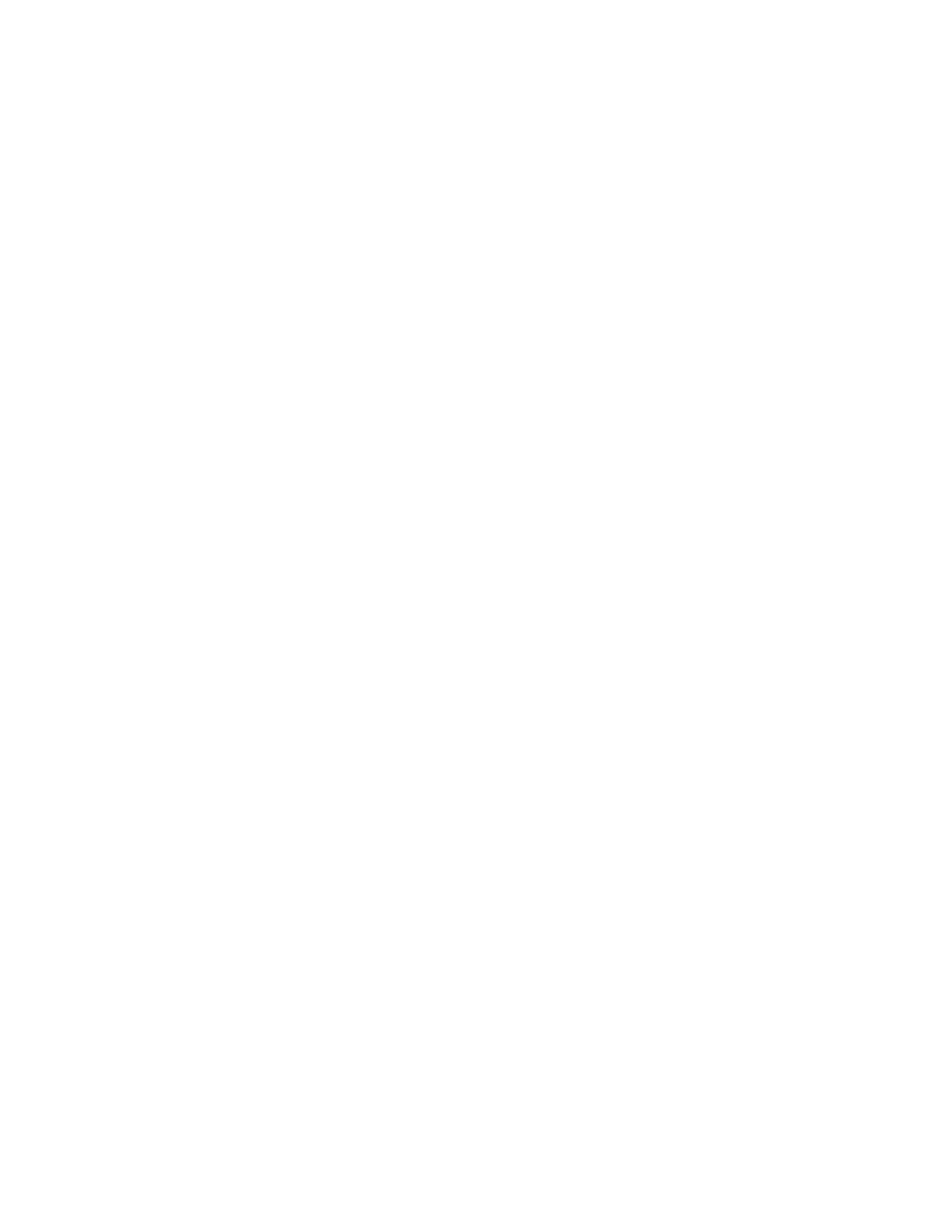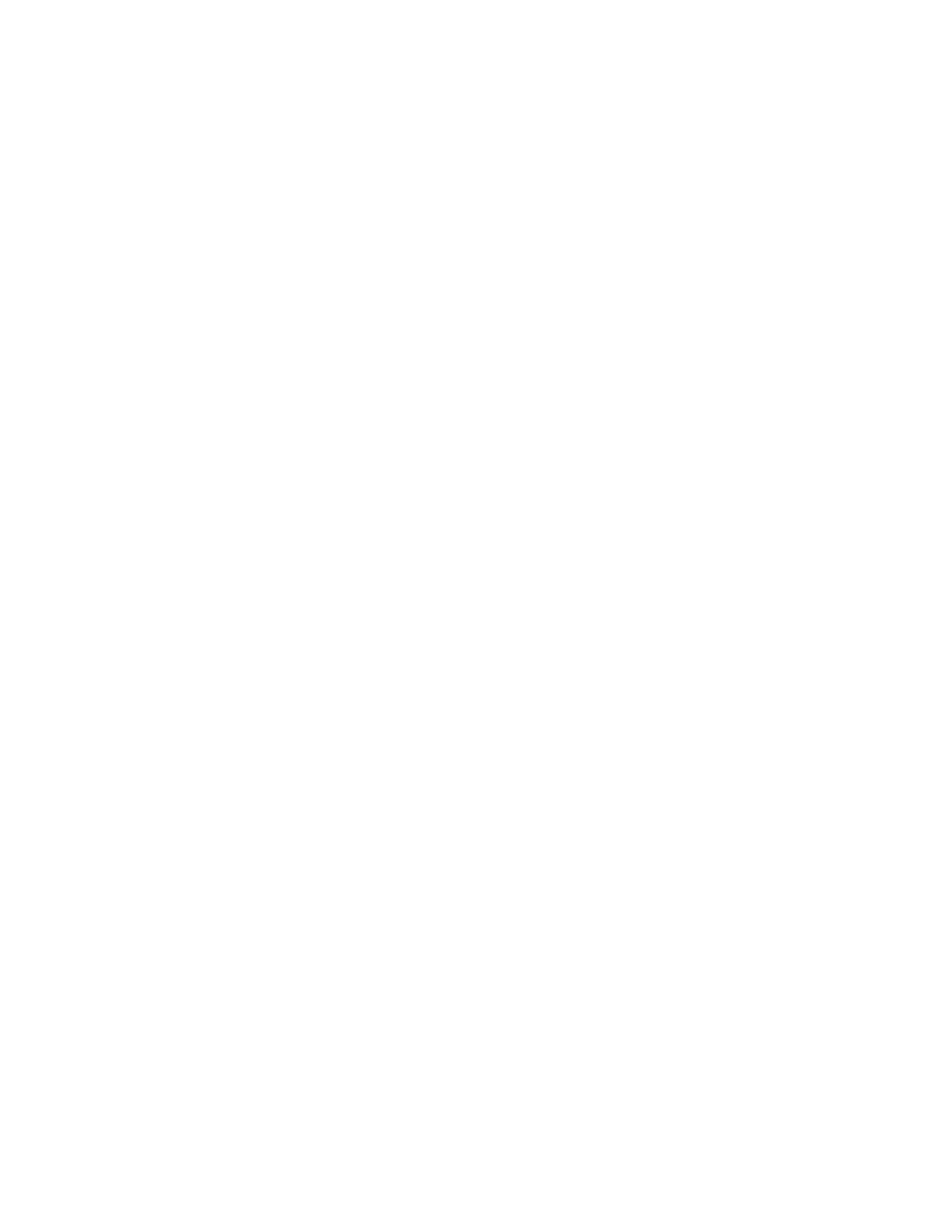
Configuring a Dell™ EqualLogic™ PS Series Array as a Backup Target for Symantec™ Backup Exec™
Page 7
Click Start -> Administrative Tools -> Server Manager -> Storage -> Disk Management. The
Volume is listed as an available disk. Initialize the disk as a GPT. (GPT disks use the GUID
partition table and allows for volume sizes of greater than the 2TB limitation of MBR disks)
Create a Simple Volume on the disk
Assign a drive letter to the volume.
Quick Format the volume.
Repeat this process for each EqualLogic Volume that the DL Backup to Disk Appliance will use
as an ISCSI backup target.
Return to the iSCSI initiator Dialog box. Click on the Volumes & Devices tab.
Click on the AutoConfigure button. This will add all the Drive Letters/ Mount points for the
EqualLogic Volumes to the list of ‘Volumes & Devices’ This is to ensure that after a reboot, the
EqualLogic volumes will be available to Backup Exec.
The volumes will now be available for creating Backup-to-Disk folders in Backup Exec 2010.
This can be accomplished by using the Configure Devices Assistant wizard in the Devices tab.
(For more information on this, refer to the “About the Configure Devices Assistant” section in
the Symantec Backup Exec 2010 Administrator’s Guide )
Known Issues
Issue: If the EqualLogic Volume is mounted as a Mount Point on the C:\ drive of the media server,
and a backup of the C:\ drive is run with default settings with the EqualLogic VSS Hardware
Provider installed, the job will report as “Complete with Exceptions” and the job log will report an
error during VSS Snapshot phase.
Description: Backup Exec views the EqualLogic Volume and will try to utilize the EqualLogic VSS
Hardware Provider to perform the snapshot. However the snapshot fails because not all the data
actually resides on the EqualLogic Array.
Solution: To work around this, Backup Exec can be set to manually use the Microsoft Software
Shadow Copy Provider that is native to Windows Server 2008. Open the Properties of the Backup
Job in the Job Setup tab of the Backup Exec Console. Click on Settings -> Advanced Open File.
Click “Use Advanced Open File Option”, select the “Microsoft Volume Shadow Copy Service
(Windows 2003 and later)” radio button, and select “System – Use Microsoft Software Shadow
Copy Provider” from the dropdown menu. Once the settings are selected, click on Apply or OK.
Issue: An alert is displayed in the Backup Exec console saying “The device \Device\HardDiskX\DRX is
not ready for access yet”.
Description: A Windows event is generated when a NIC failover occurs on systems configured for
MPIO. The associated Backup Exec alert can appear up to 20 minutes after the failover occurs.
This alert can be safely ignored.
Issue: The storage space available on the EqualLogic Volumes will not contribute to the “Available
Disk Storage” numbers in the PowerVault DL Backup to Disk Appliance Console.