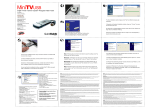Page is loading ...

www.dell.com | support.dell.com
Dell™ PowerEdge™ Systems
Installing Broadcom
NetXtreme Drivers and TOE
安装 Broadcom NetXtreme
驱动程序和 TOE
Installation de pilotes Broadcom
NetXtreme et du moteur TOE
Installation von Broadcom
NetXtreme-Treibern und TOE
Broadcom NetXtreme のドライバと TOE
のインストール
Broadcom NetXtreme 드라이버
및 TOE 설치
Instalación de controladores
Broadcom NetXtreme y TOE

www.dell.com | support.dell.com
Dell™ PowerEdge™ Systems
Installing Broadcom
NetXtreme Drivers and TOE

Notes, Notices, and Cautions
NOTE: A NOTE indicates important information that helps you make better use of your computer.
NOTICE: A NOTICE indicates either potential damage to hardware or loss of data and tells you how to avoid
the problem.
CAUTION: A CAUTION indicates a potential for property damage, personal injury, or death.
____________________
Information in this document is subject to change without notice.
© 2007 Dell Inc. All rights reserved.
Reproduction in any manner whatsoever without the written permission of Dell Inc. is strictly forbidden.
Trademarks used in this text: Dell, the DELL logo, OpenManage, and PowerEdge are trademarks of Dell Inc; Microsoft, Windows, and Windows
Server are either trademarks or registered trademarks of Microsoft Corporation in the United States and/or other countries. Red Hat and Red
Hat Linux are registered trademarks of Red Hat, Inc.; SUSE is a registered trademark of Novell, Inc.
Other trademarks and trade names may be used in this document to refer to either the entities claiming the marks and names or their products.
Dell Inc. disclaims any proprietary interest in trademarks and trade names other than its own.
March 2007 P/N HM430 Rev. A01

Broadcom NetXtreme and NetXtreme II TOE 3
This document provides important information about installing Broadcom NetXtreme and NetXtreme II
drivers and also describes known limitations of the driver set under various conditions. For further
information about the Broadcom drivers, see the ReadMeFirst.txt file on the driver CD or in the
downloadable Broadcom driver package.
This document also provides information about installing and enabling the TCP/IP Offload Engine
(TOE) feature on your system and provides important information about using TOE. For information
on setting up the Microsoft
®
Windows
®
operating system to work with Broadcom NetXtreme devices
and the TOE feature, see the engineering brief on support.dell.com entitled "Best Practices for
Installation of Microsoft Windows on Dell™ Servers With Broadcom NetXtreme Devices."
Installing the Broadcom Drivers in Microsoft Windows
To install the Broadcom driver package (NetXtreme version 8.3 or later and NetXtreme II version 2.6 or
later), run the setup.exe file that is provided on the Broadcom Driver Installation CD that shipped with
your system. The setup.exe file is located in the Driver_Management_Apps_Installer directory under
the directory of the version of Microsoft Windows you are using.
The Broadcom setup.exe utility is also available on the Service Mode CD of Dell Server Assistant (DSA)
or can be downloaded as a compressed file from support.dell.com.
Using the setup.exe file is the preferred method for installing the drivers on a local system. All of the
available package features are installed by default using this method. If you need to install the drivers
using the Windows Plug and Play method, you can extract the drivers from the installer file by running
setup.exe /a and specifying a directory for the extracted files.
Requirements for TOE
The following hardware and software components are required to use TOE on your TOE-capable system:
• Broadcom NetXtreme II 5708-based networking device, drivers, and control suite software.
• Microsoft Windows Server
™
2003 operating system family (32-bit or 64-bit) updated to Service Pack 1
or later.
• Microsoft Windows Server 2003 Scalable Networking Pack (SNP) hotfix. (For more information on
the SNP hotfix, see
Knowledge Base Article 912222 available on the Microsoft support web site.)
The TOE-capable Broadcom 5708-based networking devices are offered as integrated LAN-on-
Motherboard (LOM) and as an add-in PCIe adapter. The 5708-based LOM network devices on some
systems also require a license-enabling hardware key; see your system documentation for the location
and proper installation of this hardware key on your system board.

4 Broadcom NetXtreme and NetXtreme II TOE
Installing and Enabling TOE
If the Microsoft Windows operating system was installed on your system using your system management
software, you only need to update the operating system and drivers with the files necessary to support
TOE. To update your system, insert the TOE Update Installation CD and double-click the icon on
the Windows desktop entitled install-TOE-Update.vbs to start the update script. Follow the on-screen
instructions to install the SNP hotfix and the Broadcom tools to support TOE.
If the install-TOE-Update.vbs script is not available on your system, you must install the Broadcom
driver package and the Microsoft SNP hotfix in separate steps. If you have not already done so, install
the Broadcom driver package by running the setup.exe file included in the Broadcom driver package.
See "Installing the Broadcom Drivers in Microsoft Windows" earlier in this document for more
information.
NOTE: Features of the driver package can be deselected, but you must install the Broadcom Advanced
Control Suite (BACS) as you will need this application to configure and control TOE offload settings.
The SNP hotfix is provided on the TOE Update Installation CD; you can also download the hotfix from
the Microsoft support web site. Begin the installation by double-clicking the hotfix executable file and
following the on-screen instructions.
TOE is enabled by default once all the required components are installed. To disable TOE or change
the settings, use the Broadcom BACS software. For information on using BACS, see the Broadcom
NetXtreme II User’s Guide available on the Broadcom Driver Installation CD.
Windows Remote Installation Services and Unattended
Installation
A specialized driver is provided to enable complete Remote Installation Services (RIS), PXE, and ADS
installation of all the drivers and applications in the Broadcom driver package. To use the RIS driver,
browse the
Broadcom Driver Installation CD
and
locate the directory for your operating system.
Copy
the
RIS driver and .inf file located in the directory to the i386 image directory on your RIS server and then
restart the RIS services. The RIS driver and .inf file are also available in the
Windows driver package,
which can be downloaded from
support.dell.com
.
To install the Broadcom driver package with ADS, you must copy the RIS driver and .inf files into
one or more locations of the ADS image file to properly set up the remote installation. See the ADS
documentation for instructions on where to place the driver files in ADS.
Once the driver files have been copied into the server image, you can proceed to install the Broadcom
driver package using remote services. The recommended method for installing the drivers with remote
services is first to extract the drivers from the installer file by running setup.exe /a and then set up
the remote installer answer file to install the drivers using the Windows Plug and Play wizard. Installing
the drivers as a separate step ensures that all required drivers are installed to support the Broadcom
network controllers.
body.fm Page 4 Friday, March 30, 2007 4:22 PM

Broadcom NetXtreme and NetXtreme II TOE 5
The remainder of the Broadcom driver package, which includes the management software, Broadcom
Advanced Control Suite (BACS), is installed after the remote service installs the operating system.
The Broadcom setup.exe installer file can be set up to run from the post-installation portion of the
unattended answer file. For more information on how to use the unattended answer file, see the
Microsoft Windows Corporate Deployment Tools User’s Guide. For information about unattended
installation options specific to the Broadcom driver package, see the silent.txt file located on the
Broadcom Driver Installation CD
in the same directory as the setup.exe file. Additional information on
adding a network adapter to a RIS installation is available in Microsoft Knowledge Base article 315279.
NOTE: Network configuration parameters cannot be set in the unattended answer file using the PCI
Bus/Device/Function field. You must use the MAC address field to specify the interface to receive the network
settings.
To further customize your RIS installation to assign IP addresses and other network settings, you can use
WMI scripts in the post-installation phase of the unattended answer file.
Microsoft also provides the program netset.exe in the Windows 2000 Server Resource Kit. Netset.exe
uses the unattended answer file to apply network settings specified in the answer file to network
connections that failed to properly receive those settings during installation. For more information on
netset.exe, see the Microsoft Windows 2000 Server Resource Kit, or see the Microsoft Knowledge Base
article 268781.
Firewalls and TOE
Installing or activating firewall applications disables TOE for all TOE-enabled NICs in a system.
A firewall application must examine all incoming packets and frames to implement its protection
mechanisms. This firewall function is incompatible with the packet-offload operation of TOE.
Windows Network Bridging, VPN, and Routing With TOE
If you enable certain networking components in Windows like VPN, bridging, or routing services,
the Windows operating system also enables IP NAT and IPSEC Policy Agent by default. TOE will not
function with these services and disabling these services is not enough to re-enable TOE. You must turn
off IP NAT and IPSEC Policy Agent before TOE will function. Use the following commands at a
command prompt to turn off IP NAT and IPSEC Policy Agent.
net stop accesspolicy <Enter>
net stop sharedaccess <Enter>
net stop ipnat <Enter>

6 Broadcom NetXtreme and NetXtreme II TOE
Linux High-Stress Environments Running Multiple NetXtreme II
Adapters
In high-stress Linux environments running multiple NetXtreme II NICs, the Broadcom 5708 network
connection may run out of receive buffers. The default receive descriptor ring size for a 5708 connection
is 100. If network traffic shows excessive dropped packets and connection timeouts, increase the size
of the receive description ring using the following command string.
ethtool -G ethn rx size
where n is the number of the Ethernet channel and size is the new size of the receive description ring.
The following example changes the receive ring size for eth0 to 400:
ethtool -G eth0 rx 400
When prompted to verify the change, enter the following command:
ethtool -g eth0
To make the updated receive descriptor ring setting permanent, do the following:
• For Red Hat
®
Linux
®
, add the
ethtool
entry to
/etc/rc.d/rc.local
.
• For SUSE
®
Linux, perform the following procedure:
a
Add the following to the interface configuration file in
/etc/sysconfig/network
.
POST_UP_SCRIPT=set_ring_size
b
Create a
set_ring_size
script file with the following commands and place it in
/etc/sysconfig/network/scripts
.
#!/bin/bash
ethtool –G ethn rx size
where
n
is the number of the Ethernet channel and
size
is the new size of the receive description
ring.
c
Make the script executable by running the following command:
chmod +x set_ring_size

Broadcom NetXtreme and NetXtreme II TOE 7
Running Diagnostics in Microsoft Windows
The first time you run the Broadcom diagnostics program on NetXtreme II (5708) devices in a Microsoft
Windows environment, the Windows operating system will automatically install the diagnostics driver
for the program. You may be prompted during the driver installation to specify the directory location
of the driver, bxdiag.inf. Specify the directory where you unzipped the Broadcom driver package.
If the file bxdiag.inf does not exist on your hard drive, you can run the Broadcom Installer setup.exe
from the zip package included on the DSA Service Mode CD, or from the zip package downloaded from
support.dell.com. Running the installer will place the diagnostic driver on your hard drive and prepare
it for automatic installation for when you run the Broadcom diagnostics program.

8 Broadcom NetXtreme and NetXtreme II TOE

www.dell.com | support.dell.com
Dell™ PowerEdge™ 系统
安装 Broadcom NetXtreme
驱动程序和 TOE

注、注意和警告
注:注表示可以帮助您更好地使用计算机的重要信息。
注意:注意表示可能会损坏硬件或导致数据丢失,并告诉您如何避免此类问题。
警告:警告表示可能会导致财产损失、人身伤害甚至死亡。
____________________
本说明文件中的信息如有更改,恕不另行通知。
© 2007 Dell Inc.
版权所有,翻印必究。
未经
Dell Inc.
书面许可,严禁以任何形式进行复制。
本文中使用的商标:
Dell
、
DELL
徽标、
OpenManage
和
PowerEdge
是
Dell Inc.
的商标;
Microsoft
、
Windows
和
Windows Server
是
Microsoft Corporation
在美国和其它国家
/
地区的商标或注册商标。
Red Hat
和
Red Hat Linux
是
Red Hat, Inc.
的注册商标;
SUSE
是
Novell, Inc.
的注册商标。
本文件中述及的其它商标和产品名称是指拥有相应商标和名称的公司或其制造的产品。
Dell Inc.
对本公司的商标和产品名称之外
的其它商标和产品名称不拥有任何专有权。
2007
年
3
月
P/N HM430
修订版
A01

Broadcom NetXtreme 和 NetXtreme II TOE 11
本说明文件提供有关安装
Broadcom NetXtreme
和
NetXtreme II
驱动程序的重要信息,同时介绍驱
动程序集在不同条件下的已知限制。有关
Broadcom
驱动程序的详情,请参阅驱动程序
CD
或可下载
的
Broadcom
驱动程序软件包中的
ReadMeFirst.txt
文件。
本文还介绍在系统上安装和启用
TCP/IP
卸载引擎
(TOE)
功能的信息,并提供有关使用
TOE
的重要信
息。有关设置
Microsoft
®
Windows
®
操作系统与
Broadcom NetXtreme
设备以及
TOE
功能协同工作的
信息,请参阅
support.dell.com
上标题为“在具有
Broadcom NetXtrem
设备的
Dell™
服务器上安装
Microsoft Windows
的最佳实践”的工程摘要。
在
Microsoft Windows
中安装
Broadcom
驱动程序
要安装
Broadcom
驱动程序软件包(
NetXtreme 8.3
版或更高版本和
NetXtreme II 2.6
版或更高版本),
请运行系统附带的
Broadcom Driver Installation CD
上提供的
setup.exe
文件。此
setup.exe
文件位于您
所使用的
Microsoft Windows
版本目录下的
Driver_Management_Apps_Installer
目录中。
Broadcom
setup.exe
公用程序还可以通过
Dell Server Assistant (DSA)
的
Service Mode CD
获得,
或者从
support.dell.com
中作为压缩文件下载。
使用
setup.exe
文件是在本地系统上安装驱动程序的首选方法。默认情况下,将使用此方法安装
所有可用的软件包功能。如果您需要使用
Windows
即插即用方法安装驱动程序,可以通过运行
setup.exe /a
并为解压的文件指定目录,从安装程序文件解压驱动程序。
TOE
的要求
如果要在支持
TOE
的系统上使用
TOE
,需要以下硬件和软件组件:
• 基于
Broadcom NetXtreme II 5708
的网络设备、驱动程序和控制套件软件。
• 更新至
Service Pack 1
或更高版本的
Microsoft Windows Server™ 2003
操作系统系列
(
32
位或
64
位)。
•
Microsoft Windows Server 2003
可伸缩网络软件包
(SNP)
热修补程序。(有关
SNP
热修补程序
的详情,请参阅
Microsoft
支持网站上的知识库文章
912222
。)
支持
TOE
的基于
Broadcom 5708
的网络设备作为母板集成局域网
(LAN-on-Motherboard, LOM)
和添
加式
PCIe
适配器提供。某些系统上基于
5708
的
LOM
网络设备还需要通过许可证启用的硬件钥匙;
请参阅系统说明文件找到此硬件钥匙所在位置,并在系统板上正确安装此硬件钥匙。

12 Broadcom NetXtreme 和 NetXtreme II TOE
安装并启用
TOE
如果已使用系统管理软件在系统上安装了
Microsoft Windows
操作系统,只需使用支持
TOE
所需的文
件更新操作系统和驱动程序即可。要更新系统,请插入
TOE Update Installation CD
,然后双击
Windows
桌面上名为
install-TOE-Update.vbs
的图标以启动更新脚本。按照屏幕上的说明安装
SNP
热修补程序
和
Broadcom
工具以支持
TOE
。
如果在系统上没有
install-TOE-Update.vbs
脚本,必须通过单独的步骤安装
Broadcom
驱动程序软件包
和
Microsoft SNP
热修补程序。如果尚未安装,请通过运行
Broadcom
驱动程序软件包中附带的
setup.exe
文件来安装
Broadcom
驱动程序软件包。有关详情,请参阅本说明文件前面介绍的“在
Microsoft
Windows
中安装
Broadcom
驱动程序”。
注:可以取消选择驱动程序软件包中的功能,但必须安装
Broadcom
高级控制套件
(Broadcom
Advanced Control Suite, BACS)
,因为您将需要该应用程序来配置并控制
TOE
卸载设置。
TOE Update Installation CD
上提供了
SNP
热修补程序,还可以从
Microsoft
支持网站下载该热修补
程序。通过双击该热修补程序可执行文件并按照以下屏幕说明开始安装。
默认情况下,一旦安装了所需的所有组件,即启用
TOE
。要禁用
TOE
或更改设置,请使用
Broadcom
BACS
软件。有关使用
BACS
的信息,请参阅
Broadcom Driver Installation CD
上的《
Broadcom
NetXtreme II
用户指南》。
Windows
远程安装服务和无人参与安装
随系统提供了一个专门的驱动程序,以支持对
Broadcom
驱动程序软件包中的所有驱动程序和应用程
序进行完全的远程安装服务
(Remote Installation Services, RIS)
安装、
PXE
安装
和
ADS
安装。要使用
RIS
驱动程序,请浏览
Broadcom Driver Installation CD
,并找到对应于操作系统的目录。将目录中的
RIS
驱动程序和
.inf
文件复制到
RIS
服务器上的
i386
映像目录中,然后重新启动
RIS
服务。
RIS
驱动
程序和
.inf
文件也包含在
Windows
驱动程序软件包,该软件包可从
support.dell.com
下载。
要使用
ADS
安装
Broadcom
驱动程序软件包,必须将
RIS
驱动程序和
.inf
文件复制到一个或多个位置
的
ADS
映像文件中,以便正确地设置远程安装。有关使用
ADS
时放置驱动程序文件的位置的说明,
请参阅
ADS
说明文件。
一旦驱动程序文件已复制到服务器映像中,即可使用远程服务继续安装
Broadcom
启动程序软件包。
使用远程服务安装驱动程序时,建议采用的方法是:首先运行
setup.exe /a
从安装程序文件解压
驱动程序,然后使用
Windows
即插即用向导,通过设置远程安装程序应答文件来安装驱动程序。
应通过单独的步骤安装驱动程序,以确保安装支持
Broadcom
网络控制器所需的全部驱动程序。
远程服务安装完操作系统后,将安装
Broadcom
驱动程序软件包的其余部分,包括管理软件和
Broadcom
高级控制套件
(Broadcom Advanced Control Suite, BACS)
。可以将
Broadcom
setup.exe
安装程序文
件设置为从无人参与应答文件的安装后部分运行。有关如何使用无人参与应答文件的详情,请参阅
《
Microsoft Windows Corporate Deployment Tools
用户指南》。有关特定于
Broadcom
驱动程序软件包的
无人参与安装选项的信息,请参阅
Broadcom Driver Installation CD
上与
setup.exe
文件处在同一个目录
下的
silent.txt
文件。在
Microsoft
知识库文章
315279
中可以获得有关在
RIS
安装中添加网络适配器的
其它信息。
注:无法使用 PCI Bus/Device/Function(PCI 总线 / 设备 / 功能)字段在无人参与应答文件中设置网络配
置参数。必须使用 MAC 地址字段指定接收网络设置的接口。

Broadcom NetXtreme 和 NetXtreme II TOE 13
要进一步自定义
RIS
安装,使之分配
IP
地址和其它网络设置,您可以在无人参与应答文件的安装后阶
段中使用
WMI
脚本。
Microsoft
还在
Windows 2000 Server
资源工具包中提供了
netset.exe
程序。
Netset.exe
使用无人参与应
答文件,将在应答文件中指定的网络设置应用于安装期间无法正确接收这些设置的网络连接。有关
netset.exe
的详情,请参阅
Microsoft Windows 2000 Server
资源工具包或
Microsoft
知识库文章
268781
。
防火墙和
TOE
对于系统中所有启用
TOE
的
NIC
,安装或激活防火墙应用程序会禁用
TOE
。防火墙必须检查所有传
入的数据包和帧,以执行其保护机制。这一防火墙功能与
TOE
的数据包卸载操作不兼容。
配备
TOE
的
Windows
网桥、
VPN
和路由
如果在
Windows
中启用某些网络组件(如
VPN
、桥接或路由服务),默认情况下,
Windows
操作系
统还会启用
IP NAT
和
IPSEC
策略代理。使用这些服务时,
TOE
将不能正常工作,且禁用这些服务也
不足以重新启用
TOE
。必须关闭
IP NAT
和
IPSEC
策略代理,
TOE
方可正常工作。在命令提示符下,
使用以下命令关闭
IP NAT
和
IPSEC
策略代理。
net stop accesspolicy <Enter>
net stop sharedaccess <Enter>
net stop ipnat <Enter>
运行多个
NetXtreme II
适配器的
Linux
高负荷环境
在运行多个
NetXtreme II NIC
的高负荷
Linux
环境中,
Broadcom 5708
网络连接可能耗尽接收缓冲区。
对于一个
5708
连接,默认的接收描述符令牌大小为
100
。如果网络通信量显示过多丢弃的数据包和连
接超时,请使用以下命令字符串增加接收描述符令牌的大小。
ethtool -G ethn rx size
其中,
n
为以太网通道的编号,
size
为接收描述符令牌的新大小。
以下示例将
eth0
的接收令牌大小更改为
400
:
ethtool -G eth0 rx 400
当系统提示确认更改时,请输入以下命令:
ethtool -g eth0

14 Broadcom NetXtreme 和 NetXtreme II TOE
要永久性使用更新后的接收描述符令牌设置,请执行操作:
• 对于
Red Hat
®
Linux
®
,将
ethtool
条目添加到
/etc/rc.d/rc.local
中。
• 对于
SUSE
®
Linux
,请执行以下步骤:
a
将以下一行内容添加到
/etc/sysconfig/network
中的接口配置文件。
POST_UP_SCRIPT=set_ring_size
b
使用以下命令创建一个
set_ring_size
脚本文件,并将其放入
/etc/sysconfig/network/scripts
中。
#!/bin/bash
ethtool –G ethn rx size
其中,
n
为以太网通道的编号,
size
为接收描述符令牌的新大小。
c
运行以下命令使该脚本成为可执行文件:
chmod +x set_ring_size
在
Microsoft Windows
运行诊断
当您首次在
Microsoft Windows
环境中对
NetXtreme II (5708)
设备运行
Broadcom
诊断程序时,
Windows
操作系统将自动为该程序安装诊断驱动程序。在驱动程序安装过程中,系统将提示您指
定安装程序
bxdiag.inf
所在的目录位置。指定您在其中解压缩
Broadcom
驱动程序软件包的目录。
如果硬盘驱动器上不存在
bxdiag.inf
文件,则可以从
DSA
Service Mode CD
上所包含的
zip
包中运行
Broadcom
安装程序
setup.exe
,或者从您在
support.dell.com
中下载的
zip
包中运行该安装程序。运行
此安装程序会将诊断驱动程序放在硬盘驱动器上并做好相关准备,供您运行
Broadcom
诊断程序时自
动安装。

www.dell.com | support.dell.com
Dell™ PowerEdge™-Systeme
Installation von Broadcom
NetXtreme-Treibern und TOE

30 Broadcom NetXtreme und NetXtreme II TOE

52 TOE de Broadcom NetXtreme y NetXtreme II
/