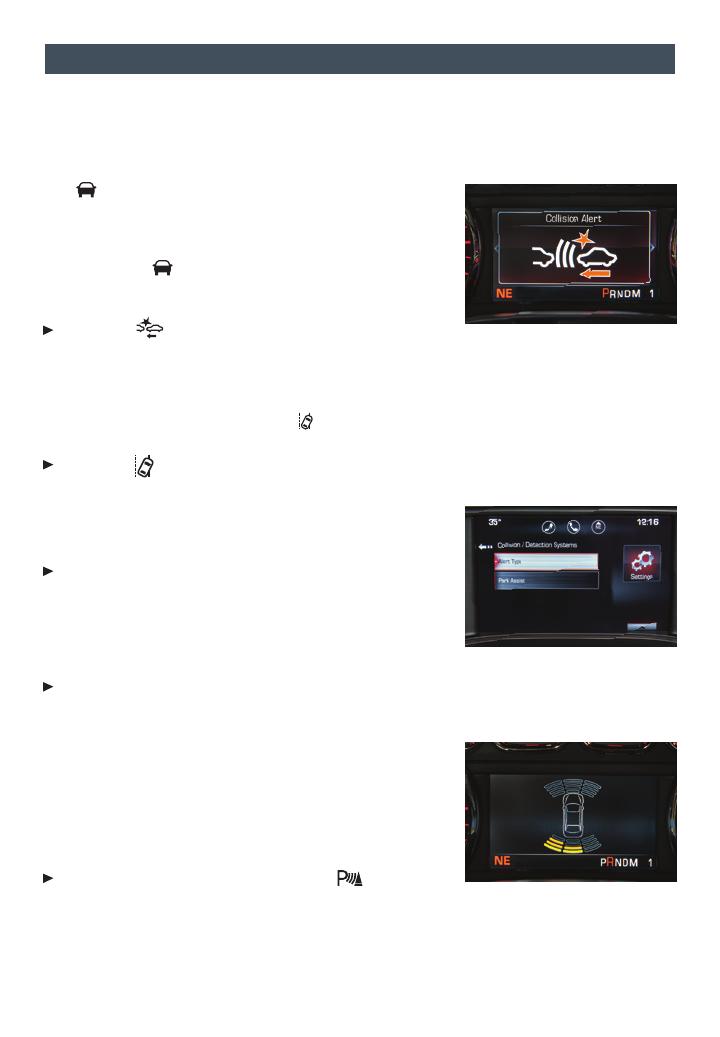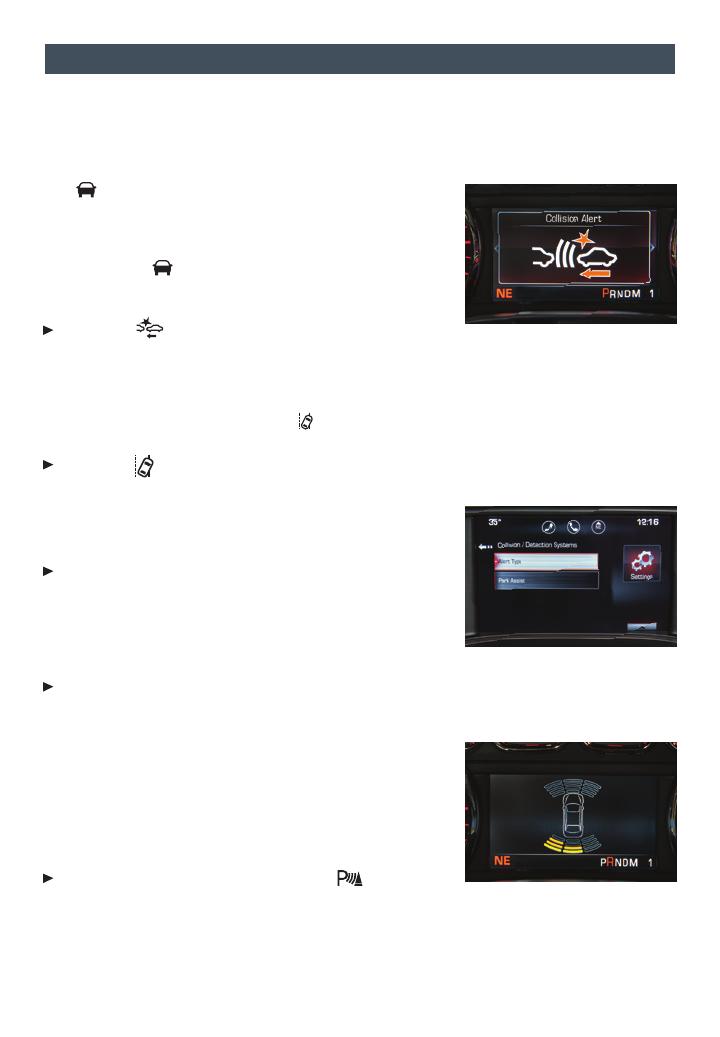
17
DrIver assIstance systems
The driver assistance systems use advanced technologies to help avoid collisions by
providing visual and audible alerts under some imminent collision conditions.
Forward Collision Alert
F
– When approaching a vehicle directly ahead too quickly, the
system ashes a visual alert and pulses the Safety Alert Seat
F
. See Safety Alert Seat.
The
Vehicle Ahead indicator will illuminate in green
on the instrument cluster when a vehicle is detected and
will illuminate in amber when following a vehicle ahead
too closely. If your vehicle approaches another vehicle
too rapidly, the will ash, six red lights will ash on
the windshield and the Safety Alert Seat
F
will pulse. See
Safety Alert Seat.
Press the
Collision Alert button on the left side of
the steering wheel to set the alert sensitivity to Far, Medium, Near, or Off. The setting is
displayed in the Driver Information Center.
Lane Departure Warning
F
– When crossing a detected lane marking without using a turn
signal, the system ashes an amber visual alert on the instrument cluster and pulses
the left or right side of the Safety Alert Seat
F
. See Safety Alert Seat.
Press the Lane Departure Warning button on the center of the instrument panel to
turn the system on or off.
Safety Alert Seat
F
– The driver’s seat pulses, left side,
right side, or simultaneously, to alert the driver of potential
hazards.
Audible notication may be selected instead of Safety
Alert Seat pulsing notication. To change the alert set-
ting, go to Settings > Vehicle > Collision/Detection > Alert
Type.
Rear Vision Camera
F
– Provides a view directly behind the vehicle when backing up.
To turn the Rear Vision Camera Guidelines or Rear Park Assist Symbols on or off,
go to Settings > Rear Camera.
Front and/or Rear Parking Assist
F
– During low-speed
parking maneuvers, the system provides “distance to clos-
est object” information in the Driver Information Center and
a caution symbol on the Rear Vision Camera. When the
vehicle should be stopped immediately to avoid a collision,
a continuous audible tone sounds or the Safety Alert Seat
pulses. See Safety Alert Seat.
To turn the system on or off, press the Parking
Assist button on the center of the instrument panel.
See Driving and Operating in your Owner Manual.
F Optional equipment