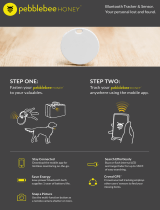INTERACTING WITH MAZDA CONNECT™
Mazda Connect™ is operated exclusively through the innovative Commander control, shortcut buttons, volume knob and
steering-wheel controls.
1
COMMANDER CONTROL
The multi-function Commander control can be used to
move between functions within Mazda Connect, as well
as to select them.
• Rotate the Commander control to scroll through the
items on the screen
• Press down on the Commander control to select the
currently highlighted item
• Slide the Commander control left/right or forward/
rearward in certain situations
2
SHORTCUT BUTTONS
Shortcut buttons provide quick access to commonly used
Mazda Connect features.
Home: Press to jump back to the home screen.
Or, while on the home screen, press to toggle
between the Mazda Connect home screen and
digital clock; can also press and HOLD to activate
Apple CarPlay™ or Android Auto™ (when a
compatible device is connected)
Entertainment: Opens Entertainment menu, source
list or “Now Playing” audio (or comparable Apple
CarPlay/Android Auto media app when compatible
device is connected)
Map: Opens navigation screen (when equipped
with dealer-installed SD card); opens
Apple Maps/Google Maps (when compatible
device is connected)
Back: Returns to previous screen
Favorites: Display the “Favorites” screen. Press and
HOLD when contacts, radio stations or navigation
points are shown to register them as a favorite
3
VOLUME KNOB
To operate the volume knob:
• Rotate the knob to increase/decrease volume
• Slide left/right to skip audio tracks, seek radio stations
and fast-forward/rewind
• Press down to PAUSE music or MUTE audio from a
digital source
• Press and HOLD the knob to POWER ON/OFF
Mazda Connect
PRO TIP It is also possible to control audio volume via
the steering wheel’s volume +/- controls.
STEERINGWHEEL CONTROLS
Many of Mazda Connect’s features can also be operated via steering-wheel controls.
• Press the steering wheel’s Talk button to activate voice recognition or to answer an
incoming call
• Press the Hang-up button to end a call or decline an incoming call
• Press the Seek switch to skip audio tracks (forward/back)
• Press the Volume Adjustment button to adjust the volume
• Press the Mute button to mute audio. Press again to cancel the mute
1
2
3
4
Last Updated: March 2020