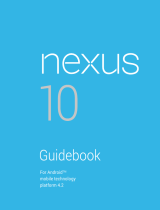Page is loading ...

Owner’s Guide
SPH-D720
March 29, 2011
NSOG-S-1.1-001

2
NSOG-S-1.1-001 Nexus S 4G Owner’s Guide
Legal
Copyright © 2011 Google Inc. All rights reserved.
Google, the stylized Google logo, Android, the stylized Android logo, Nexus, the
stylized Nexus logo, Nexus S, and the stylized Nexus S logo, are trademarks of Google
Inc. All other company and product names may be trademarks of the companies with
which they are associated.
Availability of Google applications, services, and features may vary by country, carrier,
and manufacturer.
For more information about your Nexus S phone, visit
http://www.nexusshelp.com.

3
NSOG-S-1.1-001 Nexus S 4G Owner’s Guide
Contents
Your phone and accessories 4
What’s in the box 5
Getting to know your phone 6
Installing the battery 7
Open the phone’s back cover 7
Replace the phone’s back cover 8
Remove or insert the battery 8
Charging your phone 10
Charge the phone 10
Using the stereo headset 11
Turning the phone on and off 12
Turn on the phone 12
Turn off the phone 12
Specifications 13

4
NSOG-S-1.1-001 Nexus S 4G Owner’s Guide
Your phone and accessories
Your Google™ Nexus S™ phone comes with a number of accessories,
including a headset, USB cable, and charger. For safety reasons, the
battery is not shipped inside the phone, so you need to insert it and
charge it fully before using your phone. This guide describes the parts of
your phone, how to install and charge the battery, how to turn the phone
on and off, and other useful information.
For more information about using the Android™ mobile technology
platform that runs on your phone, including the basics of using it to
place phone calls and how to use its applications to browse the web,
read email, and so on, visit your carrier’s support site and refer to the
Android User’s Guide, available from http://www.nexusshelp.com.
In this section
“What’s in the box” on page 5
“Getting to know your phone” on page 6
“Installing the battery” on page 7
“Charging your phone” on page 10
“Using the stereo headset” on page 11
“Turning the phone on and off” on page 12

Your phone and accessories 5
NSOG-S-1.1-001 Nexus S 4G Owner’s Guide
What’s in the box
Your Google™ Nexus S™ phone comes with the following accessories.
Nexus S phone
Health and safety
and warranty
booklets
Headset
Battery
Charger and USB
data cable (plug
varies by country)
USB cable

Your phone and accessories 6
NSOG-S-1.1-001 Nexus S 4G Owner’s Guide
Getting to know your phone
Before you use the phone, insert the battery and charge it fully. (See “Installing the
battery” on page 7 and “Charging your phone” on page 10.)
Other sections in this chapter describe the use and function of the headset, turning
the phone on and off, and more.
Your carrier’s support site and the Android User’s Guide (available from
http://www.nexusshelp.com) describe how to place calls and other basic features of
the phone, including turning it on for the first time.
Be sure to keep the front and back camera lenses clean with a lint-free cloth.
Smudges and fingerprints can distort your pictures. The back camera’s LED flash is
next to the lens. Taking pictures and shooting videos is described in the Android User’s
Guide.
Proximity and
light sensors
Volume
button
Touchscreen
Earpiece
Power
button
Volume
Up/Down
button
5-megapixel camera
with autofocus
Camera flash
Speaker
Back cover
USB port
Microphone
3.5mm headset jack
Front-facing
camera
Illuminated soft
buttons

Your phone and accessories 7
NSOG-S-1.1-001 Nexus S 4G Owner’s Guide
Installing the battery
To install or replace the battery, you must remove the phone’s back cover.
You must install the battery before you can use the phone.
Open the phone’s back cover
S Hold the device firmly and locate the cover release latch. The release latch has a
small indentation, just large enough to insert a fingernail, and is located above the
camera lens. Place your fingernail in the opening and firmly lift the cover off the
device.

Your phone and accessories 8
NSOG-S-1.1-001 Nexus S 4G Owner’s Guide
Replace the phone’s back cover
S Place the cover on the back of the phone and push it down into place.
Remove or insert the battery
You must open the phone’s back cover to remove or insert the battery.
1 Turn off the phone.
See “Turning the phone on and off” on page 12.
2 Lift out the battery by slipping your finger into the small opening next to the
battery.

Your phone and accessories 9
NSOG-S-1.1-001 Nexus S 4G Owner’s Guide
S Insert the battery by aligning the gold contacts on the phone and the battery and
then gently pressing the battery into place.

Your phone and accessories 10
NSOG-S-1.1-001 Nexus S 4G Owner’s Guide
Charging your phone
Before you can use your phone, you must charge it fully.
In addition to charging from an AC outlet, the phone also charges when it is connected
to a computer’s USB port with the included USB cable. For information about
connecting the phone to a computer, see the Android User’s Guide.
Charge the phone
1 Plug the appropriate end of the supplied charger into an AC outlet.
2 Plug the appropriate end of the USB cable into the charger or into the USB port of
your computer.
3 Plug the other end of the USB cable into the micro USB port on your phone.
When charging, the screen displays a battery charging status icon.
4 When the phone is fully charged, disconnect it from the charger.
Incorrect
Correct

Your phone and accessories 11
NSOG-S-1.1-001 Nexus S 4G Owner’s Guide
Using the stereo headset
The stereo headset plugs into the phone’s 3.5mm headset jack.
You control the headphones’ volume with the phone’s Volume Up/Down button and
with the applications on your phone (as described in the Android User’s Guide and in
the documentation for your applications).
Headphones
3.5mm headphone jack
Microphone

Your phone and accessories 12
NSOG-S-1.1-001 Nexus S 4G Owner’s Guide
Turning the phone on and off
Use the power button to turn the phone on and off.
Turn on the phone
S Press the Power button for a few seconds, until the screen illuminates.
The first time you turn on the phone, you are welcomed to Android and prompted to
sign into your Google Account. For more information, consult your carrier and the
Android User’s Guide.
Turn off the phone
1 Press and hold the Power button until a menu opens.
2 Touch Power off in the menu.
3 Touch OK when asked to confirm that you want to turn off the phone.
For more about working with the touchscreen and menus, see the Android User’s
Guide.
Power button

13
NSOG-S-1.1-001 Nexus S 4G Owner’s Guide
Specifications
The Nexus S phone features the following specifications. For the location of many of
the features in this table, see the diagrams in “Your phone and accessories” on page 4.
The version of the Android mobile technology platform installed on your phone may
add or change some of your phone’s capabilities. For more information, consult your
carrier and the resources at http://www.nexusshelp.com, including the Android User’s
Guide.
Connectivity CDMA: 1900, 800
EVD0 Rev. A
2.4 GHz
Wi-Fi: 802.11 n/b/g
Bluetooth 2.1+EDR
Near Field Communication (NFC)
Assisted GPS (A-GPS)
microUSB 2.0
Display 4.0” WVGA (480x800)
Curved glass screen
Super AMOLED
235 ppi
Capacitive touch sensor
Anti-fingerprint display coating
Size and weight Height: 123.9mm
Width: 63mm
Depth: 11.2mm
Weight: 131g

Specifications 14
NSOG-S-1.1-001 Nexus S 4G Owner’s Guide
Hardware Physical buttons: Power and Volume Up / Down
Illuminated soft buttons: Back , Menu ,
Search , and Home
Haptic feedback (vibration)
Three-axis gyroscope
Accelerometer
Digital compass
Proximity sensor
Light sensor
Processor and
memory
1GHz Cortex A8 (Hummingbird)
16GB iNAND flash memory
Audio 3.5mm, 4-conductor headset jack (stereo audio plus
microphone)
Earpiece
Microphone
Software noise-cancellation
Cameras Back:
5 megapixels (2560x1920)
720x480 video resolution
H.264, H.263, MPEG4 video encoding
Auto focus
Flash
Front:
VGA (640x480)
Battery Removable 1500mAh Li-ion battery
Standby Time - up to 9.58 days (230 hours)
Talk Time - up to 6 hours
/