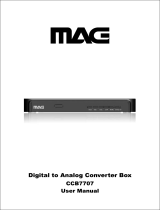Copyright © 2004 TOSHIBA CORPORATION. All rights reserved.
6
Contents
(Continued from previous page)
Chapter 5: TV Guide On Screen™ system setup ............. 36
Chapter 6: Setting up your TV ............................................. 40
Selecting the menu language............................................... 40
Configuring the antenna input sources ............................... 40
Programming channels into the TV’s channel memory ....... 41
Programming channels automatically .......................... 41
Manually adding and deleting channels in the
channel memory ..................................................... 42
Programming your favorite channels .................................. 43
Setting up and using TheaterNet
™
on-screen
device control ................................................................. 44
Setting up TheaterNet................................................. 44
Using the TheaterNet control icons............................. 45
TheaterNet IR device codes ........................................ 46
Adjusting the color convergence ......................................... 49
Setting the AVHD device skip time .................................... 50
Setting the HDMI
™
audio mode ........................................ 50
Setting the time and date .................................................... 51
Viewing the CableCARD
™
menu ...................................... 51
Viewing the digital signal meter ......................................... 52
Viewing the system status ................................................... 52
Chapter 7: Using the TV Guide On Screen™
interactive program guide ............................................... 53
Setting up the TV Guide On Screen system ....................... 53
Navigating the TV Guide On Screen system ...................... 54
TV Guide On Screen remote control functions .......... 54
Video Window ........................................................... 55
Panel Menus ............................................................... 55
Info Box ...................................................................... 56
TV Guide On Screen Icons ......................................... 56
TV Guide On Screen Services ............................................ 57
LISTINGS screen ....................................................... 57
SEARCH screen .......................................................... 58
RECORDINGS screen ............................................... 60
SCHEDULE screen .................................................... 61
Record features ........................................................... 61
Remind features .......................................................... 63
SETUP screen ............................................................. 65
Change system settings .......................................... 65
Change channel display ......................................... 65
Change default options .......................................... 66
Chapter 8: Using the TV’s features .....................................67
Selecting the video input source to view ............................. 67
Labeling the video input sources ......................................... 68
Tuning channels ................................................................. 69
Tuning to the next programmed channel .................... 69
Using SpeedSurf to change to a specific
programmed channel .............................................. 69
Tuning to a specific channel (programmed or
unprogrammed) ...................................................... 69
Switching between two channels using
Channel Return ...................................................... 69
Switching between two channels using
SurfLock
™
............................................................... 69
Selecting the picture size ..................................................... 70
Natural picture size ..................................................... 70
TheaterWide
®
1 picture size ........................................ 71
TheaterWide
®
2 picture size ........................................ 71
TheaterWide
®
3 picture size ........................................ 71
Full picture size ........................................................... 71
Scrolling the TheaterWide
®
picture .................................... 72
Using the auto aspect ratio feature ...................................... 72
Selecting the cinema mode (480i signals only) .................... 73
Selecting the display format (480i and 480p signals only)... 73
Using the POP features ...................................................... 74
Using the POP double-window feature ....................... 74
Switching the speaker audio (main or POP) ................ 75
Freezing the main picture in the
POP double-window .............................................. 75
POP double-window aspect ratio ................................ 76
Using the favorite channel scan feature........................ 76
Adjusting the picture .......................................................... 77
Selecting the picture mode .......................................... 77
Adjusting the picture quality ....................................... 77
Resetting the picture settings ....................................... 77
Using the Night Mode feature ..................................... 78
Using CableClear
™
DNR (digital noise reduction) ...... 78
Adjusting the velocity scan modulation ....................... 79
Selecting the color temperature ................................... 79
Resetting the advanced picture settings ....................... 79
Using the closed caption mode ........................................... 80
Advanced closed captions ............................................ 80
Digital closed captions ................................................ 80
Adjusting the audio ............................................................ 81
Muting the sound ....................................................... 81
Digital audio selector .................................................. 81
Selecting stereo/SAP broadcasts ................................... 81
Adjusting the audio quality ......................................... 82
Using the StableSound
™
feature .................................. 82
Resetting your audio adjustments................................ 82
Using the Dolby
®
Virtual with SRS TruSurround sound
feature ......................................................................... 82
Turning off the built-in speakers ................................. 82
Using the SRS WOW
™
surround sound feature .......... 83
Selecting the optical audio output format ................... 83
Using the memory card picture viewer ............................... 84
Memory card specifications ......................................... 84
Viewing digital photos on your TV ............................. 85
Memory card care and handling .................................. 86
Setting the ON/OFF timer ................................................ 86
Setting the sleep timer ........................................................ 87
Displaying TV setting information on-screen ..................... 87
Understanding the auto power off feature ........................... 87
Understanding the last mode memory feature .................... 87
Chapter 9: Using the Locks menu ...................................... 88
Entering the PIN code ....................................................... 88
If you cannot remember your PIN code ............................. 88
Changing your PIN code ................................................... 88
Blocking TV programs and movies by rating (V-Chip) ......... 89
Blocking channels............................................................... 90
Unlocking programs temporarily ........................................ 90
Locking video inputs .......................................................... 90
Using the GameTimer
™
..................................................... 91
Using the front panel lock feature ....................................... 91
Chapter 10: Troubleshooting ............................................... 92
General troubleshooting ..................................................... 92
LED indications ................................................................. 94
TV Guide On Screen FAQs ............................................... 94
Chapter 11: Appendix ........................................................... 98
Specifications ..................................................................... 98
Limited United States Warranty ......................................... 99
Limited Canada Warranty ................................................ 100
Index ....................................................................................... 102
51,57HX94(E)005-06 9/12/04, 6:56 PM6