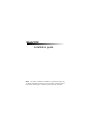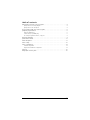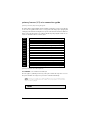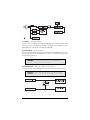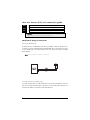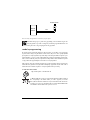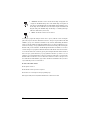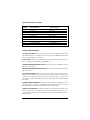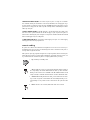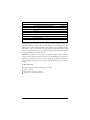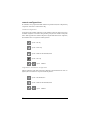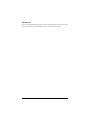Clarion K10 User manual
- Category
- Security access control systems
- Type
- User manual

NOTE: This product is intended for installation by a professional installer only!
Any attempt to install this product by any person other than a trained professional
may result in severe damage to a vehicle’s electrical system and components.
Model K10
installation guide

3
table of contents
primary harness (H1) wire connection guide . . . . . . . . . . . . . . . . . . . . . . . . . . . . . . . . . . . . . . .4
primary harness (H1) wiring diagram . . . . . . . . . . . . . . . . . . . . . . . . . . . . . . . . . . . . . . . . . . . .4
primary harness wire descriptions . . . . . . . . . . . . . . . . . . . . . . . . . . . . . . . . . . . . . . . . . . . . . . .4
door lock harness (H4), wire connection guide . . . . . . . . . . . . . . . . . . . . . . . . . . . . . . . . . . . . .8
peripheral plug-in harnesses . . . . . . . . . . . . . . . . . . . . . . . . . . . . . . . . . . . . . . . . . . . . . . . . . . . .8
LED, 2-pin WHITE plug . . . . . . . . . . . . . . . . . . . . . . . . . . . . . . . . . . . . . . . . . . . . . . . . . . . . . . .8
override switch, 2-pin BLUE plug . . . . . . . . . . . . . . . . . . . . . . . . . . . . . . . . . . . . . . . . . . . . . . .8
Pro Security Programmer interface, 3-pin port . . . . . . . . . . . . . . . . . . . . . . . . . . . . . . . . . . . . .9
module programming . . . . . . . . . . . . . . . . . . . . . . . . . . . . . . . . . . . . . . . . . . . . . . . . . . . . . . . . .9
system features menus . . . . . . . . . . . . . . . . . . . . . . . . . . . . . . . . . . . . . . . . . . . . . . . . . . . . . . .11
feature descriptions . . . . . . . . . . . . . . . . . . . . . . . . . . . . . . . . . . . . . . . . . . . . . . . . . . . . . . . . . .11
remote coding . . . . . . . . . . . . . . . . . . . . . . . . . . . . . . . . . . . . . . . . . . . . . . . . . . . . . . . . . . . . . .12
remote configurations . . . . . . . . . . . . . . . . . . . . . . . . . . . . . . . . . . . . . . . . . . . . . . . . . . . . . . . .14
standard configuration . . . . . . . . . . . . . . . . . . . . . . . . . . . . . . . . . . . . . . . . . . . . . . . . . . . . . .14
single button arm/disarm configuration . . . . . . . . . . . . . . . . . . . . . . . . . . . . . . . . . . . . . . . . .14
power-up . . . . . . . . . . . . . . . . . . . . . . . . . . . . . . . . . . . . . . . . . . . . . . . . . . . . . . . . . . . . . . . . . .15
wiring quick reference guide . . . . . . . . . . . . . . . . . . . . . . . . . . . . . . . . . . . . . . . . . . . . . . . . . .16

4
primary harness (H1) wire connection guide
primary harness (H1) wiring diagram
The primary harness supplied with this unit is the standard 12-pin harness used. Two wires in the plug
are not used. The upgrade from this unit to a security system would simply require unplugging and
exchanging control units and connecting the necessary wires to the vehicle. The functions of all the wires
that are used in the primary harness are outlined in the following wiring diagram and the wire con-
nections are described in the wire connection guides.
___
___
___
___
___
___
___
___
___
___
___
___
primary harness wire descriptions
H1/1 ORANGE (-) Ground-When-Armed Output
This wire supplies a (-) 500 mA ground as long as the system is armed. This output ceases as soon as
the system is disarmed. The orange wire is pre-wired to control the starter kill relay.
NNOOTTEE::
if using the H1/1 Orange wire to activate an add-on accessory such as window automation,
pager or voice module a 1Amp diode must be installed to ensure proper operation. Insert the diode as
shown in the following diagram.
IImmppoorrttaanntt!!
Never interrupt any wire other than the starter wire.
RED/WHITE (-) 200 mA Channel 2 Validity Output
RED (+) Constant Power Input
BROWN (-) Horn Honk Output
YELLOW Switched Ignition Input
BLACK (-) Chassis Ground Input
VIOLET No Function
BLUE (-) 200 mA Second Unlock Output
GREEN No Function
BLACK/WHITE (-) 200 mA Domelight Supervision Output
WHITE/BLUE (-) 200 mA Channel 3 Validity Output
WHITE (-) Light Flash Output
ORANGE (-) 500 mA Armed Output
H1/1
H1/2
H1/3
H1/4
H1/5
H1/6
H1/7
H1/8
H1/9
H1/10
H1/11
H1/12

5
H1/2 WHITE (-) Parking Light Output
This wire provides a (-) 200mA output to flash the parking lights. This is suitable for driving (-) light
control wires in Toyota, Lexus, BMW, some Mitsubishi, some Mazda, etc. If the vehicle has a positive
parking light circuit, a relay must be used to flash the parking lights.
H1/3 WHITE/BLUE (-) Channel 3 Output
This wire provides a (-) 200 mA output whenever the transmitter code controlling Channel 3 is received.
This output will continue as long as that transmission is received. Use for options such as a start system,
or power window controllers, etc.
H1/4 BLACK/WHITE (-) 200 mA Domelight Supervision Output
Connect this wire to the optional domelight supervision relay as shown in the following diagram:
IIMMPPOORRTTAANNTT!!
This output is only intended to drive a relay. It cannot be connected directly
to the domelight circuit, as the output cannot support the current draw of one or more bulbs.
IIMMPPOORRTTAANNTT!!
Never use this wire to drive anything but a relay or a low-current input! The
transistorized output can only provide 200 mA of current, and connecting directly to a sole-
noid, motor, or other high-current device will cause it to fail.

6
H1/6 BLUE (-) 200 mA Second Unlock Output
The H1/6 BLUE output is used for progressive unlock. A progressive unlock system unlocks the driver's
door when the unlock (disarm) button is pressed and unlocks the passenger doors if the unlock (disarm)
button is pressed again within 15 seconds after unlocking the driver's door. The BLUE wire outputs a
low current 200 mA (-) pulse on the second press of the unlock button of the transmitter. This negative
unlock output is used to unlock the passenger doors.
H1/8 BLACK (-) Chassis Ground Connection
Connect this wire to a clean, paint-free location (driver kick panel), or use a factory bolt that DOES
NOT have any vehicle component grounds attached to it. A screw should only be used when in con-
junction with a two-sided lock washer. Under dash brackets and door metal are not acceptable ground
points. It is recommended that all security components be grounded at the same location.
H1/9 YELLOW (+) Ignition Input
Connect this wire to the main ignition source. This input must show (+)12V with the key in run position
and during cranking. Make sure that this wire cannot be shorted to the chassis at any point. This wire
will trigger the system if the ignition is turned on before the unit is disarmed (doors unlocked with the
remote). It will also honk the vehicle’s horn and flash the parking lights (if connected).
H1/10 BROWN (-) Horn Honk Output
This wire supplies a (-) 200 mA output that can be used to honk the vehicle horn. It outputs a single
pulse when locking the doors with the remote, and two pulses when unlocking with the remote. This
wire will also provide an output pulse for 30 seconds when the panic mode is activated. If the vehicle
has a (+) horn circuit, an optional relay can be used to interface with the system, as shown below.

7
H1/11 RED (+)12V constant power input
Before connecting this wire, remove the supplied fuse. Connect to the positive battery terminal or the
constant 12V supply to the ignition switch.
NNOOTTEE::
Always use a fuse within 12 inches of the point you obtain (+)12V. Do not use the fuse in the har-
ness for this purpose. This fuse protects the module itself.
H1/12 RED/WHITE channel 2, 200mA (-) output
When the system receives the transmitter code controlling Channel 2 for longer than 1.5 seconds, the
red/white wire will supply an output as long as the transmission continues. This is often used to oper-
ate a trunk/hatch release or other relay-driven functions.
IIMMPPOORRTTAANNTT!!
Never use this wire to drive anything but a relay or a low-current input! The
transistorized output can only supply 200 mA of current. Connecting directly to a solenoid,
motor, or other high-current device will cause it to fail.

8
door lock harness (H4), wire connection guide
___
___
___
peripheral plug-in harnesses
LED, 2-pin WHITE plug
The LED operates at (+) 2 volt DC and plugs into the two-pin WHITE port. Make sure the LED wires are
not shorted to ground as the LED will be damaged. Multiple LED’s can be used, but they must be wired
in series. The LED fits into a 9/32-inch mounting hole. Be sure to check for clearance prior to drilling
the mounting hole.
NNOOTTEE::
Never use a BLUE LED in combination with a RED LED.
override switch, 2-pin BLUE plug
The override switch should be accessible from the driver’s seat. It plugs into the BLUE port on the side
of the unit. Consider how the button will be used before choosing a mounting location. Check for rear
clearance before drilling a 9/32-inch hole and mounting the button.
DIA-41
IImmppoorrttaanntt!!
The door lock outputs are low current and should not be attached directly to any
high current device; they are only to be used to activate relays
Blue (-) Unlock, (+) Lock Output
Empty Unless Using Resistor Interface
Green (-) Lock, (+) Unlock Output
H2/A
H2/B
H2/C

9
Pro Security Programmer interface, 3-pin port
The BLACK three-pin port is provided for programming of the unit. When using the Pro
Security Programmer, it is possible to configure any and all of the programmable functions. For
more information please refer to the guide packaged with the programmer.
module programming
The System Features Learn Routine dictates how the unit operates. It is possible to access and change
any of the feature settings using the Override switch. However, this process can be greatly simplified
by using the Pro Security Programmer. Any of the settings can be changed and then assigned to a par-
ticular transmitter, up to four, a feature called individual recognition. Each time that particular trans-
mitter is used to disarm the system, the assigned feature settings will be recalled. Individual recognition
is only possible when programming the unit via the Pro Security Programmer.
If the system was previously programmed using the Pro Security Programmer, the learn routine may be
locked. If the horn generates one long honk when attempting to program the unit, the learn routine is
locked and must be unlocked using the Pro Security Programmer before proceeding.
To enter the learn routine:
1. Key. Turn the ignition on and then back off.
2. Choose. Within 10 seconds, press and release the Override switch the number of
times corresponding to the feature number you want to program. (See Feature
Menus.) Once the Override switch has been pressed and released the desired num-
ber of times, press it once more and hold it. After a second, the LED will flash and the
horn will honk to indicate which feature you have accessed.
GRAY
BLACK
OVERRIDE SWITCH
CONTROL
MODULE

10
3. Transmit. The transmitter is used to select the desired setting. As shipped, the unit
is configured to the LED ON settings. These are the default settings. Pressing the lock
button will set it to the LED ON setting. The LED will light solid (stop flashing) to indi-
cate the setting. The horn will honk once (if connected). Pressing the unlock button will
change the setting to the LED OFF setting. The LED will go out indicating the change
and the horn will honk twice (if connected).
4. Release. The Override switch can now be released.
For example, to program the arming mode from active to passive, within 10 seconds of turning the
ignition off, and press and release the Override switch once. Then press it again and hold it. The LED
will flash in groups of one and the horn will honk once (if connected). While holding the Override
switch, press the unlock button. The LED will stop flashing and go out. The horn will honk twice if con-
nected. Passive arming is now programmed. If that was not the desired setting, without releasing the
Override switch, press the lock button. The LED will light solid and the horn will honk once if connect-
ed. Active arming is now programmed. Release the Override switch after the selection has been made.
You can advance from feature to feature by pressing and releasing the Override switch the number of
times necessary to get from the feature you just programmed to the feature you wish to access. For
example, if you just programmed Feature 2 and you next want to program Feature 3 to off, release the
Override switch. Press and release it once to advance from Feature 2 to Feature 3. Then press it once
more and hold it. The LED will flash in groups of three and the horn will honk three times (if connect-
ed) to confirm that you have accessed Feature 3.
The learn routine will be exited if:
➤ The ignition is turned on.
➤ The Override switch is pressed too many times.
➤ More than 15 seconds elapses between programming steps.
One long horn honk (if connected) indicates that the learn routine has been exited.

11
system features menus
feature descriptions
1 ACTIVE/PASSIVE ARMING: When active arming is selected, the starter kill will arm (if connected)
only when the transmitter is used. When set to passive arming, the starter kill will arm (if connected)
30 seconds after the ignition key is turned off.
2 CHIRPS ON/OFF: This feature controls the chirps that confirm arming and disarming of the system.
A siren or horn must be connected to the H1/10 BROWN wire.
3 IGNITION CONTROLLED DOOR LOCK ON/OFF: When turned on, the doors will lock three seconds
after the ignition is turned on.
4 IGNITION CONTROLLED DOOR UNLOCK ON/OFF: When turned on, the doors will unlock when the
ignition is turned off.
5 ACTIVE/PASSIVE LOCKING: If passive arming is selected in Feature 1, then the system can be pro-
grammed to either lock the doors when passive arming occurs, or only lock the doors when the system
is armed with a transmitter. Active locking means the doors will not lock when the system passively
arms. Passive locking means that the doors will lock whenever the system passively arms the starter kill
(if connected).
6 IGNITION CONTROLLED DOMELIGHT: If turned on, the system will turn on the domelight for 30 sec-
onds when the ignition is turned off. The domelight supervision output (H1/4) wire must be connected
to an optional relay as described in the Primary Harness Wire Connection Guide.
7 DOOR LOCK PULSE DURATION: Some European vehicles, such as Mercedes-Benz and Audi, require
longer lock and unlock pulses to operate the vacuum pump. Programming the system to provide 3.5
second pulses will accommodate the door lock interface in these vehicles. The default setting is 0.8 sec-
ond door lock pulses.
Feature Default LED ON Setting LED OFF Setting
Number (Press Channel 1) (Press Channel 2)
1 Active arming Passive arming
2 Chirps ON Chirps OFF
3 Ignition-controlled door lock ON Ignition-controlled door lock OFF
4 Ignition-controlled door unlock ON Ignition-controlled door unlock OFF
5 Active locking Passive locking
6 Ignition-controlled domelight ON Ignition-controlled domelight OFF
7 0.8 second door lock pulses 3.5 second door lock pulses
8 Double pulse unlock OFF Double pulse unlock ON
9 Security features ON Security features OFF
10 Code Hopping ON Code Hopping OFF

12
8 DOUBLE PULSE UNLOCK OFF/ON: Some vehicles require two pulses on a single wire to unlock the
doors. When the double pulse unlock feature is turned on, the BLUE H2/C wire will supply two nega-
tive pulses instead of a single pulse. At the same time, the GREEN H2/A wire will supply two positive
pulses instead of a single pulse. This makes it possible to directly interface with double pulse vehicles
without any extra parts.
9 SECURITY FEATURES ON/OFF: In the ON setting the (-) ground-when-armed output will be active
and can be used to operate starter kill. The unit will also trigger a panic sequence if the ignition is
turned on before disarming the system. Turning the security features off will turn off both the starter kill
feature and the triggered sequence with ignition.
10 CODE-HOPPING ON/OFF: The system features Code-Hopping as an option. To use Code-Hopping
technology, this feature must be programmed on.
remote coding
The system comes with two remotes that have been taught to the receiver. The receiver can store up to
four different remote codes in memory. Use the following learn routine to add remotes to the system or
to change button assignments if desired.
If the system was previously programmed using the Pro Security Programmer, the learn routine may be
locked. If the horn generates one long honk when attempting to program the remote, the remote cod-
ing is locked and must be unlocked using the Pro Security Programmer before proceeding.
1. Key. Turn the key to the ON position.
2. Choose. Within 10 seconds, press and release the Override switch the number of
times corresponding to the desired channel listed below. Once you have selected the
channel, press the switch once more and HOLD it. The LED will flash and the horn will
honk ( if connected) to confirm the selected channel. Do not release the Override switch.
3. Transmit. While holding the Override switch, press the button from the remote
that you wish to assign to the selected channel. The unit will chirp indicating success-
ful programming. It is not possible to teach a remote button to the system more than
once.
4. Release. Once the code is learned, the Override switch can be released.

13
Channels #4-6: Channels 4 through 6 are used to assign the arm, disarm and panic functions to sep-
arate buttons on the remote control. Teaching a button to Channel 4 erases all information about that
remote from memory. Any auxiliary functions that are desired will have to be reprogrammed. Similarly,
if the remote is set up to use the separate arm, disarm and panic channels and a button from that
remote is entered into channel one, the remote will be erased from memory, and the system will only
recognize the button that was entered into Channel 1.
Channel #9: If any button from a known remote is programmed to Channel 9, all remotes will be
erased from memory and the system features will revert to the default settings. This is useful in cases
where the one of the customer's remotes is lost or stolen. This will erase any lost or stolen remotes from
the system's memory. It can also be used to start from scratch if the remote buttons were programmed
incorrectly.
To exit the learn routine:
One long horn honk indicates that programming has been exited.
➤➤
Ignition is turned off.
➤➤
Override switch is pressed too many times.
➤➤
More than 15 seconds elapse between steps.
Channel Number Function Wire Color
1 Arm/Disarm/Panic
2 Silent Mode/Remote Override/Trunk Release RED/WHITE
3 Remote engine start or Other Accessory
4 Arm only
5 Disarm only
6 Panic only
7 Auto-learn Single Button Arm/Disarm Configuration*
8 Auto-learn Standard Configuration*
9 Delete all remotes
**NOTE: For Auto Learn Configurations, see Remote Configurations section of this guide.

14
remote configurations
The transmitters can be programmed with the standard or single button arm/disarm configurations by
using the Auto Learn functions in the Remote Coding.
standard configuration
A remote that uses the standard configuration operates similarly to many factory keyless entry remotes.
A standard configuration remote allows arming, disarming, and panic mode activation with separate
buttons. When programmed for standard configuration using the Channel 8 Auto-learn configuration,
the transmitter buttons are assigned to the following functions:
operates Arm only
operates Disarm only
operates Channel 2 and Silent Arm/Disarm
operates Panic only
and operate Channel 3
single button arm/disarm configuration
When programmed for single button arm/disarm configuration using the Channel 7 Auto-learn con-
figuration, the remote buttons are assigned to the following functions:
operates Arm/Disarm/Panic
operates Channel 2 and Silent Arm/Disarm
and operate Channel 3

15
power-up
Power-up ensures that the when the system is powered up it will return to the same state it was in when
power is disconnected. For a full description of power-up refer to the owner's manual.

16
3-Pin 2-Wire Door
Lock Harness
Override
Switch
Pro Security
Programmer
®
™
wiring quick reference guide

Get Started
Get Protected
Ungo Pro Security
661 W. Redondo Beach Blvd.
Gardena, Ca. 90247
800-GO-CLARION
© 2003 Directed Electronics, Inc. - All rights reserved GK10 11-03
-
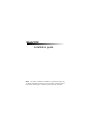 1
1
-
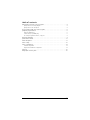 2
2
-
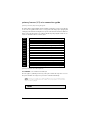 3
3
-
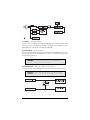 4
4
-
 5
5
-
 6
6
-
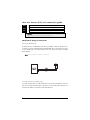 7
7
-
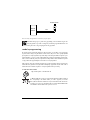 8
8
-
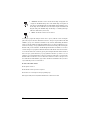 9
9
-
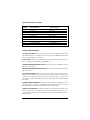 10
10
-
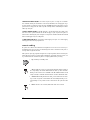 11
11
-
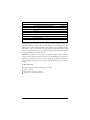 12
12
-
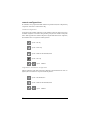 13
13
-
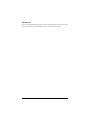 14
14
-
 15
15
-
 16
16
Clarion K10 User manual
- Category
- Security access control systems
- Type
- User manual
Ask a question and I''ll find the answer in the document
Finding information in a document is now easier with AI
Related papers
-
Directed Electronics S660 User manual
-
Clarion K10 User manual
-
Clarion S100 Installation guide
-
Directed Electronics SR6000 User manual
-
Clarion S400 Installation guide
-
Clarion RK1 Installation guide
-
Clarion UNGO PRO SECURITY SYSTEM K20 Installation guide
-
Clarion SR9000 Installation guide
-
Clarion RK1 User manual
-
Clarion UNGO MS2007 Owner's manual
Other documents
-
Viper 700 ESP Installation guide
-
Directed Electronics 480XP User manual
-
Directed Electronics 100 ESP User manual
-
Directed Electronics Automate 552 User manual
-
Avital 3001L Installation guide
-
Python 680XP Installation guide
-
Viper 650XV Installation guide
-
Viper 650XV Installation guide
-
Directed Electronics 350HV User manual
-
Avital 3200 Installation guide