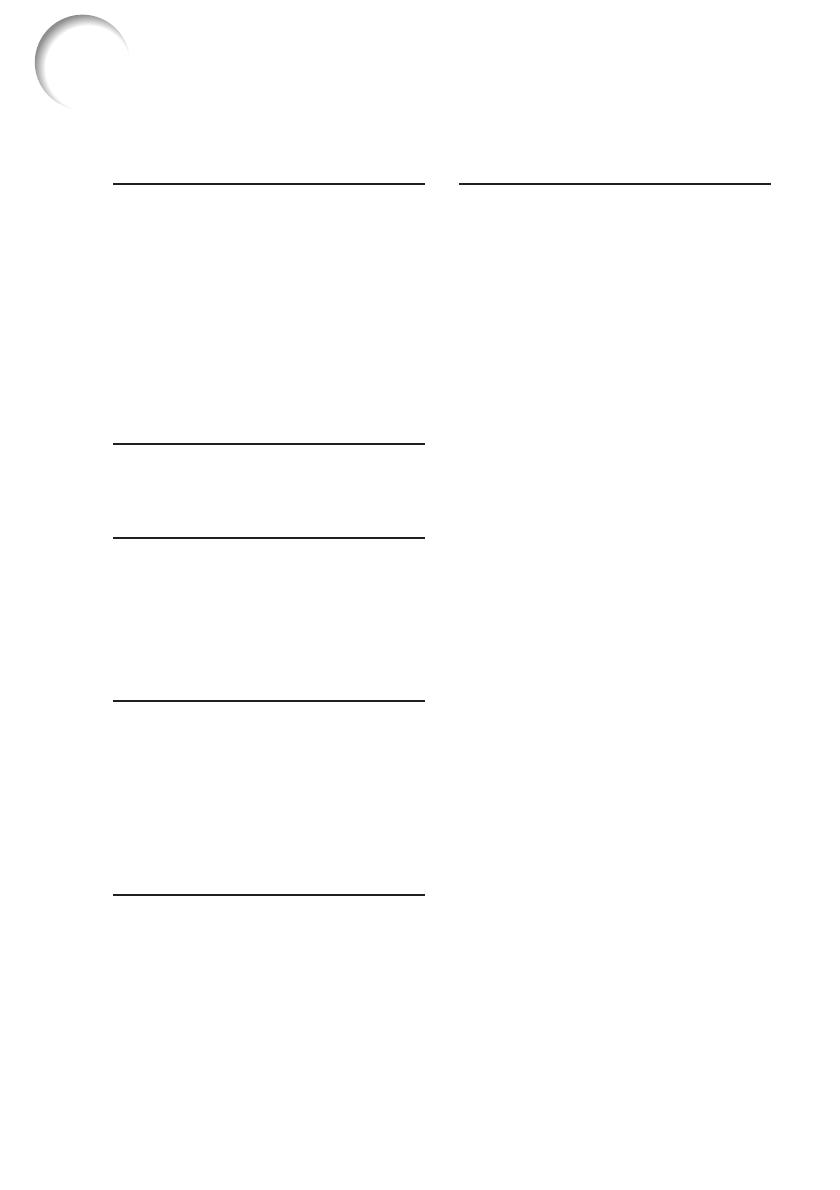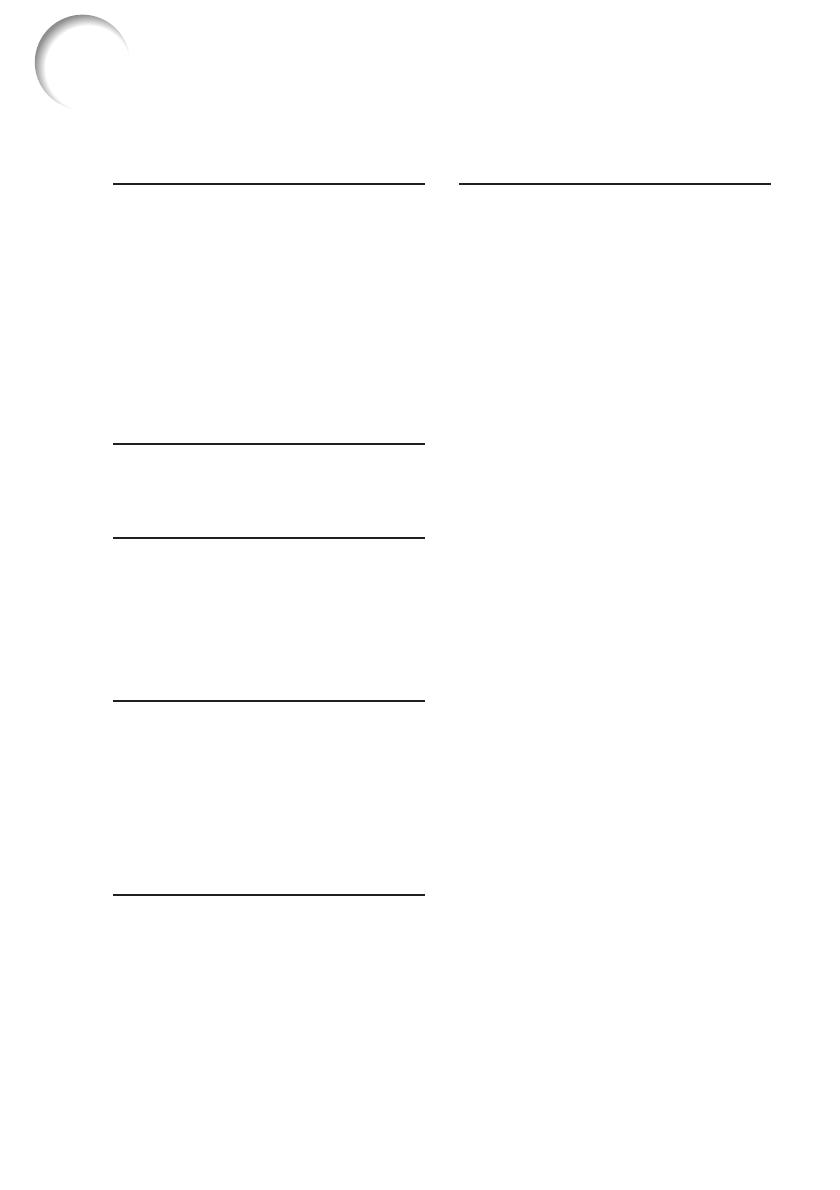
4
Contents
Preparing
Introduction
How to Read this Operation Manual .... 3
Contents ............................................... 4
IMPORTANT SAFEGUARDS ............... 6
How to Access the PDF Operation
Manuals .............................................. 9
Accessories ........................................ 10
Part Names and Functions ................. 11
Projector ............................................... 11
Rear View ............................................. 12
Inserting the Batteries .......................... 14
Usable Range ...................................... 15
Quick Start
Quick Start .......................................... 16
Setup and Projection ............................ 16
Setup
Setting up the Projector ...................... 18
Setting up the Projector ....................... 18
Standard Setup (Front Projection) ....... 18
Ceiling-mount Setup ............................ 18
Projection (PRJ) Mode ......................... 19
Screen Size and Projection Distance .. 20
Connections
Connecting the Projector to
Other Equipment .............................. 21
Controlling the Projector by
a Computer ....................................... 24
Connecting the Power Cord ............... 24
Useful Features
Operating with the Remote Control .... 32
Displaying and Setting the
Break Timer........................................ 32
Displaying the Pointer .......................... 32
Using the Spot Function ...................... 32
Switching the Eco+Quiet Mode ........... 32
Auto Sync (Auto Sync Adjustment) ..... 33
Freezing a Moving Image .................... 33
Selecting the Picture Mode .................. 33
Displaying an Enlarged Portion of
an Image ............................................ 33
Using the Remote Control as the
Wireless Computer Mouse ................ 34
Menu Items ......................................... 35
Using the Menu Screen ...................... 38
Menu Selections (Adjustments) ........... 38
Picture Adjustment (“Picture” Menu) ... 40
Selecting the Picture Mode .................. 40
Adjusting the Image ............................. 41
Adjusting the Color Temperature ......... 41
Adjusting the Colors ............................. 41
Progressive ........................................... 42
Reducing Image Noise (DNR) ............. 42
Lamp Setting ........................................ 42
Adjusting the Projector Image
(“SCR - ADJ” Menu) ......................... 43
Setting the Resize Mode ...................... 43
Adjusting the Image Position ............... 43
Keystone Correction ............................ 43
Setting the On-screen Display ............. 43
Selecting the Background Image ........ 44
Selecting the Setup Guide ................... 44
Reversing/Inverting Projected
Images ............................................... 44
Selecting the On-screen Display
Language ........................................... 44
Adjusting the Projector Function
(“PRJ - ADJ” Menu) .......................... 45
Auto Sync (Auto Sync Adjustment) ..... 45
Auto Power Off Function ...................... 45
Auto Restart Function .......................... 45
STANDBY Mode ................................... 45
Setting the Confirmation Sound
(System Sound) ................................. 45
Speaker Setting .................................... 45
Audio Input ........................................... 46
Selecting the Transmission Speed
(RS-232C) .......................................... 46
Fan Mode Setting ................................. 46
System Lock Function .......................... 46
Checking the Lamp Life Status ........... 47
Keylock Function .................................. 47
Troubleshooting with the
“Help” Menu ...................................... 48
Utilizing the “Help” Menu Functions .... 48
Using
Basic Operation
Tu r ning the Projector On/Off .............. 25
Turning the Projector on ....................... 25
Tur ning the Power off (Putting the
Projector into Standby Mode) ........... 25
Image Projection ................................. 26
About the Setup Guide ........................ 26
Adjusting the Projected Image ............ 26
Correcting Trapezoidal Distortion ........ 28
Switching the Input Mode .................... 29
Adjusting the Volume ........................... 29
Displaying the Black Screen and
Turning off the Sound Temporarily .... 29
Resize Mode ......................................... 30