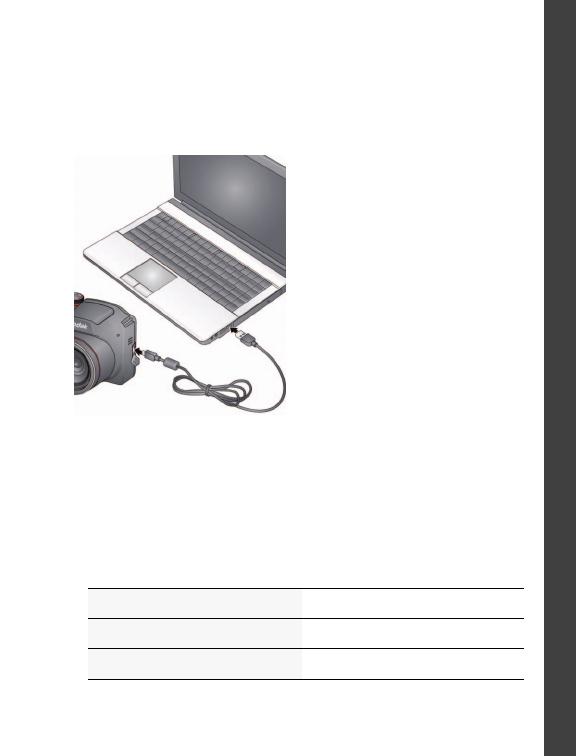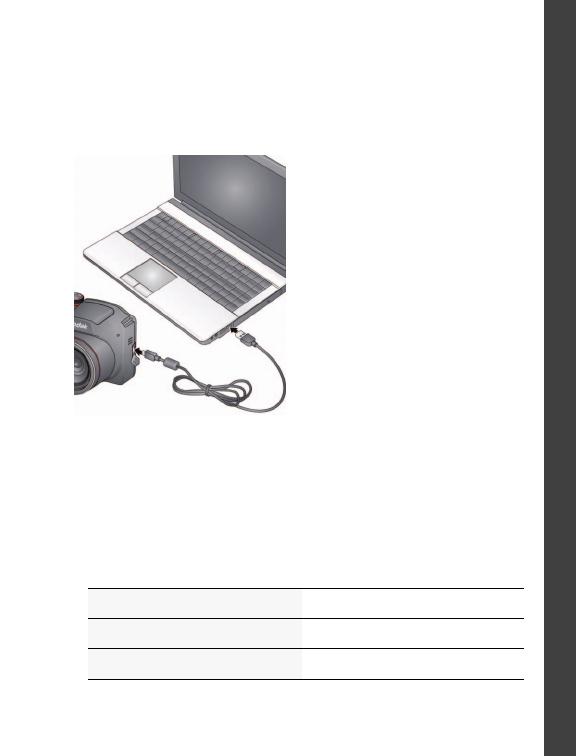
www.kodak.com/go/Z5010support 11
ENGLISH
Install software, transfer pictures, and share
IMPORTANT:
To use the sharing and social networking features,
you must install the KODAK Share Button App.
1 Make sure the computer is connected to the Internet.
2 Turn off the camera.
3 Using the KODAK Camera USB
Cable, Micro B / 5-Pin, connect
the camera to the computer. (Use
only the cable included with this
camera.)
4 Turn on the camera.
The camera works with your
computer to download and install
the Share Button App on your
computer.
IMPORTANT:
If the installer does not run, choose and install the right
version for your computer: www.kodak.com/go/camerasw.
5 After the software is installed, follow the prompts to transfer
pictures and videos to your computer.
Pictures/videos that you tagged for sharing are emailed or uploaded to
the desired social networking sites.
NOTE: You can also use a card reader to transfer pictures/videos to your computer.
Download software later www.kodak.com/go/camerasw
Get Software help www.kodak.com/go/support
See How-To videos
www.kodak.com/go/Z5010demos
urg_01292.book Page 11 Thursday, September 8, 2011 6:56 AM