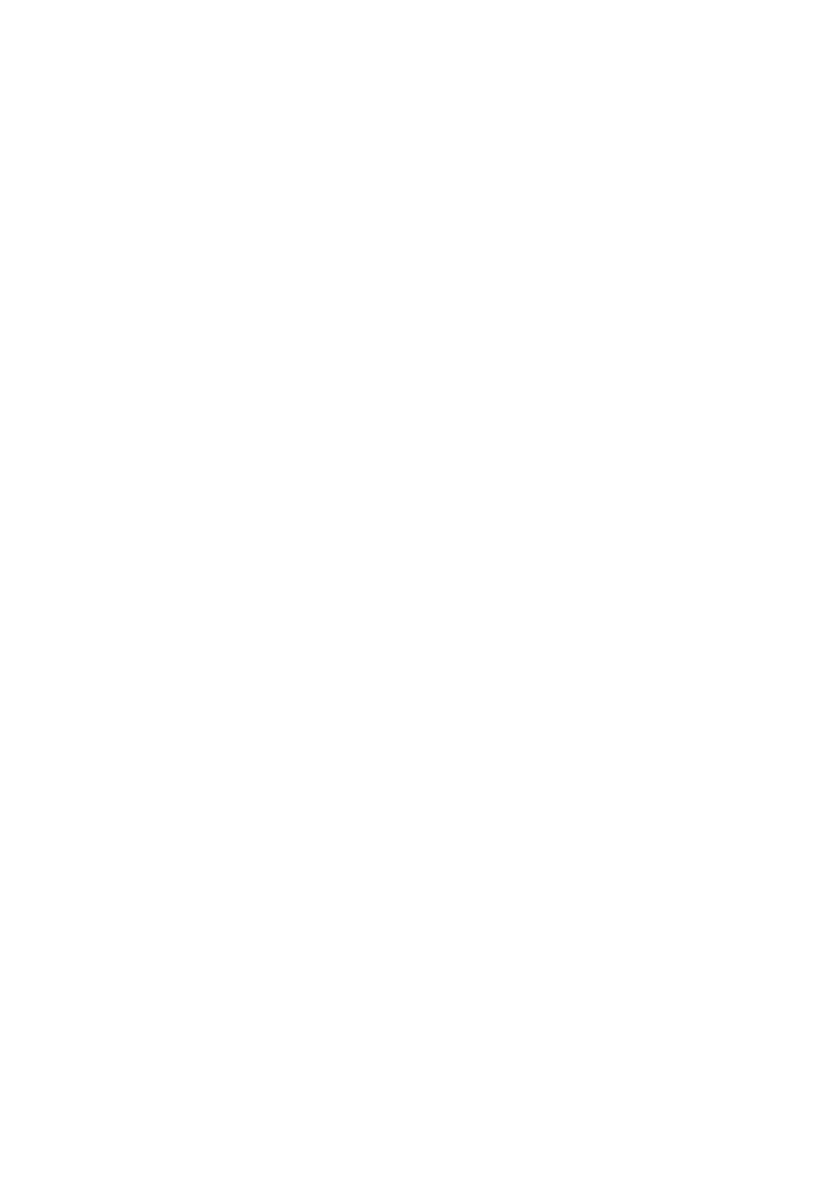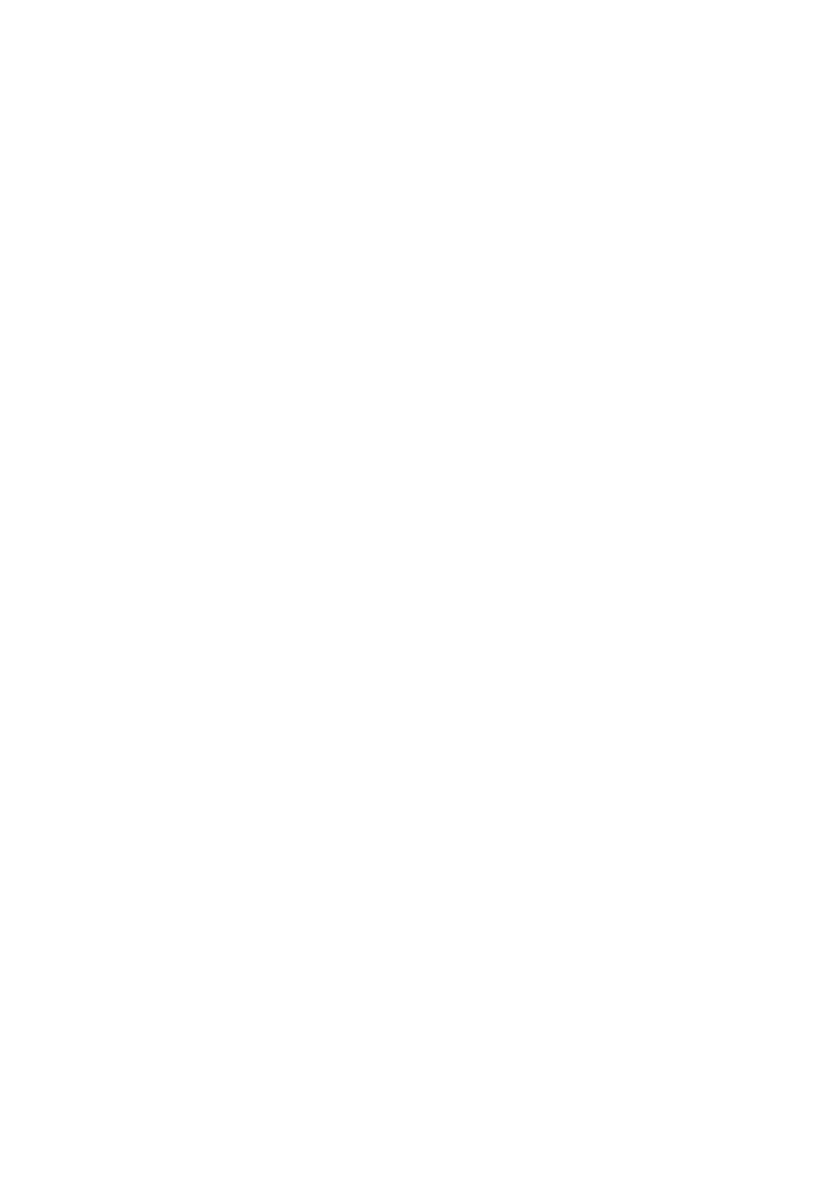
vi
might cause fire or electric shock. In this case, unplug immediately and
contact your dealer.
• Do not keep using this product to break or drop it. In this case contact your
dealer for inspection.
• Do not face the projector lens to the sun. It can lead to fire.
• When switching the projector off, suggest to ensure the projector
completes its cooling cycle before disconnecting power.
• Do not turn off the main power abruptly or unplug the projector during
operation. It can lead to lamp breakage, fire, electric shock or other
trouble. The best way is to wait for the fan to turn off before turning main
power off.
• Do not touch air outlet grille and bottom plate which becomes hot.
• Clean the air filter frequently if have. The temperature inside may rise and
cause damage when the filter/ventilation slots clogged with dirt or dust.
• Do not look into the air outlet grille when projector is operating. It may
hurt your eyes.
• Always open the lens shutter or remove the lens cap when the projector is
on.
• Do not block the projector lens with any object when the projector is
under operation as this could cause the object to become heated and
deformed or even cause a fire. To temporarily turn off the lamp, press HIDE
on the remote control.
• The lamp becomes extremely hot during operation. Allow the projector to
cool for approximately 45 minutes prior to removing the lamp assembly for
replacement.
• Do not operate lamps beyond the rated lamp life. It could cause it to break
on rare occasions.
• Never replace the lamp assembly or any electronic components unless the
projector is unplugged.
• The product will detect the life of the lamp itself. Please be sure to change
the lamp when is showing warning message.
• When changing the lamp, please allow unit to cool down, and follow all
changing instructions.
• Reset the "Lamp Hour Reset" function from the Onscreen display
"Management" menu after replacing the lamp module.
• Do not attempt to disassemble this projector. There are dangerous high
voltages inside which may hurt you. The only user serviceable part is the
lamp which has its own removable cover. Refer servicing only to suitable
qualified professional service personnel.
• Do not stand the projector on end vertically. It may cause the projector to
fall over, causing injury or damage.
• This product is capable of displaying inverted images for ceiling mount
installation. Only use acer ceiling mount kit for mounting the projector
and ensure it is securely installed.