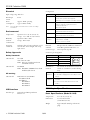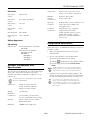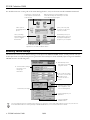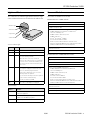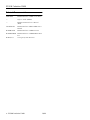Epson Perfection 1240U Photo User manual
- Category
- Scanner Transparancy Adapters
- Type
- User manual

EPSON Perfection 1240U
10/00 EPSON Perfection 1240U
- 1
Scanner Parts
Scanner Specifications
Basic Specifications
Scanner type Flatbed, color
Photoelectric Color CCD line sensor
device
Effective pixels 10200 × 14040 pixels at 1200 dpi,
100% scaling
Maximum US letter or A4 size
document size (8.5 × 11.7 inches [216 × 297 mm])
Optical resolution 1200 dpi
Maximum 1200 dpi (main scan) × 2400 dpi
hardware (sub scan)
resolution*
* The maximum hardware resolution of 1200
×
2400 dpi is achieved
using EPSON’s Micro Step Drive
™
technology.
Maximum 9600 dpi
interpolated
resolution
Speed (1200 dpi, Color: 7 msec/line
draft mode) Greyscale: 6.5 msec/line
Output resolution 50 to 9600 dpi
(50 to 4800 dpi in 1 dpi increments,
7200 dpi, and 9600 dpi. 7200 dpi and
9600 dpi performed with zoom function)
Command level ESC/I-B8
Zoom 50 to 200% in 1% increments
Pixel depth 14 bits per pixel
Brightness 7 levels
Line art settings Fixed threshold
Text Enhancement Technology
(enable/disable selectable)
Digital halftoning AAS (Auto Area Segmentation), enable/
disable selectable
3 halftoning modes (A, B, and C) and
4 dither patterns (A, B, C, and D) for
bi-level and quad-level data
2 user-defined dither patterns
Gamma correction 2 types for CRT display
3 types for printer
1 type for user-defined
Color correction 1 type for CRT display
3 types for printer output
1 type for user-defined (only user-defined
color correction is available in EPSON
TWAIN)
Interface
USB (Type B receptacle connector)
Light source White cold cathode fluorescent lamp
Reliability 30,000 cycles of carriage movements
(main unit MCBF)
Dimensions Width: 10.6 inches (26.9 cm)
Depth: 17.1 inches (43.5 cm)
Height: 3.7 inches (9.3 cm)
Weight Approx. 6.2 lb (2.8 kg)
document
cover
document
table
carriage (in the
home position)
indicator
light
Start button
Copy button
Scan button
transportation lock
USB interface
connector
DC inlet

EPSON Perfection 1240U
2 -
EPSON Perfection 1240U 10/00
Electrical
Input voltage range DC 24 V
Rated input 0.8 A
current
Power Approx. 20 W, operating
consumption approx. 10 W, standby
Note: Check the label on the back of the scanner for voltage
information.
Environmental
Temperature Operation: 41 to 95 °F (5 to 35 °C)
Storage: –13 to 140 °F (–25 to 60 °C)
Humidity Operation: 10% to 80%
(without Storage: 10% to 85%
condensation)
Operating Ordinary office or home conditions; avoid
conditions extreme dust, direct sunlight, and strong
light sources.
Safety Approvals
Safety Standards
120 V model UL 1950
CSA C22.2 No. 950
EMC FCC part 15 subpart B class B
CSA C108.8 class B
230 V model EN 60950
EMC EN 55022 (CISPR Pub 22) class B
AS/NZS 3548 class B
CE marking
230 V model EMC Directive 89/336/EEC
EN 55022 Class B
EN 50082-1
IEC 60801-2
IEC 60801-3
IEC 60801-4
USB Interface
Interface type Universal Serial Bus Specification
Revision 1.1
Configuration
Electrical Full Speed mode (12Mbit/s) of Universal
standard Serial Bus Specification Revision 1.1
Connector type One receptacle (Type B)
Connector pin arrangement
Initialization The scanner can be initialized (returned to
methods a fixed set of conditions) in the following
ways:
AC Adapter Specifications
Basic Specifications (Model A110B)
Temperature 41 to 95° F (5 to 35° C)
Dimensions 2.3 × 4.3 × 3.4 inches
(5.8 × 10.8 × 3.4 cm)
Weight Approx. 0.55 lb (0.25 kg, without AC
plug)
Element Description
Configuration Characteristics: Self-powered
Remote wake up feature: Not supported
Maximum power consumption from VBUS: 2mA (5V)
Interface No alternate setting
Number of endpoints used by this interface
(excluding endpoint 0): 2
Class: Vendor specific
Endpoint 1 Bulk IN transfer
Maximum data transfer size: 64 bytes
Endpoint 2 Bulk OUT transfer
Maximum data transfer size: 64 bytes
String
Descriptor
Language ID: US English
1: Manufacturer: “EPSON”
2: Product: “Perfection 1240U”
Pin number Signal Connector
1VCC
2
–
DATA
3+DATA
4 GND
Hardware
initialization
* The scanner is plugged in.
* The USB cable is unplugged from the USB port on the
scanner.
Software
initialization
* Software sends the ESC @ (initialize the scanner)
command.
* The scanner receives a Bus Reset from the USB
interface.

EPSON Perfection 1240U
10/00 EPSON Perfection 1240U
- 3
Electrical
Rated input 100 to 120 V
voltage
Rated input 0.7 A (input AC 100 V)
current
Rated output DC 24 V
voltage
Rated output 0.8 A
current
Rated frequency 50 to 60 Hz
Input frequency 49.5 to 60.5 Hz
range
Safety Approvals
CE marking
230 V model Low Voltage Directive 73/23/EEC
EN 60950
EMC Directive 89/336/EEC
EN 55022 Class B
EN 50082-1
IEC 60801-2
IEC 60801-3
IEC 60801-4
Optional Transparency Unit
Specifications
The transparency unit (B813172), also called a film adapter,
allows you to scan positive and negative transparent
materials—35 mm slides, filmstrips, and film up to 4 × 5
inches in size.
The transparency unit comes bundled with the EPSON
Perfection 1240U PHOTO.
Dimensions Width: 8.7 inches (222 mm)
Depth: 12.0 inches (305 mm)
Height: 1.4 inches (36 mm)
Weight 1.5 lb (0.7 kg)
Maximum
readable area 3.6 × 4.6 inches ([93 × 118 mm]
size of 4 × 5-inch film holder opening)
Electrical Supply voltage: DC 24 V ±10% V
Rated current: 0.5 A
Reliability 10,000 hours for light source
Temperature Operation: 41 to 95 °F (5 to 35 °C)
Storage: –13 to 140 °F (–25 to 60 °C)
Humidity Operation: 10% to 80%
(without Storage: 10% to 85%
condensation)
Operating Ordinary office or home conditions; avoid
conditions extreme dust, direct sunlight, and
strong light sources.
Document Transparencies up to 4 × 5 inches
specifications (negative film, positive film)
35 mm strip film (negative, positive)
35 mm slides (negative, positive)
Brownie size strip film (120/220 size,
6cm x 9 cm)
Using EPSON Smart Panel
Follow these steps to use EPSON Smart Panel
™
to scan your
document or photo:
1. Place your original document(s) face down on the
document table.
2. Do one of the following to open the Smart Panel:
❏ Press the
] Start button on your scanner.
❏ Click the Smart Panel icon on the Windows taskbar.
❏ Open the Apple menu and select
EPSON SMART
PANEL
.
The
]
Start button is set to open the Smart Panel by
default. However, you can assign the
]
Start button to
automatically open any of the Smart Panel operations.
3. Click the icon for your desired scanning application. The
window for that option appears and lets you adjust settings
for your scan. Follow the on-screen steps for each option.
If you select Copy or Photo Print, make sure your
printer is turned on and the correct paper type and
size is loaded in your printer. You can use Photo Print
only with an EPSON Stylus
®
Color or EPSON Stylus
Photo printer.

EPSON Perfection 1240U
4 -
EPSON Perfection 1240U 10/00
For detailed instructions on using each of the Smart Panel applications, read your electronic manual for EPSON Smart Panel.
Selecting TWAIN Settings
The illustration below shows the different settings you can adjust in the EPSON TWAIN window, and the preferred order you
should adjust them in. Detailed descriptions are given in the electronic Reference Guide. Manually adjust settings in the EPSON
TWAIN window in the following order:
The most important thing to remember when scanning is to select the correct image type and best resolution for your scan. For
more detailed information on making settings in EPSON TWAIN driver, see the electronic
Reference Guide
.
Optical character recognition (OCR) converts a
scanned text image into text that you can edit
in a word processing program
send photos or documents by
e-mail (requires a modem and
e-mail service)
make copies of
printed pages and
photos
gives you an easy way
to reprint your photos in
any size you want
scans your image
automatically and then
opens it in Adobe
®
PhotoDeluxe
®
automatically scans your
image and then opens it in
any supported application
program on your computer
select EPSON Smart Panel or a Smart Panel
application to use with the
] Start button
1 Select the basic settings:
Document Source
Image Type
Destination
2 Preview your image
3 Automatically set the
scan area for your image
using Auto Locate
4 Size or scale the image
(be sure to increase the
Resolution if you
increase the size or
scale)
5 Customize your settings
and configuration, and
use color management
6 Scan the image into your
application
7 Close the EPSON
TWAIN window

EPSON Perfection 1240U
10/00 EPSON Perfection 1240U
- 5
Light and Buttons
The scanner has one indicator light and three buttons. Light
status and button functions are described in the tables below.
Scanner Models
The scanner is available in two models.
EPSON Perfection 1240U includes:
EPSON Perfection 1240U PHOTO includes:
Scanner indicator light
Light Color Status
Flashing Green The scanner is initializing or busy scanning.
On Green The scanner is ready to scan images.
On Red The scanner has received incorrect commands
from your scanning software.
When this error occurs, try to rescan the
document. The scanner returns to normal when
it receives correct commands. Normally you do
not need to reset the scanner when this type of
error occurs.
Flashing Red The scanner may not be properly connected to
the computer. Unplug the scanner and USB
connector, and then plug them back in.
If this doesn’t eliminate the error, one of the
following may be the problem:
❏ The fluorescent lamp needs to be replaced.
❏ The scanner is malfunctioning.
Consult your dealer or EPSON.
Off — The scanner or AC adapter is unplugged.
Scanner buttons
Button Function
]
Start Lets you scan directly to EPSON Smart Panel or a
Smart Panel application.
t
Copy Scan directly to the Copy utility in EPSON Smart Panel
and print on an EPSON ink jet printer.
s
Scan Scan directly to Adobe PhotoDeluxe.
indicator light
Start button
Copy button
Scan button
EPSON Perfection 1240U scanner
USB cable
AC adapter and power cable
Scanner Software CD-ROM that includes:
❏ EPSON TWAIN driver for Windows
®
and Macintosh
®
❏ ScanSoft
®
TextBridge
®
Pro
❏ EPSON Software
™
Film Factory
™
Lite
❏ EPSON Smart Panel
❏ ArcSoft
™
PhotoPrinter
™
2000 Pro
❏ ArcSoft Panorama Maker
™
2000
❏ Monaco Systems
™
MonacoEZcolor
™
(software offer)
❏ Electronic manuals (EPSON Perfection 1240U
Reference Guide
[HTML], EPSON Smart Panel
User’s Guide
[PDF])
Adobe PhotoDeluxe CD-ROM (Home Edition, Windows version 4.0,
Macintosh version 2.0)
Scanner Basics
guide
EPSON Perfection 1240U scanner
Transparency unit
USB cable
AC adapter and power cable
Scanner Software CD-ROM that includes:
❏ EPSON TWAIN driver for Windows and Macintosh
❏ ScanSoft TextBridge Pro
❏ EPSON Software Film Factory Lite
❏ EPSON Smart Panel
❏ ArcSoft
PhotoPrinter 2000 Pro
❏ ArcSoft Panorama Maker 2000
❏ Monaco Systems MonacoEZcolor (software offer)
❏ Electronic manuals (EPSON Perfection 1240U
Reference Guide
[HTML], EPSON Smart Panel
User’s Guide
[PDF])
Adobe PhotoDeluxe CD-ROM (Home Edition, Windows version 4.0,
Macintosh version 2.0)
Adobe Photoshop
®
LE CD-ROM
Scanner Basics
guide

EPSON Perfection 1240U
6 -
EPSON Perfection 1240U 10/00
Related Documentation
CPD-10861 EPSON Perfection 1240U Scanner Basics
— Reference Guide (HTML)
— EPSON Smart Panel User’s Manual
(PDF)
TM-640/1240 EPSON Perfection 640U/1240U Service
Manual
PL-PERF1240 EPSON Perfection 1240U Parts List
PL-PER1240PH EPSON Perfection 1240U PHOTO Parts
List
PL-B813172 Transparency Unit Parts List
-
 1
1
-
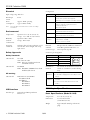 2
2
-
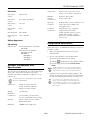 3
3
-
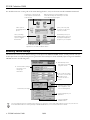 4
4
-
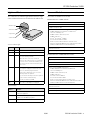 5
5
-
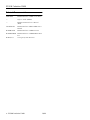 6
6
Epson Perfection 1240U Photo User manual
- Category
- Scanner Transparancy Adapters
- Type
- User manual
Ask a question and I''ll find the answer in the document
Finding information in a document is now easier with AI
Related papers
-
Epson 1650 User manual
-
Epson Perfection 1670 User manual
-
Epson Perfection 1670 User manual
-
Epson 2450 User manual
-
Epson 2450 User manual
-
Epson Perfection 2450 PHOTO Scanner Product information
-
Epson Perfection 610 User guide
-
Epson Perfection 1260 Scanner Product information
-
Epson Perfection 610 Scanner Product information
-
Epson Stylus Scan 2500 User manual