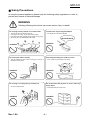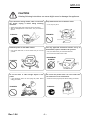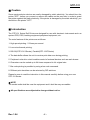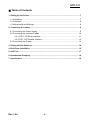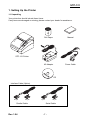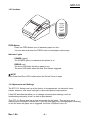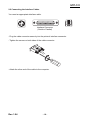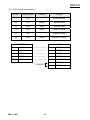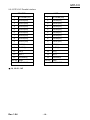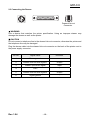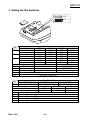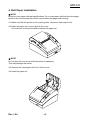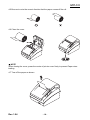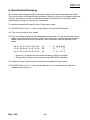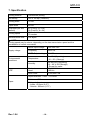User’s Manual
STP-131
Thermal Printer
Rev. 1.04
http://www.bixolon.com

Rev. 1.04
- 2 -
STP-131
■ Safety Precautions
In using the present appliance, please keep the following safety regulations in order to
prevent any hazard or material damage.
WARNING
Violating following instructions can cause serious injury or death.
Do not bend the cable by force or leave it under any
heavy object.
• A damaged cable can cause a fire.
Do not plug in or unplug with your hands wet.
• You can be electrocuted.
Keep the plastic bag out of children’s reach.
• If not, a child may put the bag on his head.
Do not pull the cable to unplug.
• This can damage the cable, which is the origin of a fire or a
breakdown of the printer.
You must use only the supplied adapter.
• It is dangerous to use other adapters.
Do not plug several products in one multi-outlet.
• This can provoke over-heating and a fire.
• If the plug is wet or dirty, dry or wipe it before usage.
• If the plug does not fit perfectly with the outlet, do not plug in.
• Be sure to use only standardized multi-outlets.
PROHIBITED
PROHIBITED
PROHIBITED
PROHIBITED
PROHIBITED
ONLY SUPPLIED ADAPTER
PROHIBITED

Rev. 1.04
- 3 -
STP-131
CAUTION
Violating following instructions can cause slight wound or damage the appliance.
Do not use the printer when it is out of order. This
can cause a fire or an electrocution.
• Switch off and unplug the printer before calling your dealer.
Do not let water or other foreign objects in the
printer.
• If this happened, switch off and unplug the printer before
calling your dealer.
Use only approved accessories and do not try to
disassemble, repair or remodel it for yourself.
• Call your dealer when you need these services.
• Do not touch the blade of auto cutter.
Install the printer on the stable surface.
• If the printer falls down, it can be broken and you can hurt
yourself.
Keep the desiccant out of children’s reach.
• If not, they may eat it.
If you observe a strange smoke, odor or noise from
the printer, unplug it before taking following
measures.
• Switch off the printer and unplug the set from the mains.
• After the disappearance of the smoke, call your dealer to
repair it.
TO UNPLUG
PROHIBITED
DISASSEMBLING
PROHIBITED
PROHIBITED
PROHIBITED
TO UNPLUG
PRINTER
PRINTER
PRINTER
PRINTER
DEALER
PRINTER

Rev. 1.04
- 4 -
STP-131
■ Warning - U.S.A
This equipment has been tasted and found to comply with the limits for a Class A digital
device, pursuant to Part 15 of the FCC Rules. These limits are designed to provide
reasonable protection against harmful interference when the equipment is operated in a
commercial environment. This equipment generates, uses, and can radiate radio
frequency energy and, if not installed and uses in accordance with the instruction manual,
may cause harmful interference to radio communications. Operation of this equipment in a
residential area is likely to cause harmful interference in which case the user will be
required to correct the interference at his own expense.
This equipment has been tasted and found to comply with the limits for a Class B digital
device, pursuant to Part 15 of the FCC Rules. These limits are designed to provide
reasonable protection against harmful interference in a residential installation. This
equipment generates, uses and can radiate radio frequency energy and, if not installed
and used in accordance with the instructions, may cause harmful interference to radio
communications. However, there is no guarantee that interference will not occur in a
particular installation. If this equipment does cause harmful interference to radio or
television reception, which can be determined by turning the equipment off and on, the
user is encouraged to try to correct the interference by one or more of the following
measures:
- Reorient or relocate the receiving antenna.
- Increase the separation between the equipment and receiver.
- Connect the equipment into an outlet on a circuit different from that to which
the receiver is connected.
- Consult the dealer or an experienced radio/TV technician for help.
■ Notice - Canada
This Apparatus complies with class "A" limits for radio interference as specified in the
Canadian department of communications radio interference regulations.
Get appareil est conforme aux normes class "A" d'interference radio tel que specifier par
ministre canadien des communications dans les reglements d'interference radio.
■ Waste Electrical and Electric Equipment (WEEE)
This marking shown on the product or its literature, indicates that is should not
be disposed with other household wastes at the end of its working life, To
prevent possible harm to the environment or human health from uncontrolled
waste disposal, please separate this from other types of wastes and recycle it
responsibly to promote the sustainable reuse of material resources. Household
users should contact either the retailer where they purchased this product, or their local
government office, for details of where and how they can take this item for environmentally
safe recycling. Business users should contact their supplier and check the terms and
conditions of the purchase contract. This product should not be mixed with other
commercial wastes for disposal.
■ Label Material : PET

Rev. 1.04
- 5 -
STP-131
■ Caution
Some semiconductor devices are easily damaged by static electricity. You should turn the
printer "OFF", before you connect or remove the cables on the rear side, in order to guard
the printer against the static electricity. If the printer is damaged by the static electricity, you
should turn the printer "OFF".
■ Introduction
The STP-131 Series Roll Printer are designed for use with electronic instruments such as
system ECR, POS, banking equipment peripheral equipment, etc.
The main features of the printer are as follows:
1. High speed printing : 23 lines per second.
2. Low noise thermal printing.
3. RS-232(STP-131S Series), Parallel(STP-131P Series)
4. The data buffer allows the unit to receive print data even during printing.
5. Peripheral units drive circuit enables control of external devices such as cash drawer.
6. Characters can be scaled up to 64 times compared to it's original size.
7. Bar code printing is possible by using a bar code command.
8. Different print densities can be selected by DIP switches.
Please be sure to read the instruction in this manual carefully before using your new
STP-131 Series.
NOTE※
The socket-outlet shall be near the equipment and it shall be easy accessible.
※ All specifications are subjected to change without notice.

Rev. 1.04
- 6 -
STP-131
■ Table of Contents
1. Setting Up the Printer ................................................................................................... 7
1-1 Unpacking.................................................................................................................. 7
1-2 Functions ................................................................................................................... 8
1-3 Adjustments and Settings .......................................................................................... 8
2. Connecting the cables.................................................................................................. 9
2-1 Connecting the Power Supply ................................................................................... 9
2-2 Connecting the Interface Cables ............................................................................. 10
2-2-1 STP-131S Serial Interface............................................................................11
2-2-2 STP-131P Parallel Interface ........................................................................ 12
2-3 Connecting the Drawer ............................................................................................ 13
3. Setting the Dip Switches ............................................................................................ 14
4. Roll Paper Installation ................................................................................................ 15
5. Self Test....................................................................................................................... 17
6. Hexadecimal Dumping ............................................................................................... 18
7. Specification ............................................................................................................... 19

Rev. 1.04
- 7 -
STP-131
1. Setting Up the Printer
1-1 Unpacking
Your printer box should include these items.
If any items are damaged or missing, please contact your dealer for assistance.
CD
※ Interface Cable (Option)
STP-131 Printer
Roll Paper Manual
AC Adapter Power Cable
Parallel Cable Serial Cable
25 pin 25 pin 9 pin 25 pin

Rev. 1.04
- 8 -
STP-131
1-2 Functions
POWER
ERROR
FEED
FEED Button
Press the FEED button once to advance paper one line.
You can also hold down the FEED button to feed paper continuously
Indicator Lights
POWER (green)
The POWER light is on whenever the printer is on.
ERROR (red)
The error LED blinks fast when paper is out.
The error LED blinks when the Near End Sensor triggered.
NOTE※
Both Power and Error LED is blank when the Printer Cover is open.
1-3 Adjustments and Settings
The STP-131 Series is set up at the factory to be appropriate for almost all users.
It does, however, offer some settings for users with special requirements.
It has DIP switches that allow you to change communication settings, such as
handshaking and parity check, as well as print density.
This STP-131 Series also has a near-end sensor for the paper. This can give you a
warning when the paper is almost out. If you find that there is not enough paper remaining
on the roll when the paper low is triggered, the Error LED(Red) is turn on.

Rev. 1.04
- 9 -
STP-131
2. Connecting the cables
NOTE※
Before connecting any of the cables, make sure that both the printer and the host are
turned off.
2-1 Connecting the Power Supply
※ CAUTION
When connecting or disconnecting the power supply from the printer, make sure that the
power supply is not plugged into an electrical outlet. Otherwise you may damage the
power supply or the printer.
If the power supply's rated voltage and your outlet's voltage do not match, contact your
dealer for assistance. Do not plug in the power cord. Otherwise, you may damage the
power supply or the printer.
- Make sure that the Printer's power switch is turned off, and the power supply's power
cord is unplugged from the electrical outlet.
- Check the label on the power supply to make sure that the voltage required by the power
supply matches that of your electrical outlet.
- Plug in the power supply's Adapter cable as shown below. Notice that the flat side of the
plug faces down.
NOTE※
To remove the DC cable connector grasp the connector at the arrow and pull it straight out.
Make sure that the main unit's power cord is unplugged before you disconnect the DC
cable connector
Power Connector
Adapter Cable

Rev. 1.04
- 10 -
STP-131
2-2 Connecting the Interface Cables
You need an appropriate interface cable.
Interface Connector
(Serial or Parallel)
- Plug the cable connector securely into the printer's interface connector.
- Tighten the screws on both sides of the cable connector.
- Attach the other end of the cable to the computer.

Rev. 1.04
- 11 -
STP-131
2-2-1 STP-131S Serial Interface
Pin No. Signal name Direction Function
FG. - Frame Ground
20 TxD Output Transmit Data
19 RxD Input Receive Data
21 CTS Input Clear To Send
22 SG - Signal Ground
18 RTS Output Request To Send
PRINTER HOST
20 TXD(O)
---------------------
2 RXD(I)
19 RXD(I)
---------------------
3 TXD(O)
18 RTS(O)
---------------------
8 CTS(I)
21 CTS(I)
---------------------
7 RTS(O)
22~25 FG,SG (GND)
---------------------
5 FG,SG (GND)
4
DTR(O)
6
DSR(I)
CONNECT

Rev. 1.04
- 12 -
STP-131
2-2-2 STP-131P Parallel Interface
PRINTER HOST
1 /STROBE(I/O)
1 /STROBE(I/O)
2 DATA0(I/O)
2 DATA0(I/O)
3 DATA1(I/O)
3 DATA1(I/O)
4 DATA2(I/O)
4 DATA2(I/O)
5 DATA3(I/O)
5 DATA3(I/O)
6 DATA4(I/O)
6 DATA4(I/O)
7 DATA5(I/O)
7 DATA5(I/O)
8 DATA6(I/O)
8 DATA6(I/O)
9 DATA7(I/O)
9 DATA7(I/O)
10 /ACK(I)
10 /ACK(I)
11 BUSY(I)
11 BUSY(I)
12 PE(I)
12 PE(I)
13 SLCT
13 SLCT
15 /ERROR(I)
15 /ERROR(I)
22~25 GND
18~25 GND
25 PINE MALE 25 PINE MALE
※ 14, 16~21 : NC

Rev. 1.04
- 13 -
STP-131
2-3 Connecting the Drawer
Drawer Kick-out
Connector
※ WARNING
Use a drawer that matches the printer specification. Using an improper drawer may
damage the drawer as well as the printer.
※ CAUTION
Do not connect a telephone line to the drawer kick-out connector; otherwise the printer and
the telephone line may be damaged.
Plug the drawer cable into the drawer kick-out connector on the back of the printer next to
the power supply connector.
Pin No. Signal name Direction
1 Frame ground -
2 Drawer kick-out drive signal 1 Output
3 Drawer open/close signal Input
4 +24V -
5 Drawer kick-out drive signal 2 Output
6 Signal ground -

Rev. 1.04
- 14 -
STP-131
3. Setting the Dip Switches
12 345678
9L
ON
KONKSDOBH
12 345678
9L
ON
KONKSDOBH
S/W : 1
S/W : 2
Dip Switch 1
No.
Level BPS S/W1 S/W2 S/w3
1 2400 ON OFF OFF 1
2 4800 OFF ON OFF
3 9600 OFF OFF ON 2
4 19200 ON OFF ON
5 38400 ON ON OFF
6 57600 OFF ON ON
3
7 115200 ON ON ON
Function ON OFF
4 Density Dark Normal
5 Handshaking Xon/Xoff DTR/DSR
6 Auto Feeding With cutting Without cutting
7 -
8 Not used. Fixed to On
Dip Switch 2
No.
Function ON OFF
1 Auto cut Full Cut Partial Cut
Parity None Parity Even Parity Odd Parity
2 OFF ON ON
3 OFF OFF ON
4 Not used. Fixed to OFF
5 Not used. Fixed to OFF
6 Not used. Fixed to OFF
7 Not used. Fixed to OFF
8 Not used. Fixed to OFF

Rev. 1.04
- 15 -
STP-131
4. Roll Paper Installation
NOTE※
Be sure to use paper rolls that specifications. Do not use paper rolls that have the paper
glued to the core because the printer cannot detect the paper end correctly.
4-1 Make sure that the printer is not receiving data; otherwise, data may be lost.
4-2 Open the paper roll cover by pull up the cover.
You must turn on the printer before replace the paper roll.
NOTE※
Do not open the print cover while the printer is operating.
This may damage the printer.
4-3 Remove the used paper roll core if there is one.
4-4 Insert the paper roll.

Rev. 1.04
- 16 -
STP-131
4-5 Be sure to note the correct direction that the paper comes off the roll.
4-6 Close the cover.
NOTE※
When closing the cover, press the center of printer cover firmly to prevent Paper miss-
loading.
4-7 Tear off the paper as shown.

Rev. 1.04
- 17 -
STP-131
5. Self Test
The self-test checks whether the printer has any problems. If the printer does
not function properly, contact your dealer. The self-test checks the following;
5-1 Make sure paper roll has been installed properly.
5-2 Turn on the power while holding down the FEED button. The self-test begins.
5-3 The self-test prints the current printer status, which provides the control ROM Version
and the DIP switch setting.
5-4 After printing the current printer status, self-test printing will print the following,
and pause.
SELF-TEST PRINTING.
PLEASE PRESS THE FEED BUTTON.
5-5 Press the FEED button to continue printing. The printer prints a pattern using the
built-in character set.
5-6 The self-test automatically ends and cuts the paper after printing the following.
*** COMPLETED ***
5-7 The printer is ready to receive data as soon as it completes the self-test.

Rev. 1.04
- 18 -
STP-131
6. Hexadecimal Dumping
This feature allows experienced users to see exactly what data is coming to the printer.
This can be useful in finding software problems. When you turn on the hexadecimal dump
function, the printer prints all commands and data in hexadecimal format along with a
guide section to help you find specific commands.
To use the hexadecimal dump function, follow these steps:
6-1 Set DIP Switch 2 (sw- 7 = Hex dump mode) of your printer ON position.
6-2 Turn on the power of your printer.
6-3 Run any software program that sends data to the printer. The printer will print all the
codes it receives in a two-column format. The first column contains the hexadecimal
codes and the second column gives the ASCII characters that corresponds to the
codes.
1B 21 00 1B 26 02 40 40 40 40 . ! . . & . @ @ @ @
02 0D 1B 44 0A 14 1E 28 28 28 . . . D . . . . ( ( (
00 01 0A 41 0D 42 0A 43 43 43 . . . A . B . C C C
• A period (.) is printed for each code that has no ASCII equivalent.
• During the hex dump, all commands except DEL EOT is disabled.
6-4 Close the cover, then the printer enters the hexadecimal dump mode.
6-5 Set DIP Switch 2 (sw- 7 = Hex dump mode) of your printer off position and then
hexadecimal mode is off.

Rev. 1.04
- 19 -
STP-131
7. Specification
Printing method Thermal line printing
Dot density 180 X 180 dpi (7dots/mm)
Printing width 72 mm
Paper width 80 mm
Characters per line
(default)
42 (Font A) (12 x 24)
56 (Font B) ( 9 x 24)
Printing speed
23 lines/sec
75 mm/sec
Receive Buffer Size 15K Bytes
※ NOTE
Printing speed may be slower, depending on the data transmission speed and the
combination of control commands.
SMPS Input voltage 100~240 VAC
Frequency 50/60 Hz
Supply voltage
SMPS Output voltage 24 VDC
Temperature
5 ~ 40℃(Operating)
-10 ~ 50℃(Storage)
Environmental
conditions
Humidity
30~80%RH (Operating)
10 ~ 90 % RH (Storage)
; Except for paper
Mechanism
Head
30,000,000 lines
100 Km
LIFE*
Auto Cutter 1,000,000 Cuts
Paper thickness : 0.062 ~ 0.075mm
Roll size : : Ø83 mm
Paper
Roll spool diameter
- Inside : Ø12mm (0.47")
- Outside : Ø18mm (0.71")
-
 1
1
-
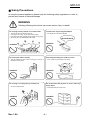 2
2
-
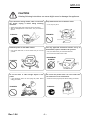 3
3
-
 4
4
-
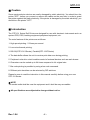 5
5
-
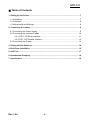 6
6
-
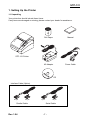 7
7
-
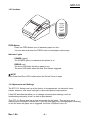 8
8
-
 9
9
-
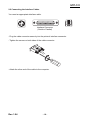 10
10
-
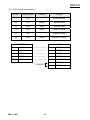 11
11
-
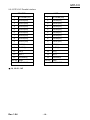 12
12
-
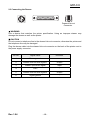 13
13
-
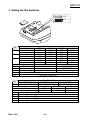 14
14
-
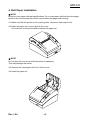 15
15
-
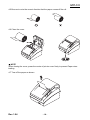 16
16
-
 17
17
-
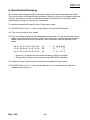 18
18
-
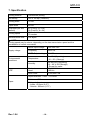 19
19
Samsung STP-131S User manual
- Category
- Label printers
- Type
- User manual
Ask a question and I''ll find the answer in the document
Finding information in a document is now easier with AI
Related papers
Other documents
-
BIXOLON SRP-350II User manual
-
Ohaus STP103 User manual
-
BIXOLON BK3-31 User manual
-
BIXOLON STP-103III Command Manual
-
Epson TM-H6000V Series Technical Reference
-
Schlage SRP-275 User manual
-
Zebra P1002512 Owner's manual
-
BIXOLON SRP-275III User manual
-
BIXOLON SRP-275C User manual
-
BIXOLON SRP-F312 User manual