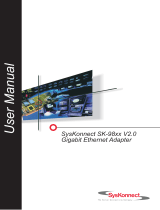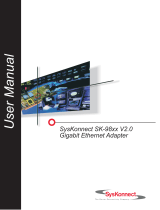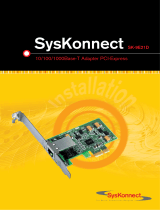14
3.1.3 For Windows 98 First Edition < For IC PLUS/Realtek>
When system boots up first time with new Gigabit PCI adapter presents, Windows
operation system will detect new hardware and ask for hardware driver.
Put Gigabit PCI Adapter driver install CD from product package into CD-ROM drive and
go to device driver CD Location, and then find your new Gigabit PCI Adapter device driver.
Example:
For IC Plus Æ E:\DRIVER\IC PLUS\WIN98_1ST
For Realtek Æ E:\DRIVER\REALTEK\WIN98_1ST
Follow the instruction windows to complete the installation.
3.1.4 For Windows NT4.0
1) Login to NT4.0 after install new Gigabit PCI Adapter.
2) Put Gigabit PCI Adapter installation CD from product package into CD-ROM drive and
go to device driver CD location, and then find your new Gigabit PCI Adapter device
driver.
Example:
For IC Plus Æ E:\DRIVER\IC PLUS\NT4.0
For Marvell Æ E:\DRIVER\MARVELL\NT4.0
For RealtekÆ E:\DRIVER\REALTEK\NT4.0
3) Follow the installation instructions in Readme.txt to complete the installation.
3.1.5 For DOS <Marvell ONLY>
1) Go to DOS after insert Marvell Gigabit PCI Adapter.
2) Put Gigabit PCI Adapter installation CD from product package into CD-ROM drive and
go to device driver CD location, and then find Marvell Gigabit PCI Adapter device driver:
Example: E:\DRIVER\MARVELL\DOS
3) Follow the installation instructions in “yukodi.txt” to complete the installation.
3.1.6 For Linux
1) Login to Linux after install new Gigabit PCI Adapter.
2) Put Gigabit PCI Adapter installation CD from product package into CD-ROM drive and
go to device driver CD location, and then find your new Gigabit PCI Adapter.
Example:
For IC Plus Æ
E:\DRIVER\IC PLUS\Linux_Kernel 2.6.X_2.4.X
For Marvell Æ
E:\DRIVER\MARVELL\ LINUX
For RealtekÆ E:\DRIVER\REALTEK\LINUX \linux2.4.x-8169s(160)0915NT4.0
3) Follow the installation instructions in Readme.txt to complete the installation.
PS: Marvell Linux driver must with Kernel 2.4.x version. Please un-zip the
“install-614.tar.bz2” ,and then read the ReadMe file which includes in this file and follow
the instructions.