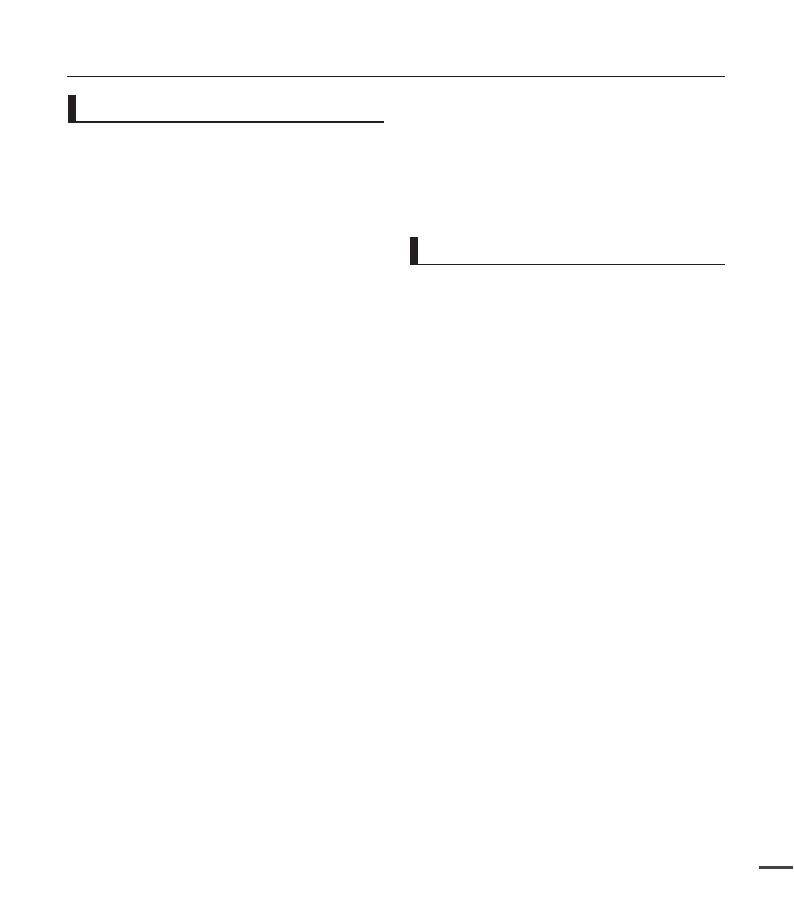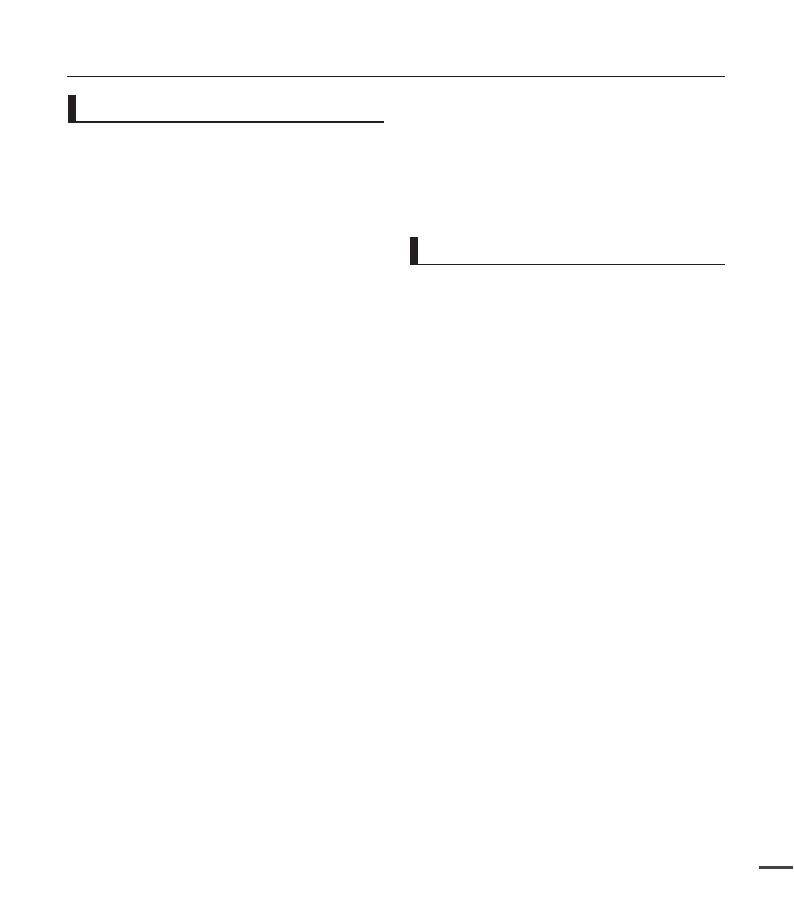
This camcorder is designed exclusively for
use with the high-capacity built-in flash
memory 16GB (SMX-C24 only) and an
external memory card.
This camcorder records video in H.264/
AVC (MPEG4 part 10/Advanced Video
Coding) format compliant with the
Standard resolution (SD-VIDEO) format.
Please note that this camcorder is not
compatible with other digital video formats.
Before recording important video, make a
trial recording.
- Play back your trial recording to make sure
the video and audio have been recorded
properly.
The recorded contents cannot be
compensated for:
- Samsung cannot compensate for any
damages caused when recording is not
made normally or recorded contents
cannot be played back because of a de-
fect in the camcorder or memory card.
Also, Samsung cannot be held respon-
sible for your recorded video and audio.
- Recorded contents may be lost due to
an error when handling this camcorder or
memory card, etc. Samsung shall not be
held responsible for the loss of recorded
contents, and cannot compensate for any
damages.
Make a backup of important recorded data.
- Protect your important recorded data by
copying the files to a PC. We recommend
copying the data to your PC or other
recording media for storage. Refer to the
software installation and USB connection
guide.
Copyright: Please note that this camcorder
is intended for consumer use only.
- Data recorded on a card in this camcorder
from other digital/analogue media or
devices is protected by the copyright act
and cannot be used without permission of
•
•
•
•
•
•
•
the copyright owner except for personal
enjoyment. Even if you record an event
such as a show, performance or exhibition
for personal enjoyment, it is strongly
recommended that you obtain permission
beforehand.
Handle the liquid crystal display (LCD) with
care:
- The LCD is a very delicate display device:
Do not press its surface with excessive
force, hit it or prick it with a sharp object.
- If you push the LCD surface, display
unevenness may occur. If unevenness does
not disappear, turn the camcorder off, wait
for a few moments, and then turn it on again.
- Do not place the camcorder with the open
LCD screen down.
- Close the LCD monitor when not using the
camcorder.
Liquid crystal display:
- The LCD screen is a product of high
precision technology. Out of the total
pixels (approx. 230,000 pixels of an LCD
monitor ), 0.01% or less pixels may be out
(black dots) or may remain lit as coloured
dots (red, blue, and green). This shows the
limitations of the current technology, and
does not indicate a fault that will interfere
with recording.
- The LCD screen will be slightly dimmer
than usual when the camcorder is at low
temperature, as in cold areas, or right after
the power is turned on. Normal brightness
will be restored when the temperature
inside the camcorder rises. Note that this
will have no effect on the image in a storage
media, so there is no cause for concern.
Hold the camcorder correctly:
- Do not hold the camcorder by the LCD
monitor when lifting it: the LCD monitor
could detach and the camcorder may fall.
•
•
•
Before using this camcorder
Important notes
Important information on use