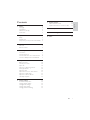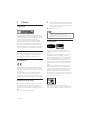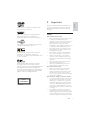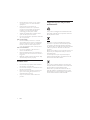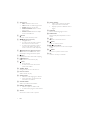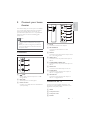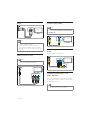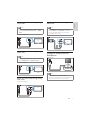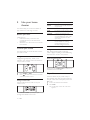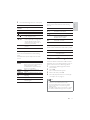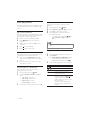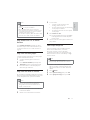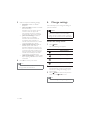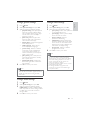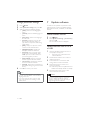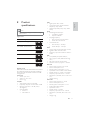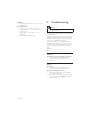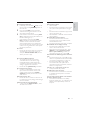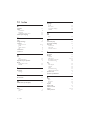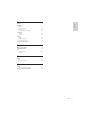HTS5120
Register your product and get support at
www.philips.com/welcome


1
7 Update software 16
Check software version 16
Update software from a CD-R or USB 16
8 Product speci cations 17
9 Troubleshooting 18
10 Index 20
Contents
1 Notice 2
Copyright 2
Compliance
2
Mains fuse (UK only) 2
Trademarks 2
2 Important 3
Safety 3
Product care 4
Disposal of your old product and batteries 4
3 Your home theater 5
Main unit 5
Remote control 5
4 Connect your home theater 7
Connectors 7
Connect to the TV 7
Connect audio from TV or other devices
8
Connect a Philips Dock for iPod/iPhone 9
5 Use your home theater 10
Before you start 10
Choose your sound 10
Play a disc 10
Play from a USB storage device 11
More play features 12
Play from radio 12
Play audio from TV or other devices 13
Play from an MP3 player 13
Play from an iPod or iPhone 13
Use Philips EasyLink 13
6 Change settings 14
Access the setup menu 14
Change general settings 15
Change audio settings 15
Change video settings 15
Change preference settings 16
English
EN

2
2 The replacement fuse must comply with BS
1362 and have the ASTA approval mark. If
the fuse is lost, contact your dealer in order
to verify the correct type.
3 Refi t the fuse cover.
Note
To conform with the EMC directive •
(2004/108/EC), the mains plug on this product
must not be detached from the mains cord.
Trademarks
DivX
®
and DivX Ultra
®
are registered
trademarks of DivX, Inc. and are used under
license.
DivX Ultra
®
Certifi ed to play DivX
®
video with
advanced features and premium content.
ABOUT DIVX VIDEO: DivX
®
is a digital video
format created by DivX, Inc. This is an offi cial
DivX Certifi ed device that plays DivX video.
Visit www.divx.com for more information and
software tools to convert your fi les into DivX
video.
ABOUT DIVX VIDEO-ON-DEMAND: This
DivX Certifi ed
®
device must be registered in
order to play DivX Video-on-Demand (VOD)
content. To generate the registration code,
locate the DivX VOD section in your device
setup menu. Go to vod.divx.com with this code
to complete the registration process and learn
more about DivX VOD.
Manufactured under license from Dolby
Laboratories. Dolby, Pro Logic and the double-D
symbol are trademarks of Dolby Laboratories.
1 Notice
Copyright
This product incorporates copyright protection
technology that is protected by method claims of
certain U.S. patents and other intellectual property
rights owned by Macrovision Corporation
and other rights owners. Use of this copyright
protection technology must be authorized by
Macrovision Corporation, and is intended for
home and other limited viewing uses only unless
otherwise authorized by Macrovision Corporation.
Reverse engineering or disassembly is prohibited.
Copyright in the UK
Recording and playback of material may require
consent. See Copyright Act 1956 and The
Performers Protection Acts 1958 to 1972.
Compliance
This product is in compliance with the essential
requirements and other relevant provisions of
Directives 2006/95/EC (Low Voltage), 2004/108/
EC (EMC).
Hereby, Philips Consumer Lifestyle, declares
that this Home Theater System HTS5120 is in
compliance with the essential requirements and
other relevant provisions of Directive 1999/5/EC.
Mains fuse (UK only)
This product is fi tted with an approved moulded
plug. Should it become necessary to replace the
mains fuse, this must be replaced with a fuse of
the same value as indicated on the plug (example
10A).
1 Remove fuse cover and fuse.
EN

3
2 Important
Read and understand all instructions before you
use your home theater. If damage is caused by
failure to follow instructions, the warranty does
not apply.
Safety
Risk of electric shock or re!
Never expose the product and accessories •
to rain or water. Never place liquid
containers, such as vases, near the product.
If liquids are spilt on or into the product,
disconnect it from the power outlet
immediately. Contact Philips Consumer Care
to have the product checked before use.
Never place the product and accessories •
near naked fl ames or other heat sources,
including direct sunlight.
Never insert objects into the ventilation •
slots or other openings on the product.
Where the mains plug or an appliance •
coupler is used as the disconnect device,
the disconnect device shall remain readily
operable.
Disconnect the product from the power •
outlet before lightning storms.
When you disconnect the power cord, •
always pull the plug, never the cable.
Risk of short circuit or re!
Before you connect the product to the •
power outlet, ensure that the power
voltage matches the value printed on the
back or bottom of the product. Never
connect the product to the power outlet if
the voltage is different.
Risk of injury or damage to the home theater!
For wall-mountable products, use only the •
supplied wall mount bracket. Secure the
wall mount to a wall that can support the
combined weight of the product and the
wall mount. Koninklijke Philips Electronics
N.V. bears no responsibility for improper
wall mounting that results in accident, injury
or damage.
For speakers with stands, use only the •
supplied stands. Secure the stands to the
speakers tightly. Place the assembled stands
on fl at, level surfaces that can support the
combined weight of the speaker and stand.
‘DVD Video’ is a trademark of DVD Format/
Logo Licensing Corporation.
HDMI, and HDMI logo and High-Defi nition
Multimedia Interface are trademarks or
registered trademarks of HDMI licensing LLC.
The USB-IF Logos are trademarks of Universal
Serial Bus Implementers Forum, inc.
Windows Media and the Windows logo are
trademarks, or registered trademarks of
Microsoft Corporation in the United States and/
or other countries.
Manufactured under licence under U.S. Patent
#s: 5,451,942; 5,956,674; 5,974,380; 5,978,762;
6,487,535 & other U.S. and worldwide patents issued
& pending. DTS and the Symbol are registered
trademarks and DTS Digital Surround and the DTS
logos are trademarks of DTS, Inc. Product includes
software.
©
DTS, Inc. All Rights Reserved.
CLASS 1
LASER PRODUCT
English
EN

4
Disposal of your old product
and batteries
Your product is designed and manufactured with
high quality materials and components, which can
be recycled and reused.
When this crossed-out wheeled bin symbol is
attached to a product it means that the product
is covered by the European Directive 2002/96/
EC. Please inform yourself about the local separate
collection system for electrical and electronic
products.
Please act according to your local rules and do not
dispose of your old products with your normal
household waste.
Correct disposal of your old product helps to
prevent potential negative consequences for the
environment and human health.
Your product contains batteries covered by the
European Directive 2006/66/EC, which cannot be
disposed with normal household waste.
Please inform yourself about the local rules on
separate collection of batteries because correct
disposal helps to prevent negative consequences
for the environmental and human health.
Never place the product or any objects •
on power cords or on other electrical
equipment.
If the product is transported in •
temperatures below 5°C, unpack the
product and wait until its temperature
matches room temperature before
connecting it to the power outlet.
Visible and invisible laser radiation when •
open. Avoid exposure to beam.
Do not touch the disc optical lens inside the •
disc compartment.
Risk of overheating!
Never install this product in a confi ned •
space. Always leave a space of at least four
inches around the product for ventilation.
Ensure curtains or other objects never
cover the ventilation slots on the product.
Risk of contamination!
Do not mix batteries (old and new or •
carbon and alkaline, etc.).
Remove batteries if they are exhausted or •
if the remote control is not to be used for a
long time.
Batteries contain chemical substances, they •
should be disposed of properly.
Product care
Do not insert any objects other than discs •
into the disc compartment.
Do not insert warped or cracked discs into •
the disc compartment.
Remove discs from the disc compartment •
if you are not using the product for an
extended period of time.
Only use microfi ber cloth to clean the •
product.
EN

5
Remote control
a ( Standby-On )
Switches the home theater on or to
•
standby.
When EasyLink is enabled, press
•
and hold for at least three seconds
to switch all connected HDMI CEC
compliant devices to standby.
b OPEN/CLOSE
Opens or closes the disc compartment.
22
17
1
3
2
4
5
6
11
13
12
15
14
16
18
19
7
8
10
920
21
23
3 Your home theater
Congratulations on your purchase, and welcome
to Philips! To fully benefi t from the support that
Philips offers, register your home theater at www.
philips.com/welcome.
Main unit
a Disc compartment
b ( Open/Close )
Opens or closes the disc compartment.
c ( Play/Pause )
Starts, pauses or resumes disc play.
d SOURCE
Selects an audio/video source for the home
theater.
e ( Standby-On )
Switches the home theater on or to
standby.
f +/- ( Volume )
Increases or decreases volume.
g Display panel
English
EN

6
p HDMI / ANGLE
Selects video resolution of HDMI
•
output from the home theater.
Displays options for different camera
•
angles.
q SUBTITLE
Selects subtitle language for video.
r SURROUND
Selects Dolby Virtual Speaker surround
sound.
s +/-
Increases or decreases volume.
t ( Mute )
Mutes or restores volume.
u / ( Previous/Next )
Skips to the previous or next track, chapter
or fi le.
v BACK
Returns to a previous menu screen.
w OK
Confi rms an entry or selection.
c Audio Source
• DISC: Switches to disc source.
• USB: Switches to USB storage device.
• RADIO: Switches to FM radio.
• AUDIO SOURCE: Selects an audio
input source.
• DOCK for iPod: Switches to Philips
Dock for iPod/iPhone.
d SETUP
Accesses or exits the setup menu.
e ( Navigation buttons )
Navigate menus.
•
In video mode, press left or right to •
fast backward or fast forward.
In radio mode, press left or right to
•
search a radio station; press up or
down to fi ne tune a radio frequency.
f ( Fast Backward ) ( Fast Forward )
Fast backwards or fast forwards. Press
repeatedly to change the search speed.
g INFO
Displays information about what is playing.
h ( Play/Pause )
Starts, pauses or resumes disc play.
i ( Stop )
Stops disc play.
•
In radio mode, erases the current •
preset radio station.
j TREBLE / BASS
Changes treble or bass. Use with +/-.
k Numeric buttons
Selects an item to play.
l AUDIO SYNC
Selects an audio language or channel.
•
Press and hold to synchronize audio •
with video. Use with +/-.
m SOUND MODE
Selects a predefi ned sound effect.
n REPEAT / PROGRAM
Selects a repeat or shuffl e mode.
•
In radio mode, programs radio stations.•
o
ZOOM
Zooms into a video scene or picture.
EN

7
Back connectors
a DC IN
Connects to the AC-DC adapter.
b FM ANTENNA
Connects the FM antenna for radio
reception.
c AUX IN
Connects to the analog audio output on the
TV or an analog device.
d VIDEO OUT
Connects to the composite video input on
the TV.
e COMPONENT VIDEO OUT
Connects to the component video input on
the TV.
f HDMI OUT
Connects to the HDMI input on the TV.
g COAXIAL IN
Connects to the coaxial audio output on
the TV or a digital device.
h OPTICAL IN
Connects to the optical audio output on
the TV or a digital device.
Connect to the TV
Connect your home theater directly to a TV
through one of the following connectors (from
highest to basic quality video):
a HDMI
b Component video
c Composite video
d SCART
4 Connect your home
theater
This section helps you connect your home theater
to a TV and other devices. The basic connections
of the home theater with its accessories are
provided in the Quick Start. For a comprehensive
interactive guide, see www.connectivityguide.
philips.com.
Note
Refer to the type plate at the back or bottom •
of the product for identifi cation and supply
ratings.
Before you make or change any connections, •
ensure that all devices are disconnected from
the power outlet.
Connectors
Side connectors
a ( USB )
Audio, video or picture input from a USB
storage device.
b MP3 LINK
Audio input from an MP3 player.
c DOCK for iPod
Connects to a Philips Dock for iPod/iPhone.
(sold separately)
English
EN

8
Option 3: Connect to the TV through
composite video (CVBS)
Note
The composite video cable or connector might •
be labeled AV IN, VIDEO IN, COMPOSITE or
BASEBAND.
Option 4: Connect to the TV through
SCART
Use the supplied scart adapter.
Connect audio from TV or
other devices
Use your home theater to play audio from the TV
or other devices such as a cable box. Choose from
the following connectors.
Tip
Press • AUDIO SOURCE repeatedly to select
the audio output of your connection.
TV
TV
Option 1: Connect to the TV through
HDMI
Note
If the HDTV has a DVI connector, connect •
using an HDMI/DVI adapter.
If the TV supports EasyLink HDMI CEC, •
control the home theater and TV with one
remote control (see ‘Use Philips EasyLink’ on
page 13 ).
Option 2: Connect to the TV through
YPbPr (component video)
Note
The component video cable or connector •
might be labeled Y Cb Cr or YUV.
TV
TV
Component Video In
EN

9
Option 4: Connect audio through an
HDMI cable
Note
The • HDMI connector on the TV might be
labeled HDMI 1 or HDMI ARC. This feature
works with Audio Return Channel (ARC)
compatible devices only.
Connect a Philips Dock for
iPod/iPhone
Note
Philips iPod Dock is sold separately.•
You can use the iPod Dock to charge the iPod •
while the home theater is in iPod mode.
TV
DOCK for iPod
Option 1: Connect audio through a digital
coaxial cable
Note
The digital coaxial cable or connector might be •
labeled COAXIAL DIGITAL OUT or SPDIF
OUT.
(Cable not supplied)
Option 2: Connect audio through a digital
optical cable
Note
The digital optical cable or connector might be •
labeled SPDIF OUT or OPTICAL OUT.
(Cable not supplied)
Option 3: Connect audio through analog
audio cables
(Cable not supplied)
TV
TV
English
EN

10
Sound mode Description
ACTION /
ROCK
Enhanced low and high-range.
Ideal for action movies and rock
or pop music.
DRAMA /
JAZZ
Clear mid and high-range. Ideal
for drama movies and jazz music.
CONCERT /
CLASSIC
Neutral sound. Ideal for live
concerts and classical music.
SPORTS Moderate mid-range and
surround effects for clear vocals
and the atmosphere of a live
sport venue.
NIGHT Dynamically controlled sound
mode suitable for watching
movies at night or for non-
intrusive background music.
Change surround mode
DVS (Dolby Virtual Speaker) technology
creates a highly compelling 5.1-channel listening
experience from as few as two speakers.
Select surround sound
During play, press SURROUND to switch on or
off the surround sound effect.
Play a disc
The home theater can play a wide variety of
discs, including video, audio and mixed media (for
example, a CD-R that contains JPEG pictures and
MP3 music).
1 Insert a disc into the home theater.
2 Press DISC.
The disc plays or the disc main menu »
appears.
5 Use your home
theater
This section helps you use the home theater to
play media from a wide range of sources.
Before you start
Check that you:
Make the necessary connections and •
complete the setup as described in the
Quick Start.
Switch the TV to the correct source for the •
home theater.
Choose your sound
This section helps you choose the ideal sound for
your video or music.
Change treble or bass
Change the high frequency (treble) or low
frequency (bass) settings of the home theater to
suit your video or music.
1 Press TREBLE or BASS.
2 Press +/- within fi ve seconds to increase
or decrease treble or bass.
Change sound mode
Select predefi ned sound modes to suit your
video or music.
Press SOUND MODE repeatedly to cycle
through the available sound modes.
EN

11
Use picture options
Access several useful features while viewing
pictures.
Button Action
/
Rotates the picture counter-
clockwise or clockwise.
/
Skips to the previous or next picture.
REPEAT Repeats a single fi le in the folder or
repeats the entire folder.
Shuffl es fi les in a folder.
INFO
Displays photo albums in a
thumbnail overview.
Use audio options
Access several useful features while audio is played.
Button Action
REPEAT Repeats a track, the entire disc
or shuffl e tracks.
Play from a USB storage device
The home theater is fi tted with a USB connector
that allows you to view pictures, listen to music or
watch movies stored on a USB storage device.
1 Connect the USB storage device to the
home theater.
2 Press USB.
A content browser appears.»
3 Select a fi le, then press OK.
4 Press the playback buttons to control play
(see ‘Play a disc’ on page 10 ).
Note
If the USB storage device does not fi t into the •
connector, use a USB extension cable.
The home theater does not support digital •
cameras that need a computer program to
display photos.
The USB storage device must be FAT or DOS-•
formatted, and Mass Storage Class compliant.
3 Press the following buttons to control play:
Button Action
Navigation
buttons
Navigate menus.
OK Confi rms an entry or selection.
Starts, pauses or resumes play.
Stops play.
/
Skips to the previous or next
track, chapter or fi le.
/
Fast backwards or fast forwards.
Press repeatedly to change the
search speed.In pause mode,
steps backward (DVD only) or
forward by one frame.
ZOOM Zooms into a video scene or
picture.
Use video options
Access several useful features while viewing
video.
Available video options depend on the video
source.
Button Action
/
Searches slow-backward or
slow-forward. Press repeatedly to
change the search speed.
For VCD/SVCD, slow-backward
search is not available.
AUDIO
SYNC
Selects an audio language or
channel.
SUBTITLE Selects subtitle language for video.
INFO
Displays information about what
is playing.
REPEAT Repeats a chapter or title.
ANGLE Displays options for different
camera angles.
English
EN

12
Repeat play a speci c section
Select sections of audio or video for repeat
playback.
1 During playback, press INFO.
2 Select [Repeat] > [Repeat AB] in the menu.
3 Press OK to mark the start point.
4 Press OK again to mark the end point.
Repeat play starts.»
To cancel repeat A-B, press
• INFO,
select [Repeat] > [Off], then press
OK.
Note
Repeat play is only possible within a track/•
chapter.
Play from radio
1 Check that the FM antenna is connected.
2 Press RADIO.
“» AUTO INSTALL...PRESS PLAY’ appears
on the display panel if you have not
installed any radio stations. Press
.
3 Press the following buttons to control play:
Button Action
/
Selects a preset radio station.
/
Searches for a radio station.
Fine tunes a radio frequency.
Press and hold to erase the
preset radio station.
PROGRAM Manual: Press once to access
program mode, press
/ to
assign a number to the radio
station, then press again to store
the radio station.
Automatic: Press and hold for
three seconds to reinstall radio
stations.
More play features
Several advanced features are available for video
or picture playback from a disc or USB storage
device.
Play a musical slideshow
Play music and pictures simultaneously to create
a musical slideshow. The fi les must be stored on
the same disc or USB storage device.
1 Select a music track, then press OK.
2 Press BACK and go to the picture
folder.
3 Select a picture, then press OK to start
slideshow.
4 Press to stop slideshow.
5 Press again to stop music.
Synchronize audio with video
If the audio and video are not synchronized, you
can delay the audio to match the video.
1 Press and hold AUDIO SYNC until the
audio sync message appears on the display
panel.
2 Press +/- within fi ve seconds to sync the
audio with your video.
Quick skip play to a speci c time
Quick skip to a specifi c part of a video by
entering the time of a scene.
1 During video play, press INFO.
2 Press the Navigation buttons and OK to
select:
• [TT Time] : Title time.
• [Ch Time] : Chapter time.
• [Disc Time] : Disc time.
• [Track Time] : Track time.
3 Enter the time of the scene, then press OK.
EN

13
3 To view video:
Connect a video cable from the
•
docking station to the TV.
For iPod, check that the TV ON setting
•
on the player is enabled.
For iPhone, select the TV Out options
•
on the player.
4 Press DOCK for iPod.
The home theater tests the compatibility »
of the player. The time it takes depends
on the model.
5 Use the controls on the player to select and
play content.
Use Philips EasyLink
The home theater supports Philips EasyLink,
which uses the HDMI CEC (Consumer
Electronics Control) protocol. EasyLink-
compliant devices that are connected through
HDMI connectors can be controlled by a single
remote control.
Note
Philips does not guarantee 100% •
interoperability with all HDMI CEC devices.
1 Switch on the HDMI CEC operations on
the TV and other connected devices. See
the manual of the TV or other devices for
details.
2 Press SETUP.
3 Select [General Setup], then press OK.
4 Select [EasyLink Setup], then press OK.
Note
The home theater can store up to 40 radio •
stations.
Press • to stop the installation.
AM and digital radio are not supported.•
If no stereo signal is detected, or if fewer than •
fi ve stations are found, you are prompted to
install the radio stations again.
For the best reception, place the antenna away •
from the TV or other sources of radiation.
Play audio from TV or other
devices
Press AUDIO SOURCE repeatedly to select
the audio output of the connected device (see
‘Connect audio from TV or other devices’ on
page 8).
Play from an MP3 player
Connect and play audio fi les from an MP3 player
or other external audio devices.
1 Connect the MP3 player to the home
theater.
2 Press AUDIO SOURCE repeatedly until
‘MP3 LINK’ appears on the display panel.
3 Press the buttons on the MP3 player to
select and play audio fi les.
Play from an iPod or iPhone
By connecting and installing a Philips Dock for iPod/
iPhone, you can use the home theater to play music,
movies and pictures from your iPod or iPhone.
Note
Philips Dock for iPod/iPhone is sold separately.•
You can use the Dock for iPod/iPhone to •
charge the iPod or iPhone while the home
theater is in iPod mode.
1 Connect the Philips Dock for iPod/iPhone
to the home theater.
2 Switch on and dock the iPod or iPhone.
English
EN

14
6 Change settings
This section helps you to change the settings of
your home theater.
Caution
Many of the settings are already confi gured •
with the best value for the home theater.
Unless you have a specifi c reason to change a
setting, it is best to leave it at the default value.
Access the setup menu
1 Press SETUP.
The following menu appears.»
Symbol Description
[General Setup]
[Audio Setup]
[Video Setup]
[Preference Setup]
2 Select a setup menu, then press OK.
See the following sections for information
about how to change the settings of your
home theater.
3 Press BACK to return to the previous
menu, or press
SETUP to exit.
Note
You cannot change a setting that is grayed out.•
5 Select and adjust the following settings:
• [EasyLink] : Enables or disables
EasyLink.
• [One Touch Play] : Enables or disables
One Touch Play.
If enabled, you can use the remote
control to start disc play in the
home theater and the TV switches
automatically to the correct channel.
• [One Touch Standby] : Enables or
disables One Touch Standby.
If enabled, the home theater can
be switched off to standby by a
remote control from the TV or other
connected HDMI CEC devices.
• [System Audio Control] :Enables or
disables System audio control.
If enabled, follow the instructions on
the TV to map the connected devices
correctly to the audio connectors of
the home theater. The home theater
switches automatically to the audio
source of the connected device.
• [Audio Input Mapping] : Updates audio
input mapping if there are new devices
connected.
6 Press OK to confi rm your choice.
Note
The connected devices must be connected •
through HDMI and switched on.
EN

15
Change video settings
1 Press SETUP.
2 Select [Video Setup], then press OK.
3 Select and adjust the following settings:
• [TV System] : Selects a TV system that
is compatible with the TV.
• [TV Display] : Selects a picture display
format to fi t the TV screen.
• [Picture Settings] : Selects a
predefi ned color setting.
• [HDMI Setup] : Selects HDMI video
resolution and the wide screen display
format for the TV. The Wide Screen
Display option is only available for 16:9
wide screen TV display setting.
• [Progressive] : Enables or disables
progressive scan mode.
4 Press OK to confi rm your choice.
Note
The best setting is automatically selected for •
the TV. If you need to change the setting,
ensure that the TV supports the new setting.
Some video settings depend on the video
•
source, ensure that the disc and the TV
support the setting or feature.
For settings related to HDMI, the TV must be
•
connected through HDMI.
For settings related to progressive scan •
mode, the TV must be connected through
Component Video.
Change general settings
1 Press SETUP.
2 Select [General Setup], then press OK.
3 Select and adjust the following settings:
• [EasyLink Setup] : Sets up EasyLink to
enjoy easy controls of all the HDMI
CEC compliant devices using a single
remote control (see ‘Use Philips
EasyLink’ on page 13 ).
• [Disc Lock] : Restricts play to disc.
Password (PIN code) is required to
unlock the disc before play.
• [Display Dim] : Changes the brightness
of the display panel.
• [OSD Language] : Selects the on-
screen display menu language.
• [Screen Saver] : Enables or disables
screen saver mode. If enabled, the
screen enters idle mode after 10
minutes of inactivity (for example, in
pause or stop mode).
• [Sleep Timer] : Sets a sleep timer to
switch the home theater to standby
after a specifi c time.
• [DivX® VOD Code] : Displays the
DivX VOD registration code for the
home theater.
4 Press OK to confi rm your choice.
Note
Before you purchase DivX videos and play •
them on the home theater, register the home
theater on www.divx.com using the DivX
VOD code.
Change audio settings
1 Press SETUP.
2 Select [Audio Setup], then press OK.
3 Select and adjust the following setting:
[HDMI Audio] : Enables or disables HDMI
audio output for the TV.For settings related
to HDMI, the TV must be connected
through HDMI.
4 Press OK to confi rm your choice.
English
EN

16
7 Update software
To check for new updates, compare the current
software version of your home theater with the
latest software version (if available) on the Philips
web site.
Check software version
1 Press SETUP.
2 Select [Preference Setup] > [Version Info.],
then press OK.
The software version is displayed.»
Update software from a CD-R
or USB
1 Check for the latest software version on
www.philips.com/support.
Search for your model and click on
•
‘software&drivers’.
2 Download the software onto a CD-R or
USB storage device.
3 Insert the CD-R or connect the USB
storage device to the home theater.
4 Follow the instructions on the TV to
confi rm the update.
When the update is complete, the home »
theater automatically switches to standby.
5 Disconnect the power cord for a few
seconds and then reconnect it.
Caution
Do not turn off the power or remove the •
CD-R or USB storage device when the
software update is in progress because you
might damage the home theater.
Change preference settings
1 Press SETUP.
2 Select [Preference Setup], then press OK.
3 Select and adjust the following settings:
• [Audio] : Selects audio language for
video.
• [Subtitle] : Selects subtitle language for
video.
• [Disc Menu] : Selects menu language
for video disc.
• [Parental] : Restricts access to discs
that are recorded with ratings. To
play all discs irrespective of the rating,
select level ‘8’.
• [PBC] : Displays or skips the content
menu for VCD and SVCD discs.
• [MP3/JPEG Display] : Displays the
MP3/JPEG folders or all the fi les.
• [Password] : Sets or changes a PIN
code to play a restricted disc. Enter
‘0000’ if you do not have a PIN or if
you have forgotten your PIN.
• [DivX Subtitle] : Selects a character
set that supports the DivX subtitle.
• [Version Info.] : Displays the software
version for the home theater.
• [Default] : Resets the home theater to
the default settings programmed at the
factory.
4 Press OK to confi rm your choice.
Note
If you select a language that is not available •
on a disc, the home theater uses the default
language of the disc.
You cannot reset disc lock, password (PIN •
code) and parental control settings to their
default values.
EN

17
Video
Signal system: PAL / NTSC•
Component video output: 480i/576i, •
480p/576p, 720p, 1080i
HDMI output 480p, 576p, 720p, 1080i, •
1080p
Audio
S/PDIF Digital audio input:•
Coaxial: IEC 60958-3
•
Optical: TOSLINK•
Sampling frequency:•
MP3: 32 kHz, 44.1 kHz, 48 kHz
•
WMA: 44.1 kHz, 48 kHz•
Constant bit rate:•
MP3: 112 kbps - 320 kbps
•
WMA: 48 kbps - 192 kbps•
Radio
Tuning range: FM 87.5-108 MHz (50 kHz)•
Signal-to-noise ratio: FM 50 dB•
Frequency response: FM 180 Hz-10 kHz / •
±6dB
USB
Compatibility: Hi-Speed USB (2.0)•
Class support: UMS (USB Mass Storage •
Class)
File system: FAT12, FAT16, FAT32•
Maximum memory support: < 160GB.•
Main Unit
Power supply: 100-240 V; 50-60 Hz•
Power consumption: 35 W•
Standby power consumption: < 1 W•
Impedance: 8 ohm woofer, 8 ohm tweeter•
Speaker drivers: 3” woofer, 1.5” tweeter•
Frequency response: 150 Hz ~ 20 kHz•
Dimensions (WxHxD): 790.6 x 145 x 57.4 •
(mm)
Weight: 2.23 kg•
Subwoofer
Power supply: 220-240 V; ~50 Hz•
Power consumption: 45 W•
Standby power consumption: < 1 W•
System: Bass Refl ex System•
Impedance: 8 ohm•
Speaker driver: 6” woofer•
Frequency response: 35 Hz ~ 200 Hz•
Dimensions (WxHxD): 182 x 365 x 306 •
(mm)
Weight: 6 kg•
8 Product
specifications
Note
Specifi cation and design are subject to change •
without notice.
Region code
Playback media
DVD-Video, DVD+R/+RW, DVD-R/-RW, DVD+R
DL, CD-R/CD-RW, Audio CD, Video CD/SVCD,
Picture CD, MP3-CD, WMA-CD, DivX-CD, USB
storage device
File Format
Audio: .mp3, .wma•
Video: .avi, .divx, .wmv•
Picture: .jpg•
Ampli er
Total output power: 400 W RMS •
Frequency response: 20 Hz-20 kHz / ±3dB•
Signal-to-noise ratio: > 65 dB (CCIR) / •
(A-weighted)
Input sensitivity:•
AUX: 2 V
•
MP3 LINK: 1 V•
Country
DVD
Europe, United Kingdom
Latin America
Australia, New Zealand
Russia, India
China
Asia Pacific, Taiwan, Korea
English
EN

18
9 Troubleshooting
Warning
Risk of electric shock. Never remove the •
casing of the product.
To keep the warranty valid, never try to repair the
product yourself.
If you have problems using this product, check the
following points before you request service. If you
still have a problem, register your product and get
support at www.philips.com/welcome.
If you contact Philips, you will be asked for the
model and serial number of your product. The
model number and serial number are on the back
or bottom of your product. Write the numbers
here:
Model No. __________________________
Serial No. ___________________________
Main unit
The buttons on this home theater do not work.
Disconnect the home theater from the •
power outlet for a few minutes, then
reconnect.
Picture
No picture.
Ensure that the TV is switched to the •
correct source for the home theater.
No picture on HDMI connection.
Check if the HDMI cable is faulty. Replace •
with a new HDMI cable.
If this happens when you change the HDMI •
video resolution, press HDMI repeatedly
until picture appears.
Wall Mount
Dimensions (WxHxD): 440 x 60 x 23 (mm)•
Weight: 0.54 kg•
Laser speci cation
Type: Semiconductor laser GaAIAs (CD)•
Wave length: 645 - 665 nm (DVD), 770 - •
800 nm (CD)
Output power: 6 mW (DVD), 7 mW •
(VCD/CD)
Beam divergence: 60 degrees.•
EN
Page is loading ...
Page is loading ...
Page is loading ...
-
 1
1
-
 2
2
-
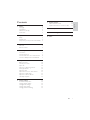 3
3
-
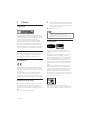 4
4
-
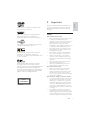 5
5
-
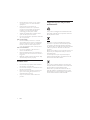 6
6
-
 7
7
-
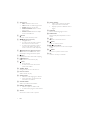 8
8
-
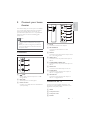 9
9
-
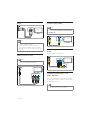 10
10
-
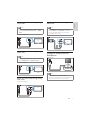 11
11
-
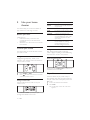 12
12
-
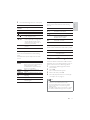 13
13
-
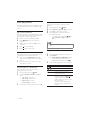 14
14
-
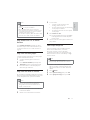 15
15
-
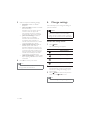 16
16
-
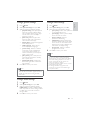 17
17
-
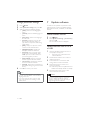 18
18
-
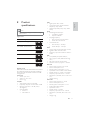 19
19
-
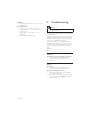 20
20
-
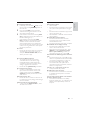 21
21
-
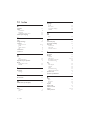 22
22
-
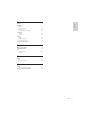 23
23
Philips HTS5550 User manual
- Category
- Home cinema systems
- Type
- User manual
Ask a question and I''ll find the answer in the document
Finding information in a document is now easier with AI
Related papers
-
Philips HTS5120/98 User manual
-
Philips HTS3530 Product information
-
Philips HTS3220/98 User manual
-
Philips HTS3520 Product information
-
Philips HTS5120/12 User manual
-
Philips HTS5220 User manual
-
Philips HD Home Theater User manual
-
Philips HTS5560/51 User manual
-
Philips HTS2501/94 Owner's manual
-
Philips HTS2501/98 User manual