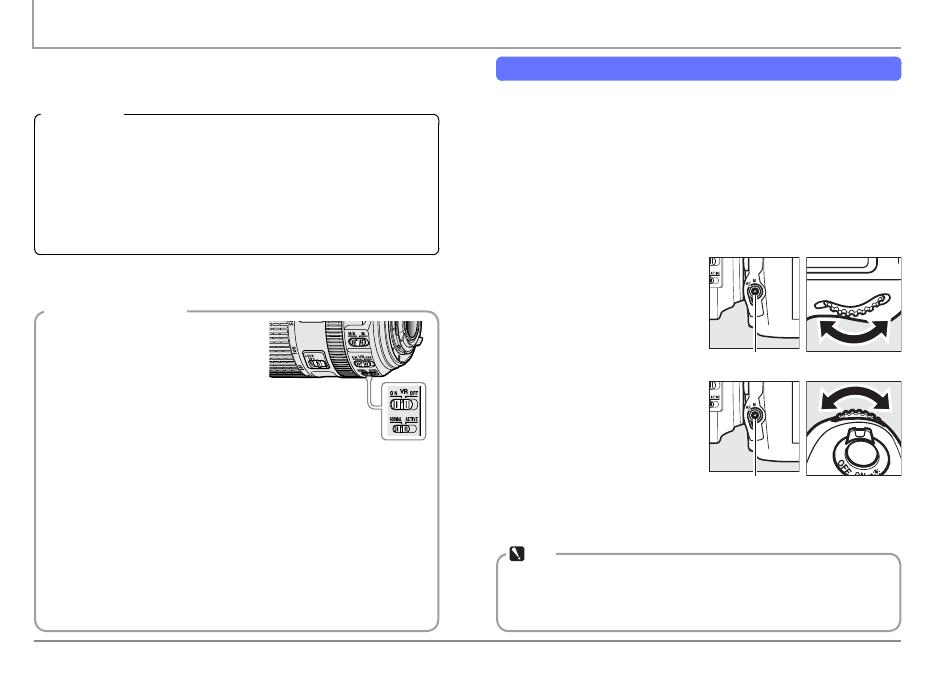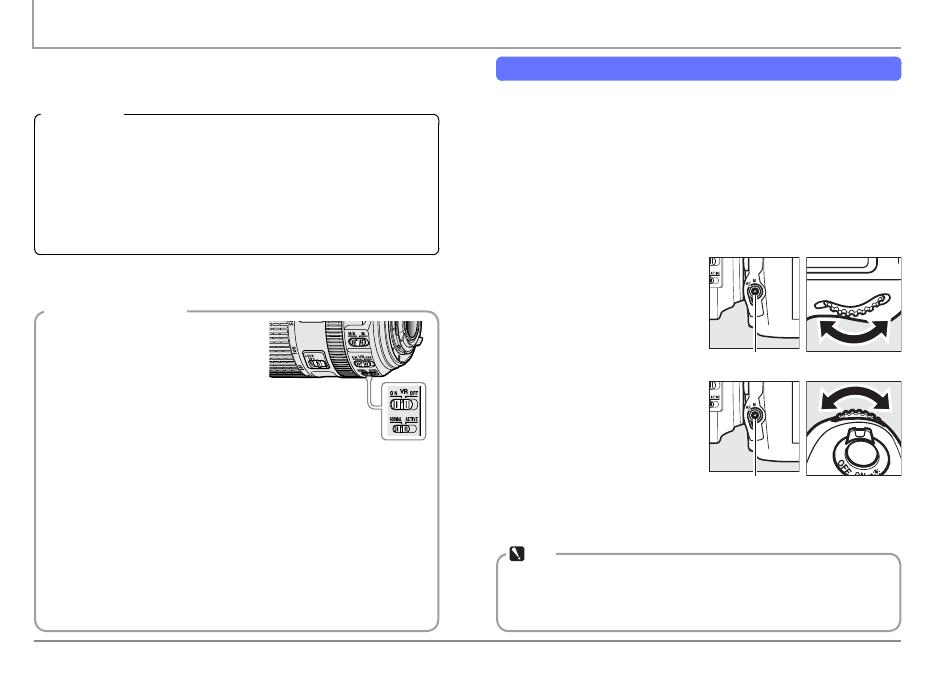
8
Shooting Techniques Portrait Subjects
Use this method for sharp focus on selected points when
framing portraits in the view nder.
Technical Data
■ Lens: AF-S NIKKOR 70-200 mm f/2.8G ED VR II ■ Exposure mode:
Manual ■ Shutter speed: ½ s ■ Aperture: f/4.5 ■ White balance:
Auto 2 ■ ISO sensitivity: 640 ■ Picture control: Portrait
Note: This photo was shot in 14-bit NEF (RAW) and processed
using Capture NX 2.
Photo © Cli Mautner
Lesson 1: Choose the Right Focus Settings
Portrait subjects are mobile and more easily photographed
without a tripod, but generally remain in one spot long
enough for single-point, single-servo autofocus. This photo
shoot shows that a portrait photographer must be able to
reliably focus on a selected point; hence the choice of single-
point AF, which unlike auto-area and dynamic-area AF, en-
sures that the camera always focuses on a point selected by
the photographer.
To choose an autofocus mode,
press the AF-mode button
and rotate the main command
dial.
AF-mode button
To choose an AF-area mode,
press the AF-mode button and
rotate the sub-command dial.
AF-mode button
Vibration Reduction (VR)
We recommend using VR lenses
with the vibration reduction
switch in the ON position. Vi-
bration reduction takes e ect
when the shutter-release but-
ton is pressed halfway, reducing
the e ects of camera shake on
the image in the view nder and
making it easier to frame pictures
and focus.
If the lens has a vibration mode switch, choose NORMAL for
hand-held photography or when using a monopod. Vibration
reduction should generally be turned o when the camera
is on a tripod (exceptions can be made for the AF-S NIKKOR
200 mm f/2G ED VR II and other lenses with a TRIPOD option).
Note
Even slight changes to composition may result in the cam-
era focusing on something other than your intended target.
Choose the focus point after composing the photograph.