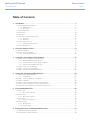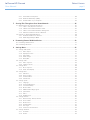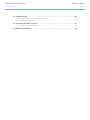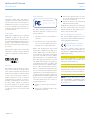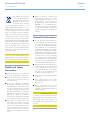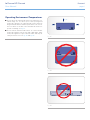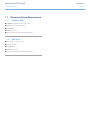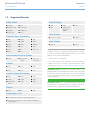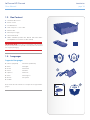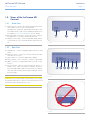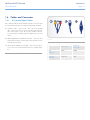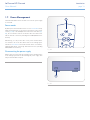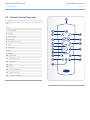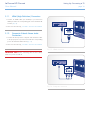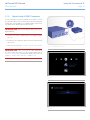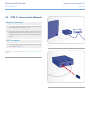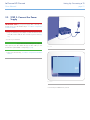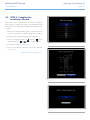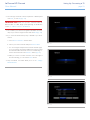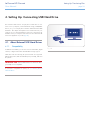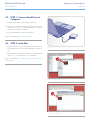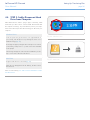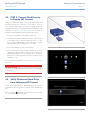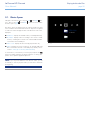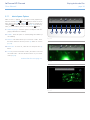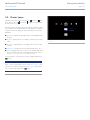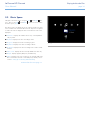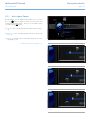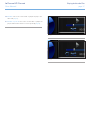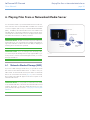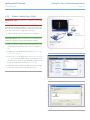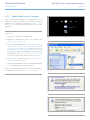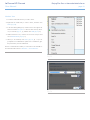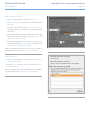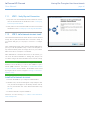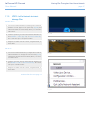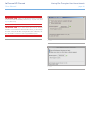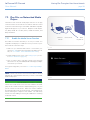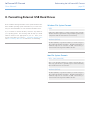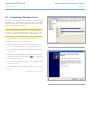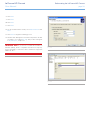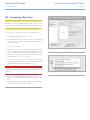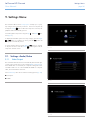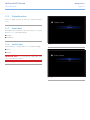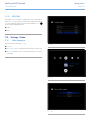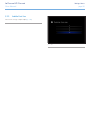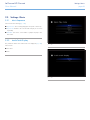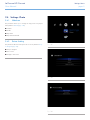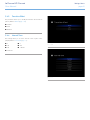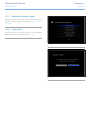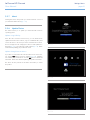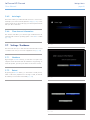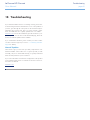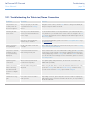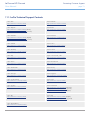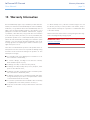LaCie 301917 User manual
- Category
- Digital media players
- Type
- User manual
This manual is also suitable for

LaCinema HD Connect Table of Contents
User Manual page 1
Table of Contents
1. Introduction................................................................................................................. 7
1.1. Minimum System Requirements ........................................................................................................ 8
1.1.1. Windows Users ................................................................................................................... 8
1.1.2. Mac Users .......................................................................................................................... 8
1.2. Supported Formats ......................................................................................................................... 9
1.3. Box Content ................................................................................................................................. 10
1.4. Languages ................................................................................................................................... 10
1.5. Views of the LaCinema HD Connect .............................................................................................. 11
1.5.1. Front View ........................................................................................................................ 11
1.5.2. Rear View ......................................................................................................................... 11
1.6. Cables and Connectors ................................................................................................................ 12
1.6.1. A/V (Audio/Video) Cables ................................................................................................. 12
1.7. Power Management ...................................................................................................................... 13
2. Using the Remote Control ......................................................................................... 14
2.1. Battery Installation ........................................................................................................................ 14
2.2. Remote Control Key Index ............................................................................................................. 15
2.2.1. Important Button Details .................................................................................................... 16
3. Setting Up: Connecting to TV & Network ................................................................... 17
3.1. STEP 1: Connect HDMI or Composite Cables ................................................................................. 17
3.1.1. HDMI (High-Definition) Connection .................................................................................... 18
3.1.2. Composite Video & Stereo Audio Connection ..................................................................... 18
3.1.3. Optical Audio (S/PDIF) Connection .................................................................................... 19
3.2. STEP 2: Connect to the Network .................................................................................................... 20
3.3. STEP 3: Connect the Power Supply ................................................................................................ 21
3.4. STEP 4: Complete the Installation Wizard ....................................................................................... 22
4. Setting Up: Connecting USB Hard Drive .................................................................... 24
4.1. About External USB Hard Drives .................................................................................................... 24
4.1.1. Compatibility .................................................................................................................... 24
4.2. STEP 1: Connect Hard Drive to Computer ...................................................................................... 25
4.3. STEP 2: Load Files ........................................................................................................................ 25
4.4. STEP 3: Safely Disconnect Hard Drive from Computer ..................................................................... 26
4.5. STEP 4: Connect Hard Drive to LaCinema HD Connect ................................................................... 27
4.6. Safely Disconnect Hard Drive from LaCinema HD Connect .............................................................. 27
5. Playing Multimedia Files............................................................................................ 28
5.1. Movie Space ................................................................................................................................ 29
5.1.1. Movie Space Options ........................................................................................................ 30
5.2. Photos Space ............................................................................................................................... 32
5.2.1. Photo Space Options ........................................................................................................ 33
5.3. Music Space ................................................................................................................................ 34
5.3.1. Music Space Options ........................................................................................................ 36
5.4. Network Space ............................................................................................................................. 38
5.4.1. Media Servers ................................................................................................................... 38
5.4.2. Shared folders .................................................................................................................. 38
6. Playing Files From a Networked Media Server .......................................................... 39
6.1. Network-Attached Storage (NAS) ................................................................................................... 39
6.2. From Windows or Mac Computers ................................................................................................. 40

LaCinema HD Connect Table of Contents
User Manual page 2
6.2.1. Packet Video TwonkyVision ................................................................................................ 40
6.2.2. Windows Media Player (WMP) ........................................................................................... 41
6.2.3. Shared folders on your Computer ....................................................................................... 42
7. Sharing Files Throughout Your Home Network ......................................................... 45
7.1. Manage Files from a Networked Computer .................................................................................... 45
7.1.1. STEP 1: Verify Physical Connection ..................................................................................... 46
7.1.2. STEP 2: LaCie Network Assistant: Install .............................................................................. 46
7.1.3. STEP 3: LaCie Network Assistant: Manage Files ................................................................... 47
7.1.4. Alternative Network Connection Methods ............................................................................ 49
7.2. Play Files on Networked Media Players ........................................................................................... 50
7.2.1. Enable the Media Server Function ...................................................................................... 50
7.2.2. UPnP Usage Example: XBOX ............................................................................................. 51
8. Formatting External USB Hard Drives ........................................................................ 52
8.1. Formatting: Windows Users ........................................................................................................... 53
8.2. Formatting: Mac Users .................................................................................................................. 55
9. Settings Menu ........................................................................................................... 56
9.1. Settings: Audio/Video ................................................................................................................... 56
9.1.1. Video Output ................................................................................................................... 56
9.1.2. Display Resolution ............................................................................................................. 57
9.1.3. Aspect Ratio ..................................................................................................................... 57
9.1.4. Audio Output ................................................................................................................... 57
9.1.5. NTSC/PAL ........................................................................................................................ 58
9.2. Settings: Video ............................................................................................................................. 58
9.2.1. Video Sequence ................................................................................................................ 58
9.2.2. Subtitle Font Size............................................................................................................... 59
9.3. Settings: Music ............................................................................................................................. 60
9.3.1. Music Sequence ............................................................................................................... 60
9.3.2. Audio Track Display .......................................................................................................... 60
9.4. Settings: Photo ............................................................................................................................. 61
9.4.1. Slideshow ......................................................................................................................... 61
9.4.2. Picture Scaling .................................................................................................................. 61
9.4.3. Transition Effect ................................................................................................................ 62
9.4.4. Interval Time .................................................................................................................... 62
9.5. Settings: System ............................................................................................................................ 63
9.5.1. Language ......................................................................................................................... 63
9.5.2. Content Aggregation ......................................................................................................... 63
9.5.3. Screensaver Delay............................................................................................................. 63
9.5.4. Browse Mode ................................................................................................................... 63
9.5.5. Additional Encoding Support.............................................................................................. 64
9.5.6. System Reset ..................................................................................................................... 64
9.5.7. About .............................................................................................................................. 65
9.5.8. Update Device .................................................................................................................. 65
9.6. Settings: Network ......................................................................................................................... 66
9.6.1. Network Setup: Wired / Wireless ........................................................................................ 66
9.6.2. Device Name ................................................................................................................... 67
9.6.3. Media Server .................................................................................................................... 67
9.6.4. Shared Folders ................................................................................................................. 67
9.6.5. Auto Login ....................................................................................................................... 68
9.6.6. Clear Account Information ................................................................................................. 68
9.7. Settings: Shutdown ....................................................................................................................... 68
9.7.1. Shutdown ......................................................................................................................... 68
9.7.2. Restart ............................................................................................................................. 68

LaCinema HD Connect Table of Contents
User Manual page 3
10. Troubleshooting ........................................................................................................ 69
10.1. Troubleshooting the Television/Stereo Connection ........................................................................ 70
10.2. USB Hard Drive Connection ........................................................................................................ 71
11. Contacting Customer Support ................................................................................... 72
11.1. LaCie Technical Support Contacts ................................................................................................ 73
12. Warranty Information ............................................................................................... 74

LaCinema HD Connect Foreword
User Manual page 4
Copyrights
Copyright © 2011 LaCie. All rights re-
served. No part of this publication may be
reproduced, stored in a retrieval system, or
transmitted in any form or by any means,
electronic, mechanical, photocopying, re-
cording or otherwise, without the prior writ-
ten consent of LaCie.
Trademarks
Apple, Mac, and Macintosh are registered
trademarks of Apple Inc. Microsoft, Win-
dows XP, Windows Vista, and Windows 7
are registered trademarks of Microsoft Cor-
poration. Other trademarks mentioned in
this manual are the property of their respec-
tive owners.
Manufactured under license from Dolby
Laboratories. “Dolby” and the double-D
symbol are trademarks of Dolby Laborato-
ries.
Changes
The material in this document is for infor-
mation only and subject to change without
notice. While reasonable efforts have been
made in the preparation of this document
to assure its accuracy, LaCie assumes no
liability resulting from errors or omissions
in this document, or from the use of the in-
formation contained herein. LaCie reserves
the right to make changes or revisions in
the product design or the product manual
without reservation and without obligation
to notify any person of such revisions and
changes.
FCC Statement
This device complies with Part 15 of the
FCC Rules. Operation is subject to the fol-
lowing conditions:
1. The devices may not cause harmful in-
terference
2. The devices must accept any interfer-
ence received, including interference
that may cause undesired operation.
NOTE: This equipment has been tested
and found to comply with the limits for a
Class B digital device, pursuant to Part 15
of the FCC Rules. These limits are designed
to provide reasonable protection against
harmful interference in a residential instal-
lation. This equipment generates, uses and
can radiate radio frequency energy and, if
not installed and used in accordance with
the instructions, may cause harmful interfer-
ence to radio communications. However,
there is no guarantee that interference will
not occur in a particular installation. If this
equipment does cause harmful interference
to radio or television reception, which can
be determined by turning the equipment off
and on, the user is encouraged to try and
correct the interference by one or more of
the following measures:
■ Reorient or relocate the receiving an-
tenna.
■ Increase the separation between the
equipment and receiver.
■ Connect the equipment into an outlet
on a circuit different from that to which
the receiver is connected.
■ Consult the dealer or an experienced
radio/TV technician for help.
Modifications to this product not authorized
by LaCie could void the FCC & Industry
Canada regulations and negate your au-
thority to operate the product.
Canada Compliance Statement
This Class B digital apparatus meets all
requirements of the Canadian Interference-
Causing Equipment Regulations.
Manufacturer’s Declara-
tion for CE Certification
We, LaCie, solemnly declare that this
product conforms to the following Euro-
pean directives: 2004/108/EC (EMC), and
2006/95/EC (Safety)
CAUTION: Modifications not authorized
by the manufacturer may void the user’s
authority to operate this device.
CAUTION: The LaCinema HD Connect’s
warranty may be void as a result of the fail-
ure to respect the precautions listed above.
NOTE: The main cable must be in confor-
mity with CEI 60227 or CEI 60245 and the
type of plug must match the standards in
the country of use.
Tested to comply with FCC
standards for home or office
use
LaCinema HD Connect
110427 v1.1

LaCinema HD Connect Foreword
User Manual page 5
This symbol on the product
or on its packaging indicates
that this product must not be
disposed of with your other
household waste. Instead,
it is your responsibility to dispose of your
waste equipment by handing it over to a
designed collection point for the recycling
of waste electrical and electronic equip-
ment. The separate collection and recy-
cling of your waste equipment at the time
of disposal will help to conserve natural
resources and ensure that it is recycled in a
manner that protects human health and the
environment. For more information about
where you can drop off your waste equip-
ment for recycling, please contact your
local city office, your household waste dis-
posal service, or the shop where you pur-
chased the product.
CAUTION: The LaCinema HD Connect’s
warranty may be void as a result of the fail-
ure to respect the precautions listed above.
Health and Safety
Precautions
■ Only qualified persons are authorized
to carry out maintenance on this device.
■ Read this User Manual carefully and
follow the correct procedure when set-
ting up the device.
■ Do not open a disk drive or attempt to
disassemble or modify it. Never insert
any metallic object into the drive to avoid
any risk of electrical shock, fire, short-
circuiting or dangerous emissions. The
disk drives shipped with your LaCinema
HD Connect contain no user-service-
able parts. If it appears to be malfunc-
tioning, have it inspected by a qualified
LaCie Technical Support representative.
■ Never expose your device to rain, or use
it near water, or in damp or wet condi-
tions. Never place objects containing
liquids on the LaCinema HD Connect,
as they may spill into its openings. Do-
ing so increases the risk of electrical
shock, short-circuiting, fire or personal
injury.
■ Make sure that the computer and
LaCinema HD Connect are electri-
cally grounded. If the devices are not
grounded, there is an increased risk of
electrical shock. Power requirements
100-240 V~, 1.5 A, 60-50 Hz, (Sup-
ply voltage fluctuations not exceeding
± 10% of the nominal, transient over-
voltages according to over-voltage cat-
egory II).
General Use Precautions
■ Do not expose the LaCinema HD Con-
nect to temperatures outside the range
of 5° C to 30° C (41° F to 86° F); or
to operational humidity beyond 5-80%,
non-condensing, or non-operating hu-
midity beyond 10-90%, non-condens-
ing. Doing so may damage the LaCin-
ema HD Connect or disfigure its casing.
Avoid placing your LaCinema HD Con-
nect near a source of heat or exposing
it to sunlight (even through a window).
Inversely, placing your LaCinema HD
Connect in an environment that is too
cold or humid may damage the unit.
■ Always unplug the LaCinema HD Con-
nect from the electrical outlet if there is
a risk of lightning or if it will be unused
for an extended period of time. Other-
wise, there is an increased risk of elec-
trical shock, short-circuiting or fire.
■ Use only the power supply shipped with
the device.
■ Do not place objects on top of the
LaCinema HD Connect or use exces-
sive force on it.
■ Never use excessive force on your
LaCinema HD Connect. If you detect a
problem, see the Troubleshooting sec-
tion in this manual.
CAUTION: A shielded-type power cord
is required in order to meet FCC emission
limits and also to prevent interference to the
nearby radio and television reception. It is
essential that only the supplied power cord
be used.

LaCinema HD Connect Foreword
User Manual page 6
Operating Environment Temperatures
■ Do not expose the LaCinema HD Connect to temperatures out-
side the range of 5° C to 30° C (41° F to 86° F). As high end
audio/video appliance, the LaCinema HD Connect has been
designed with an efficient ventilation system. Allow 5 cm of clear-
ance for airflow on all sides of the LaCinema HD Connect to
prevent overheating. See Fig. 01.
■ Do not stack the LaCinema HD Connect on or below another
audio/video appliance such as a TV, VCR or DVD player. Other
audio/video appliances require sufficient airflow and carry the
same precautions of use. See Fig. 02 and Fig. 03.
5 cm
5 cm5 cm
Fig. 01
Fig. 02
Fig. 03

LaCinema HD Connect Introduction
User Manual page 7
1. Introduction
Congratulations on the purchase of your new LaCinema HD Con-
nect! The LaCinema HD Connect plugs directly into a wide array of
audio/visual equipment for instant playback of stored home mov-
ies, music or photos. And with high-quality video and quality audio,
there’s no compromise on performance.
To get started, simply connect the LaCinema HD Connect to your TV
and use the included remote to easily navigate through the menus,
called Spaces, to listen to music, view photos or watch High defini-
tion movies.
The LaCinema HD Connect allows you to choose from MPG, AVI,
MP4, MKV, WMV, ISO, VOB, IFO, ASF, TS, TP, TRP, MTS, M2TS,
and DAT video formats for easy playback.
Click a topic:
■ Setting Up: Connecting to TV & Network
■ Setting Up: Connecting USB Hard Drive
■ Playing Multimedia Files
Quick Links

LaCinema HD Connect Introduction
User Manual page 8
1.1. Minimum System Requirements
1.1.1. Windows Users
■ 500MHz Intel Pentium II processor or later
■ Windows XP, Vista, or Windows 7
■ 256MB RAM
■ USB interface port
■ Internet connection (for downloading updates)
1.1.2. Mac Users
■ G5 or later, or Intel Core Duo
■ Mac OS X 10.4.9
■ 256MB RAM
■ USB interface port
■ Internet connection (for downloading updates)

LaCinema HD Connect Introduction
User Manual page 9
Video Codecs
■ MPEG-1
■ MPEG-2 / HD
■ MPEG4
■ DivX / HD
■ Xvid
■ H.264 HD
■ WMV9 HD
■ VC-1
Video File Types (Containers)
■ AVI
■ MP4
■ MKV
■ WMV
■ DivX
■ DAT
■ MOV
■ MPEG
■ VOB
■ ASF
■ TS
■ TP
■ TRP
■ M2TS
■ DVR-MS
■ ISO*
■ Video_TS*
External Hard Drive File Systems
■ NTFS ■ FAT32 (MS-
DOS)
■ HFS+ (not
Journaled)
Subtitles
■ SRT ■ SSA ■ SUB
■ SMI ■ PSB ■ ASS
Audio File Types (Containers)
■ MP3
■ WMA
■ WAV/PMC/
LPMC
■ AAC**
■ OGG
■ FLAC
■ AC3
■ MP4
■ MKA
Playlists
■ M3U ■ PLS ■ WPL
Dolby Digital / DTS
■ 2 channels decode and 5.1 downmixing to stereo
■ Multichannel decoding via optical S/PDIF and HDMI to
home amplifier
Photo File Types
■ PNG
■ GIF
■ BMP
■ JPEG (except
Progressive
JPEG)
■ TIFF
Video Outputs
■ Composite (CVBS) ■ HDMI 1.3
Audio Outputs
■ Optical ■ Stereo
* DVD Video function is supported via VOB / IFO (Video_TS folder).
If the drive is formatted in FAT32, DVD ISO file size cannot exceed
4GB due to file system format limitation.
** Supports iTunes encoded (m4a).
*** For audio with more than 2 channels, connect the product to
a digital home receiver. The audio is passed through the coaxial
connection (see section 3.1.3. Optical Audio (S/PDIF) Connection).
TECHNICAL NOTE: A container, such as AVI or MOV, is a file
format that defines how the data stream is stored. They contain data
that has been compressed using a codec. For a file to play properly
on your LaCinema HD Connect, both its codec and container type
must be supported.
TECHNICAL NOTE: You can download third party applications
that will help you to identify a file’s codec, container, and other in-
formation. LaCie suggests the free application Media Info.
1.2. Supported Formats

LaCinema HD Connect Introduction
User Manual page 10
1.3. Box Content
1. LaCinema HD Connect
2. Remote control
3. 2 x AAA batteries
4. Video composite + stereo cable
5. Ethernet cable
6. External power supply
7. Quick Install Guide
8. Utilities CD-ROM (includes User Manual and Packet Video
TwonkyMedia Server software for Mac and PC)
IMPORTANT INFO: Please save your packaging. In the event that
the drive should need to be repaired or serviced, it must be returned
in its original packaging.
1.4. Languages
Supported Languages
❖ Chinese (Simplified) ❖ Chinese (Traditional)
❖ Dutch ❖ English
❖ French ❖ German
❖ Greek ❖ Italian
❖ Japanese ❖ Korean
❖ Polish ❖ Portuguese
❖ Russian ❖ Spanish
❖ Swedish
Please check the LaCie website for a complete list of supported lan-
guages.
Quick Install Guide
©
2
0
0
9
L
a
C
i
e
,
a
l
l
r
i
g
h
t
s
r
e
s
e
r
v
e
d
.
7
1
3
2
5
5
0
9
0
3
1
3
Genie Backup Assistant
for Windows XP, Vista
Intego Backup Assistant
for Mac OS 10.4.9 or higher
PV TwonkyMedia Server 5.0
for Windows XP, Vista
Mac OS 10.3.9 or higher
User Manual
Manuel d’utilisation
Guida per l'utente
Benutzerhandbuch
Manual de Usuario

LaCinema HD Connect Introduction
User Manual page 11
1.5. Views of the LaCinema HD
Connect
1.5.1. Front View
1. Infrared receiver – Receives the infrared signal from the remote
control. Make sure the receiver is not obstructed.
Stand-by button – By default, pushing this button puts the drive
into stand-by mode or wakes it from standby (this behavior can
be modified; see 1.7. Power Management for more details)
2. Blue status light – If the drive is connected to a TV or computer,
this light will be on. It will turn off when disconnected.
3. USB port (connect disk) – Connect a USB disk, digital camera,
or card reader to access its multimedia files directly from your
TV.
1.5.2. Rear View
1. USB 2.0 host – Connect a USB disk, digital camera, or card
reader
2. Ethernet connector – Connect to your home network via an Eth-
ernet cable to your router
3. Optical audio out – Connect to digital home amplifier
4. Video composite + stereo connector – Connect to any TV (CRT)
5. HDMI – Connect to a High Definition flat screen TV or video
projector
6. Power connector – Must be connected when the drive is at-
tached to a TV. When connected to a computer, the drive is
bus powered through the USB connection, but if your computer
does not provide enough power through the USB port, connect
the power supply.
CAUTION: Do not stack another electronic device on or below
the LaCinema HD Connect or place it in an enclosed area to avoid
performance and overheating issues (Fig. 06).
Fig. 04
Fig. 05
Fig. 06

LaCinema HD Connect Introduction
User Manual page 12
1.6. Cables and Connectors
1.6.1. A/V (Audio/Video) Cables
These cables provide the audio and video signals to your stereo and
TV. The LaCinema HD Connect supports the following standards:
1. Composite video + stereo audio – This is the most standard
video connection (yellow) as well as left (white) and right (red)
stereo audio inputs. If your TV only has a SCART connector,
you can purchase a SCART-Composite adapter from your local
retailer.
2. HDMI (High-Definition Multimedia Interface) – This is the best
audio/video method for connecting the LaCinema HD Connect
to HDTVs (not included).
3. Optical Audio (S/PDIF) (not included) – This connection allows
you to connect your LaCinema HD Connect to a digital ampli-
fier.
Fig. 07
Connection
Maximum
Resolution
High
Definition
HDMI 1080p
Standard
Definition
Composite 576p

LaCinema HD Connect Introduction
User Manual page 13
1.7. Power Management
LaCinema Mini HD Connect will start as soon as the power supply
is connected.
Power modes
By default, the LaCinema HD Connect is set to Instant ON mode,
which means that when you press the power button on the remote
control (Fig. 08) or the standby button on the front of the drive (Fig.
09), the user interface will turn off but the drive will remain avail-
able for network connections (including file and UPnP/DLNA server
features).
Alternatively, you can put the drive in low power mode from the
user interface. Go to the Shut Down menu in the Settings Space
and choose Shut Down. This mode will turn off the user interface,
attached hard disk (if connected), and network services (including
UPnP/DLNA server features).
Disconnecting the power supply
Always enter low power mode by navigating to the shutdown menu
in the Settings Space before disconnecting the power supply. This
will prevent hard disk corruption.
Fig. 08
Fig. 09

LaCinema HD Connect Using the Remote Control
User Manual page 14
2. Using the Remote Control
Some of the buttons of the remote control have different functions or
no function at all depending on the type of file you are viewing. This
chapter discusses the button functions for each type of file (movies,
photos and music) and battery installation.
2.1. Battery Installation
The remote control uses two AAA batteries. The batteries are not
pre-installed, so you will need to install them before you can use the
remote control.
To install the batteries:
1. Remove the battery compartment cover (Fig. 10).
2. Load the batteries onto the battery compartment. Position the
batteries so that the “+” symbols on the batteries face the same
direction as the “+” symbols on the battery compartment.
3. Slide the battery compartment cover back into the remote.
IMPORTANT INFO: If you will not be using the remote control
for an extended period of time, LaCie recommends that you remove
the batteries.
IMPORTANT INFO: The remote control must be pointed at the
infrared receiver on the LaCinema HD Connect (Fig. 11) no further
away than of 23 feet (7 meters).
IMPORTANT INFO: When replacing batteries, please do not dis-
pose of the used batteries with your normal household waste. Dis-
pose of them by handing them over to a designed collection point
for the recycling of waste electrical and electronic equipment.
Fig. 10
Fig. 11
Remote control receiver

LaCinema HD Connect Using the Remote Control
User Manual page 15
2.2. Remote Control Key Index
The LaCinema HD Connect’s remote control allows you to control the
LaCinema HD Connect while its connected to your TV or home theatre
center.
Button
1. Infrared emitter
2. Stand-by
3. Previous track
4. Next track
5. Back (previous screen)
6. Select
7. Home menu
8. Play
9. Menu up
10. Left/rewind
11. Right/fast forward
12. Menu down
13. Stop
14. Pause
15. Access search menu
16. Option/info menu
17. Safely eject USB disk
Fig. 12

LaCinema HD Connect Using the Remote Control
User Manual page 16
2.2.1. Important Button Details
1. OK: This button allows you to confirm a selection.
2. Return: Press this button to return to the previous menu.
3. Settings button: This button is used to display the available
settings or actions in the different media spaces.
During playback, pressing this button will bring up a contextual
menu with adjustable settings.
4. Eject button: This button will safely eject an attached USB drive.
Make sure to press this button before disconnecting the USB
drive to avoid file system corruption that could make your disk
unusable (see 4.6. Safely Disconnect Hard Drive from LaCinema
HD Connect).
Fig. 13

LaCinema HD Connect Setting Up: Connecting to TV
User Manual page 17
3. Setting Up: Connecting to TV & Network
This chapter explains how to connect your LaCinema HD Connect to
your television and network. If you would also like to connect a USB
hard drive in order to play its files on the TV, see section 4. Setting
Up: Connecting USB Hard Drive.
This section consists of these steps:
3.1. STEP 1: Connect HDMI or Composite Cables
3.2. STEP 2: Connect to the Network
3.3. STEP 3: Connect the Power Supply
3.4. STEP 4: Complete the Installation Wizard
3.1. STEP 1: Connect HDMI or
Composite Cables
The LaCinema HD Connect supports different ways of connecting
to televisions. From the following methods, choose the setup that
matches the ports on your television or receiver:
■ HDMI (section 3.1.1. HDMI (High-Definition) Connection)
■ Composite (section 3.1.2. Composite Video & Stereo Audio
Connection)
In each of the above connection methods, it is possible to connect
the LaCinema HD Connect to home theater systems by plugging the
S/PDIF cable (not included) to your digital amplifier via the digital
optical audio connector (see section 3.1.3. Optical Audio (S/PDIF)
Connection for details. The chart at right illustrates the qualities
made possible by the different connection methods.
continued on the next page >>
Connection
Maximum
Resolution
High
Definition
HDMI 1080p
Standard
Definition
Composite 576p
TECHNICAL NOTE: The connectors on the rear of your TV may
not appear exactly as shown in the following pages. Please read the
labels next to the connectors carefully to ensure correct connections.
Composite
Router
Power
Ethernet
Fig. 14

LaCinema HD Connect Setting Up: Connecting to TV
User Manual page 18
3.1.1. HDMI (High-Definition) Connection
1. Connect an HDMI cable (not included) to your television’s
HDMI port and to the corresponding port on the LaCinema HD
Connect (Fig. 15).
2. Move on to the next step, 3.2. STEP 2: Connect to the Network.
3.1.2. Composite Video & Stereo Audio
Connection
1. Connect the three tips of the composite video and stereo cable
to the proper ports on your television and to the corresponding
port on the LaCinema HD Connect (Fig. 16).
2. Move on to the next step, 3.2. STEP 2: Connect to the Network.
IMPORTANT INFO: Before connecting either of these cables,
make sure you TV is turned off.
Fig. 15 - HDMI connection
Fig. 16 - Composite connection

LaCinema HD Connect Setting Up: Connecting to TV
User Manual page 19
3.1.3. Optical Audio (S/PDIF) Connection
In each of the above connection methods, it is possible to connect
the LaCinema HD Connect to home theater systems by plugging the
S/PDIF cable (not included) into your digital amplifier via the LaCin-
ema HD Connect’s digital optical audio connector.
IMPORTANT INFO: Before connecting the cable, power off your
digital amplifier.
1. Connect one end of a S/PDIF cable to your digital amplifier
(Fig. 17).
2. Connect the other end of the cable to the back of the LaCinema
HD Connect.
3. Move on to the next step, 3.2. STEP 2: Connect to the Network.
IMPORTANT INFO: Once you connect the cable and finish the
rest of the steps in this section, you must enable digital audio in
Settings > Audio Output instead of the default stereo audio. See
section 9.1. Settings: Audio/Video (Fig. 18 and Fig. 19).
Fig. 17 - S/PDIF connection
Fig. 18
Fig. 19

LaCinema HD Connect Setting Up: Connecting to TV
User Manual page 20
3.2. STEP 2: Connect to the Network
Ethernet Connection
1. Connect the Ethernet cable to the Ethernet port on the back
of the LaCinema HD Connect (Fig. 20).
2. Connect the other end of the Ethernet cable into an avail-
able Ethernet LAN (local area network) port on your router
or hub (refer to your router or hub’s documentation if nec-
essary).
WiFi Connection
1. Connect the WiFi dongle (sold separately) to either the front
or rear USB port (Fig. 21).
Now move on to the next step, 3.3. STEP 3: Connect the Power
Supply.
Fig. 20
Fig. 21
Page is loading ...
Page is loading ...
Page is loading ...
Page is loading ...
Page is loading ...
Page is loading ...
Page is loading ...
Page is loading ...
Page is loading ...
Page is loading ...
Page is loading ...
Page is loading ...
Page is loading ...
Page is loading ...
Page is loading ...
Page is loading ...
Page is loading ...
Page is loading ...
Page is loading ...
Page is loading ...
Page is loading ...
Page is loading ...
Page is loading ...
Page is loading ...
Page is loading ...
Page is loading ...
Page is loading ...
Page is loading ...
Page is loading ...
Page is loading ...
Page is loading ...
Page is loading ...
Page is loading ...
Page is loading ...
Page is loading ...
Page is loading ...
Page is loading ...
Page is loading ...
Page is loading ...
Page is loading ...
Page is loading ...
Page is loading ...
Page is loading ...
Page is loading ...
Page is loading ...
Page is loading ...
Page is loading ...
Page is loading ...
Page is loading ...
Page is loading ...
Page is loading ...
Page is loading ...
Page is loading ...
Page is loading ...
-
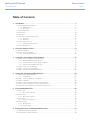 1
1
-
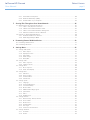 2
2
-
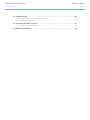 3
3
-
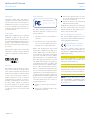 4
4
-
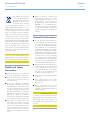 5
5
-
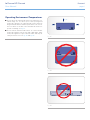 6
6
-
 7
7
-
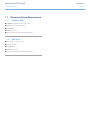 8
8
-
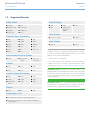 9
9
-
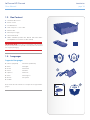 10
10
-
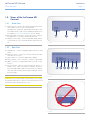 11
11
-
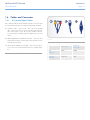 12
12
-
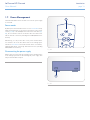 13
13
-
 14
14
-
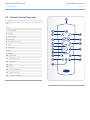 15
15
-
 16
16
-
 17
17
-
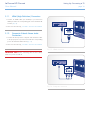 18
18
-
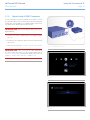 19
19
-
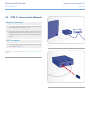 20
20
-
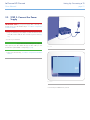 21
21
-
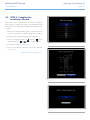 22
22
-
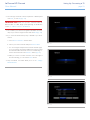 23
23
-
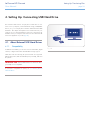 24
24
-
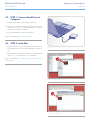 25
25
-
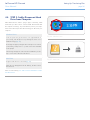 26
26
-
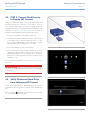 27
27
-
 28
28
-
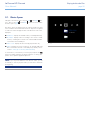 29
29
-
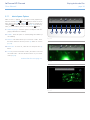 30
30
-
 31
31
-
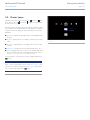 32
32
-
 33
33
-
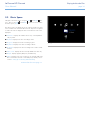 34
34
-
 35
35
-
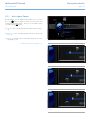 36
36
-
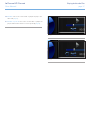 37
37
-
 38
38
-
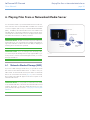 39
39
-
 40
40
-
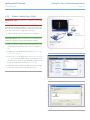 41
41
-
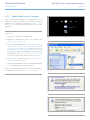 42
42
-
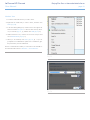 43
43
-
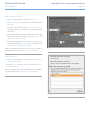 44
44
-
 45
45
-
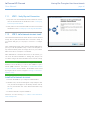 46
46
-
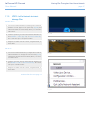 47
47
-
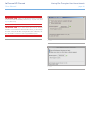 48
48
-
 49
49
-
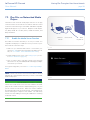 50
50
-
 51
51
-
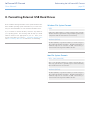 52
52
-
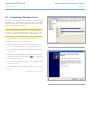 53
53
-
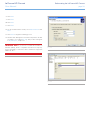 54
54
-
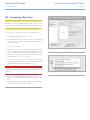 55
55
-
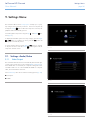 56
56
-
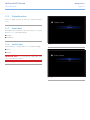 57
57
-
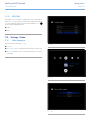 58
58
-
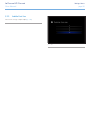 59
59
-
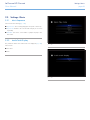 60
60
-
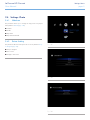 61
61
-
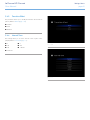 62
62
-
 63
63
-
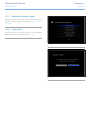 64
64
-
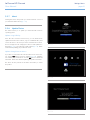 65
65
-
 66
66
-
 67
67
-
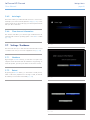 68
68
-
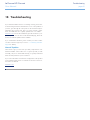 69
69
-
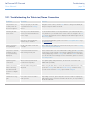 70
70
-
 71
71
-
 72
72
-
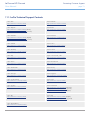 73
73
-
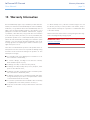 74
74
LaCie 301917 User manual
- Category
- Digital media players
- Type
- User manual
- This manual is also suitable for
Ask a question and I''ll find the answer in the document
Finding information in a document is now easier with AI
Related papers
-
LaCie Black PLAY High Definition Media Player 500GB User manual
-
LaCie LaCinema Black RECORD Support User manual
-
LaCie LaCinema Black MAX, 1TB User manual
-
LaCie LaCinema Mini 500GB User manual
-
LaCie 301865KUA User manual
-
LaCie LaCinema Mini HD Bridge User manual
-
LaCie LaCinema Classic Bridge Support User manual
-
LaCie LaCinema Rugged HD, 500GB User manual
-
LaCie 301459KUA User manual
-
LaCie Mini HD User manual
Other documents
-
 Hypertec USBIPHUB Datasheet
Hypertec USBIPHUB Datasheet
-
Sitecom MD-273 Owner's manual
-
ICIDU SI-707139 User manual
-
Western Digital WD TV User manual
-
Western Digital WD TV Live HD User manual
-
Philips SPE9025CC/05 User manual
-
Argosy HV372T User manual
-
 WD TV Live User manual
WD TV Live User manual
-
Eminent hdMedia Stream User manual
-
 Western Digital ELEMENTS PORTABLE User manual
Western Digital ELEMENTS PORTABLE User manual