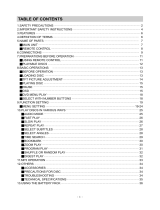1
English
Functional Overview ––––––––––––––––––––––––––––––––––– 2-3
Remote Control ––––––––––––––––––––––––––––––––––––––– 4-5
Introduction ––––––––––––––––––––––––––––––––––––––––––– 6-7
General information
Power Sources –––––––––––––––––––––––––––––––––––––––––– 8
Safety and maintenance ––––––––––––––––––––––––––––––––––– 8
Handling discs –––––––––––––––––––––––––––––––––––––––––– 9
Environmental & copyright information ––––––––––––––––––––––– 9
Preparations
Power supply ––––––––––––––––––––––––––––––––––––––– 10-11
Connections ––––––––––––––––––––––––––––––––––––––––––– 12
General explanation
About this manual –––––––––––––––––––––––––––––––––––––– 13
Remote control operation –––––––––––––––––––––––––––––––– 13
Menu navigation –––––––––––––––––––––––––––––––––––––––– 13
Basic functions
Switching on for OSD language setup ––––––––––––––––––––––– 14
Loading discs and switching on –––––––––––––––––––––––––––– 14
Playing a DVD disc –––––––––––––––––––––––––––––––––––––– 15
Playing an audio or video CD disc –––––––––––––––––––––––––– 15
Playing an MP3-CD ––––––––––––––––––––––––––––––––––––– 15
Playing a JPEG discs ––––––––––––––––––––––––––––––––––––– 15
Playing Divx
®
disc––––––––––––––––––––––––––––––––––––––– 15
General Features
Moving to another title / track / chapter ––––––––––––––––––––– 16
Still picture and step frame ––––––––––––––––––––––––––––––– 16
Search ––––––––––––––––––––––––––––––––––––––––––––––– 16
Slow motion –––––––––––––––––––––––––––––––––––––––––– 17
Changing the audio output ––––––––––––––––––––––––––––––– 17
Zoom ––––––––––––––––––––––––––––––––––––––––––––––– 17
Mute –––––––––––––––––––––––––––––––––––––––––––––––– 17
Repeat ––––––––––––––––––––––––––––––––––––––––––––––– 17
Repeat A>B ––––––––––––––––––––––––––––––––––––––––––– 18
Play modes ––––––––––––––––––––––––––––––––––––––––––– 18
Volume Control –––––––––––––––––––––––––––––––––––––––– 18
Monitor –––––––––––––––––––––––––––––––––––––––––––––– 18
Sound ––––––––––––––––––––––––––––––––––––––––––––––– 18
Special DVD features
Disc menu –––––––––––––––––––––––––––––––––––––––––––– 19
Camera angle ––––––––––––––––––––––––––––––––––––––––– 19
Changing the language ––––––––––––––––––––––––––––––––––– 19
Subtitles –––––––––––––––––––––––––––––––––––––––––––––– 19
OSD operations –––––––––––––––––––––––––––––––––––––––– 20
SETUP operations ––––––––––––––––––––––––––––––––––– 21-23
Troubleshooting –––––––––––––––––––––––––––––––––––––– 24-25
Technical data –––––––––––––––––––––––––––––––––––––––––– 26
Contents
PET810_ENG.QXD 4/25/05 9:26 AM Page 1