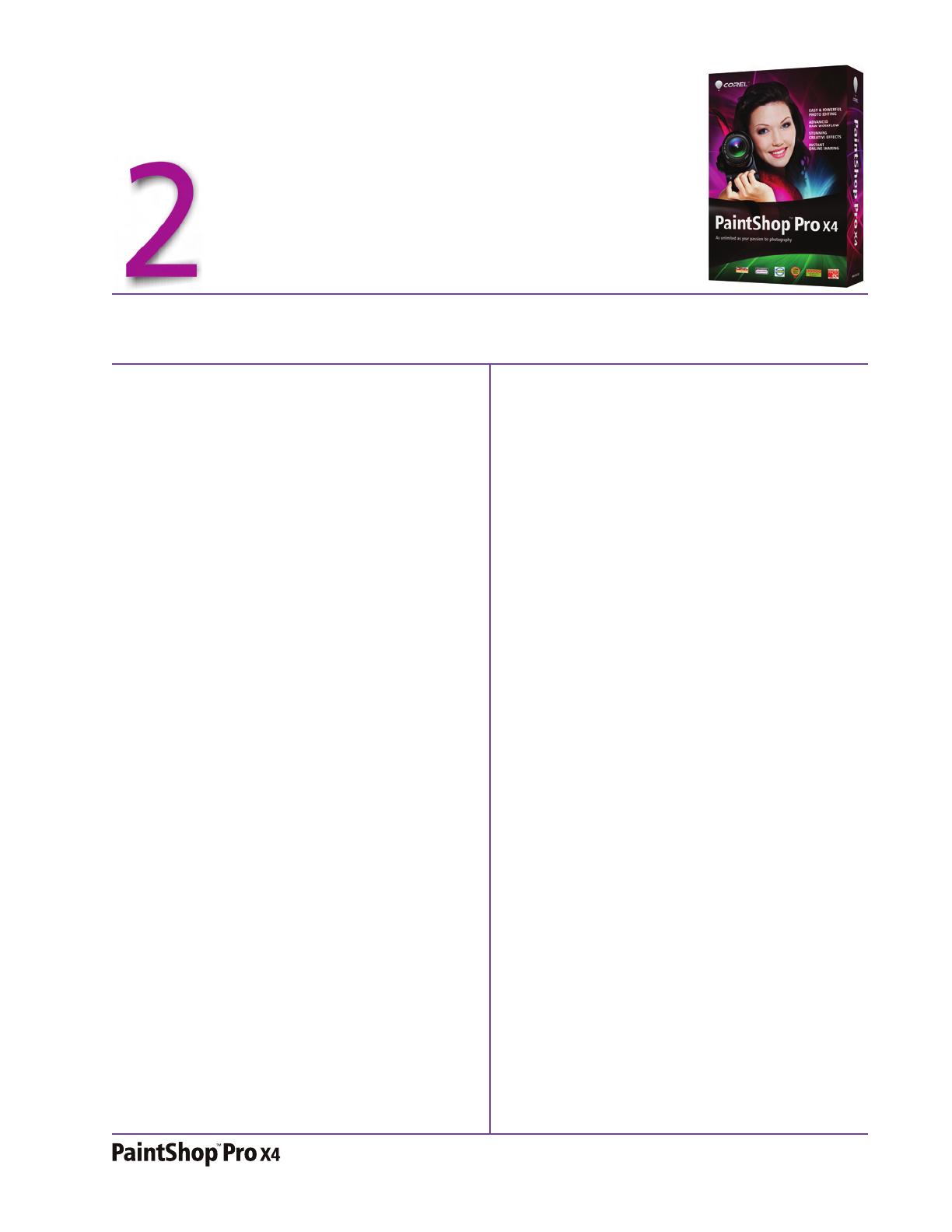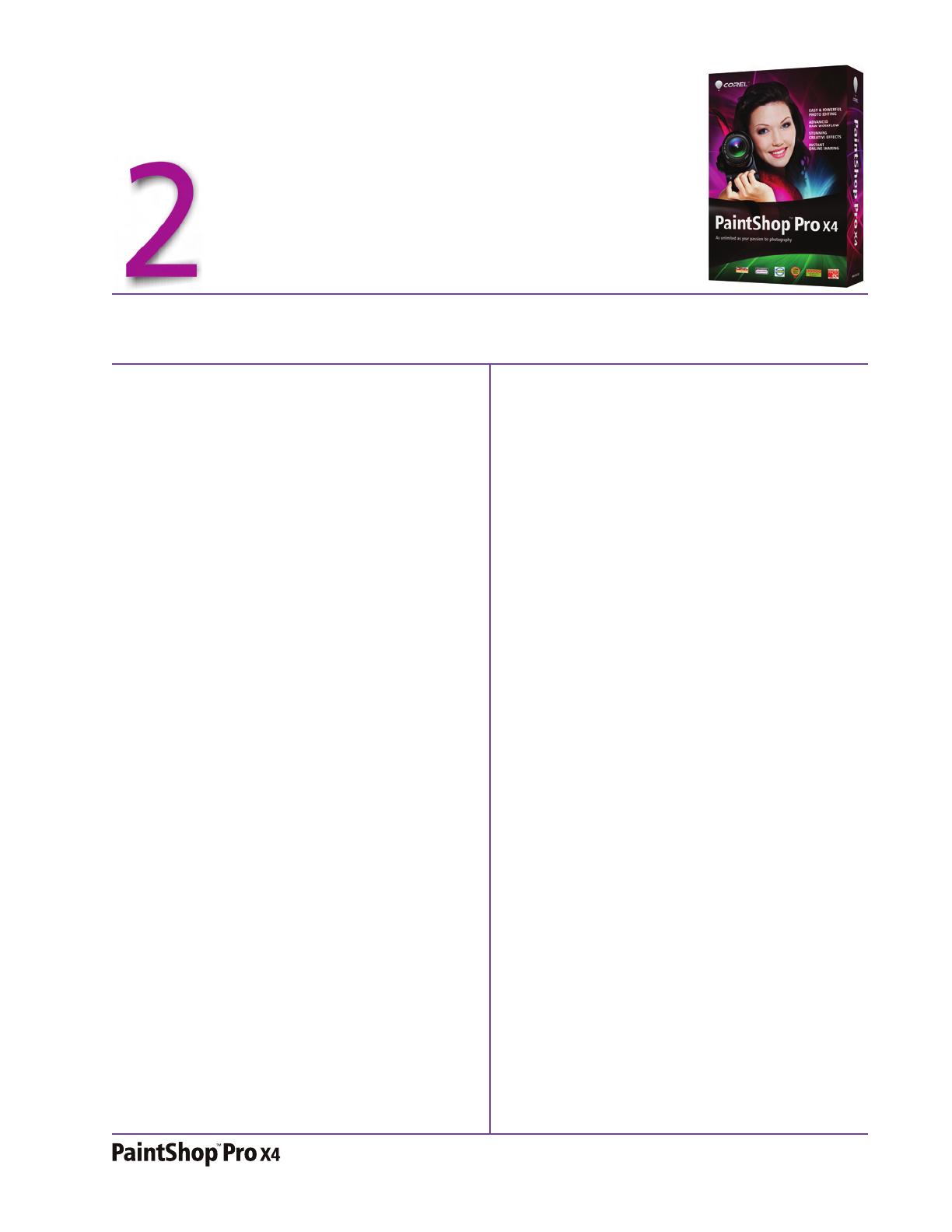
Reviewer’s Guide [ 3 ]
What’s included?
Main application
• Corel
®
PaintShop
™
Pro X4: Corel PaintShop
Pro X4 gives passionate photographers more
to love with hundreds of photo-editing
features, a streamlined workspace, new pro-
level effects, and one-click sharing. Totally
revamped HDR tools help you create the
perfectly exposed image or achieve a surreal,
artistic effect. With the new Photo Blend
feature, you can remove distractions and
combine the best elements from a series of
shots. The new Selective Focus feature lets
you mimic expensive tilt-shift lenses to turn a
scene into a miniature world. Managing and
editing all your photos is easier with
redesigned workspaces and dual monitor
support. And thanks to dozens of
enhancements, application performance is
dramatically faster.
Minimum system requirements
•Microsoft
®
Windows
®
7, Windows Vista
®
or
Windows
®
XP, with latest service packs
installed (32-bit or 64-bit editions)
• 1.5 GHz processor (2 GHz or faster
recommended)
•1 GB RAM
(2 GB RAM or higher recommended)
• 1 GB free hard drive space (2 GB or greater
recommended)
• 1024 x 768 resolution, 16-bit color display
• Windows-compatible CD-ROM drive for
installation
• Internet connection required to post photos
online and download program updates
Format support
• Input: AI, BMP, CAL, CALS, CGM, CLP, CMX,
CT, CUR, CUT, DCX, DIB, DRW, EMF, EPS, FPX,
GIF, HDP, HGL, HPG, IFF, IMG, J2C, J2K, JIF,
JP2, JPC, JPE, JPEG, JPG, JPS, JPX, MAC, MPO,
MRW, MSP, PBM, PCD, PCT, PCX, PDF, PGL,
PGM, PIC, PICT, PNG, PNS, PPM, PS, PSD, PSP
(PSP image files), RAS, RAW, RIF, RLE, SCT,
SVG, SVGZ, TGA, TIF, UFO, WBM, WBMP,
WDP, WEBP, WMF, WPG
RAW file support from over 300 camera
models including 3FR, ARW, CR2, CRW, DCR,
D N G , E R F, K 2 5 , K D C , M E F, M O S , N E F, N R W,
O R F, P E F, R A F, R W 2 , S R 2 , S R F, X 3 F
Video input format support for MPEG1, WMV
(Windows Media Video), MOV (QuickTime
®
required) and AVI (motion JPEG)
•
Output: BMP, CAL, CALS, CLP, CUT, DCX, DIB,
EMF, EPS, AI, PS, FPX, GIF, HDP, WDP, IFF, IMG,
JP2, J2C, J2K, JPC, JPX, JPG, JIF, JPE, JPEG,
MAC, MSP, PBM, PCX, PGM, PIC, PPM, PNG,
PSD, PSP (PSP IMAGE FILES), RAS, RAW, RIF,
RIFF, RLE, SCT, CT, JPS, PNS, TGA, TIF, TIFF,
WBMP, WBM, WEBP, WMF