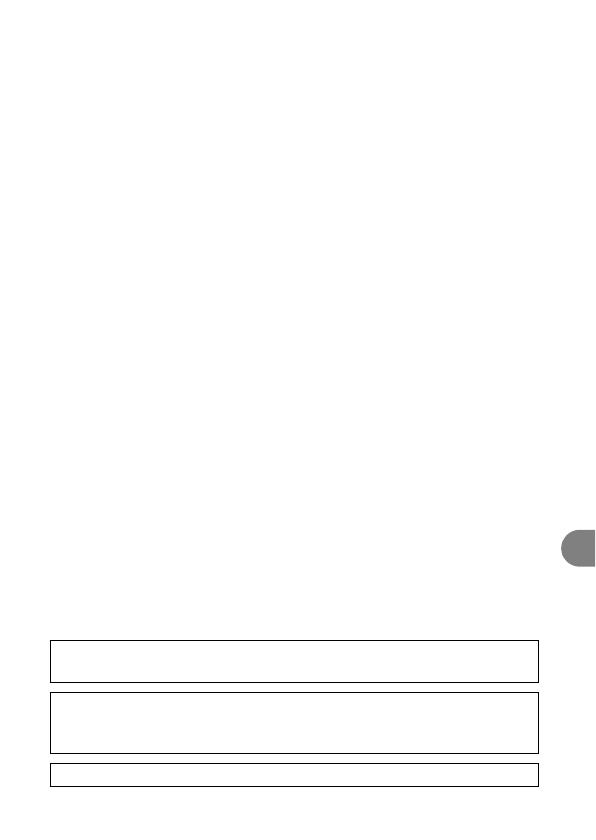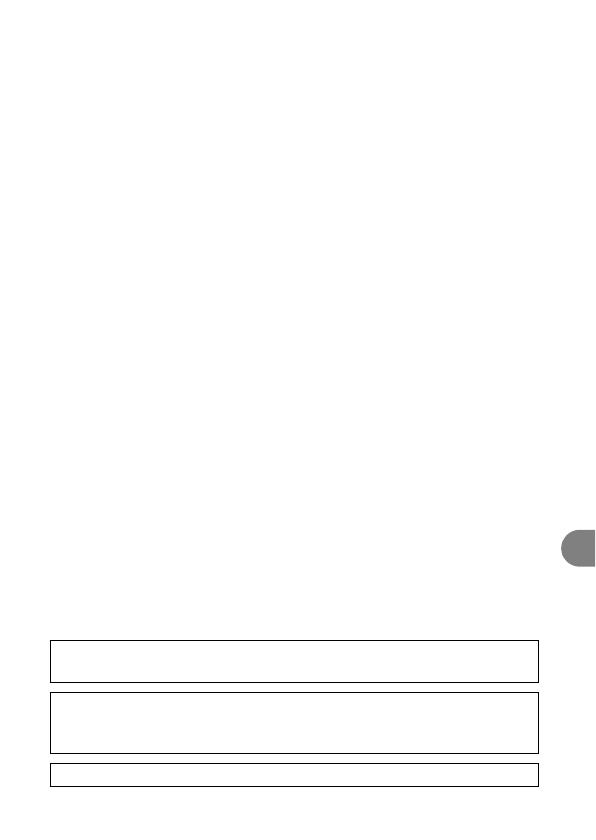
5
EnFrEs
20 Objects and Liquid Entry — Never push objects of any kind into this product through
openings as they may touch dangerous voltage points or short out parts that could result
in a fire or electric shock. Be careful not to spill liquid of any kind onto the product.
21 Servicing — Do not attempt to service this product yourself as opening or removing
covers may expose you to dangerous voltage or other hazards. Refer all servicing to
qualified service personnel.
22 Power Sources — The CA-590 Compact Power Adapter should be operated only from the
type of power source indicated on the marking label. If you are not sure of the type of
power supply to your home, consult your product dealer or local power company.
Regarding other power sources such as battery power, refer to instructions in this
manual.
23 Lightning — For added protection of this product during a lightning storm, or when it is
left unattended and unused for long periods of time, disconnect it from the wall outlet and
disconnect the antenna. This will prevent damage to the product due to lightning and
power-line surges.
24 Overloading — Do not overload wall outlets and extension cords as this can result in a
risk of fire or electric shock.
25 Damage Requiring Service — Disconnect this product from the wall outlet and all power
sources including battery, and refer servicing to qualified service personnel under the
following conditions:
a. When the plug is damaged.
b. If any liquid has been spilled onto, or objects have fallen into, the product.
c. If the product has been exposed to rain or water.
d. If the product does not operate normally even if you follow the operating instructions.
Adjust only those controls that are covered by the operation instructions. Improper
adjustment of other controls may result in damage and will often require extensive
work by a qualified technician to restore the product to its normal operation.
e. If the product has been dropped or the cabinet has been damaged.
f. When the product exhibits a distinct change in performance. This indicates a need
for service.
26 Replacement Parts — When replacement parts are required, be sure the service
technician has used replacement parts that are specified by Canon or that have the same
characteristics as the original part. Unauthorized substitutions may result in fire, electric
shock or other hazards.
27 Safety Check — Upon completion of any service or repairs to this product, ask the
service technician to perform safety checks to determine that the product is in safe
operating order.
This product is not intended to be serviced. Should the product cease to function in its
intended manner, it should be returned to the manufacturer or be discarded.
When replacement of the power supply is required, please return it to the responsible
nearest Canon Service Center and please replace it with the same type number
CA-590.
This Class B digital apparatus complies with Canadian ICES-003.