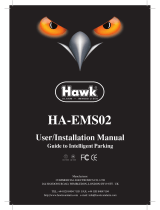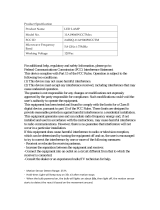Page is loading ...

IMPORTANT – DO NOT TAKE BACK TO RETAIL!
ANY QUESTIONS, OUR CUSTOMER SERVICE IS HERE TO HELP!
Additional Information on this product and answers to frequently asked questions can be found at
www.hawkhunting.com.
GHOST™ GAME CAMERA SERIES
INSTRUCTION MANUAL
03-2018 – 00 Page 1
PLEASE READ CAREFULLY BEFORE USE!
GHOST™ HD16
MODEL 3750
GHOST™ HD16 BLACK
MODEL 3751
GHOST™ HD20
MODEL 3755
QUESTIONS? Call 810-626-3026 or Visit www.hawkhunting.com

PAGE INDEX
03-2018 – 00 Page 2
Introduction 3
Parts & Controls 4
Battery and SD Card Installation 5
Setup and Use 6-12
Technical Specifications 13-15
Trouble Shooting and Frequently Asked Questions 16
Warranty 17
QUESTIONS? Call 810-626-3026 or Visit www.hawkhunting.com

CLEANING CAMERA:
Never use window cleaner or other chemical cleaners to clean any part of the camera! Only use water
damped cloth to gently clean and use towel to dry.
TRANSPORTING:
Handle with care. Do not drop, strongly shake or impact camera as damage may occur to internal
components or damage its water proof housing.
USING CAMERA:
Always keep DC-IN Cover Plug in place when not in use and assure all covers and battery housing are
completely closed.
STORAGE:
Keep Camera in “OFF” position and remove batteries when Camera is not being used for an extended
period of time. Store indoors away from extreme heat.
03-2018 – 00 Page 3
IMPORTANT SAFETY INFORMATION
Read all warnings, precautions and safety/operating instructions prior to operating this product. Keep this
instruction manual for future reference.
FAILURE TO FOLLOW ALL WARNINGS AND INSTRUCTIONS COULD RESULT IN
ELECTRIC SHOCK, FIRE, PRODUCT DAMAGE, SERIOUS INJURY OR DEATH.
Congratulations on purchasing one of the smallest and most advanced game cameras on the
market! With HAWK® SYNC™ control app, the date and time on your Ghost™ Camera is
automatically set, leaving only simplified camera or video settings options to the user. Connect your
Ghost™ Camera to the SYNC™ App with Bluetooth® to check overall camera status, SD card
capacity, battery levels and even capture a test preview photo. The HAWK® SYNC™ App is scouting
& camera set-up made easy!
• Completely dry off unit and hands before opening battery door. When battery door is open, DO NOT
expose unit to rain, moisture or water/snow.
• Never submerge unit in water.
• NEVER OPEN OR REMOVE CASE HOUSING COVER! Dangerous voltages inside housing! There are no
user serviceable parts inside case housing!
• NEVER INSTALL DIFFERENT TYPES OF BATTERIES IN THIS PRODUCT AT SAME TIME! Do not mix old and
new batteries and do not mix battery types. Use all lithium or all alkaline batteries and install according
to correct polarization. Failure to follow may result in damage to product, leaking/exploding batteries,
fire or personal injury.
• Do not expose camera to extreme heat! Recommended operating temperature range -4⁰F to 140⁰F. Do
not leave in direct sunlight inside a vehicle or in other enclosed area for an extended period of time.
• Only use accessories recommended by HAWK®.
• DO NOT MODIFY OR ALTER THIS PRODUCT IN ANYWAY! Alterations or modifications can make product
unsafe or damage product and constitutes a misuse which voids warranty. Do not make repairs, replace
parts, alter, add or attach anything to it except if explicitly authorized in writing by HAWK®.
CARE & PRECAUTIONS
INTRODUCTION
QUESTIONS? Call 810-626-3026 or Visit www.hawkhunting.com

03-2018 – 00 Page 3
This device complies with part 15 of the FCC Rules. Operation is subject to the following two
conditions: (1) This device may not cause harmful interference, and (2) this device must accept any
interference received, including interference that may cause undesired operation.
Note: This equipment has been tested and found to comply with the limits for a Class B digital
device, pursuant to part 15 of the FCC Rules. These limits are designed to provide reasonable
protection against harmful interference in a residential installation. This equipment generates, uses
and can radiate radio frequency energy and, if not installed and used in accordance with the
instructions, may cause harmful interference to radio communications. However, there is no
guarantee that interference will not occur in a particular installation. If this equipment does cause
harmful interference to radio or television reception, which can be determined by turning the
equipment off and on, the user is encouraged to try to correct the interference by one or more of
the following measures:
—Reorient or relocate the receiving antenna.
—Increase the separation between the equipment and receiver.
—Connect the equipment into an outlet on a circuit different from that to which the receiver is
connected.
—Consult the dealer or an experienced radio/TV technician for help.
Note: The Grantee is not responsible for any changes or modifications not expressly approved by
the party responsible for compliance. such modifications could void the user's authority to operate
the equipment.
The device has been evaluated to meet general RF exposure requirement.
To maintain compliance with FCC's RF exposure guidelines, this equipment should be installed
and operated with a minimum distance of 20cm between the radiator and your body.
BLUETOOTH OPERATION COMPLIANCE
QUESTIONS? Call 810-626-3026 or Visit www.hawkhunting.com

Micro SD
Card Slot
CAMERA POWER CONTROLS:
• Open Control Panel for power controls.
• Slide control to ‘ON’ position to turn power on camera.
• Slide control to ‘OFF’ position to turn camera power off.
• Close Control Panel
CAMERA ‘OFF’ POSITION
LED
Flash
Lens
PIR Sensor
Video
Mic
Motion/Light
Indicator
Light
Sensor
Cable Lock
Hole
USB Port
Power
Switch
6V DC In
DC In
Cover Plug
Battery Compartment
Battery Compartment Latch
Control
Panel Door
Strap
Attachment
Hole
¼-20 Thread Mount
Serial Number
CAMERA ‘ON’ POSITION
03-2018 – 00 Page 4
PARTS & CONTROLS
QUESTIONS? Call 810-626-3026 or Visit www.hawkhunting.com

NEVER INSTALL DIFFERENT TYPES OF BATTERIES IN THIS PRODUCT AT SAME TIME.
DO NOT STORE BATTERIES IN CAMERA WHEN NOT ACTIVELY USING CAMERA
Do not mix old and new batteries and do not mix battery types.
DO NOT Mix Lithium and Alkaline Batteries
Install according to correct polarization (+/-)
Failure to follow any of these above warnings may result in damage to product,
leaking/exploding batteries, fire or personal injury.
BATTERY AND MICRO SD CARD INSTALLATION
BATTERY REQUIREMENTS AND INSTALLATION (BATTERIES NOT INCLUDED):
• HAWK® recommends using 4 new Lithium AA (Energizer® brand) batteries to obtain maximum battery life or
4 new alkaline AA batteries. NiMH Rechargeable batteries are not recommended, as they produce lower
voltage that can cause operational issues.
1. Unlock Battery
Tray - Turn Latch
Horizontal
2. Pullout
Battery Tray
3. Insert 4 new AA
Batteries (not included)
into tray according to
correct polarization
(+/-) and close battery
Tray.
4. Lock Battery
Tray – Turn Latch
Vertical
MICRO SD CARD REQUIREMENTS AND INSTALLATION:
(MICRO SD CARD NOT INCLUDED)
• HAWK® recommends using a new, blank SandDisk® Class 4 or faster Micro SD Card.
*Older/Slower Micro DS cards can slow down camera performance and affect picture quality.
• Micro SD Card Maximum Capacity:
• Ghost™ HD16 Game Camera – 32GB Micro SD
• Ghost™ HD16 Black Game Camera – 32GB Micro SD
• Ghost™ HD20 Game Camera – 128GB Micro SD
1. Open Controls Compartment Door. With
Camera in ‘OFF’ Position Insert Micro SD Card
into Micro SD Slot. A “click” sound indicates
card it installed correctly.
2. Close Controls
Compartment Door.
Micro SD
(not included)
03-2018 – 00 Page 5
QUESTIONS? Call 810-626-3026 or Visit www.hawkhunting.com

SETUP AND USE
DEFAULT SETTINGS – OUT OF BOX USE:
• HAWK® Ghost™ Cam ships from the factory with the following default settings
and can be used prior to downloading and using HAWK® SYNC™ APP.
FACTORY SETINGS
• 1 Photo Per Trigger
• 10 Second Interval Delay
• NOTE: Date and Time will not be accurate
OUT OF BOX USE
• Follow Battery & Micro SD Card Installation Steps
• Open Control Panel and Turn Camera to ‘On’ Position. Close
control panel.
• Red LED on front of camera will flash several times and then stop.
• Camera is Ready to take pictures with factory settings.
DOWNLOAD HAWK® SYNC™ APP:
• Camera Date / Time / Settings are controlled using HAWK® SYNC™ APP.
• SYNC™ APP works with all Apple® IOS and Android® Phone and Tablet Devices
(not included).
• Download using Apple® APP store or Google® play or visit www.hawkhunting.com
for further download links and instructions.
CREATE ACCOUNT:
• Open HAWK® SYNC™ APP
• Select ‘CREATE ACCOUNT’
• Enter email address and
Select ‘Obtain’ for
‘Verification Code’ to be sent
to your email address.
• Enter ‘Verification Code’ and
enter ‘Password’.
• Review ‘Terms and
Agreement’ and Select
‘CREATE ACCOUNT’
• Alternative methods to Create
Account: Connect with
FACEBOOK
03-2018 – 00 Page 6
QUESTIONS? Call 810-626-3026 or Visit www.hawkhunting.com

CONNECTING CAMERA(S):
1. Make sure batteries and
Micro SD Card are installed
correctly within camera.
2. Open Control Panel, ‘Turn On’
Camera and close control
panel.
3. Make sure ‘Bluetooth’ in your
phone/tablet settings is
‘turned on’.
4. Open HAWK® SYNC™ APP and
‘SIGN IN’ to APP.
5. Press ‘+’ sign in top left corner
to find camera.
6. Press ‘ADD CAMERA’ to find
device.
7. Camera(s) will pop up by
defaulted name, click Connect
on right side of screen.
SETUP AND USE
03-2018 – 00 Page 7
QUESTIONS? Call 810-626-3026 or Visit www.hawkhunting.com

CUSTOMIZE SETTINGS AND REGISTERING CAMERA:
• Owner Name – Add custom name to help distinguish the
camera owner. [10 digits, letters or numbers only – no special
characters]
• Location Name - Add custom name to help distinguish the
location of camera surveillance. The name you use will show up
your SYNC™ APP ‘My Camer a’ list. This name will show up on
the ‘time stamp’ on the bottom of each camera and will also help
with sorting your list of sync’d cameras. [10 digits, letters or
numbers only – no special characters]
• Battery Status – Shows power level of installed batteries
• Media Count – Shows number of photos and/or videos saved on
the installed Micro SD Card
• SD Card Capacity – Top number shows GB capacity of installed
Micro SD Card and percentage capacity full. Bottom number is an
estimate of how many total photos/videos can be saved on
installed Micro SD Card under current photo or video setting.
• Password Activated – Camera ships default ‘Off’. If you desire
extra security, turn ‘On’ and set custom password. CAUTION:
REMEMBER AND/OR SAVE YOUR PASSWORD IN SAFE PLACE. This
Password option is designed to deter thieves and the only way to
recover your password will be to ship camera back to Hawk®
Customer Service. CAUTION: AFTER SETTING PASSWORD, NO
USER WILL BE ABLE TO CONNECT CAMERA TO HAWK® SYNC™ APP
TO CONTROL SETTINGS WITHOUT THE CORRECT PASSWORD.
• Date & Time – Automatically sync’s from your smart device
(phone/tablet) settings each time connected via SYNC™ APP; no
manual user entry needed.
• Clear SD Card – Use this option to format and wipe clean your
Micro SD Card. CAUTION: DATA ON MICRO SD CARD CANNOT BE
RECOVERED OR RESTORED ONCE CLEARED
• Camera Registration – The bottom of camera settings page will
show your registration status. If ‘NOT REGISTERED’ is displayed,
please click settings and complete your camera registration to
preserve your camera WARRANTY and also could help track down
camera in any unfortunate theft situation.
SETUP AND USE
03-2018 – 00 Page 8
QUESTIONS? Call 810-626-3026 or Visit www.hawkhunting.com

CAMERA MODE SETTINGS:
• Image Size – Choose from native [lower] resolution or digitally enhanced [higher] resolution. The lower native resolution will
save space on Micro SD Card, allow the camera to process faster and in many cases photo detail will be more than sufficient for
viewing on most computer screens and smaller devices. The higher digitally enhanced resolution is better for viewing photos on
larger screens (TV’s) or for printing large scale.
• Capture Number – Number of images camera takes consecutively with each trigger event.
• Delay Interval – Time allowed between each camera trigger event. A higher delay interval is used to limit excessive photos of
same animals in each event in motion detection range; especially, for example, in stationary feeding locations. A lower delay
interval is used to gather as many photos as possible in each event in motion detection range; especially, for example, in quick
activity situations like on animal trails or during fast pace rut activity.
• Time Stamp – Default ‘On’. This is the information bar that appears on the bottom of every photo.
• Sync Coordinate – Default ‘Off’. Turn ‘On’ to store GPS location information to be saved in photo properties and will allow you
to see where your camera is positioned or photo is taken via Geotag photos online (www
.geoimgr.com)
• Field Scan – Default ‘Off’. Allows camera to take Picture every so many minutes between two different times
• Select Scan Interval – Amount of time in between each Picture
• Select Start Time for Scan A
• Select End Time for Scan A
• Select Start Time for Scan B
• Select End Time for Scan B
• Select Save
**MAKE SURE TO SELECT ‘SAVE’ AFTER CHANGING FIELD SCAN SETTINGS
• Default Set – Resets All Camera Settings back to Original Manufacturer Default Settings.
• NV Image – Options include:
Max Distance – Longer shutter for illumination (could result in more blurry images with motion)
Fast Motion – Shorter shutter to limit blur with motion (could result in darker images)
Close Distance – Optimized shutter for close range operation
• Camera Mode – Default operation ‘24HRS’. Can also choose between ‘Day Only’ or ‘Night Only’ camera operation.
• Sensor Level – Default ‘Auto’. Selecting ‘High’ will result in more sensitivity in motion detection and could result in more trigger
events. Selecting ‘Low’ will reduce sensitivity to motion detection and could result in less trigger events. Auto is most common –
‘High’ or ‘Low’ use in extreme temperature or motion environments – reference troubleshooting for examples.
SETUP AND USE
03-2018 – 00 Page 9
QUESTIONS? Call 810-626-3026 or Visit www.hawkhunting.com
ADVANCED CAMERA SETTINGS FOR MODELS 3750, 3571:
ADVANCED CAMERA SETTINGS FOR MODEL 3755:

VIDEO MODE SETTINGS:
• Video Size – Choose from 640x480 [lower] resolution or 1280x720 [higher] resolution.
• Video Length – Length of video recorded with each trigger event.
Dynamic Video - Default ‘Off’. Dynamic Video setting will override manual ‘Video Length’ setting and will continue recording
video for entire period motion is detected in video range. If you desire Dynamic Video, turn ‘On’. CAUTION: DYNAMIC VIDEO
CAN GREATLY REDUCE BATTERY POWER DURING SITUATIONS WITH A LOT OF ACTIVITY RECORDING.
• Delay Interval – Time allowed between each camera trigger event. A higher delay interval is used to limit excessive videos of
same animals in each event in motion detection range; especially, for example, in stationary feeding locations. A lower delay
interval is used to gather as many videos as possible in each event in motion detection range; especially, for example, in quick
activity situations like on animal trails or during fast pace rut activity. TIP: WHEN IN VIDEO MODE FOR QUICK ACTIVITY
SITUATIONS, IT MAY BE BETTER TO USE A LONGER VIDEO LENGTH INSTEAD OF SHORT INTERVALS, AS STORING VIDEOS LEADS TO
LONGER ‘CAMERA RECOVERY TIME’ THAN STORING PHOTOS.
• Time Stamp – Default ‘On’. This is the information bar that appears on the bottom of every video.
• Sync Coordinate – Default ‘Off’. Turn ‘On’ to store GPS location information to be saved in video properties and will allow you
to see where your camera is positioned or photo is taken via Geotag photos online (www.geoimgr.com
) advanced searching and
sorting options.
• Field Scan – Default ‘Off’. Allows camera to take Video every so many minutes between two different times
• Select Scan Interval – Amount of time in between each Video
• Select Start Time for Scan A
• Select End Time for Scan A
• Select Start Time for Scan B
• Select End Time for Scan B
• Select Save
**MAKE SURE TO SELECT ‘SAVE’ AFTER CHANGING FIELD SCAN SETTINGS
• Default Set – Resets All Camera Settings back to Original Manufacturer Default Settings
• Camera Mode – Default operation ‘24HRS’. Can also choose between ‘Day Only’ or ‘Night Only’ camera operation.
• Sensor Level – Default ‘Auto’. Selecting ‘High’ will result in more sensitivity in motion detection and could result in more trigger
events. Selecting ‘Low’ will reduce sensitivity to motion detection and could result in less trigger events. Auto is most common –
‘High’ or ‘Low’ use in extreme temperature or motion environments – reference troubleshooting for examples.
SETUP AND USE
03-2018 – 00 Page 10
QUESTIONS? Call 810-626-3026 or Visit www.hawkhunting.com
ADVANCED VIDEO SETTINGS FOR MODELS 3750, 3571:
ADVANCED VIDEO SETTINGS FOR MODEL 3755:

ATTACHING CAMERA STRAP:
• Loop short Camera Strap through side slot and place buckle through webbing loop.
• Loop long Camera Strap through opposite side slot and place webbing though loop.
• Thread buckle and adjust webbing for desired anchoring size.
MOTION AND VIEW TEST:
• Select Motion and View Test
• View Test
• Press Test Photo – This shows a thumbnail picture of what your camera is
seeing. Allows quick check of camera to assure it is in correct position.
• Motion Test
• Turn on Motion Test by sliding bar to on position
• When camera PIR sensor detects motion, a red dot will appear in target
area. Also red LED on camera will light up.
• This shows you range and field of view PIR sensor will detect movement.
CAMERA PLACEMENT AND USE:
• Place Camera in desired location
• Making sure your mobile device is within 30-FT of
camera, go to APP setup. Go to Motion and View
Test in APP.
• In top right corner press Test Photo
• View and adjust camera if needed
• Exit motion and view test
• Confirm by pressing < arrow in Top left of Setup
Screen
• Camera red light will flash several times, confirming
camera is enabled and ready to take triggered
images or video
SETUP AND USE
03-2018 – 00 Page 11
QUESTIONS? Call 810-626-3026 or Visit www.hawkhunting.com

REVIEWING CAMERA STATUS AND MAKE CHANGES TO SETTINGS:
1. Make sure your mobile device is within 30 feet of camera.
2. Make sure ‘Bluetooth’ in your phone/tablet settings is ‘turned on’.
3. Open HAWK® SYNC™ APP and ‘SIGN IN’ to APP.
4. Select Camera in APP. This will take you to “SETTINGS PAGE”
5. In “SETTINGS” review number of “Media Count”, SD Card Capacity,
Battery Status and make changes to Camera Settings.
6. This can all be done standing away from camera without disturbing
immediate area.
VIEWING IMAGES AND VIDEOS:
Viewing Images and Videos from Micro SD Card
1. Open Control Compartment Door
2. Turn Power “OFF” on Camera
3. Remove Micro SD Card by pushing in on card until it “clicks”.
Then release and card will eject from the slot. Never pull
directly on Micro SD Card until it ejects from the slot.
4. Using a Micro SD Card Reader (not included) view your
photos and videos.
Viewing Images and Videos by USB directly connected to
Camera
1. Open Control Compartment Door
2. Turn Power "OFF" on Camera
3.Leave Micro SD Card inside of camera.
4.Plug micro USB portion into camera slot.
5.Plug USB side into selected device to view.
6. Follow prompt on device to view photos on camera
SETUP AND USE
03-2018 – 00 Page 12
QUESTIONS? Call 810-626-3026 or Visit www.hawkhunting.com

Model 3750
SPECIFICATIONS
03-2018 – 00 Page 13
QUESTIONS? Call 810-626-3026 or Visit www.hawkhunting.com

Model 3751
SPECIFICATIONS
03-2018 – 00 Page 14
QUESTIONS? Call 810-626-3026 or Visit www.hawkhunting.com

Model 3775
SPECIFICATIONS
03-2018 – 00 Page 15
QUESTIONS? Call 810-626-3026 or Visit www.hawkhunting.com

TROUBLE SHOOTING AND FREQUENTLY ASKED QUESTIONS
03-2018 – 00 Page 16
03-2018 – 00 Page 11
QUESTIONS? Call 810-626-3026 or Visit www.hawkhunting.com
TROUBLE SHOOTING
PROBLEM
SOLUTION
Firmware Updates
Stay up to date with the latest firmware to insure your model camera is
performing to its upmost ability. Updates will appear periodically, and the
process will take a few short minutes.
Limited Nighttime Range
The Ghost cameras have flash ranges ranging from 80
-120 feet. If you are
experiencing less than average nighttime photos we would suggest first
looking into the position of the camera. Having a camera in an area with no
backdrop will not give the LED's anything to reflect on creating a dark
photo. We suggest placing the camera with some sort of backdrop behind
it. (Trees, tall grass, hillside). If that does not solve your issue we suggest
next to look at your battery life. Poor battery life will compromise your
cameras abilities. We suggest using Energizer Lithium batteries as they have
enough amperage to handle the constant illumination.
False Triggers
Blank photos are described as False triggers. HAWK’s Ghost™ cameras have
Ultra Sensor Technology that quickly recognizes game. Birds and vegetation
are the main cause of false triggers, while you may not notice, the camera
does. Clear the area where your camera is placed to insure on windy days
that vegetation does not resemble a moving option and set off your camera.
If you are still experiencing false triggers, reset to default settings and try
your camera again.
Field Scan (Time Lapse) Not working properly.
Make sure that the stop and start times of Field Scan "A" and "B" do not
overlap. (For example, do not set the start time of "B" to 9AM if the stop
time of "A" is 11AM). When using Field Scan in video mode, the smallest
interval time available is 5 min, to avoid potential overheating of the
batteries and electronic components, which could cause operational failure
or damage to the camera. In still photo mode, a 1 min. Interval can be set.
Camera stops taking images or won't take
images
Please Make sure the SD card is inserted properly, If inserted properly,
please check that the SD Card is not full. When full the camera will stop
taking images.
Can’t enter the APP Camera Settings page after
trying to connect camera
Only cameras in green under camera list are within Bluetooth range to
connect. If battery life is low, you may still see cameras in green but it will
take a long time to connect. Please change batteries to solve this issue.
Additional Trouble shooting and FAQ's
View the Advanced Support section in the HAWK Sync App. Or contact
Customer Service at 810
-626-3026 or e-mail at contact@hawkhunting.com
for assistance.
QUESTIONS? Call 810-626-3026 or Visit www.hawkhunting.com

LIMITED TWO-YEAR WARRANTY. WE WARRANT THIS PRODUCT AGAINST ANY MANUFACTURER DEFECTS IN
MATERIALS AND WORKMANSHIP FOR PERIOD OF TWO YEARS FROM DATE OF PURCHASE FROM
AUTHORIZED RETAILER TO THE ORIGINAL, REGISTERED OWNER. WE WILL REPAIR OR REPLACE ANY PART
FOUND DEFECTIVE IF THE UNIT CLAIMED TO BE DEFECTIVE IS RETURNED TO US POSTAGE PREPAID, WITHIN
WARANTY PERIOD. CONTACT CUSTOMER SERVICE AT 810-626-3026 OR E-MAIL US AT
CONTACT@HAWKHUNTING.COM FOR WARRANTY CLAIMS.
This warranty is void if any product has been subjected to misuse, abuse, neglect (including but not limited
to improper maintenance or failure to follow instructions), improper storage, battery leakage, water
damage caused by submersion, improper use, accident, modification, adjustment, repair by unauthorized
person(s), cracked or broken housing from excess heat or impact/force, damaged caused by wild animals or
if camera is not registered.
NO OTHER WARRANTIES WHETHER EXPRESSED OR IMPLIED, INCLUDING WARRANTIES OF
MERCHANTABILITY AND FITNESS FOR A PARTICULAR PURPOSE, SHALL APPLY TO THE PRODUCT.
LIMITATION OF LIABILITY
It is expressly understood that our liability for this product, whether due to breach of warranty, negligence,
strict liability, or otherwise , is limited to repair of the product as stated above. We will not be liable for any
other injury, loss, damage, or expense, whether direct or consequential, including but not limited to loss of
use, income, profit, or damage to material from use of this product howsoever caused.
SERVICING YOUR PRODUCT:
If you need repairs or have warranty issues, contact Customer Service at 810-626-3026 or e-mail at
contact@hawkhunting.com for assistance.
PLEASE NOTE:
We reserve the right to make substitutions on warranty coverage for any reason, including but not limited
to available parts.
*Limited Warranty to the Original Owner.
**Original Owner may be responsible for shipping, handling and/or processing fees for replacement tree
straps.
HAWK
®
Phone: 810-626-3026
Email: contact@hawkhunting.com
Website: www.hawkhunting.com
Distributed By: HAWK Hunting, LLC
393 List St., Suite B,
Frankenmuth, MI 48734
To register and validate your Limited Warranty, please create an account and sync your Ghost™ camera on
the HAWK® SYNC™ App and follow the instructions provided. If you have any issues or need assistance
please contact a representative at HAWK Hunting.
REGISTERING YOUR PRODUCT
LIMITED WARRANTY
*
.
03-2018 – 00 Page 17
QUESTIONS? Call 810-626-3026 or Visit www.hawkhunting.com

This device complies with part 15 of the FCC
Rules. Operation is subject to the following two
conditions: (1) This device may not cause
harmful interference, and (2) this device must
accept any interference received, including
interference that may cause undesired operation.
Note: This equipment has been tested and found
to comply with the limits for a Class B digital
device, pursuant to part 15 of the FCC Rules.
These limits are designed to provide reasonable
protection against harmful interference in a
residential installation. This equipment generates,
uses and can radiate radio frequency energy and,
if not installed and used in accordance with the
instructions, may cause harmful interference to
radio communications. However, there is no
guarantee that interference will not occur in a
particular installation. If this equipment does
cause harmful interference to radio or television
reception, which can be determined by turning
the equipment off and on, the user is encouraged
to try to correct the interference by one or more of
the following measures:
—Reorient or relocate the receiving antenna.
— Increase the separation between the
equipment and receiver.
—Connect the equipment into an outlet on a
circuit different from that to which the receiver is
connected.

—Consult the dealer or an experienced radio/TV
technician for help.
Note: The Grantee is not responsible for any
changes or modifications not expressly approved
by the party responsible for compliance. such
modifications could void the user's authority to
operate the equipment.
The device has been evaluated to meet general
RF exposure requirement.
To maintain compliance with FCC's RF exposure
guidelines, this equipment should be installed
and operated with a minimum distance of 20cm
between the radiator and your body.
/