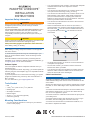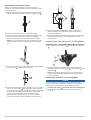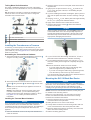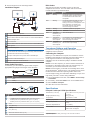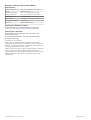Garmin GLS™ 10 Sonar Module Installation guide
- Type
- Installation guide

PANOPTIX
™
LIVESCOPE
™
INSTALLATION
INSTRUCTIONS
Important Safety Information
WARNING
See the Important Safety and Product Information guide in the
chartplotter product box for product warnings and other
important information.
You are responsible for the safe and prudent operation of your
vessel. Sonar is a tool that enhances your awareness of the
water beneath your boat. It does not relieve you of the
responsibility of observing the water around your boat as you
navigate.
CAUTION
Failure to install and maintain this equipment in accordance with
these instructions could result in damage or injury.
Always wear safety goggles, ear protection, and a dust mask
when drilling, cutting, or sanding.
NOTICE
When drilling or cutting, always check what is on the opposite
side of the surface.
To obtain the best performance and to avoid damage to your
boat, you must install the Garmin
®
device according to these
instructions.
Read all installation instructions before proceeding with the
installation. If you experience difficulty during the installation, go
to support.garmin.com for more information.
Software Update
You must update the Garmin chartplotter software when you
install this device.
If your chartplotter has Wi‑Fi
®
technology, you should update the
software using the ActiveCaptain
®
app on a compatible Android
™
or Apple
®
device.
If your chartplotter does not have Wi‑Fi technology, you should
update the software using a memory card and a Windows
®
or
Mac
®
computer.
For more information, go to support.garmin.com.
Tools Needed
• Drill
• 4 mm (
5
/
32
in.) and 3.2 mm (
1
/
8
in.) drill bits
• Masking tape
• #2 Phillips screwdriver
• Marine sealant
• 32 mm (1
1
/
4
in.) hole saw (optional)
• Cable ties (optional)
Mounting Considerations
• You must angle the transducer correctly for your selected
mode to work properly.
• You must install the sonar module in a location with adequate
ventilation where it will not be exposed to extreme
temperatures.
• You should mount the transducer in a location where it will
not be jarred when launching, hauling, or storing.
• You should mount the transducer in a location where it is not
behind strakes, struts, fittings, water intake or discharge
ports, thru-hull transducers, or anything that creates air
bubbles or causes the water to become turbulent. Turbulent
water may interfere with the sonar beam.
• You should mount the transducer as close to the center line
of the boat as possible.
• When mounted farther from the center of the transom, a
greater deadrise can cause the boat hull to interfere with
the sonar beam , and can cause inconsistent detection on
the opposite side of the boat
. The transducer is shown
from behind.
• On single-drive vessels, you must not mount the transducer
in the path of the propeller.
• On twin-drive vessels, you should mount the transducer
between the drives, if possible.
• You should mount the sonar module in a location where the
LEDs are visible, where the cables can be connected, and
where the device will not be submerged.
Cable Considerations
NOTICE
Separating the Siamese cables near the rotating joint on a
cable-steered trolling motor reduces stress and extends the life
of the cables.
Zip ties and cable clamps can over-tighten and damage or break
the cable, or cause cable fatigue due to repeated rotation of the
motor.
You should use black electrical tape to secure the cables above
and below the rotating joint. If you secure the cables with zip
ties, do not over-tighten the zip ties.
You should secure the cables above and below the pivot joint of
your trolling motor.
You should create a service loop at least 25 cm (10 in.) long in
the cables, with the rotating joint centered on the loop.
You should use the included tool, a flathead screwdriver, or a
blunt knife to separate the cables.
GUID-8ABE5659-3192-4519-8A48-66421E004620 v4February 2020

Separating the Transducer Cables
Before you separate the cables, you should test-fit the
transducer. The cables should be at room temperature when
you separate them.
1
With the transducer dry fitted to the trolling motor, mark the
location the transducer cable crosses the rotating joint .
2
Place the transducer cables on a hard, flat surface.
3
Press the tip of the cutting tool, a flathead screwdriver, or a
blunt knife to the center of the cables at your marked
location, and puncture the material between the cables.
NOTE: Do not cut through or into the round section of the
cables. Puncture the center webbing between the cables
only.
4
Using your fingers, pull the cable halves apart approximately
12.5 cm (5 in.) on both sides of the hole.
5
Ensure the cables have a gap of at least 10 cm ( 4 in.) above
and 10 cm (4 in.) below the split portion of the cable and
are centered on the rotating joint . This creates a loop in
the cable over the rotating joint. The loop must be large
enough to allow full rotation of the transducer in both
directions. Allow a minimum of 25 cm (10 in.) of cable to
cover the 20 cm (8 in.) section between mounting points.
6
Use the black electrical tape to secure the transducer
cable to the shaft. The split section of the cable should
extend under the tape.
7
Test the full rotation of the trolling motor to ensure the cables
clear the rotating joint and are not pulled due to tension
during rotation.
Installing the Transducer on a Trolling Motor
Assembling the Trolling Motor Barrel Mount Hardware
1
Align the top of the transducer with the top of the bracket
.
2
Using the included hex wrench, attach the bracket to the
transducer with the shoulder screw , rubber washer , and
flat washer .
NOTE: You must fully tighten the mount to the transducer.
The recommended torque applied to the shoulder screw is
2.5 lb-ft. (3.4 N-m).
Installing the Transducer on a Trolling Motor
NOTICE
You must secure the transducer cable to the shaft or other
secure location during installation. Damage to the transducer
cable wires or cable jacket can cause transducer failure.
1
Insert the hose clamp through the slot on the trolling motor
mount until equal lengths extend on both sides of the
mount.
2

2
Secure the hose clamp around the trolling motor .
NOTE: Do not rotate the transducer.
3
Secure the transducer cable to the motor shaft or other
secure location.
4
Route the transducer cable to the installation location of the
sonar module while taking these precautions.
• You should not route the cable close to electrical wires or
other sources of electrical interference.
• You must route the cable so it is not pinched when the
trolling motor is deployed or stowed.
NOTE: If necessary, for extra cable length you can connect
an optional extension cable, available at buy.garmin.com or
from your Garmin dealer.
5
Position the transducer to your desired angle (Trolling Motor
Mount Orientation, page 3).
Trolling Motor Mount Orientation
The orientation depends on which side of the trolling motor you
have mounted the transducer on, and your desired field of view.
TIP: No tools are necessary to change the orientation from
forward to down. Turn the mount one click to change the
orientation from forward to down.
Starboard side, forward view
Starboard side, downward view
Port side, forward view
Port side, downward view
Installing the Transducer on a Trolling Motor
Shaft
Trolling Motor Shaft Bracket Orientation
The trolling motor shaft bracket features an 8-degree cant to
reduce the effects of the trolling motor barrel interference with
the transducer beam. You must orient the arrow and the
narrow end of the angle to the top when you attach the
bracket to the trolling motor shaft.
Assembling the Trolling Motor Shaft Mount Hardware
With the trolling motor bracket oriented correctly (Trolling
Motor Shaft Bracket Orientation, page 3), use the included
hex wrench to attach the transducer to the trolling shaft
bracket with the shoulder screw , flat washer , and
rubber washer .
NOTE: You must fully tighten the mount to the transducer.
The recommended torque applied to the shoulder screw is
2.5 lb-ft. (3.4 N-m).
Installing the Transducer on the Trolling Motor Shaft
NOTICE
You must secure the transducer cable to the shaft or other
secure location during installation. Damage to the transducer
cable wire or the cable jacket can cause transducer failure.
You should mount the transducer as far from the motor as
possible.
You should use the included rubber insert on a 25 mm (1 in.)
trolling motor shaft.
1
Using the included hex wrench, insert the M6 screws and
attach the shaft trolling bracket to the transducer bracket
around the trolling motor shaft.
2
Secure the transducer cable to the motor shaft or other
secure location.
3
Route the transducer cable to the installation location of the
sonar module while taking these precautions.
• You should not route the cable close to electrical wires or
other sources of electrical interference.
• You must route the cable so it is not pinched when the
trolling motor is deployed or stowed.
4
Position the transducer to your desired angle (Trolling Motor
Shaft Orientation, page 4).
3

Trolling Motor Shaft Orientation
The angle of installation depends on the side of the trolling
motor shaft you mount the bracket on, and your desired field of
view.
TIP: No tools are necessary to change the orientation from
forward to down. Turn the mount one click to change the
orientation from forward to down.
Port side, forward view
Port side, downward view
Starboard side, forward view
Starboard side, downward view
Installing the Transducer on a Transom
If necessary, to reduce spray from the transducer, you can
install an optional heavy duty transom mount with a spray shield
( 010-12006-11). Go to buy.garmin.com or contact your Garmin
dealer for information.
Assembling the Transom-Mount Hardware
1
Attach the transducer mount bracket to the transducer
using the mounting screws and lock washers .
2
Attach the transducer mount bracket to the transom mount
bracket using the bolts , flat washers , and lock nuts
.
NOTE: The recommended torque applied to the screw is
15 lb-ft. (20 N-m).
NOTE: If the transducer causes excessive spray when
mounted to the transom, you can install a heavy duty
transom mount with a spray shield (010-12006-11). Go to
buy.garmin.com or contact your Garmin dealer for
information.
Installing the Transom-Mount Hardware
NOTICE
If you are mounting the bracket on fiberglass with screws, it is
recommended to use a countersink bit to drill a clearance
counterbore through only the top gel-coat layer. This will help to
avoid cracking in the gel-coat layer when the screws are
tightened.
1
Place the transducer mount so the top of the transducer is
under the transom.
2
Using the transom mount as a template, mark the location of
the pilot holes.
3
Wrap a piece of tape around a 4 mm (
5
/
32
in.) bit at 19 mm
(
7
/
10
in.) from the point of the bit, to avoid drilling the pilot
holes too deep.
4
If you are installing the bracket on fiberglass, place a piece of
tape over the pilot-hole location to reduce cracking of the gel
coat.
5
Using the 4 mm (
5
/
32
in.) bit, drill the pilot holes approximately
19 mm (
3
/
4
in.) deep at the marked locations.
6
Apply marine sealant to the included 20 mm screws.
7
Using the three 20 mm screws , attach the transducer
mount to the transom.
NOTICE
When mounting the transducer, use the bottom screw hole
in the middle of the mount. This is especially important on
vessels that operate at high speeds. If the top hole is used,
the bracket may bend or break when the vessel moves at
high speeds, dislodging the transducer.
8
If you must route the cable through the transom, choose a
pilot-hole location well above the waterline and mark it.
9
If you marked a pilot hole in step 8, use a 32 mm (1
1
/
4
in.)
hole saw to drill a pass-through hole completely through the
transom.
10
Route the transducer cable to the sonar module:
• If you are routing the cable using a pass-through hole,
push it through the hole you drilled in step 9.
• If you are not routing the cable using a pass-through hole,
route the cable up and over the top of the transom .
You should avoid routing the cable close to electrical wires or
other sources of electrical interference.
Mounting the GLS 10 Black Box Device
NOTICE
If you are mounting the device in fiberglass, when drilling the
pilot holes, use a countersink bit to drill a clearance counterbore
through only the top gel-coat layer. This will help to avoid
cracking in the gel-coat layer when the screws are tightened.
NOTE: Screws are included with the device, but they may not
be suitable for the mounting surface.
Before you mount the device, you must select a mounting
location, and determine what screws and other mounting
hardware are needed for the surface.
1
Place the black box device in the mounting location, and
mark the location of the pilot holes.
2
Drill a pilot hole for one corner of the device.
3
Loosely fasten the device to the mounting surface with one
corner, and examine the other three pilot-hole marks.
4
Mark new pilot-hole locations if necessary, and remove the
device from the mounting surface.
5
Drill the remaining pilot holes.
4

6
Secure the device to the mounting location.
Installation Diagram
Compatible Garmin chartplotter
Panoptix LiveScope GLS 10 sonar module
Garmin Marine Network small connector to full-size GarminMarine
Network adapter cable
RJ-45 connector
Garmin Marine Network cable small connector to NETWORK port
Water ground
7.5 A fast-acting fuse
NOTICE
Do not remove the fuse. Removing the fuse may cause the device
to malfunction and will void the warranty.
Panoptix LiveScope GLS 10 power cable to POWER port
Transducer cable to XDCR port
Panoptix LiveScope LVS32 transducer
Power Cable Extensions
If necessary, you can extend the power cable using the
appropriate wire gauge for the length of the extension.
Item Description
Fuse
Battery
9 ft. (2.7 m) no extension
Item Description
Splice
• 10 AWG (5.26 mm²) extension wire, up to 4.6 m (15 ft.)
• 8 AWG (8.36 mm²) extension wire, up to 7 m (23 ft.)
• 6 AWG (13.29 mm²) extension wire, up to 11 m (36 ft.)
Fuse
8 in. (20.3 cm)
Battery
8 in. (20.3 cm)
Maximum extension 36 ft. (11 m)
Blink Codes
After the sonar module is installed, it turns on when the
chartplotter is turned on. The color status LED on the sonar
module indicates its operational status.
LED Color State Status
Green Blinking The sonar module is connected to a
chartplotter and is operating properly.
You should see sonar data on the
chartplotter.
Red Blinking The sonar module is turned on, but is
not connected to a chartplotter, or is
waiting to connect to a chartplotter. If the
sonar module is connected to the
chartplotter and this code persists,
check the wiring connections.
Orange Blinking A software update is in progress.
Red/Green Blinking Reserved
Red Two blinks
followed by a 3-
second pause
Other sonar failure.
Red Three blinks
followed by a 3-
second pause
The transducer is not detected by the
sonar module. If this code persists,
check the wiring connections.
Red Five blinks
followed by a 3-
second pause
The sonar module input voltage exceeds
the maximum input voltage.
Transducer Settings and Operation
For transducer settings and operation information, see your
chartplotter owner's manual.
Calibrating the Compass
Before you can calibrate the compass, the transducer must be
installed on the shaft far enough away from the trolling motor to
avoid magnetic interference, and deployed in the water.
Calibration must be of sufficient quality to enable the internal
compass.
NOTE: To use the compass, you must mount the transducer on
the transom or the trolling motor shaft. The compass may not
work when you mount the transducer on the motor.
NOTE: For best results, you should use a heading sensor such
as the SteadyCast
™
heading sensor. The heading sensor shows
the direction the transducer is pointing relative to the boat.
You can begin turning your boat before calibrating, but you must
fully rotate your boat 1.5 times during calibration.
1
From an applicable sonar view, select MENU > Sonar Setup
> Installation.
2
If necessary, select Use AHRS to turn on the AHRS sensor.
3
Select Calibrate Compass.
4
Follow the on-screen instructions.
Specifications
Panoptix LiveScope LVS32 Specifications
Dimensions (L x H x W) 136.4 x 96.5 x 44.5 mm (5.37 x 3.8
x 1.75 in.)
Weight (transducer only) 850 g (1.87 lb.)
Frequencies From 530 to 1.1 MHz
Operating temperature From 0 to 40°C (from 32 to 104°F)
Storage temperature From -40 to 85°C (from -40 to
185°F)
Maximum depth/distance
1
61 m (200 ft.)
Field of view Front to back: 135 degrees
Side-to-side: 20 degrees
1
Dependent upon water salinity, bottom type, and other water conditions.
5

Panoptix LiveScope GLS 10 Sonar Module
Specifications
Dimensions (W x H x D) 245 x 149 x 65 mm (9.7 x 5.9 x 2.6 in.)
Weight 1.96 kg (4.33 lbs.)
Operating temperature From -15 to 70°C (from 5 to 158°F)
Storage temperature From -40 to 85°C (from -40 to 185°F)
Power input From 10 to 32 Vdc
Power usage 21 W typical, 24 mW min., 58 W max.
Compass-safe distance 178 mm (7 in.)
Data output Garmin Marine Network
Open-Source Software License
To view the open-source software license(s) used in this
product, go to developer.garmin.com/open-source/linux/.
Cleaning the Transducer
Aquatic fouling accumulates quickly and can reduce your
device's performance.
1
Remove the fouling with a soft cloth and mild detergent.
2
Wipe the device dry.
© 2018 Garmin Ltd. or its subsidiaries
Garmin
®
and the Garmin logo are trademarks of Garmin Ltd. or its subsidiaries,
registered in the USA and other countries. ActiveCaptain
®
, LiveScope
™
, Panoptix
™
, and
SteadyCast
™
are trademarks of Garmin Ltd. or its subsidiaries. These trademarks may
not be used without the express permission of Garmin.
Android
™
is a trademark of Google Inc. Apple
®
is a trademark of Apple Inc., registered in
the U.S. and other countries. Wi‑Fi
®
is a registered trademark of Wi-Fi Alliance
Corporation.
Windows
®
is a registered trademark of Microsoft Corporation in the United
States and other countries. Other trademarks and trade names are those of their
respective owners.
© 2018 Garmin Ltd. or its subsidiaries
support.garmin.com
-
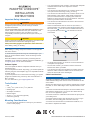 1
1
-
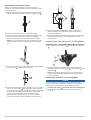 2
2
-
 3
3
-
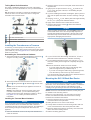 4
4
-
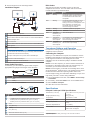 5
5
-
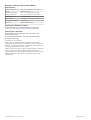 6
6
Garmin GLS™ 10 Sonar Module Installation guide
- Type
- Installation guide
Ask a question and I''ll find the answer in the document
Finding information in a document is now easier with AI
Related papers
-
Garmin Panoptix LiveScope™ System Owner's manual
-
Garmin Panoptix PS21-TR Installation Instructions Manual
-
Garmin STRIKER5dv Installation guide
-
Garmin 010-11050-10 User manual
-
Garmin GT23M-TM, sonde plastique de montage sur tableau arriere, CHIRP bande moyenne (80-160kHz, 600W)/CHIRP ClearVu (260/455kHz, 500W) (8broches) Installation guide
-
Garmin Livescope Plus LVS34 User manual
-
Garmin Panoptix LiveScope LVS12 Transducer Installation guide
-
Garmin GT30-TM User manual
-
Garmin LIVESCOPE XR LVS62 User manual
-
Garmin XR LVS62 User manual
Other documents
-
 Volvo Penta Glass Cockpit Owner's manual
Volvo Penta Glass Cockpit Owner's manual
-
Lowrance LiveSight Transom Installation guide
-
Humminbird 957C User manual
-
Humminbird Fish Finder 1197C SI User manual
-
Humminbird 1157c combo User manual
-
Humminbird 967C User manual
-
Humminbird 997c Combo User manual
-
Humminbird 937C COMBO User manual
-
Lowrance Ghost Trolling Motor Installation guide
-
Lowrance Ghost Trolling Motor Installation guide