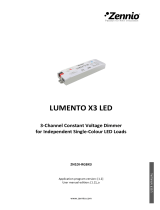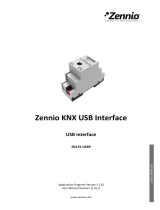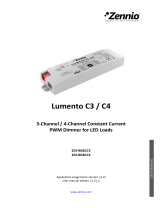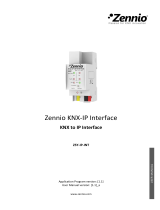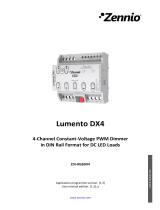LUMENTO X4 LED
http://www.zennio.com Technical Support: http://zennioenglish.zendesk.com
6
Once the device is provided with bus power, both the physical address and the
application program can be downloaded, even if no external power is being provided.
After the first connection to the KNX bus or after a download, the programming
indicator (3) will typically start blinking in blue while the Test/Reverse polarity indicator
(5) remains in constant blue for about 25 seconds. Before performing any action over
the device, it is important to wait until both indicators turn off again (i.e., they are not
lighting in blue anymore), since LUMENTO X4 is carrying out an internal update.
Note: if the device is found to be only connected to the KNX bus and the external
power is not being supplied, this internal update will be postponed until it is.
The functionality of the main elements of the device is described below:
Programming button: a short press on this button sets the device into the
programming mode, while the associated indicator turns red. If this button is
held while plugging the device into the KNX bus, LUMENTO X4 goes into the
secure mode. The indicator blinks in red.
Test button: a long press on this button, of at least 3 seconds (until the
associated indicator lights in white) activates the Test Mode of the device,
which allows verifying the correct connection of the LED modules. This test is
carried out as follows: once the Test Mode is activated, every time the
button is short-pressed, the associated indicator colour will change
(Red-Green-Blue-White-Red...) while the LED channels turn on
successively, making the different LED strips light (1-2-3-4-1...),
depending on the channel enabled with every press. If the LED modules are
properly connected to the device, the colour that will turn on with every press
(red, green or blue) will be the same as in the Test indicator, meaning that no
channel was interchanged during the connection process. To leave the Test
Mode, just push the Test button at least for 3 seconds (until the associated
indicator and the LED module switch off).
Note: while the Test Mode is active, any order received from the KNX bus will be
ignored until the deactivation of the mode.
To obtain detailed information about the technical features of LUMENTO X4 as well as
on security and on the installation process, please refer to the Datasheet, included in
the original packaging of the device and also available at: http://www.zennio.com.