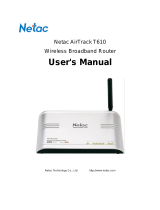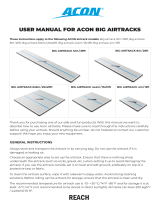Page is loading ...

Netac AirTrack
T600
Mini Wireless Router
User's Manual
Netac Technology Co., Ltd. http://www.netac.com

REMARKS
This manual contains information protected by copyright law. All rights are reserved. No part of this
document may be used or reproduced in any form or by any means, or stored in a database/retrieval
system without prior written permission from Netac Technology Co., Ltd.
Netac fulfill the repair service during warranty period in promised support range. This product is not
guaranteed for its compatibility with all kinds of computers and Operating System. Netac Technology
Co., Ltd. is not responsible for any loss arising out of using this product. The governing laws for this
product are laws of the People's Republic of China.
Netac reserves the rights to update user's manual based on the application upgrade without prior
notice. All changes will be put into the new edition manual. Please visit website http://www.netac.com
to download the latest user's manual.

Radio Frequency Interference Remarks
This equipment has passed the test, and affirmed that it compatible to constrain B type digital
equipment in section 15 of FCC. This constraint is mainly used to protect the home-keeping
equipment, avoid to be interfered banefully. This equipment can produce, use, and radiate radio
frequency energy. If you don't install and use according to the descriptive manual, the equipment may
interfere the wireless communication banefully.
If this equipment interfere the wireless communication and TV receiving device banefully (can tested
by turning on/off the equipment's power), users can try to correct interference referring to the following
method:
1 Adjust or resettle receive antenna.
2 Enlarge the distance between equipment and receiver.
3 Connect the equipment to the outlet different to the receiver.
4 Consult dealer or experienced wireless/TV technology engineer.
The radiant output power is lower than the exposed constraint of FCC wireless radio frequency brings.
Nevertheless, it should notice that reduce the latent radiance to human body when you use equipment.
Please keep more than 20cm space between equipment and human body when you use and install it.
Under some cases or environments, the use of this equipment may be bounded, if there is no clear
designation to allow to use Wireless Local Area Internet equipment, please ask whether it can be used
or not. Such as:
1 On the airplane.
2 The environment easy to burn and burst.
3 At some particular situation (such as airport, hospital, chemical/petrol/gas industrial place,
private house, and so on).

Table of Contents
1 Introduction..................................................................................................1
1.1 Welcome............................................................................................................................1
1.2 Checklist............................................................................................................................1
1.3 Product function...............................................................................................................1
1.4 Appearance.......................................................................................................................2
2 Quick Start....................................................................................................4
2.1 Default Factory Settings .................................................................................................4
3 Operating Mode Overview.........................................................................5
3.1 AP Router Mode...............................................................................................................5
3.2 Repeater Mode.................................................................................................................6
3.3 Point-to-Point (P2P) Mode.............................................................................................7
3.4 Point-to-Multipoint (PMP) Mode ....................................................................................8
3.5 Client Mode.......................................................................................................................8
4 Wireless Security Support.......................................................................10
5 Mode Selection Page...............................................................................11
5.1 AP Router Mode Setup Page.......................................................................................11
5.1.1 AP Router Mode - Security Configuration.......................................................13
5.1.1.1 WEP Configuration Page................................................................................13
5.1.1.2 WPA Configuration Page.................................................................................13
5.1.2 AP Router Mode - Advanced Settings.............................................................14
5.1.2.1 Connect Repeater...........................................................................................15
5.1.3 AP Router Mode - Access Filter (MAC Filter List) Setup..............................15
5.2 Repeater Mode Setup Page.........................................................................................16
5.2.1 Repeater Mode - Security Configuration........................................................18
5.2.1.1 WEP Configuration Page................................................................................18
5.2.1.2 WPA Configuration Page.................................................................................18
5.2.2 Repeater Mode - Advanced Settings...............................................................19
5.2.3 Repeater Mode - Access Filter (MAC Filter List) Setup...............................19
5.3 P2P Mode Setup Page..................................................................................................20

5.3.1 P2P Mode - Security Configuration .................................................................21
5.3.1.1 WEP Configuration Page................................................................................21
5.3.2 P2P Mode - Advanced Settings........................................................................21
5.4 PMP Mode Setup Page.................................................................................................22
5.4.1 PMP Mode - Security Configuration................................................................23
5.4.1.1 WEP Configuration Page................................................................................24
5.4.2 PMP Mode - Advanced Settings ......................................................................24
5.5 Client Mode Setup Page...............................................................................................25
5.5.1 Client Mode - Site Survey .................................................................................26
5.5.2 Client Mode - Security Configuration...............................................................27
5.5.2.1 WEP Configuration Page................................................................................27
5.5.2.2 WPA Configuration Page.................................................................................28
6 Status Page................................................................................................29
7 Admin Page ...............................................................................................33
8 LAN Page...................................................................................................35
9 Other Page.................................................................................................39
9.1 WAN Page......................................................................................................................39
9.2 Forward Page.................................................................................................................40
10 Specifications ..........................................................................................42
Appendix A: FAQ.........................................................................................43
Appendix B: Contact Netac ........................................................................44
Appendix C: Glossary..................................................................................45

Netac AirTrack T600 Mini Wireless Router
1
1 Introduction
1.1 Welcome
Thank you for purchasing Netac AirTrack T600 Mini Wireless Router. Netac AirTrack T600 Mini Wireless
Router is a wireless network product for SOHO and family, it is developed successfully based on the
environment of wirelessly broadband access technology oncoming and wired network extend to wirelessly
network. This product can be used easily, provide all-round network solution scheme, economized on saving
the cost of the network usage availably.
1.2 Checklist
l Netac AirTrack T600 Mini Wireless Router
l Original-packaged Power Adapter
l Installation CD (contain User's Manual)
l Quick User Guide
l Certificate of inspection
l Warranty
1.3 Product function
l Support multi-mode
l AP Router Mode
ü Support wireless operating mode selection
ü Support SSID settings
ü Channel selection
ü Security settings
ü Protection Mode settings
ü Transmit Rate (options: Auto, 1, 2, 5.5, 11, 24, 36, 48, 54Mbps)
ü MAC Filtering
ü DHCP Server
ü Support IP address conversion
l Repeater Mode
ü Support Parent/Child MAC addresses settings
ü Support wireless operating mode selection
ü Channel selection
ü Security settings
ü Protection Mode settings

Netac AirTrack T600 Mini Wireless Router
2
ü
Transmit Rate (options: Auto, 1, 2, 5.5, 11, 24, 36, 48, 54Mbps)
ü MAC Filtering
l Point-to-Point Mode (P2P Mode)
ü Remote wireless bridge device's MAC address settings
ü
Support wireless operating mode selection
ü Channel selection
ü Security settings
ü Protection Mode settings
ü Transmit Rat e (options: Auto, 1, 2, 5.5, 11, 24, 36, 48, 54Mbps)
l Point-to-Multipoint (PMP) Mode
ü Remote wireless bridge device's MAC address settings
ü Support wireless operating mode selection
ü Channel selection
ü Security settings
ü Protection Mode settings
ü Transmit Rat e (options: Auto, 1, 2, 5.5, 11, 24, 36, 48, 54Mbps)
l Client Mode
ü Support wireless operating mode selection
ü Support Cloning MAC address
ü Support SSID settings
ü Operation Mode selection (Infrastructure or Ad-Hoc)
ü Channel selection
ü Security settings
1.4 Appearance
Figure 1.1 Appearances
LED
-
Ethernet
LED
-
Wireless
LED
-
Power

Netac AirTrack T600 Mini Wireless Router
3
LED-Ethernet light indicates the connection status of Internet by Ethernet interface. The light is twinkling
when transfer data.
LED-Wireless light indicates the connection status of Internet wirelessly. The light is twinkling when transfer
data.
LED-Power light indicates the power-supplied status. The light is on when power-on normally.
Reset Ethernet Port Power Port
Figure1.2 Upside

Netac AirTrack T600 Mini Wireless Router
4
2 Quick Start
The Netac AirTrack T600 Mini Wireless Router (abbreviated to: T600) is configured through a website
protected by password. Table 2.1 lists the default IP address, user name, and password for T600
configuration website.
Table 2.1 Default Values
Parameter Default Value
IP Address 192.168.1.1
User name admin
Password password
The following steps set up T600 for immediate use:
1. Connect T600 with the computer through an Ethernet cable.
2. Plug in the 5V power supply.
3. Please ensure the IP address of your computer is on the 192.168.1.x subnet, such as 192.168.1.100.
4. Open a web browser and input "192.168.1.1", then press Enter.
5. Type "admin" for the user name field and "password" for the password.
6. The default operating mode is AP Router Mode. To switch to Repeater, P2P, PMP or Client Mode, go to
the Mode Selection page and select the desired mode, click Apply. T600 will reboot and enter the
selected mode.
7. After T600 reboots, go to the Mode Selection page and click Setup. Configure the applicable properties
for that mode, such as security, SSID, channel, and click Apply to take effect.
8. T600 is now ready to use.
2.1 Default Factory Settings
Restore the default factory settings by holding the "Reset" button for at least 10 seconds with T600 powered
on.

Netac AirTrack T600 Mini Wireless Router
5
3 Operating Mode Overview
This section provides an overview of T600 operating modes.
NOTE: The AirTrack T610 Wireless Broadband Router in the following pictures is router product of Netac.
You can choose the product of the same kind from the other companies to build net.
3.1 AP Router Mode
The default operating mode is AP Router Mode. When the system is restored to the default factory settings,
the operating mode also reverts to AP Router Mode. In AP Router Mode, T600 works as a standard AP,
where wireless clients connected to the AP can then connect to other wireless clients or to the wired network.
For example, when traveling to a hotel that has high-speed Internet access, or at home, the user can connect
to the Internet through the AP, which is connected to an Ethernet cable in the room (Figure 3.1).
Family's AP Router Mode
Traveler's AP Router Mode
Figure 3.1 AP Router Mode
T600 AP can act as a DHCP server, support IP address conversion.
Section 5.1 "AP Router Mode Setup Page" describes the configuration details for this mode.

Netac AirTrack T600 Mini Wireless Router
6
3.2 Repeater Mode
Repeater Mode extends the range of a wireless network. Repeater nodes retransmit the signal of an AP or
wireless router to extend the range of the AP/wireless router. Wireless clients can associate with the repeater.
Up to two repeaters can be connected to a T600 in AP Router Mode. Each repeater can be connected to
another repeater using a Parent/Child MAC address scheme.
To configure T600 as a Repeater, ensure the following:
1. Enter the MAC address of the Parent AP/wireless router in the Parent MAC Address field of T600
Repeater (on the Repeater Mode setup page; Figure 5.7)
2. Please refer to the Parent AP/wireless router's user manual for the repeater configuration of Parent
AP/wireless router.
3. To connect additional repeaters, enter the MAC address of the additional Repeater in the Child MAC
Address field of T600 Repeater (on the Repeater Mode setup page; Figure 5.7). This Child repeater can
become the Parent for the next repeater to be linked in turn.
Section 5.2 "Repeater Mode Setup Page" describes the configuration details for this mode.
Figure 3.2 shows the network with T600 Repeaters connected to an AP, with each Repeater allowing wireless
clients to associate.
Figure 3.2 Repeater Mode
Figure 3.3 shows the network with T600 Repeaters as Parents and Children for other Repeaters.

Netac AirTrack T600 Mini Wireless Router
7
Access Point: Child = Repeater-2
Repeater-2: Parent = Access Point; Child = Repeater-3
Repeater-3: Parent = Repeater-2; No Child
Figure 3.3 Repeater Mode (Parent/Child MAC Addresses)
3.3 Point-to-Point (P2P) Mode
Two T600 devices, each in Point-to-Point (P2P) Mode, establish a wireless connection between two wired
networks, as shown in Figure 3.4. The two T600 devices operating in P2P Mode do not allow client
connecting to it directly.
Figure 3.4 P2P Mode (Wireless Bridge)
To configure T600 devices to establish a P2P wireless bridge, ensure the following:
1. Enter the MAC address of T600 P2P-2 device in the P2P MAC address field in T600 P2P-1 device (on
the P2P Mode Setup page, Figure 5.8).
2. Enter the MAC address of T600 P2P-1 device in the P2P MAC address field in T600 P2P-2 device (on
the P2P Mode Setup page, Figure 5.8).
Section 5.3 "P2P Mode Setup Page" describes the configuration details for this mode.

Netac AirTrack T600 Mini Wireless Router
8
3.4 Point-to-Multipoint (PMP) Mode
A T600 device operating in Point-to-Multipoint (PMP) Mode wirelessly connects two or more wired networks,
as shown in Figure 3.5. The root T600 device (LAN 1) operates in PMP Mode, and the other T600 devices
(LAN 2, LAN3) must operate in P2P Mode.
Figure 3.5 PMP Mode (Wireless Bridge)
When operating in PMP Mode, T600 device does not allow client connecting to it directly.
To configure T600 devices to establish a PMP wireless bridge, ensure the following:
1. Enter the MAC address of T600 P2P-1 device and T600 P2P-2 device in the Remote Bridge MAC
address field in T600 PMP device (on the PMP Mode Setup page, Figure 5.11).
2. Enter the MAC address of T600 PMP device in the Remote Bridge MAC address field in T600 P2P-1
device and T600 P2P-2 device (on the P2P Mode Setup page, Figure 5.8).
Section 5.4 "PMP Mode Setup Page" describes the configuration details for this mode.
3.5 Client Mode
When T600 operate in Client Mode, T600 device associates to an AP within its range in infrastructure mode,
as shown in Figure 3.6, or joins with another Client Mode T600 device in an Ad-Hoc network, as shown in
Figure 3.7. In Client Mode, T600 operates as a normal wireless client.

Netac AirTrack T600 Mini Wireless Router
9
Figure 3.6 Client in Infrastructure Mode
Figure 3.7 Client in Ad-Hoc Mode
Section 5.5 "Client Mode Setup Page" describes the configuration details for this mode.

Netac AirTrack T600 Mini Wireless Router
10
4 Wireless Security Support
T600 supports WEP and WPA-PSK encryption as shown in Table 4.1.
Table 4.1 Wireless Securities
Mode WEP WPA-PSK Comments
AP Router Yes Yes
In AP Router Mode, T600 supports WEP and
WPA-PSK.
Repeater Yes Yes
In Repeater Mode, T600 supports WEP and
WPA-PSK.
Point-to-Point
(P2P)
Yes No
The connection between T600 devices in P2P
Mode supports only WEP.
Point-to-Multipoint
(PMP)
Yes No
The connection between T600 devices in PMP
Mode supports only WEP.
Yes (Infrastructure Mode)
Client Yes
No (Ad-Hoc Mode)
In Client Mode, T600 operates as a wireless
client, so it supports WEP and WPA-PSK when
connecting with an AP in infrastructure mode and
only WEP when connecting to an Ad-Hoc
network.

Netac AirTrack T600 Mini Wireless Router
11
5 Mode Selection Page
The first step in using T600 is selecting the operating mode. The default operating mode is AP Router Mode.
To view the web page for the device, open a web browser and enter "192.168.1.1" (default IP address of the
device) on the address bar. The default username is "admin" and the default password is "password".
Figure 5.1 shows the page displayed after logged on.
Figure 5.1 Mode Selection Page
To select a mode, click the Mode tab. Click the radio button next to the desired mode and click the Apply
button. The device will reboot in the selected mode. After rebooted, click the Setup button to begin
configuring the device.
The What's This? button opens a popup window with a brief description for each mode.
5.1 AP Router Mode Setup Page
To configure T600 in AP Router Mode, select AP Router in the Mode Selection Page (Figure 5.1), click Apply

Netac AirTrack T600 Mini Wireless Router
12
to reboot T600, and then click the AP Router: Setup button. Figure 5.2 and Table 5.1 describe the basic AP
Router Mode setup options. Click the Apply button to apply the settings, and a status page will appear. Click
the Cancel button to return to the Mode Selection page.
Figure 5.2 AP Router Mode Setup Page
Table 5.1 AP Router Mode Setup Options
Field Description
Mode Select 802.11b, 802.11gor Mixed mode.
SSID Wireless Network Name.
Broadcast SSID Disable/enable the SSID broadcast feature.
Domain Select domain. Different domain use different channel.
Channel Select the RF channel. Default: Channel 6.
Security
Select Disable (Default), WEP or WPA. Select one, and click the Setup button to
enter the WEP configuration page (Figure 5.3) or WPA (Figure 5.4).
Advanced Settings Click Setup to configure Advanced Settings. Figure 5.5.
Access Filter Click Setup to configure the MAC Filter List. Figure 5.6.

Netac AirTrack T600 Mini Wireless Router
13
5.1.1 AP Router Mode - Security Configuration
To enable security, select the desired security mode (WEP or WPA) in the AP Router Mode setup page
(Figure 5.2) and click the Setup button to enter the configuration page.
5.1.1.1 WEP Configuration Page
Figure 5.3 and Table 5.2 detail the WEP configuration page for AP Router Mode.
Figure 5.3 AP Router Mode - WEP Configuration Page
Table 5.2 AP Router Mode - WEP Configuration
Field Description
WEP Length Select WEP key length: 64 bits or 128 bits.
Mode Select WEP key format: Hexadecimal or ASCII.
Passphrase
Passphrase is used to generate the WEP keys. Click the Generate button to
generate the keys. Click the Clear button to clear the Passphrase field.
Key 1-4 WEP keys. The format of the keys are specified by the WEP Length and Mode.
Default key Select default WEP key from Keys1-4.
5.1.1.2 WPA Configuration Page
Figure 5.4 and Table 5.3 detail the WPA configuration for AP Router Mode.

Netac AirTrack T600 Mini Wireless Router
14
Figure 5.4 AP Router Mode - WPA Configuration Page
Table 5.3 AP Router Mode - WPA Configuration
Field Description
Authentication Use PSK (Pre-Shared Keys) authentication only.
Data Encryption TKIP data encryption.
Passphrase WPA key provided by the user. Click the Clear button to clear the Passphrase field.
Group Re-Key Time Group Re-Key interval (seconds). Default: 86400.
5.1.2 AP Router Mode - Advanced Settings
Access the Advanced Settings page by clicking the Advanced Settings: Setup button in the AP Router
Mode setup page (Figure 5.2). The Advanced Settings page allows the user to configure advanced Radio
settings and extend the wireless cover range of T600 in AP Router Mode by connecting it to up to two
repeaters. Figure 5.5 and Table 5.4 details the Advanced Settings for AP Router Mode.
Figure 5.5 AP Router Mode - Advanced Settings Page

Netac AirTrack T600 Mini Wireless Router
15
Table 5.4 AP Router Mode - Advanced Settings
Field Description
Beacon Interval Beacon interval (milliseconds).
RTS Threshold RTS threshold.
DTIM Interval DTIM interval.
Protection Mode Allows user to force 802.11g Protection (RTS/CTS) mode off.
Transmit Rate Select transmit rate: Auto (Default) or a fixed rate.
Preamble Type Select: Short preamble, Long preamble or Auto.
Connect Repeater Disable/Enable the use of a Repeater.
Repeater MAC Address
MAC address for each Repeater. Up to two Repeaters can be connected.
5.1.2.1 Connect Repeater
Up to two Repeaters can be connected. If a Repeater is used along with the Access Point, the settings steps
are the following:
1. Go to the Advanced Settings Page.
2. Select Enable for the Connect Repeater field.
3. Enter the MAC address for each Repeater in the Repeater MAC Address field.
5.1.3 AP Router Mode - Access Filter (MAC Filter List) Setup
Click the Access Filter: Setup button in the AP Router Mode setup page (Figure 5.2) to access the Access
Filter page. The Access Filter page allows the user to configure T600 to allow or deny association to itself
based on the MAC address of the client. Up to 32 MAC addresses can be added to the list. Figure 5.6 and
Table 5.5 detail the options.
/