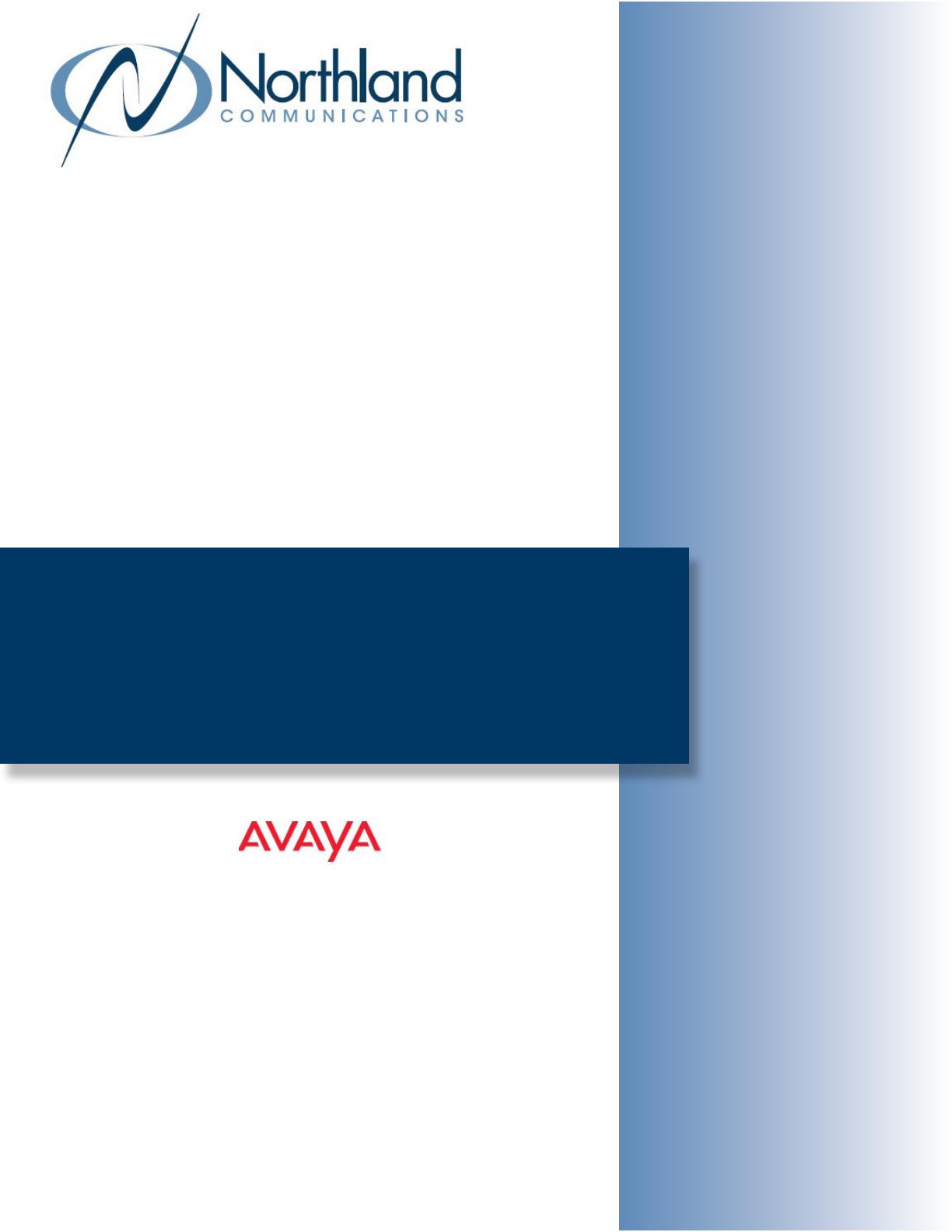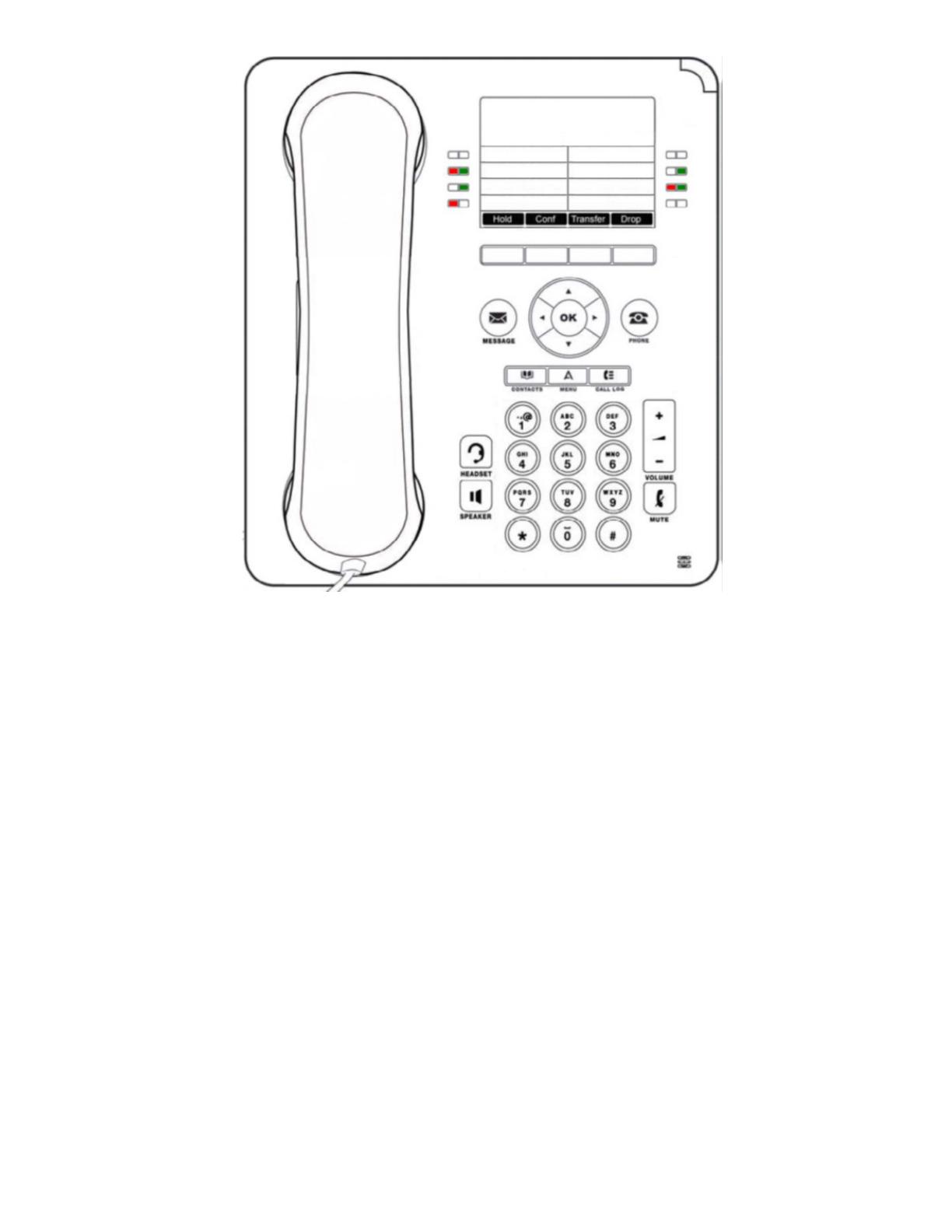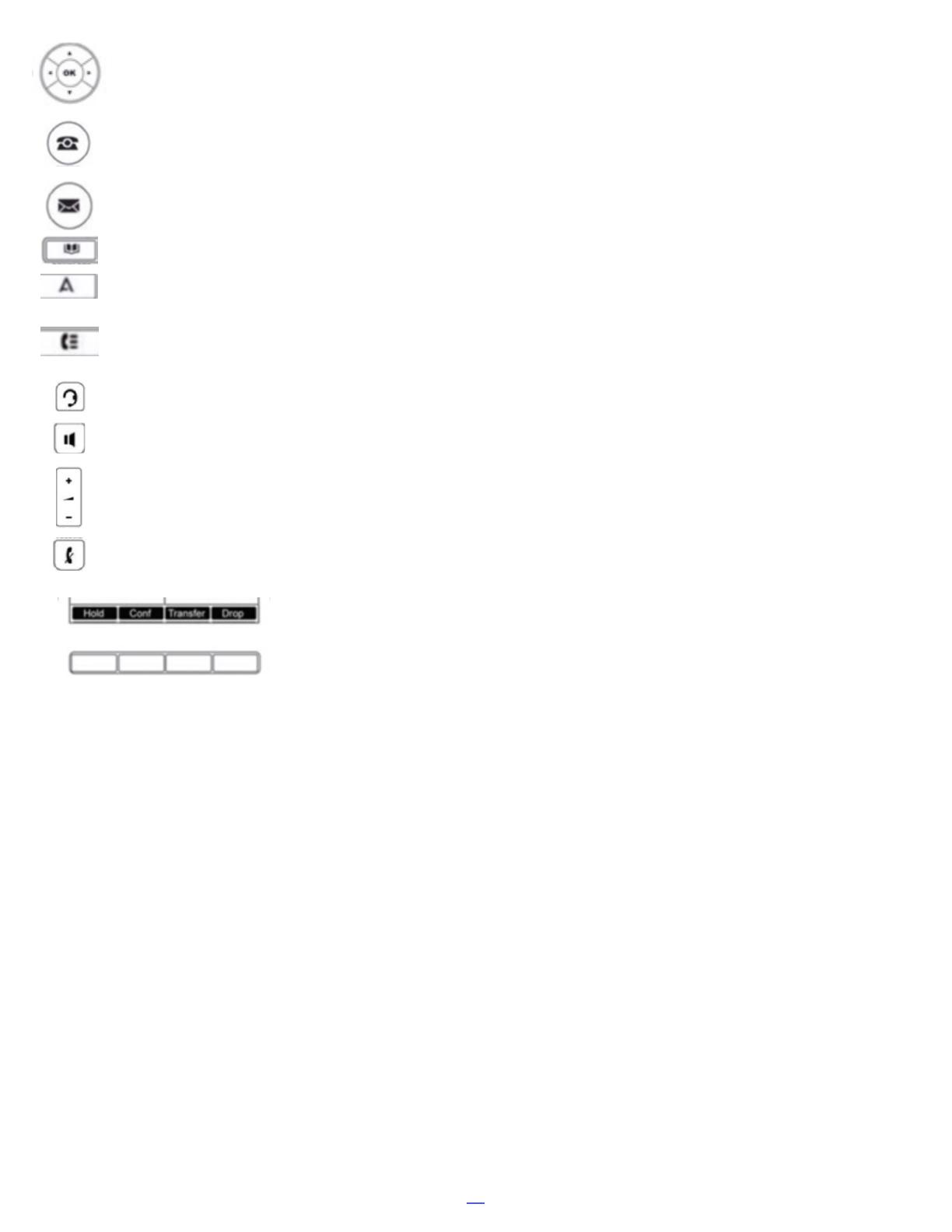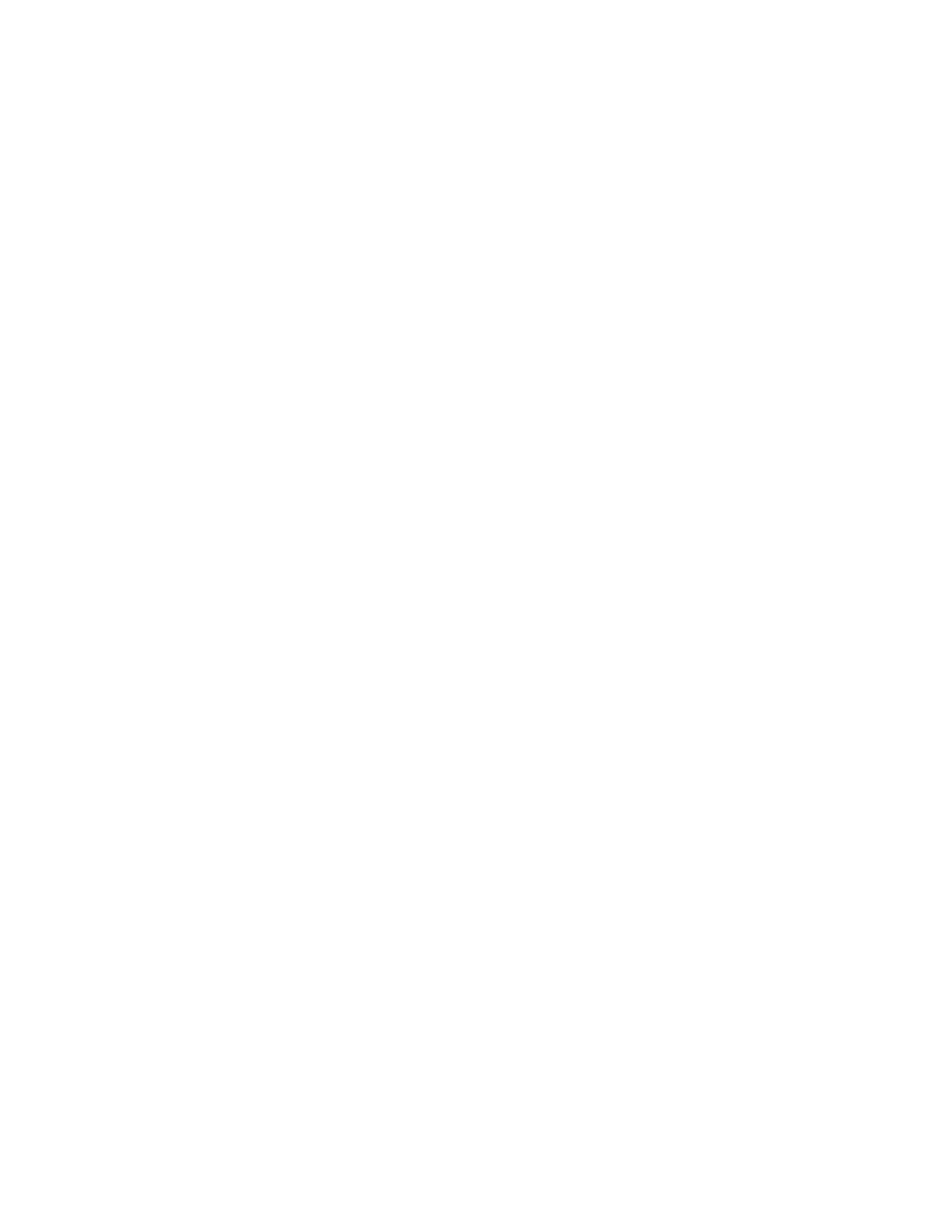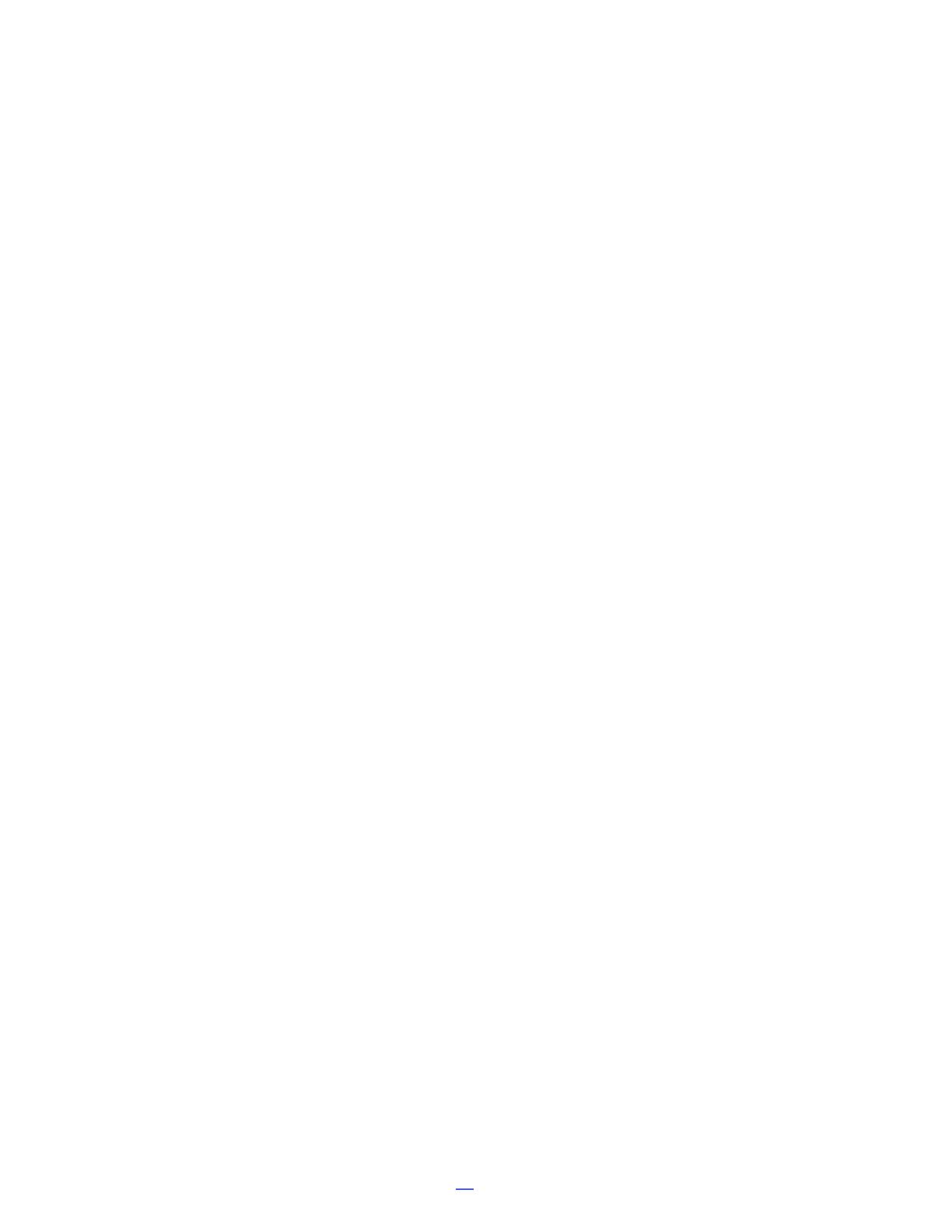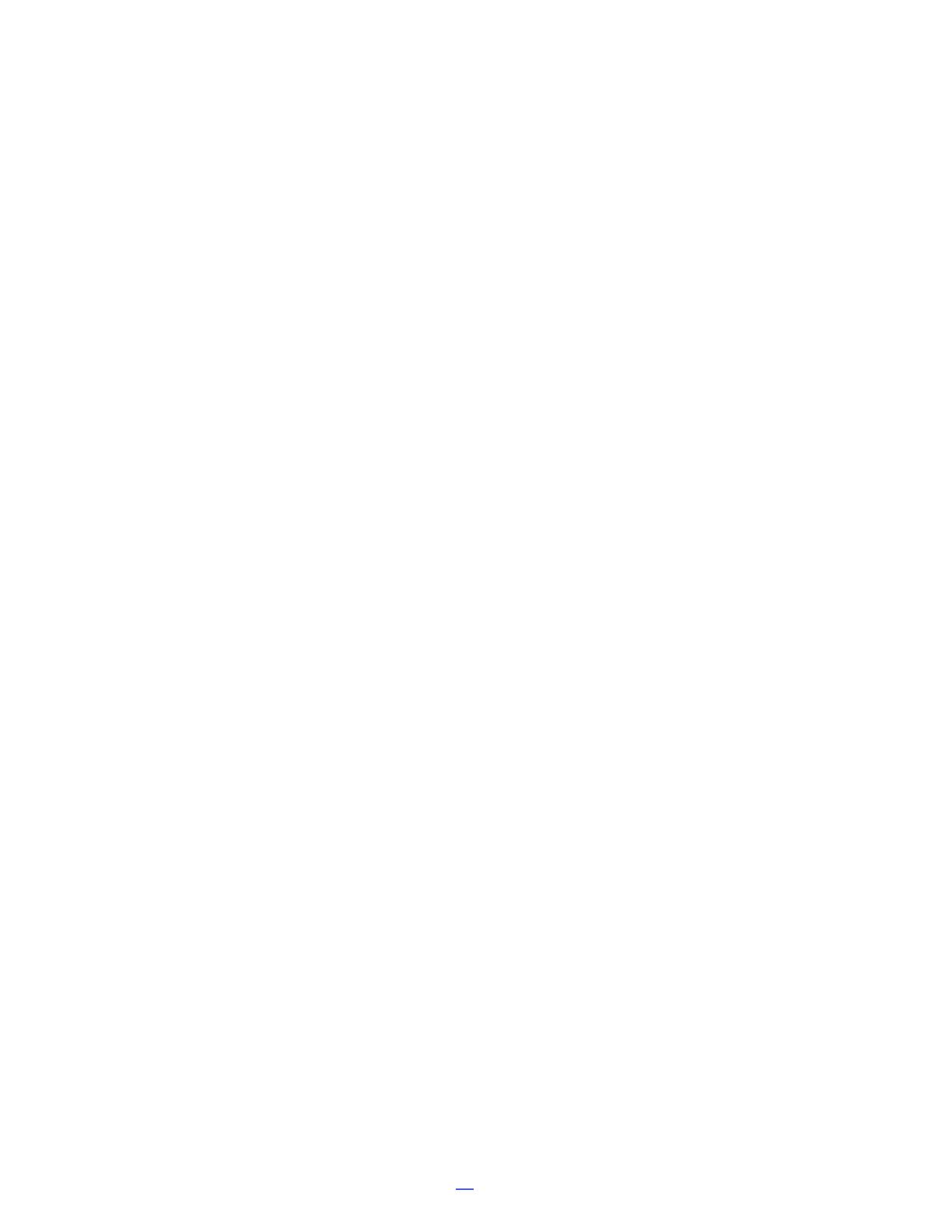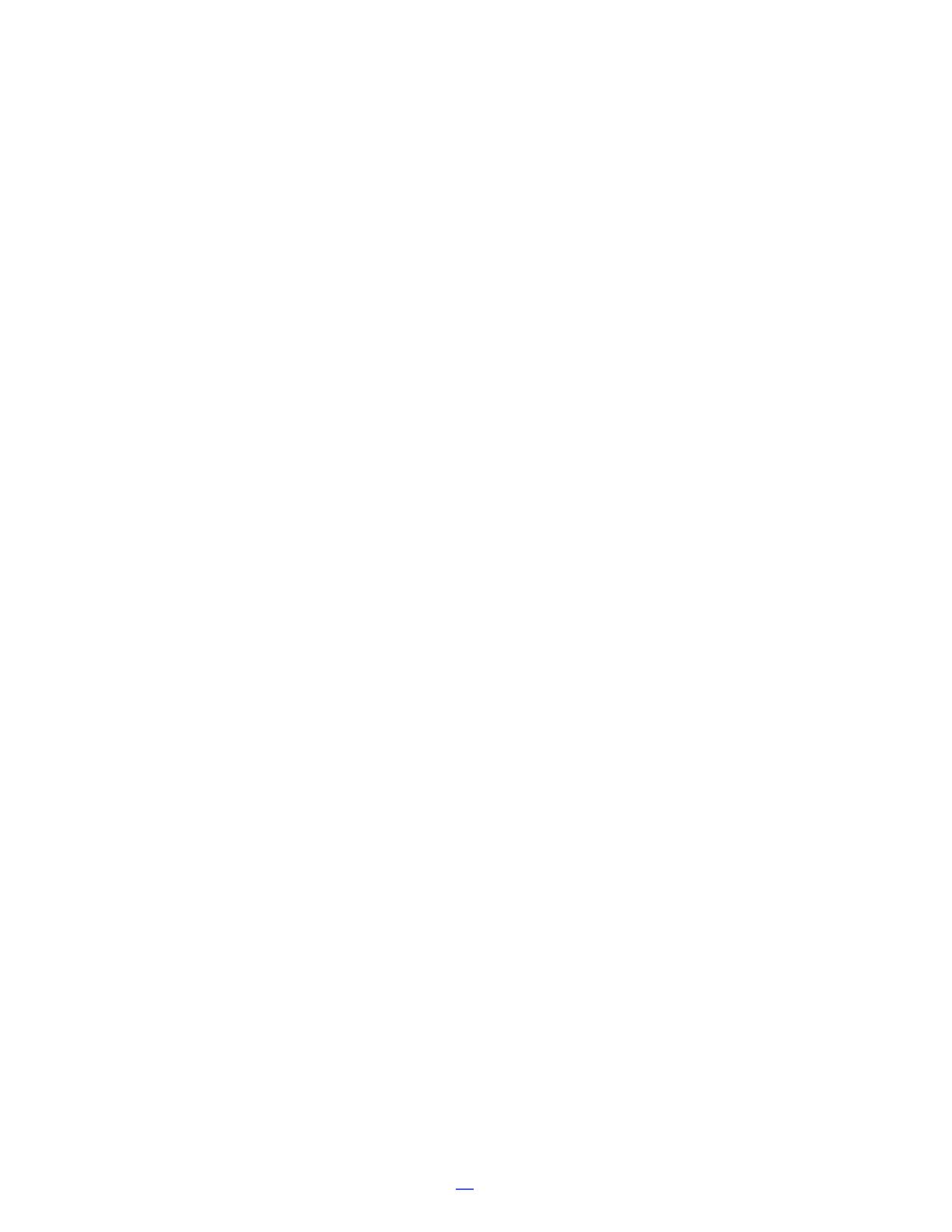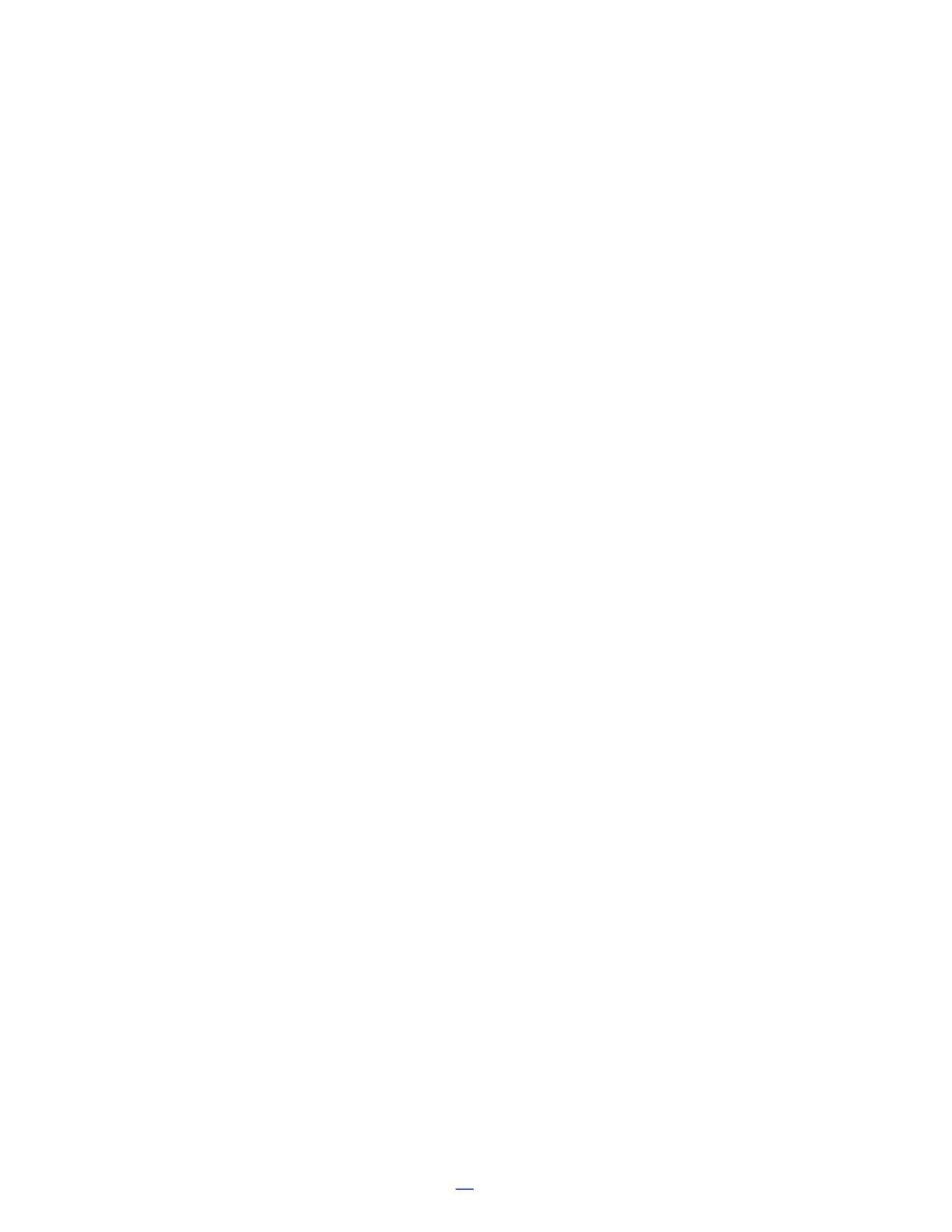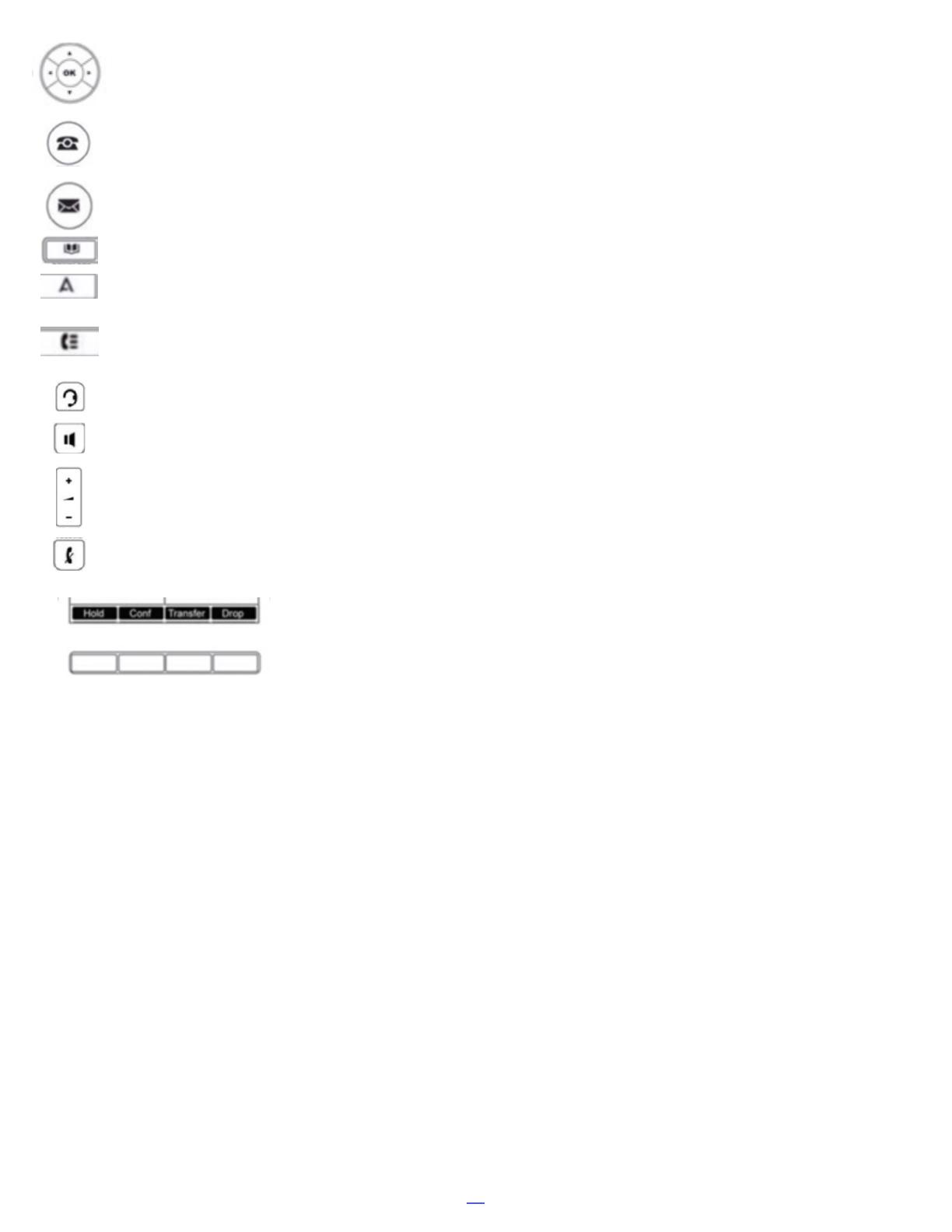
NAVIGATION KEYS: Scrolls through Call Appearance, Feature Keys, menus, call logs and speed dial lists.
Use Up/Down Arrow Keys to Scroll one key at a time or Left/Right arrows to scroll one Screen at a time.
OK KEY: Confirms menu choices.
PHONE KEY: Used to exit any menu, or return display to phone screen.
MESSAGE: Accesses the voicemail system, illuminates when you have new messages.
CONTACTS: Accesses personal and shared directories.
MAIN MENU/HOME: Accesses a list of options and settings to customize your phone.
RECENTS (CALL LOG/HISTORY): displays a record of most recent answered, missed and outgoing
calls. Illuminates when you have new missed calls.
When you have new missed calls, the number of missed calls will appear in the top of your display.
HEADSET: Switches calls from handset to headset. Key is illuminated when headset is active.
SPEAKER: Used to make or answer any call without lifting Handset. illuminated when speaker is active.
VOLUME: Controls Ringer, Speaker, & Incoming Voice Levels over Handset/Headset.
MUTE: Turns the Microphone off or on when you are on a call. Lamp is lit when in use, caller cannot hear you.
SOFTKEY LABELS: appear on the display to indicate features that can be activated by
pressing the keys directly below.
SOFTKEYS: Appear below the Softkey labels on display and access features displayed on
the label above them. These features change based on the current state of the phone. IE:
idle, ringing, on an active call, etc.
IDLE STATE: The following Softkeys appear when your phone is idle.
+ REDIAL: Displays a list of outgoing numbers from your call log allowing you to dial from that list.
+ FEATURES: displays a scrollable list of available features and user settings.
RINGING STATE: The following Softkeys appear when your phone is ringing.
+ ANSWER: Answers ringing call on hands free or turns a page call into a two–way conversation.
+ TO VM: Sends a ringing call to your voicemail.
+ IGNORE: Quiets the ringer for current ringing call. Call will continue to flash until answered goes to voicemail.
+ DROP: When your phone is ringing DROP will send the caller directly to voicemail.
PLACING AN EXTENSION CALL: The following Softkeys appear when you are placing a call to an internal extension.
+ CALLBACK: Set an automatic Callback on the user set that you have called. When they next end a call, the telephone
system will call you and when you answer, automatically make a call to the user.
+ DROP: When you are dialing, DROP will disconnect you.
CONNECTED TO A CALL: The following Softkeys appear when you are connected to a call.
+ HOLD: Places a call on an exclusive hold to your phone.
+ CONFERENCE: Puts your current call on hold and presents dial tone to add another party to a conference.
+ TRANSFER: Puts your current call on hold and presents dial tone so you can transfer the call to another extension.
+ DROP: When you are connected to a call, DROP will disconnect you.
NOTE: as you complete the process of TRANSFER and CONFERENCE additional Softkeys appear as well as when you
are in Menus and Lists on the display.
2