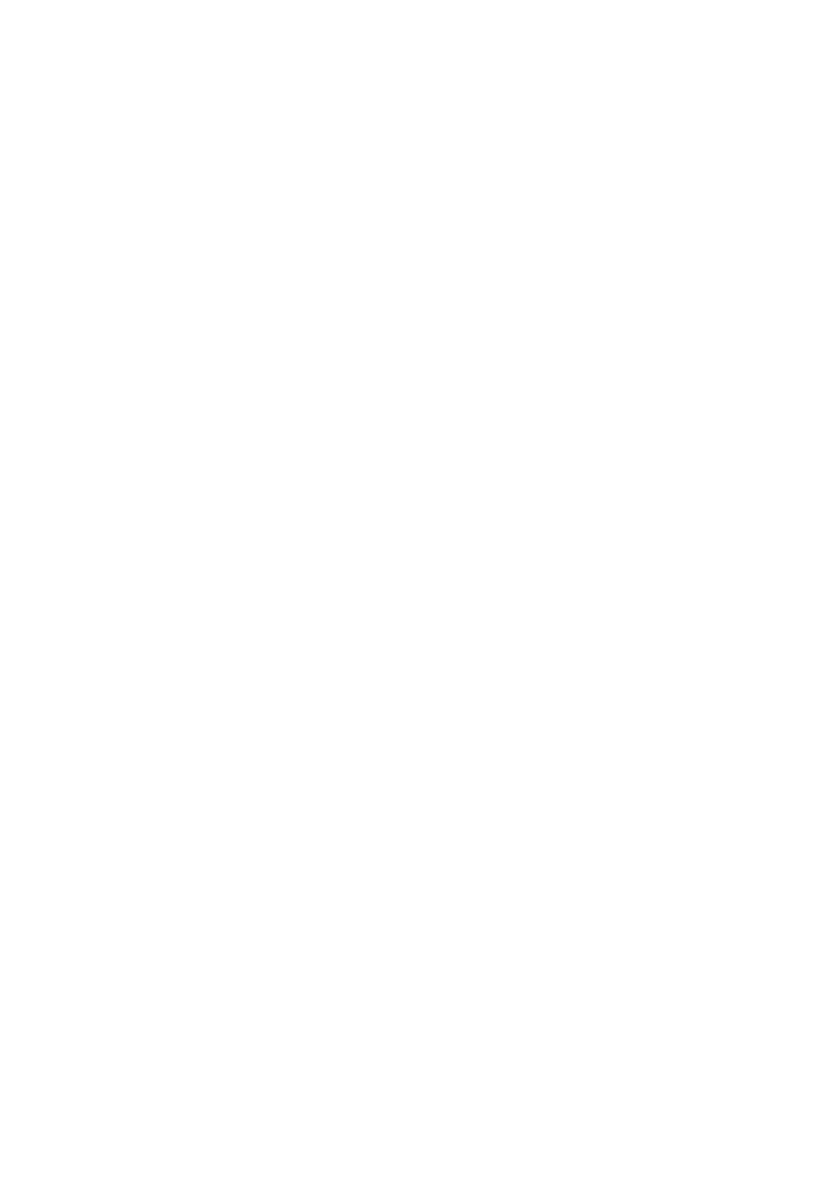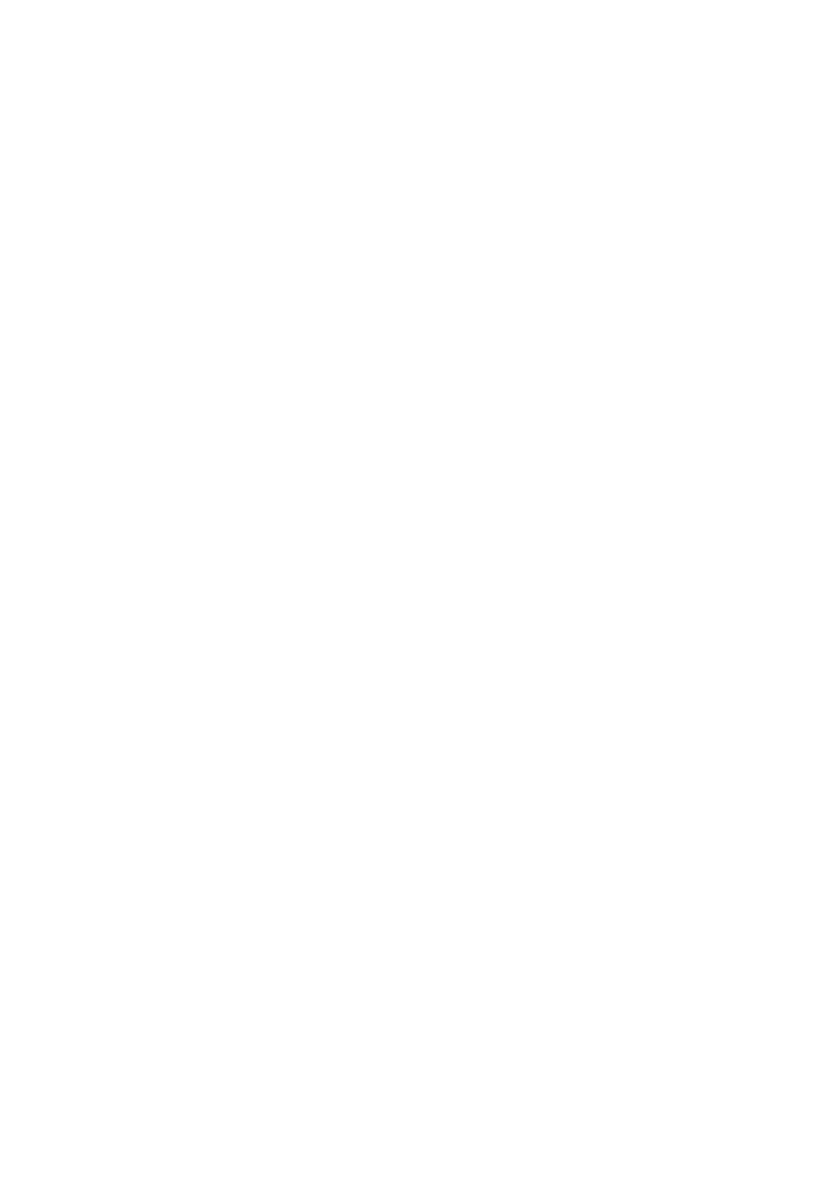
Table of contents2
Important safety
instructions ................... 3
Introduction.................. 7
Projector features.....................................7
Shipping contents ......................................8
Projector exterior view.........................10
Controls and functions ..........................11
Positioning your
projector ..................... 16
Choosing a location................................16
Obtaining a preferred projected image
size..............................................................17
Connection ................. 20
Connecting a computer or monitor...22
Connecting Video source devices.......24
Operation ................... 27
Starting up the projector ......................27
Adjusting the projected image .............28
Using the menus......................................33
Securing the projector...........................34
Switching input signal .............................36
Magnifying and searching for details ...37
Selecting the aspect ratio ......................37
Optimizing the image .............................39
Setting the presentation timer .............43
Hiding the image......................................44
Freezing the image ..................................44
Operating in a high altitude
environment.............................................44
Adjusting the sound................................45
Personalizing the projector menu
display ........................................................46
Select the lamp saver mode..................46
Use Teaching Template......................... 47
Controlling the projector through a LAN
environment............................................. 48
Using the Web Control Lock.............. 57
Displaying image through Q Presenter ..
.................................................................... 58
Using the Projection Login Code ....... 61
Using the broadcassting function........ 62
Remote Desktop Control through Q
Presenter .................................................. 63
Presenting From a USB Reader...........64
Shutting down the projector ............... 66
Menu operation ...................................... 67
Maintenance ............... 83
Care of the projector............................ 83
Lamp information ................................... 84
Troubleshooting......... 91
Specifications.............. 92
Dimensions .............................................. 93
Ceiling mount installation ..................... 93
Timing chart............................................. 94
Warranty and Copyright
information............... 101
Ta b l e o f c o n t e n t s