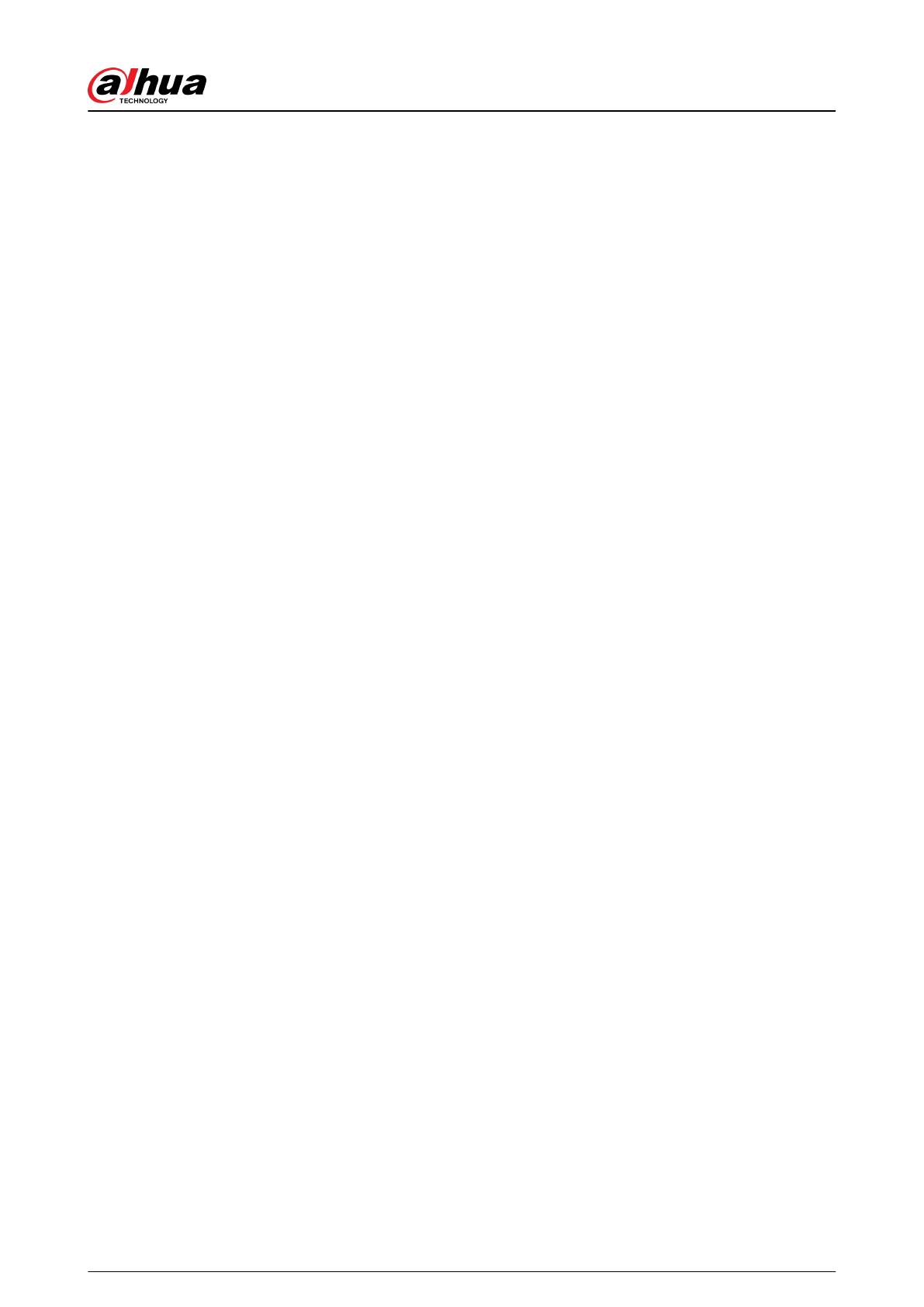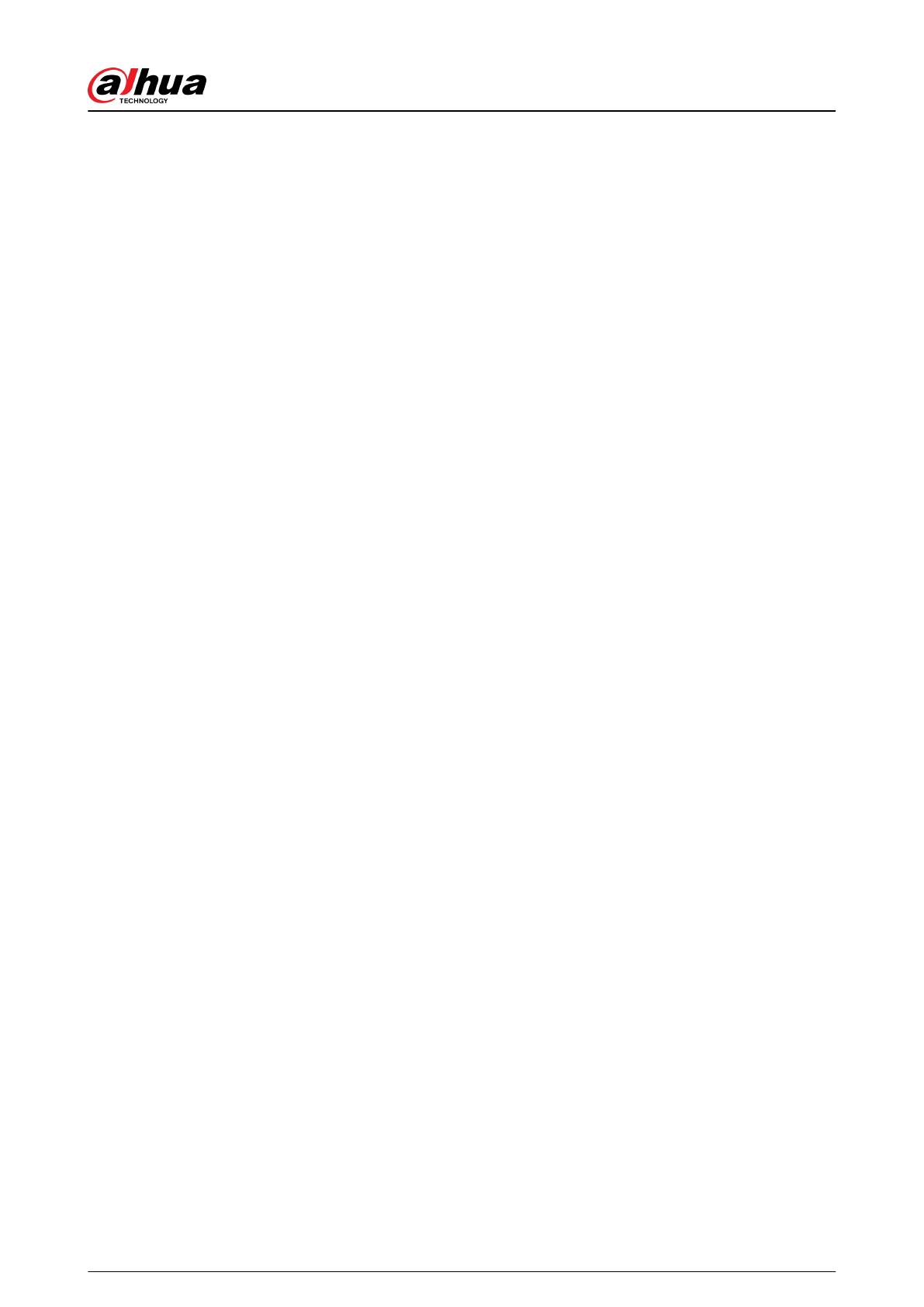
6.5.1 Setting Alarm Linkage.............................................................................................................. 63
6.5.2 Setting Exception...................................................................................................................... 70
6.5.3 Setting Video Detection............................................................................................................73
6.5.4 Setting Audio Detection........................................................................................................... 77
6.5.5 Setting Disarming..................................................................................................................... 79
6.6 Storage................................................................................................................................................. 79
6.7 System.................................................................................................................................................. 80
6.7.1 General....................................................................................................................................... 80
6.7.2 Power Consumption Mode....................................................................................................... 82
6.7.3 Account...................................................................................................................................... 83
6.7.4 Peripheral Management...........................................................................................................89
6.7.5 Manager..................................................................................................................................... 92
6.7.6 Upgrade......................................................................................................................................95
6.8 System Information............................................................................................................................. 95
6.8.1 Version....................................................................................................................................... 95
6.8.2 Online User.................................................................................................................................95
6.9 Setting Log........................................................................................................................................... 95
6.9.1 Log.............................................................................................................................................. 95
6.9.2 Remote Log................................................................................................................................ 96
7 Live..................................................................................................................................................................98
7.1 Live Page.............................................................................................................................................. 98
7.2 Setting Encode..................................................................................................................................... 99
7.3 Live View Function Bar......................................................................................................................100
7.4 Window Adjustment Bar................................................................................................................... 101
7.4.1 Adjustment.............................................................................................................................. 101
7.4.2 Zoom and Focus...................................................................................................................... 102
7.4.3 Image Adjustment...................................................................................................................104
7.4.4 Fisheye..................................................................................................................................... 104
7.5 Display Mode..................................................................................................................................... 108
8 AI................................................................................................................................................................... 112
8.1 Setting Crowd Distribution Map...................................................................................................... 112
8.1.1 Global Conguration.............................................................................................................. 112
8.1.2 Rule Conguration.................................................................................................................. 113
8.2 Setting Face Recognition.................................................................................................................. 115
8.2.1 Enabling Face Recognition..................................................................................................... 115
8.2.2 Setting Face Database............................................................................................................ 118
8.2.3 Setting Arm Alarm...................................................................................................................126
8.2.4 Viewing Face Recognition Result...........................................................................................129
8.3 Setting Face Detection...................................................................................................................... 130
8.4 Setting IVS..........................................................................................................................................133
Operation Manual
VII