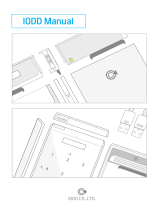Page is loading ...

ibaDAQ
System recovery
Manual
Issue 1.2

2
Issue 1.2
Manufacturer
iba AG
Koenigswarterstr. 44
90762 Fuerth
Germany
Contacts
Main office +49 911 97282-0
Support +49 911 97282-14
Engineering +49 911 97282-13
E-Mail iba@iba-ag.com
Web www.iba-ag.com
Unless explicitly stated to the contrary, it is not permitted to pass on or copy this docu-
ment, nor to make use of its contents or disclose its contents. Infringements are liable
for compensation.
© iba AG 2023, All Rights Reserved.
The content of this publication has been checked for compliance with the described hard-
ware and software. Nevertheless, discrepancies cannot be ruled out, and we do not pro-
vide guarantee for complete conformity. However, the information furnished in this pub-
lication is updated regularly. Required corrections are contained in the following regula-
tions or can be downloaded on the Internet.
The current version is available for download on our web site www.iba-ag.com.
Windows® is a label and registered trademark of the Microsoft Corporation. Other product
and company names mentioned in this manual can be labels or registered trademarks
of the corresponding owners.
Certification
The device is certified according to the European standards and directives. This device
corresponds to the general safety and health requirements. Further international cus-
tomary standards and directives have been observed.
Issue Date Revision – Chapter / page Author Version HW/FW
1.2 11-2023 System recovery to Win10 21H2

ibaDAQ
Manual
Issue 1.2 3
Table of contents
1 About this manual ........................................................................................... 4
1.1 Target group .................................................................................................. 4
1.2 Notations ....................................................................................................... 4
1.3 Used symbols ................................................................................................ 5
2 Introduction ..................................................................................................... 6
3 System requirements ...................................................................................... 7
3.1 Hardware ...................................................................................................... 7
3.2 Software ........................................................................................................ 7
4 System recovery Win10 LTSC 2019/v1809 .................................................... 8
4.1 Creation ........................................................................................................ 8
4.2 Usage.......................................................................................................... 10
4.2.1 Device variant identification ......................................................................... 10
4.2.2 ibaDAQ/-C (MA3 Variant) .............................................................................11
4.2.3 ibaDAQ/-C (MA5 Variant) ............................................................................ 12
4.2.4 ibaDAQ/-C (TQ Variant) ............................................................................... 13
4.3 UEFI/BIOS .................................................................................................. 14
4.3.1 Device variant identification ......................................................................... 14
4.3.2 ibaDAQ/-C (MA3 Variant) ............................................................................ 16
4.3.3 ibaDAQ/-C (MA5 Variant) ............................................................................ 19
4.3.4 ibaDAQ/-C (TQ Variant) ............................................................................... 21
5 System recovery Win10 LTSC 2021/v21H2.................................................. 23
5.1 Installation ................................................................................................... 23
5.2 ibaDAQ /-C 10.17000x ................................................................................ 23
5.2.1 Media Creation ............................................................................................ 23
5.2.2 Usage.......................................................................................................... 25
5.3 ibaDAQ /-C 10.17003x ................................................................................ 28
5.3.1 Media creation ............................................................................................. 28
5.3.2 Usage.......................................................................................................... 28
5.4 ibaDAQ /-C 10.17004x ................................................................................ 29
5.4.1 Media creation ............................................................................................. 29
5.4.2 Usage.......................................................................................................... 29
6 Support and contact ..................................................................................... 34

Manual
ibaDAQ
4
Issue 1.2
1 About this manual
This manual is a supplement to the ibaDAQ/ibaDAQ-C manual. Information about all the
other characteristics and functions of the devices may be found in the corresponding
device manuals.
1.1 Target group
This manual addresses in particular the qualified professionals who are familiar with han-
dling electrical and electronic modules as well as communication and measurement tech-
nology. A person is regarded to as professional if he/she is capable of assessing safety
and recognizing possible consequences and risks on the basis of his/her specialist train-
ing, knowledge and experience and knowledge of the standard regulations.
1.2 Notations
The following designations are used in this manual:
Action Notations
Menu command Menu Logic diagram
Call of menu command Step 1 – Step 2 – Step 3 – Step x
Example:
Select menu Logic diagram – Add – New logic
diagram
Keys <Key name>
Example: <Alt>; <F1>
Press keys simultaneously <Key name> + <Key name>
Example:
<Alt> + <Ctrl>
Buttons <Button name>
Example:
<OK>; <Cancel>
File names, Paths „File name“, „Path”
Example:
„Test.doc“

ibaDAQ
Manual
Issue 1.2 5
1.3 Used symbols
If safety instructions or other notes are used in this manual, they mean:
The non-observance of this safety information may result in an imminent risk of death
or severe injury:
• By an electric shock!
• Due to the improper handling of software products which are coupled to input and
output procedures with control function!
If you do not observe the safety instructions regarding the process and the system or
machine to be controlled, there is a risk of death or severe injury!
The non-
observance of this safety information may result in a potential risk of death or
severe injury!
The non-
observance of this safety information may result in a potential risk of injury or
material damage!
Note
A note specifies special requirements or actions to be observed.
Tip
Tip or example as a helpful note or insider tip to make the work a little bit easier.
Other documentation
Reference to additional documentation or further reading.

Manual
ibaDAQ
6
Issue 1.2
2 Introduction
This manual describes how to create a USB recovery media for ibaDAQ family devices
using the software called Rufus and how to use the created media to recover/reinstall a
device from the ibaDAQ family.

ibaDAQ
Manual
Issue 1.2 7
3 System requirements
3.1 Hardware
Windows PC to create the recovery media
System of the ibaDAQ family (ibaDAQ/ibaDAQ-C)
For operation:
24 V DC voltage supply
USB Flash drive minimum size of 16GB
USB hub
USB keyboard and mouse
Monitor with DisplayPort connector or a DisplayPort to VGA/DVI/HDMI converter
Network connection with Internet access
Note
Internet access is mandatory because Windows needs to be activated.
3.2 Software
Recovery media (ISO File) from iba support
Rufus (https://rufus.akeo.ie/)

Manual
ibaDAQ
8
Issue 1.2
4 System recovery Win10 LTSC 2019/v1809
4.1 Creation
Download the latest Version of Rufus from https://rufus.akeo.ie/. The portable edition is
sufficient.
Connect the USB Flash drive you want to use as recovery media to your PC. Then start
“Rufus” and proceed as follows:
1. Select the correct USB drive
Note that all data is erased on that drive!
2. Select the ISO file.
Some devices of the ibaDAQ family have different CPU modules therefore the set-
tings for “Partition scheme” and “Target system” must be set accordingly. Please refer
for the correct settings to the individual subchapters 4.2.2, 4.2.3 or 4.2.4.
3. Click <Start> to create the USB recovery media.
1
2
3

ibaDAQ
Manual
Issue 1.2 9
4. Click <OK>
5. Note
6. Eject the USB Flash drive within Windows so it can be safely removed.
7. Follow the steps of your ibaDAQ device variant.

Manual
ibaDAQ
10
Issue 1.2
4.2 Usage
Connect the DAQ-System as seen above.
Note that the Recovery media is connected to the USB 3.0 port, X24, for optimal perfor-
mance during the recovery process.
4.2.1 Device variant identification
To identify the used CPU module follow these steps.
1. Turn on the system by pushing the power button.
2. Press <DEL> or <ESC> during the startup process to enter the UEFI/BIOS.
If you see the “Main” page of the “Aptio Setup Utility”, look for the “Main BIOS Version”:
MA3#R### MA3 variant, see chapter 4.2.2
MA5#R### MA5 variant, see chapter 4.2.3
If you see a menu, select “Device Manager”, then “SIO TQMx86”. After that look for the
board information.
TQMxE39M TQ variant, see chapter 4.2.4
Tip
Chapter 4.3.1 shows the BIOS screens and where the information is located.

ibaDAQ
Manual
Issue 1.2 11
4.2.2 ibaDAQ/-C (MA3 Variant)
Order No. 10.170001 / 10.170002
Rufus settings
Partition scheme: MBR
Target system: BIOS (or UEFI-CSM)
1. Turn on the system by pushing the power button.
2. Press <DEL> during the startup process to enter the UEFI/BIOS.
3. Select the menu item “Security” and enter the “Secure Boot Menu” option.
Set the option “Secure Boot” to disabled. Otherwise, the recovery media won’t boot.
4. Go back to the “Main” menu with <ESC>.
5. Navigate to “Save & Exit” and apply the changes with “Save Changes and Reset”
6. Press <DEL> during the startup process to enter the UEFI/BIOS.
7. Navigate to the menu item “Boot”, scroll down and change “Boot Option #1” to the
USB Flash drive.
8. Navigate to “Save & Exit” and apply the changes with “Save Changes and Reset”.
9. Press <DEL> during the startup process to enter the UEFI/BIOS.
10. Navigate to the menu item “Boot”, scroll down and make sure that the USB Flash
drive is still selected as “Boot Option #1”.
11. Navigate to “Save & Exit” and leave the UEFI/BIOS with “Save Changes and Exit”.
12. Follow the onscreen instructions.
13. After the recovery is finished, remove the USB Flash drive.
14. The device will finish the installation and reboots several times.
This will take about 15 to 20 minutes. After the installation is finished the device re-
boots and will automatically login to Windows.
15. Enable the “Secure Boot” option in the UEFI/BIOS again.
16. Apply the security settings used by your company.
Tip
Chapter 4.3.2 shows the BIOS screens and where the options are located.

Manual
ibaDAQ
12
Issue 1.2
4.2.3 ibaDAQ/-C (MA5 Variant)
Order No. 10.170031 / 10.170032
Rufus settings
Partition scheme: GPT
Target system: UEFI (non CSM)
1. Turn on the system by pushing the power button.
2. Press <DEL> during the startup process to enter the UEFI/BIOS.
3. Select the menu item “Security” and enter the “Secure Boot Menu” option.
Set the option “Secure Boot” to disabled. Otherwise, the recovery media won’t boot.
4. Go back to the “Main” menu with <ESC>.
5. Navigate to “Save & Exit” and apply the changes with “Save Changes and Reset”.
6. Press <DEL> during the startup process to enter the UEFI/BIOS.
7. Navigate to the menu item “Save & Exit”, select the USB Flash drive within the “Boot
Override” options and press <RETURN> to boot from the USB Flash drive.
8. Follow the onscreen instructions.
9. After the recovery is finished, remove the USB Flash drive.
10. The device will finish the installation and reboots several times.
This will take about 15 to 20 minutes. After the installation is finished the device re-
boots and will automatically login to Windows.
11. Enable the “Secure Boot” option in the UEFI/BIOS again.
12. Apply the security settings used by your company.
Tip
Chapter 4.3.3 shows the BIOS screens and where the options are located.

ibaDAQ
Manual
Issue 1.2 13
4.2.4 ibaDAQ/-C (TQ Variant)
Order No. 10.170041 / 10.170042
Rufus settings
Partition scheme: GPT
Target system: UEFI (non CSM)
1. Turn on the system by pushing the power button.
2. Press <ESC> during the startup process to go to the boot options.
3. Select “Boot Manager”.
4. Select the USB Flash drive and press <RETURN>.
5. Follow the onscreen instructions.
6. After the recovery is finished, remove the USB Flash drive.
7. The device will finish the installation and reboots several times.
This will take about 15 to 20 minutes. After the installation is finished the device re-
boots and will automatically login to Windows.
8. Enable the “Secure Boot” option in the UEFI/BIOS again.
9. Apply the security settings used by your company.
Tip
Chapter 4.3.4 shows the BIOS screens and where the options are located.

Manual
ibaDAQ
14
Issue 1.2
4.3 UEFI/BIOS
4.3.1 Device variant identification
Figure 1: MA3 variant
Figure 2: MA5 variant

ibaDAQ
Manual
Issue 1.2 15
Figure 3: TQ variant

Manual
ibaDAQ
16
Issue 1.2
4.3.2 ibaDAQ/-C (MA3 Variant)
Order No. 10.170001 / 10.170002)

ibaDAQ
Manual
Issue 1.2 17

Manual
ibaDAQ
18
Issue 1.2

ibaDAQ
Manual
Issue 1.2 19
4.3.3 ibaDAQ/-C (MA5 Variant)
Order No. 10.170031 / 10.170032

Manual
ibaDAQ
20
Issue 1.2
/