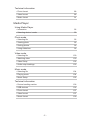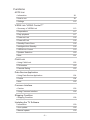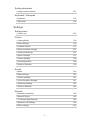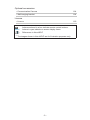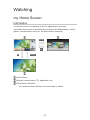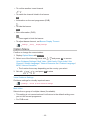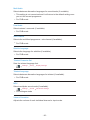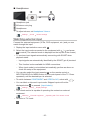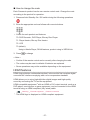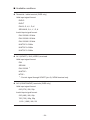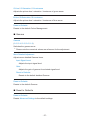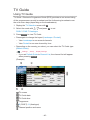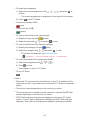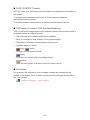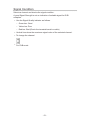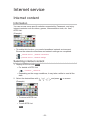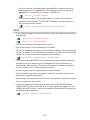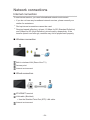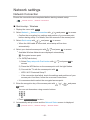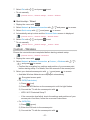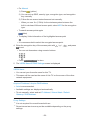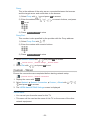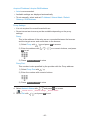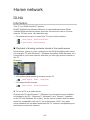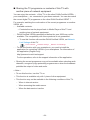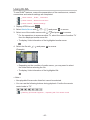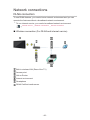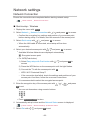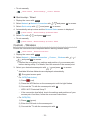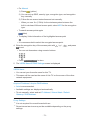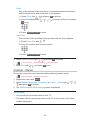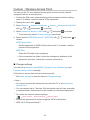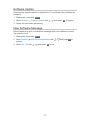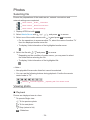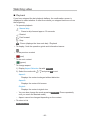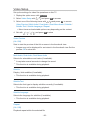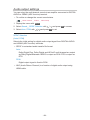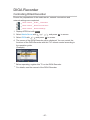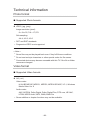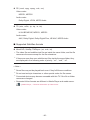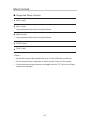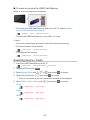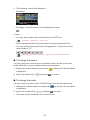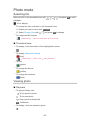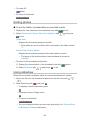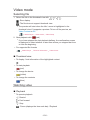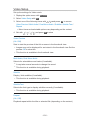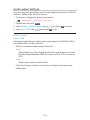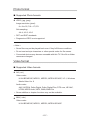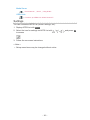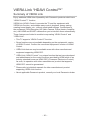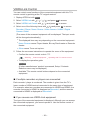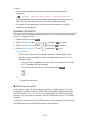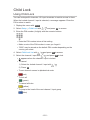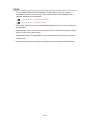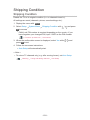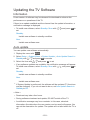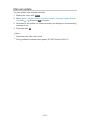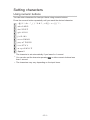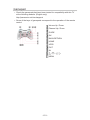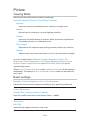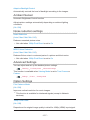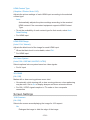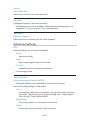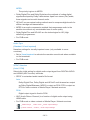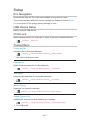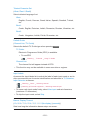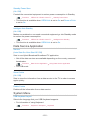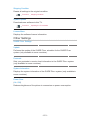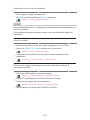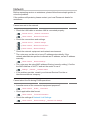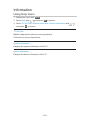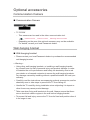e
HELP
English
TX-L32E6Y
TX-L39E6Y(K)(W)
TX-L42E6Y(K)(W)
TX-L50E6Y

- 2 -
Watching
my Home Screen
•Information 10
•How to use 11
•Settings 12
Basic
•Basic connection 14
•Selecting channel 16
•Information banner 17
•Option Menu 19
•Subtitle 21
•Off Timer 21
•Last view 21
External equipment
•External connection 22
•Watching external input 25
•Operating with TV’s remote control 26
•HDMI features 27
•Terminal information 29
•Valid input signals 30
For best picture
•Viewing Mode 31
•Ambient Sensor 32
•Auto power standby function 32
•Aspect 32
•Aspect Control Signal 33
•Advanced Settings 35
•Copy Adjustment 38
For best audio
•Sound mode 39
TV Guide
•Using TV Guide 40

- 3 -
Teletext
•Viewing Teletext 42
•Teletext mode 43
Tuning and editing channels
•Setting menu 45
•Favourites Edit 45
•Channel List 47
•Auto Setup 48
•Manual Tuning 49
•Update Channel List 50
•New Channel Message 50
•Signal Condition 51
Internet service
Internet content
•Information 52
•Selecting internet content 52
•Note 53
Network connections
•Internet connection 54
•Note 55
Network settings
•Network Connection 56
•Custom - Wireless 57
•Custom - Wired 59
•Network Status 61
•TV Remote App Settings 61
•Network Link Settings 61
•Software Update 61
•New Software Message 61

- 4 -
Home network
DLNA
•Information 62
•Using DLNA 65
Network connections
•DLNA connection 66
•Note 68
Network settings
•Network Connection 69
•Custom - Wireless 70
•Custom - Wired 72
•Custom - Wireless Access Point 74
•Network Status 75
•TV Remote App Settings 75
•Network Link Settings 76
•Software Update 77
•New Software Message 77
Photos
•Selecting file 78
•Viewing photo 78
•Using slideshow 79
Videos
•Selecting file 81
•Watching video 82
•Video Setup 83
•Audio output settings 84
Music
•Selecting file 85
•Playing music 85
•Music Setup 86
DIGA Recorder
•Controlling DIGA Recorder 87

- 5 -
Technical information
•Photo format 88
•Video format 88
•Music format 91
Media Player
Using Media Player
•Information 92
•Selecting device / mode 93
Photo mode
•Selecting file 95
•Viewing photo 95
•Sorting photos 96
•Using slideshow 96
Video mode
•Selecting file 100
•Watching video 100
•Video Setup 102
•Audio output settings 103
Music mode
•Selecting file 104
•Playing music 104
•Music Setup 105
Technical information
•Device handling caution 106
•USB devices 106
•Photo format 107
•Video format 107
•Music format 109

- 6 -
Functions
APPS List
•Information 111
•How to use 111
•Settings 112
VIERA Link “HDAVI Control™”
•Summary of VIERA Link 113
•Preparations 117
•Easy playback 117
•Power on Link 118
•Power off Link 118
•Standby Power Save 118
•Intelligent Auto Standby 118
•VIERA Link Control 119
•Speaker Selection 120
•Note 121
Child Lock
•Using Child Lock 122
•PIN number 123
•Parental Rating 123
Data Service Application
•Using Data Service Application 124
•Cookie 124
•Note 125
Common Interface
•Caution 126
•Using Common Interface 126
Shipping Condition
•Shipping Condition 128
Updating the TV Software
•Information 129
•Auto update 129
•Manual update 130

- 7 -
Setting characters
•Using numeric buttons 131
Keyboard / Gamepad
•Keyboard 132
•Gamepad 133
Settings
Setting menu
•How to use 134
Picture
•Viewing Mode 136
•Basic settings 136
•Ambient Sensor 137
•Noise reduction settings 137
•Advanced Settings 137
•Option Settings 137
•Screen Settings 138
•Copy Adjustment 139
•Reset to Defaults 139
Sound
•Mode 140
•Basic settings 140
•Volume settings 141
•Voice Guidance Settings 141
•Advanced settings 142
•Reset to Defaults 144
Network
•Network Connection 145
•Network Status 145
•TV Remote App Settings 145
•Network Link Settings 145
•Other settings 145

- 8 -
Timer
•Off Timer 146
•Time Zone 146
•Auto Standby 146
•No signal Power off 146
Setup
•Eco Navigation 147
•USB Device Setup 147
•Child Lock 147
•Tuning Menu 147
•Language 149
•Display Settings 149
•Common Interface 151
•VIERA Link Settings 151
•Data Service Application 152
•System Menu 152
•Other Settings 153
Support
FAQs
•Picture 154
•Digital TV 156
•Analogue TV 157
•Sound 157
•HDMI 158
•Network 159
•Other 160
Maintenance
•Care and Cleaning 162
Information
•Using Help menu 163

- 9 -
Optional accessories
•Communication Camera 164
•Wall-hanging bracket 164
Licence
•Licence 165
OK Letters enclosed in a box indicate remote control buttons.
Menu Letters in cyan indicate on-screen display items.
References in this eHELP
●
The images shown in this eHELP are for illustrative purposes only.

- 10 -
Watching
my Home Screen
Information
“my Home Screen” is a gateway to the TV, applications, and more.
It provides easy access to special features such as the Media Player, videos,
games, communication tools, etc. as shown below (example).
HOME
OK
OK HOME
Home Screen
Selected content screen (TV, application, etc.)
Home Screen Selection
– Your preferred Home Screen can be selected or added.

- 11 -
How to use
Home Screen provides access to special features such as the Media Player,
TV, internet content, data services, communication tools, etc.
1. Display Home Screen with HOME
(Example)
●
The last viewed Home Screen is displayed when the TV is turned on.
●
Press again to select or add your preferred Home Screen layout.
Watching my Home Screen Settings
2. Select a feature with / / / and press OK to access
●
To watch full-screen TV
1) Select the TV viewer with
/ / /
(Example)
2) Press OK to watch
(Example)
●
Also refer to Tutorial from the tool guide.

- 12 -
Settings
Select the setup menu from the tool guide on the top of the screen, or use
coloured button to display the setup menu.
(Example)
■ Home Screen Selection
1. Display Home Screen Selection with HOME
(Example)
2. Select the screen with
/ and press OK to set
Full Screen TV:
Displays full-screen TV
TV Home Screen:
To make your TV experience more convenient and comfortable.
Lifestyle Screen:
Displays the TV with useful information and services for everyday life.
Info Screen:
Enjoy internet content while watching TV.
Add New Screen:
You can add a new screen to personalise.
■ Settings
You can customise any Home Screen. (For example, changing the wallpaper,
renaming freely, editing applications, setting the screen launched when the
TV is turned on, etc.)
1. Select Settings from the tool guide
2. Follow the on-screen instructions

- 13 -
■ Search
You can search the content from various features.
1. Select Search from the tool guide
2. Follow the on-screen instructions
= Note =
●
To use this function fully, you need a broadband network environment.
Ensure the network connections and network settings are completed.
Internet service Network connections
Internet service Network settings
●
Be sure to update the software when a software update notice is displayed
on the TV screen. If the software is not updated, you will not be able to use
my Home Screen. You can update the software later manually.
Internet service Network settings Software Update

- 14 -
Basic
Basic connection
Please ensure that the unit is disconnected from the mains socket before
attaching or disconnecting any cables.
■ Aerial
Terrestrial / cable terminal
RF cable
Terrestrial aerial or cable
●
For DVB-C, DVB-T, Analogue
■ DVD Recorder / VCR
Terrestrial / cable terminal
RF cable
DVD Recorder / VCR
Terrestrial aerial or cable
AV1 (SCART) terminal
SCART cable

- 15 -
■ DVD Recorder / VCR and Set top box
HDMI terminal
HDMI cable
Set top box
Satellite dish
AV1 (SCART) terminal
SCART cable
Terrestrial / cable terminal
RF cable
DVD Recorder / VCR
Terrestrial aerial or cable
●
For VIERA Link connections
Functions VIERA Link “HDAVI Control™” Summary of VIERA Link
= Note =
●
External equipment and cables shown are not supplied with this TV.
●
Please also read the manual of the equipment being connected.
●
Keep the TV away from electronic equipment (video equipment, etc.) or
equipment with an infrared sensor, otherwise distortion of image / sound
may occur or operation of other equipment may be affected.
●
When using a SCART or HDMI cable, it is recommended to use fully wired
one.
●
Check the terminal type and cable plugs are correct when connecting.

- 16 -
Selecting channel
1. Display the TV Selection screen with TV
2. Select the mode with
/ and press OK to set
DVB-C / DVB-T / Analogue
●
The selectable modes vary depending on the channels stored.
●
You can also select the mode pressing TV repeatedly on the remote
control or INPUT/OK/HOLD for MENU button on the control panel of
the TV.
●
If the TV Selection menu is not displayed, press TV to switch the mode.
3. Select a channel with Channel Up / Down or numeric buttons
●
Press the numeric buttons to select a channel position with 2 or more-
digit (e.g. 399, press
).
■ To select a channel from the channel list
1. Display the channel list with OK
2. Select a channel from the list with
/ and press OK to watch
●
To sort channel names in alphabetical order
(red)
●
To change the category
(blue)
■ To select a channel using information banner
1. Display information banner with if it is not displayed
2. Select a channel with
/ and press OK to watch while the banner is
displayed
Watching Basic Information banner

- 17 -
■ To select a channel using TV Guide
1. Display TV Guide with GUIDE
2. Select the current programme or channel with
/ / / and press
OK to access
– The current programme is displayed on the top left of the screen.
3. Press OK to exit TV Guide
Watching TV Guide Using TV Guide
●
The postcode entry or update may be required depending on the country
you select. Follow the on-screen instructions.
■ To watch pay-TV
●
For information of the encrypted channels
Functions Common Interface Using Common Interface
●
Consult the operator / broadcaster or CI module manufacturer for more
information and conditions of the services.
Information banner
Display information banner with .
●
Also appears when changing a channel.
(Example)
Channel position and name
Channel type (Radio, HDTV, etc.) / encrypted channel ( ) / TV mode ( ,
, )
Programme
Programme start / finish time (except Analogue)
Channel position, etc. (Analogue)
Progress time indicator of the selected programme (except Analogue)

- 18 -
Category
●
To change the category (DVB)
1) Display the category list with
(blue)
2) Select the category with
/ and press OK to change
Current time
Features available / message meanings
:
Sound mute is on
Bad signal:
Poor quality TV signal
Dolby D+, Dolby D, HE-AAC:
Dolby Digital Plus, Dolby Digital or HE-AAC audio track
:
Subtitle service available
:
Teletext service available
:
Multiple audio available
:
Multiple video available
:
Multiple audio and video available
Stereo, Mono:
Audio mode
:
Data service (Hybrid Broadcast Broadband TV application) available
Functions Data Service Application Using Data Service Application
1 – 90:
Off Timer remaining time
Watching Basic Off Timer

- 19 -
●
To confirm another tuned channel
/
●
To watch the channel listed in the banner
OK
●
Information on the next programme (DVB)
●
To hide the banner
EXIT
●
Extra information (DVB)
– Press again to hide the banner.
●
To adjust banner timeout, set Banner Display Timeout.
Settings Setup Display Settings
Option Menu
Confirm or change the current status.
1. Display Option Menu with OPTION
2. Select one of the following items with
/ and press OK to access
Voice Guidance Settings / Multi Video / Multi Audio / Dual Audio / Sub
Channel / Subtitle Language / Teletext Character Set / Teletext Language /
MPX / Volume Correction
●
The function items vary depending on the country you select.
3. Set with
/ / / and press OK to store
Voice Guidance Settings
Guidance settings for visually impaired users
Settings Sound Voice Guidance Settings
Multi Video
Selects from a group of multiple videos (if available).
●
This setting is not memorised and it will return to the default setting once
you exit the current programme.
●
For DVB mode

- 20 -
Multi Audio
Selects between alternative languages for sound tracks (if available).
●
This setting is not memorised and it will return to the default setting once
you exit the current programme.
●
For DVB mode
Dual Audio
Selects stereo / monaural (if available).
●
For DVB mode
Sub Channel
Selects the multifeed programme - sub channel (if available).
●
For DVB mode
Subtitle Language
Selects the language for subtitles (if available).
●
For DVB mode
Teletext Character Set
Sets the teletext language font.
Settings Setup Display Settings
Teletext Language
Selects between alternative languages for teletext (if available).
●
For DVB mode
MPX
Selects multiplex sound mode (if available).
Settings Sound Advanced settings
●
For Analogue mode
Volume Correction
Adjusts the volume of each individual channel or input mode.
Page is loading ...
Page is loading ...
Page is loading ...
Page is loading ...
Page is loading ...
Page is loading ...
Page is loading ...
Page is loading ...
Page is loading ...
Page is loading ...
Page is loading ...
Page is loading ...
Page is loading ...
Page is loading ...
Page is loading ...
Page is loading ...
Page is loading ...
Page is loading ...
Page is loading ...
Page is loading ...
Page is loading ...
Page is loading ...
Page is loading ...
Page is loading ...
Page is loading ...
Page is loading ...
Page is loading ...
Page is loading ...
Page is loading ...
Page is loading ...
Page is loading ...
Page is loading ...
Page is loading ...
Page is loading ...
Page is loading ...
Page is loading ...
Page is loading ...
Page is loading ...
Page is loading ...
Page is loading ...
Page is loading ...
Page is loading ...
Page is loading ...
Page is loading ...
Page is loading ...
Page is loading ...
Page is loading ...
Page is loading ...
Page is loading ...
Page is loading ...
Page is loading ...
Page is loading ...
Page is loading ...
Page is loading ...
Page is loading ...
Page is loading ...
Page is loading ...
Page is loading ...
Page is loading ...
Page is loading ...
Page is loading ...
Page is loading ...
Page is loading ...
Page is loading ...
Page is loading ...
Page is loading ...
Page is loading ...
Page is loading ...
Page is loading ...
Page is loading ...
Page is loading ...
Page is loading ...
Page is loading ...
Page is loading ...
Page is loading ...
Page is loading ...
Page is loading ...
Page is loading ...
Page is loading ...
Page is loading ...
Page is loading ...
Page is loading ...
Page is loading ...
Page is loading ...
Page is loading ...
Page is loading ...
Page is loading ...
Page is loading ...
Page is loading ...
Page is loading ...
Page is loading ...
Page is loading ...
Page is loading ...
Page is loading ...
Page is loading ...
Page is loading ...
Page is loading ...
Page is loading ...
Page is loading ...
Page is loading ...
Page is loading ...
Page is loading ...
Page is loading ...
Page is loading ...
Page is loading ...
Page is loading ...
Page is loading ...
Page is loading ...
Page is loading ...
Page is loading ...
Page is loading ...
Page is loading ...
Page is loading ...
Page is loading ...
Page is loading ...
Page is loading ...
Page is loading ...
Page is loading ...
Page is loading ...
Page is loading ...
Page is loading ...
Page is loading ...
Page is loading ...
Page is loading ...
Page is loading ...
Page is loading ...
Page is loading ...
Page is loading ...
Page is loading ...
Page is loading ...
Page is loading ...
Page is loading ...
Page is loading ...
Page is loading ...
Page is loading ...
Page is loading ...
Page is loading ...
Page is loading ...
Page is loading ...
Page is loading ...
Page is loading ...
Page is loading ...
Page is loading ...
Page is loading ...
Page is loading ...
Page is loading ...
Page is loading ...
Page is loading ...
-
 1
1
-
 2
2
-
 3
3
-
 4
4
-
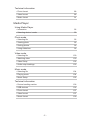 5
5
-
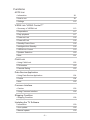 6
6
-
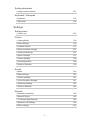 7
7
-
 8
8
-
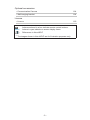 9
9
-
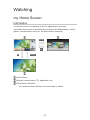 10
10
-
 11
11
-
 12
12
-
 13
13
-
 14
14
-
 15
15
-
 16
16
-
 17
17
-
 18
18
-
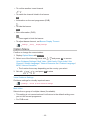 19
19
-
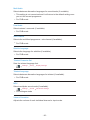 20
20
-
 21
21
-
 22
22
-
 23
23
-
 24
24
-
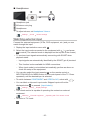 25
25
-
 26
26
-
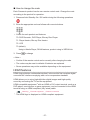 27
27
-
 28
28
-
 29
29
-
 30
30
-
 31
31
-
 32
32
-
 33
33
-
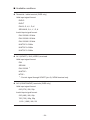 34
34
-
 35
35
-
 36
36
-
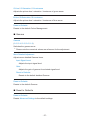 37
37
-
 38
38
-
 39
39
-
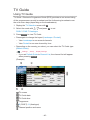 40
40
-
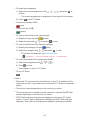 41
41
-
 42
42
-
 43
43
-
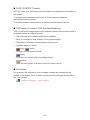 44
44
-
 45
45
-
 46
46
-
 47
47
-
 48
48
-
 49
49
-
 50
50
-
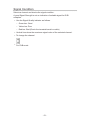 51
51
-
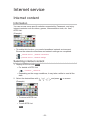 52
52
-
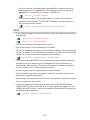 53
53
-
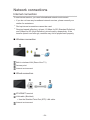 54
54
-
 55
55
-
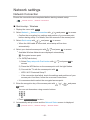 56
56
-
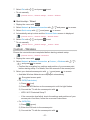 57
57
-
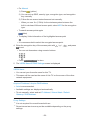 58
58
-
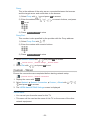 59
59
-
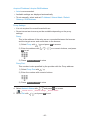 60
60
-
 61
61
-
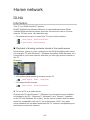 62
62
-
 63
63
-
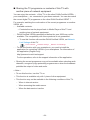 64
64
-
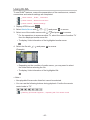 65
65
-
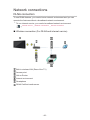 66
66
-
 67
67
-
 68
68
-
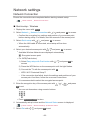 69
69
-
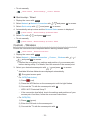 70
70
-
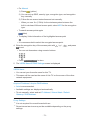 71
71
-
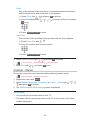 72
72
-
 73
73
-
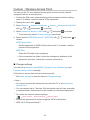 74
74
-
 75
75
-
 76
76
-
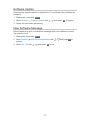 77
77
-
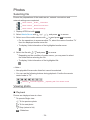 78
78
-
 79
79
-
 80
80
-
 81
81
-
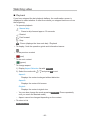 82
82
-
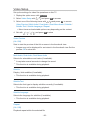 83
83
-
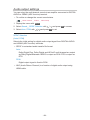 84
84
-
 85
85
-
 86
86
-
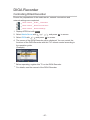 87
87
-
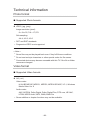 88
88
-
 89
89
-
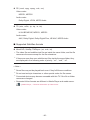 90
90
-
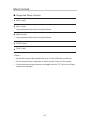 91
91
-
 92
92
-
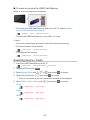 93
93
-
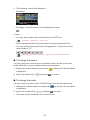 94
94
-
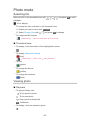 95
95
-
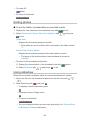 96
96
-
 97
97
-
 98
98
-
 99
99
-
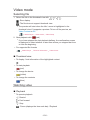 100
100
-
 101
101
-
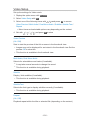 102
102
-
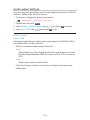 103
103
-
 104
104
-
 105
105
-
 106
106
-
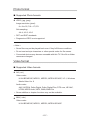 107
107
-
 108
108
-
 109
109
-
 110
110
-
 111
111
-
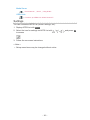 112
112
-
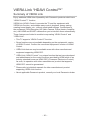 113
113
-
 114
114
-
 115
115
-
 116
116
-
 117
117
-
 118
118
-
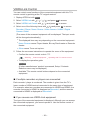 119
119
-
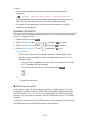 120
120
-
 121
121
-
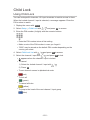 122
122
-
 123
123
-
 124
124
-
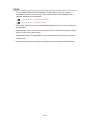 125
125
-
 126
126
-
 127
127
-
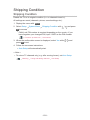 128
128
-
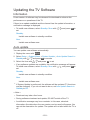 129
129
-
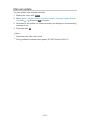 130
130
-
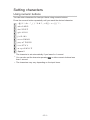 131
131
-
 132
132
-
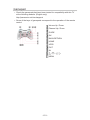 133
133
-
 134
134
-
 135
135
-
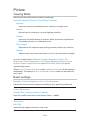 136
136
-
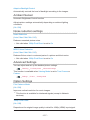 137
137
-
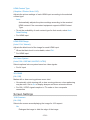 138
138
-
 139
139
-
 140
140
-
 141
141
-
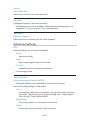 142
142
-
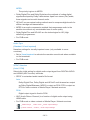 143
143
-
 144
144
-
 145
145
-
 146
146
-
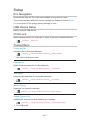 147
147
-
 148
148
-
 149
149
-
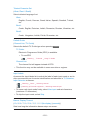 150
150
-
 151
151
-
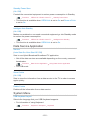 152
152
-
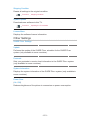 153
153
-
 154
154
-
 155
155
-
 156
156
-
 157
157
-
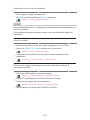 158
158
-
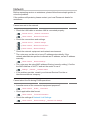 159
159
-
 160
160
-
 161
161
-
 162
162
-
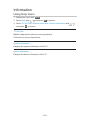 163
163
-
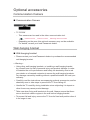 164
164
-
 165
165
-
 166
166
-
 167
167
-
 168
168
Panasonic TXL42E6YK Operating instructions
- Category
- LCD TVs
- Type
- Operating instructions
Ask a question and I''ll find the answer in the document
Finding information in a document is now easier with AI