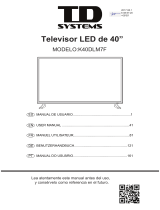Page is loading ...

TQBJ2055-2
until
2018/04/13
EB GN
Operating Instructions
Wireless Speaker System
Model No. SC-GA10
Thank you for purchasing this product.
Please read these instructions carefully before using this product, and save this manual for future use.
Model number suffix “EB” denotes UK model.
SC-GA10-TQBJ2055.book 1 ページ 2018年1月26日 金曜日 午後1時19分

2
TQBJ2055
Safety precautions
Unit
≥ To reduce the risk of fire, electric shock or product damage,
– Do not expose this unit to rain, moisture, dripping or
splashing.
– Do not place objects filled with liquids, such as vases, on
this unit.
– Use the recommended accessories.
– Do not remove covers.
– Do not repair this unit by yourself. Refer servicing to
qualified service personnel.
– Do not place any item on top of this unit.
AC mains lead
≥ To reduce the risk of fire, electric shock or product damage,
– Ensure that the power supply voltage corresponds to the
voltage printed on this unit.
– Insert the mains plug fully into the socket outlet.
– Do not pull, bend, or place heavy items on the lead.
– Do not handle the plug with wet hands.
– Hold onto the mains plug body when disconnecting the
plug.
– Do not use a damaged mains plug or socket outlet.
≥ The mains plug is the disconnecting device.
Install this unit so that the mains plug can be unplugged from
the socket outlet immediately.
Unit
≥ This unit may receive radio interference caused by mobile
telephones during use. If such interference occurs, please
increase separation between this unit and the mobile
telephone.
≥ This unit is intended for use in moderate climates.
≥ Do not carry this unit with one hand to prevent injury by
dropping.
Placement
≥ Place this unit on an even surface.
≥ Do not expose this unit to direct sunlight, high temperatures,
high humidity, and excessive vibration.
(For the AC mains plug of three pins)
For your safety, please read the following text carefully.
This appliance is supplied with a moulded three pin mains plug
for your safety and convenience.
A 5-ampere fuse is fitted in this plug.
Should the fuse need to be replaced please ensure that the
replacement fuse has a rating of 5-ampere and that it is
approved by ASTA or BSI to BS1362.
Check for the ASTA mark Ï or the BSI mark Ì on the body of
the fuse.
If the plug contains a removable fuse cover you must ensure that
it is refitted when the fuse is replaced.
If you lose the fuse cover the plug must not be used until a
replacement cover is obtained.
A replacement fuse cover can be purchased from your local
dealer.
Before use
Remove the connector cover.
How to replace the fuse
The location of the fuse differ according to the type of AC mains
plug (figures A and B). Confirm the AC mains plug fitted and
follow the instructions below.
Illustrations may differ from actual AC mains plug.
1. Open the fuse cover with a screwdriver.
2. Replace the fuse and close or attach the fuse cover.
WARNING
CAUTION
Caution for AC Mains Lead
Figure A Figure B
Fuse cover
Figure A Figure B
Fuse
(5 ampere)
Fuse
(5 ampere)
SC-GA10-TQBJ2055.book 2 ページ 2018年1月26日 金曜日 午後1時19分

TQBJ2055
3
Table of contents
Safety precautions ............................................2
Accessories ......................................................3
Control reference guide ....................................4
Indicator illumination .........................................5
Connections......................................................7
Network setup...................................................8
Operations by voice (the Google Assistant)..........9
Streaming music over the network..................10
Bluetooth
®
operations .....................................12
AUX input........................................................13
Others.............................................................14
Troubleshooting ..............................................15
Specifications..................................................17
About Bluetooth
®
.............................................18
Unit care .........................................................18
Licenses..........................................................18
Limited Warranty (ONLY FOR AUSTRALIA) ...19
Accessories
Check the supplied accessories before using
this unit.
∏ 1 AC mains lead
For the United Kingdom and Ireland
(K2CT3YY00034)
For Australia and N.Z.
(K2CJ2YY00052)
∏ 1 AC adaptor
(TXH0002FA)
≥ Do not use the AC mains lead with other equipment.
≥ Product numbers provided in these operating instructions
are correct as of October 2017. These may be subject to
change.
For the United Kingdom and Ireland
Declaration of Conformity (DoC)
Hereby, “Panasonic Corporation” declares that this product is
in compliance with the essential requirements and other
relevant provisions of Directive 2014/53/EU.
Customers can download a copy of the original DoC to our
RE products from our DoC server:
http://www.ptc.panasonic.eu
Contact to Authorised Representative:
Panasonic Marketing Europe GmbH, Panasonic Testing
Centre, Winsbergring 15, 22525 Hamburg, Germany
5.15 - 5.35 GHz band is restricted to indoor operations only in
the following countries.
The WLAN feature of this product shall exclusively be used
inside buildings.
This product on purpose to connect to access point of
2.4 GHz or 5 GHz WLAN.
Product Identification Marking is located on the bottom of
the unit.
Type of wireless
Operating
Frequency
Maximum Power
(EIRP)
WLAN
2412 - 2472 MHz
5180 - 5320 MHz
5500 - 5700 MHz
19 dBm
19 dBm
19 dBm
Bluetooth
®
2402 - 2480 MHz 4 dBm
About descriptions in these operating
instructions
≥ Pages to be referred to are indicated as “l ±±”.
≥ Labels on this unit are indicated as [±±] in these
operating instructions.
The symbols on this product (including the
accessories) represent the following:
AC
DC
Class II equipment (The construction of the
product is double-insulated.)
IOn
Í Standby
Positive polarity
SC-GA10-TQBJ2055.book 3 ページ 2018年1月26日 金曜日 午後1時19分

4
TQBJ2055
Control reference guide
§ These switches work just by touching the marks. To ensure correct operation, touch the centre of
the mark.
≥ To avoid operating these switches unintentionally, do not put any object on them.
1 3
4
5
789
15 16 17
11 12
10
13 14
6
2
Front
Rear
Top
Indicator
SC-GA10-TQBJ2055.book 4 ページ 2018年1月26日 金曜日 午後1時19分

TQBJ2055
5
1 Standby/on switch [Í/I]
≥ Touch to switch the unit from on to standby mode or
vice versa. In standby mode, the unit is still
consuming a small amount of power.
2 Volume control switch [j, i]
3 Mic mute switch [ ]
≥ To mute the microphones, touch [ ]. The status
indicators will light up in orange. (l 6)
– The unit will not hear any command and your
Google Assistant features will not work. To use
your Google Assistant features, touch [ ]
again to unmute the microphones.
4 Built-in microphone
5 Play/pause switch [1/;]
≥
Your Google Assistant can be activated when you
touch and hold [
1
/
;
] for at least two seconds. (
l
9)
6 Network selector switch [NET]
7 Bluetooth
®
selector switch [ ]
8 AUX selector switch [AUX]
9 “Panasonic Music Control” mode selector
switch [ ]
10 Status indicators
≥ Show the status of your Google Assistant (l below)
≥ Show the status of updating firmware (l 6)
11 NET (Network) selector indicator (l 6)
12 (Bluetooth
®
) selector indicator (l 12)
13 AUX selector indicator (l 13)
14 (“Panasonic Music Control” mode)
selector indicator (l 11)
15 DC IN terminal (l 7)
16 For service use only
17 AUX IN terminal (l 7)
Indicator illumination
The below illustrates the indicator illumination patterns.
∫ The Google Assistant (l 9)
Indicator Description
Illumination: white All the status indicators light up one by one
from left to right, then simultaneously blink
slowly
≥ Your Google Assistant is waiting for your
command.
The status indicator scrolls from the 1st
position (left) to the last position (right)
≥ Your Google Assistant is processing your
request.
All the status indicators blink
simultaneously
≥ Your Google Assistant is responding.
SC-GA10-TQBJ2055.book 5 ページ 2018年1月26日 金曜日 午後1時19分

6
TQBJ2055
∫ Mic mute
∫ Firmware update (l 14)
Do not disconnect the AC adaptor and the AC mains lead during the update.
≥
During the update process, no operations can be performed, and you cannot use your Google Assistant.
∫ NET (Network) selector indicator
Indicator Description
Illumination: orange The 3rd to 6th status indicators light up
≥ The microphones are muted.
The unit will not hear any command and your
Google Assistant features will not work.
– To use your Google Assistant features:
Touch [ ] again.
Indicator Description
Illumination: white The selector indicator scrolls from left to
right
≥ The unit is starting the firmware update
process.
The status indicator scrolls from the 1st
position (left) to the 4th position repeatedly
≥ The unit is updating the firmware.
The status indicator scrolls from the 5th
position to the last position (right)
repeatedly
≥ The unit is updating the firmware.
The selector indicator scrolls from left to
right
≥ The unit is finishing the firmware update
process. When the scrolling stops, firmware
update is completed.
Indicator Description
Illumination: white The Network selector indicator blinks slowly
≥ The unit is ready for the network setup.
≥ The unit is disconnected from network.
≥ The network setup has failed.
The Network selector indicator lights up
≥ The unit is in Network selector mode with
network connected.
SC-GA10-TQBJ2055.book 6 ページ 2018年1月26日 金曜日 午後1時19分

TQBJ2055
7
Connections
To a household mains socket
≥ The unit will automatically turn on and start
initialising. The selector indicator starts scrolling
from left to right. Do not perform any operation until
the scrolling stops (initialising completes).
≥ This unit consumes a small amount of power (l 17)
even when turned off.
≥ The unit is in the standby condition when the AC adaptor
is connected. The primary circuit is always “live” as long
as the AC adaptor is connected to an electrical outlet.
≥ In the interest of energy conservation, if you will not be
using this unit for an extended period of time, unplug it
from the mains socket.
≥ This unit does not have magnetic shielding. Do not place
the unit near a TV, PC or other magnetic devices.
≥ Do not disconnect the AC mains lead when the unit is on.
Doing so may cause malfunction or damage.
≥ For details, refer to the operating instructions of the
device.
1
2
3
AC mains lead
(supplied)
AC adaptor
(supplied)
The unit will not automatically turn to standby
mode even if there is no sound and no
operation is performed, as your Google
Assistant will stay active.
Connection of an external
music device
Audio cable (not supplied)
Plug type:
3.5 mm stereo
SC-GA10-TQBJ2055.book 7 ページ 2018年1月26日 金曜日 午後1時19分

8
TQBJ2055
Network setup
You can stream online music services or music
stored on your devices to this unit.
This unit has the Google Assistant built in. You
can ask it questions and tell it to do things.
≥ For more information about your Google
Assistant, visit
g.co/assistant
To use these features, this unit must join the
same internet-connected network as the device.
Preparation
≥ Make sure that the Wi-Fi function is activated
on your smartphones/tablet.
≥ Make sure the unit is on.
1 Download the free app “Google
Home” on your smartphone/tablet.
≥ To download the Google Home app, visit
https://www.google.com/cast/setup/
2 Start the app and follow the
on-screen instructions.
3 Check that the connection has
completed.
≥ When the connection is established, the
Network selector indicator will stop
blinking and will light up.
≥ If the connection is failed, the Network
selector indicator will blink slowly. In this
case, try the setting again.
≥ This unit will be displayed as “Panasonic GA10-” if
the device name is not set. (“” stands for a character
that is unique to each set.)
≥ You can check your network information (SSID, MAC
address and IP address) from the “Google Home” app or
“Panasonic Music Control” app (l 10).
≥ Certain on-screen display items, etc. of the “Google
Home” app may not apply to this unit.
Availability and performance of certain
features, services and applications are
device- and network-dependent and may not
be available in all countries/regions;
subscription(s) may be required, and
additional terms, conditions and/or charges
may apply.
The Google Assistant is not available in all
languages or countries/regions.
SC-GA10-TQBJ2055.book 8 ページ 2018年1月26日 金曜日 午後1時19分

TQBJ2055
9
Operations by voice
(the Google Assistant)
You can make simple voice requests for the unit
to play music, podcasts or radio, and so on.
Preparation
≥ Complete the network setup. (l 8)
– Make sure that the network is connected to the
Internet.
≥ Make sure that your smartphone/tablet has a
Google account and already signed in via the
“Google Home” app.
≥ Make sure the unit is on.
≥ The mic mute function must be off. (l 5)
≥ Any external devices to be operated must be
in the same network as the unit.
1 Say “Ok Google” or “Hey Google” to
the unit to activate your Google
Assistant.
≥ All the status indicators light up one by
one from left to right, then simultaneously
blink slowly. (l 5)
≥ Sometimes, your voice command may not
be recognised by the unit (for example,
during music playback at high volume).
Instead of activating your Google
Assistant by voice, you can touch and
hold [1/;] on the unit for at least two
seconds when the unit is on.
2 Give a command to the unit.
e.g.,
≥ The music service chosen as default in the “Google
Home” app will be used first when asked to play music.
≥ Your Google Assistant works only when the unit is on.
You can control the volume by voice.
e.g.,
§ Scale is 1 to 10 or 1 to 100 %.
∫ Indication from status indicators
during volume adjustment
The status indicators (l 5) show the volume
condition.
≥ Minimum volume
All the status indicators go off.
≥ Maximum volume
All the status indicators light up.
Purpose Command
Say “Ok Google” or
“Hey Google,” then ...
To play personalized
suggested content
from chosen service.
≥ Play some music
To stop music ≥ Stop
≥ Stop the music
To pause music ≥ Pause
≥ Pause the music
To play next song ≥ Skip
≥ Next song
For more things to try, visit
g.co/assistant/discover
Volume control
Purpose Command
Say “Ok Google” or
“Hey Google,” then ...
To increase volume ≥ Turn it up
To decrease volume ≥ Turn it down
To set specific
volume level
≥
Volume level five
§
≥
Volume to 65 %
§
SC-GA10-TQBJ2055.book 9 ページ 2018年1月26日 金曜日 午後1時19分

10
TQBJ2055
Streaming music over the
network
You can stream online music services or music
files from your smartphone/tablet to this unit.
This unit is compatible with
Chromecast-enabled apps. For the list of
Chromecast-enabled apps, visit
g.co/cast/apps
Preparation
≥ Complete the network setup. (l 8)
≥ Make sure that the network is connected to
the Internet.
≥ Connect a device with a Chromecast-enabled
app installed to the same network as this unit.
≥ Make sure the unit is on.
1 Start the Chromecast-enabled app.
2 Tap the Cast icon and select
this unit.
≥ Use the “Google Home” app to group
speakers when streaming online music to
other compatible speakers.
3 Select the desired music on your
Chromecast-enabled app.
You can stream music files from the device on
your network to this unit by using the free app
“Panasonic Music Control”.
Preparation
≥ Complete the network setup. (l 8)
≥ Connect the following devices to the same
network as this unit.
– Device with “Panasonic Music Control” app
installed
– Device containing music source
1 Download the free app “Panasonic
Music Control” on your smartphone/
tablet.
≥ [Android] : Google Play
TM
≥ [iOS] : App Store
2 Start the app “Panasonic Music
Control”.
≥ Always use the latest version of the app.
Streaming online music
Not all music services are available in all
countries/regions. Registration/subscription
required. Fees may apply. Services subject to
change. For details, visit the individual music
service’s website.
Streaming music files on
network devices
SC-GA10-TQBJ2055.book 10 ページ 2018年1月26日 金曜日 午後1時19分

TQBJ2055
11
3 Select this unit as the output
speaker.
4 Select a music source.
5 Select a music file.
∫ Enhancing the sound
When using the free app “Panasonic Music
Control”, you can use the below sound functions
from the settings of the app.
≥ Equalizer
≥ D.Bass (powerful bass effect)
≥ When using this function for music playback, the
“Panasonic Music Control” mode selector indicator ( )
lights up.
≥ When playing back music from the DLNA server (PC with
Windows 7 or later installed, smartphone, Network
Attached Storage (NAS) device, etc.), add the contents
and folder to the libraries of the Windows Media
®
Player,
the smartphone, or the NAS device, etc.
≥ Playlist of Windows Media
®
Player can play back only the
contents that are stored in the libraries.
≥ About supported format, refer to “Audio support format
(Panasonic Music Control)” (l 17).
≥ Depending on the contents and the connected
equipment, playback may not be performed properly.
The operations and on-screen display items,
etc. of the app “Panasonic Music Control” are
subject to change. For the latest information,
visit
http://panasonic.jp/support/global/cs/audio/app/
(This site is in English only.)
SC-GA10-TQBJ2055.book 11 ページ 2018年1月26日 金曜日 午後1時19分

12
TQBJ2055
Bluetooth
®
operations
By using the Bluetooth
®
connection, you can
listen to the sound of the Bluetooth
®
audio
device wirelessly.
≥ Refer to the operating instructions of the
Bluetooth
®
device for further instruction on
how to connect a Bluetooth
®
device.
Preparation
≥ Complete the network setup. (l 8)
≥ Turn on the Bluetooth
®
feature of the device
and place the device near this unit.
≥ Make sure the unit is on.
1 Touch [ ].
≥ If the Bluetooth
®
selector indicator blinks
fast, go to step 3.
2 To enter pairing mode, touch and
hold [ ] for at least 2 seconds.
≥ The Bluetooth
®
selector indicator blinks
fast.
3 Select this unit from the Bluetooth
®
device’s menu.
≥
The MAC address (alpha-numerical string
that is unique to each set) may be displayed
before this unit is displayed.
≥ The Bluetooth
®
selector indicator lights up
and the device is connected to this unit.
4 Start playback on the Bluetooth
®
device.
1Touch [ ].
≥ The Bluetooth
®
selector indicator blinks
slowly.
≥ If the Bluetooth
®
selector indicator lights, a
Bluetooth
®
device is already connected
with this unit. Disconnect it. (l 13)
2 Select this unit from the Bluetooth
®
device’s menu.
≥ The Bluetooth
®
selector indicator lights up
and the device is connected to this unit.
3 Start playback on the Bluetooth
®
device.
≥ This unit will be displayed as “Panasonic GA10-” if
the device name is not set. (“” stands for a character
that is unique to each set.)
≥ If the speaker name is changed by using the “Panasonic
Music Control” app or during the network setup, the
speaker name for Bluetooth
®
will be also changed.
≥ If prompted for the passkey, input “0000”.
≥ You can register up to 8 devices with this unit. If a 9th
device is paired, the device that has not been used the
longest will be replaced.
≥ This unit can only be connected to one device at a time.
≥ This unit will automatically switch to Bluetooth
®
selector
once it connects with a Bluetooth
®
device.
≥ When Bluetooth
®
is selected as the source, this unit will
automatically try and connect to the last connected
Bluetooth
®
device. If the connection attempt fails, try to
establish a connection again.
≥ Your Google Assistant works for some basic playback
operations such as volume adjustment or muting. (l 9)
Connecting via Bluetooth
®
menu
Pairing with Bluetooth
®
devices
Connecting a paired Bluetooth
®
device
SC-GA10-TQBJ2055.book 12 ページ 2018年1月26日 金曜日 午後1時19分

TQBJ2055
13
Touch and hold [ ] for at least 2
seconds to disconnect it.
You can change the link mode to prioritise
connectivity quality or sound quality.
Preparation
≥ Make sure the unit is on.
≥ Touch [ ].
≥ If a Bluetooth
®
device is already connected,
disconnect it.
Change the setting by “Panasonic
Music Control” app. (l 10)
Mode 1: Emphasis on connectivity
Mode 2: Emphasis on sound quality
≥ Select Mode 1 if the sound is interrupted.
≥ When enjoying video contents with this function, the
video and audio output may not be synchronised. In this
case, select Mode 1.
≥ The factory default is Mode 2.
AUX input
You can listen to music from an external music
device through this unit.
Preparation
≥ Connect an external music device. (l 7)
≥ For details, refer to the operating instructions
of the device.
1Touch [AUX].
≥ The AUX selector indicator lights up.
2 Start playback on the connected
device.
1 While in AUX mode, touch and hold
[AUX] and [ ] for at least
4 seconds.
≥ The selector indicator shows the current
input level.
Network selector indicator blinks
Normal level
“Panasonic Music Control” mode
selector indicator ( ) blinks
High level
2Touch [j VOLUME](normal level) or
[VOLUME i](high level) to change
the input level.
≥ The factory default is high level.
≥ Turn the volume of the external device down to reduce
the input signal. High level of input signal will distort the
sound.
≥ When enjoying video contents with this function, the
video and audio output may not be synchronised.
≥ Your Google Assistant works for some basic playback
operations such as volume adjustment or muting. (l 9)
Disconnecting a Bluetooth
®
device
Bluetooth
®
link mode
To select the sound input level of
the external device
SC-GA10-TQBJ2055.book 13 ページ 2018年1月26日 金曜日 午後1時19分

14
TQBJ2055
Others
You can dim the brightness of indicators.
Touch and hold [NET] and [ ] for
more than 4 seconds.
≥ All indicators will turn dim.
≥ To turn off dimmer mode, repeat the operation above.
≥ The setting is maintained until it is changed again.
≥ The factory default is off.
Occasionally, Panasonic may release updated
firmware for this unit that may add or improve
the way a feature operates. These updates are
available free of charge.
When a new update is available, this unit will
update the firmware automatically after midnight
if the unit is not in use. (This works only when
the unit is on.)
≥ Connect this unit to the network. (l 8)
– Make sure that the network is connected to the
Internet.
≥ Make sure the unit is on.
Preparation
≥ Connect this unit and your smartphone/tablet
to the network. (l 8)
– Make sure that the network is connected to the
Internet.
– Make sure that the free app “Panasonic Music Control”
is already installed with your smartphone/tablet.
≥ Make sure the unit is on.
1 Start the app “Panasonic Music
Control”.
≥ Always use the latest version of the app.
2 Select this unit in the speaker
settings.
≥ If update is available, notification will
appear on this unit’s name.
3 Follow the on-screen instructions.
≥ If an update is detected during the network setup,
updating will be performed as a part of the network
setup. (l 8)
≥ When you connect the AC mains lead to the AC mains
socket (l 7), or when you turn on the unit, updating will
be performed if new update is available.
≥ If a critical update is detected while the unit is in use,
updating will be prioritised.
≥ Updating will require several minutes. It may take longer
or may not work properly depending on the connection
environment.
Dimmer mode
Firmware updates
DO NOT DISCONNECT the AC
adaptor and the AC mains lead
during the update.
≥ During the update process (l 6), no
operations can be performed, and you
cannot use your Google Assistant.
Automatic updates
Manual updates
SC-GA10-TQBJ2055.book 14 ページ 2018年1月26日 金曜日 午後1時19分

TQBJ2055
15
You can check the Wi-Fi signal strength where
the unit is located.
Preparation
≥ Connect this unit to the network. (l 8)
Touch and hold [NET] and [AUX] for at
least 4 seconds.
The status indicators (l 5) will light up and
show the strength.
≥ It is recommended to have a signal strength of 3. Change
the position or angle of your wireless router or this unit if
the indication is 2 or 1, and see if the connection
improves.
≥ If the strength is level 0, the unit cannot establish a link
with the wireless router.
Troubleshooting
Before requesting service, make the following
checks. If the problem remains unresolved,
consult your dealer for instructions.
For further dedicated help, support and
advice about your product, visit
http://panasonic.jp/support/global/cs/audio/
(This site is in English only.)
To return all settings to the factory defaults
This will reset all memory contents and network
settings.
1 Turn this unit on.
2 Touch and hold [ ] and [1/;] for at least
4 seconds.
≥ All the status indicators light up in orange, one by
one from left to right. Then the selector indicators
(white) start scrolling.
3 Confirm the Network selector indicator
blinks slowly.
Humming heard during playback.
≥
If an AC mains lead or fluorescent lights are
near the unit’s AC mains lead, keep other cords
and appliances away from the unit’s AC mains
lead.
The sound is distorted when using the AUX
IN terminal.
≥
High level of input signal distorts the sound.
To reduce the input signal level, lower the
volume of the connected device or set the
sound input level to normal level. (l 13)
Pairing cannot be done.
≥
Check the Bluetooth
®
device condition.
≥
Make sure that the network setup is completed.
(
l
8)
Wi-Fi signal strength
Level 0 (no signal)
Level 1 (weak)
Level 2 (middle)
Level 3 (strong)
Do you have the latest firmware installed?
Panasonic is constantly improving the unit’s
firmware to ensure that our customers are
enjoying the latest technology. (l 14)
General
Bluetooth
®
SC-GA10-TQBJ2055.book 15 ページ 2018年1月26日 金曜日 午後1時19分

16
TQBJ2055
The device cannot be connected.
≥
The pairing of the device was unsuccessful or
the registration has been replaced. Try pairing
the device again. (
l
12)
≥
This unit might be connected to a different
device. Disconnect the other device and try
pairing the device again.
≥
If Mode 2 is selected in the link mode, select
Mode 1 by using “Panasonic Music Control”
app. (
l
13)
≥
If the problem persists, turn the unit off and on,
then try again.
The device is connected but audio cannot be
heard through this unit.
≥
For some Bluetooth
®
devices, you have to set
the audio output to this unit manually. Read the
operating instructions for the device for details.
The sound is interrupted.
≥
The device is out of the 10 m communication range.
Place the Bluetooth
®
device close to this unit.
≥
Remove any interference between this unit and
the device.
≥
Other devices that use the 2.4 GHz frequency
band such as wireless routers, microwaves,
cordless phones, etc. are interfering. Place the
Bluetooth
®
device closer to this unit and
distance it from the other devices.
≥
Select Mode 1 for stable communication by
using “Panasonic Music Control” app. (
l
13)
The following status indicators keep lighting
up in orange.
An error has occurred. Disconnect the AC mains
lead from the mains socket, reconnect it to the
mains socket after about 30 seconds. The unit
will try to update again.
Cannot connect to the network.
≥
Make sure that the multicast function on the
wireless router is enabled.
≥
This unit’s Wi-Fi security does not support
WPA2-Enterprise. For details on the security
supported by your router and how to change the
settings, please refer to the operating
instructions for the router or contact your
Internet service provider.
Cannot select this unit as the output
speakers.
≥
Make sure that your devices are connected to
the same network as this unit.
≥
Reconnect your devices to the network.
≥
Turn off and then on the wireless router.
Playback does not start.
The sound is interrupted.
≥
If using the 2.4 GHz band on the wireless router,
simultaneous use with other 2.4 GHz devices,
such as microwaves, cordless telephones, etc.,
may result in connection interruptions. Increase
the distance between this unit and these
devices.
– If your wireless router supports 5 GHz band, try using
the 5 GHz band. To change to the 5 GHz band, redo
the network setup to select your network name for the
5 GHz band.
≥
Do not place this unit inside a metal cabinet, for
it might block the Wi-Fi signal.
≥
Place this unit closer to the wireless router.
≥
If several wireless devices are simultaneously
using the same network as this unit, try turning
off the other devices or reducing their network
usage.
≥
Reconnect the devices to the network.
≥
Turn off and then on the wireless router.
The status indicators (l 5) show one of the
following blinking patterns in orange.
≥
There is a problem with this unit. Disconnect the
AC mains lead from the mains socket,
reconnect it to the mains socket after about 30
seconds. If the problem still persists, disconnect
the AC mains lead and consult your dealer.
Firmware updates
Network
Error indications
SC-GA10-TQBJ2055.book 16 ページ 2018年1月26日 金曜日 午後1時19分

TQBJ2055
17
Specifications
≥ Specifications are subject to change without notice.
≥ Mass and dimensions are approximate.
≥ Total harmonic distortion is measured by a digital
spectrum analyzer.
§ Uncompressed FLAC files may not operate correctly.
∫ GENERAL
AC Adaptor
Input
AC 100 V to 240 V, 50/60 Hz
Output
DC 19.5 V, 3.34 A
Main unit
Power supply
DC 19.5 V, 3.34 A (DC IN terminal)
Power consumption
11 W
Power consumption in standby mode
Approx. 0.5 W
Dimensions (WkHkD)
100 mmk284 mmk100 mm
Mass
Approx. 1.7 kg
Operating temperature range
0
o
C to r40
o
C
Operating humidity range
35 % to 80 % RH (no condensation)
∫ AMPLIFIER
RMS output power
Front Ch (both ch driven)
20 W per channel (8 ≠), 1 kHz, 10 % THD
Total RMS power
40 W
∫ SPEAKER SYSTEM
Speaker unit(s)
Woofer 8 cm cone typek1
Tweeter 2 cm dome typek2
∫ TERMINAL
AUX IN Stereo, ‰3.5 mm jack
∫ Bluetooth
®
Version Bluetooth
®
Ver.4.2
Class Class 2
Supported Profiles A2DP, AVRCP
Frequency Band 2.4 GHz band FH-SS
Operation Distance 10 m Line of sight
Supported Codec AAC, SBC
(For the United Kingdom and Ireland)
Operating Frequency 2402 MHz to 2480 MHz
Maximum Power (EIRP) 4dBm
∫ Wi-Fi
Wi-Fi
WLAN Standard IEEE802.11ac/a/b/g/n
Security WPA
TM
/WPA2
TM
(For Australia and N.Z.)
Frequency range 2.4 GHz band / 5 GHz band
(For the United Kingdom and Ireland)
Operating Frequency, Maximum Power (EIRP)
2412 MHz to 2472 MHz, 19 dBm
5180 MHz to 5320 MHz, 19 dBm
5500 MHz to 5700 MHz, 19 dBm
Audio support format (Panasonic Music Control)
MP3
Sampling frequency 32/44.1/48 kHz
Audio word size 16 bits
Channel count 2ch
Bit-rate 32-320 kbps
AAC
Sampling frequency 32/44.1/48/88.2/96 kHz
Audio word size 16 bits
Channel count 2ch
Bit-rate 8-320 kbps
FLAC
§
/WAV/AIFF/ALAC
Sampling frequency
32/44.1/48/88.2/96/176.4/192 kHz
Audio word size 16/24 bits
Channel count 2ch
FLAC Decoder
Copyright (C) 2000-2009 Josh Coalson
Copyright (C) 2011-2014 Xiph.Org Foundation
Redistribution and use in source and binary forms, with or
without modification, are permitted provided that the
following conditions are met:
- Redistributions of source code must retain the above copyright
notice, this list of conditions and the following disclaimer.
- Redistributions in binary form must reproduce the above
copyright notice, this list of conditions and the following
disclaimer in the documentation and/or other materials provided
with the distribution.
- Neither the name of the Xiph.org Foundation nor the names of
its contributors may be used to endorse or promote products
derived from this software without specific prior written
permission.
THIS SOFTWARE IS PROVIDED BY THE COPYRIGHT HOLDERS
AND CONTRIBUTORS “AS IS” AND ANY EXPRESS OR IMPLIED
WARRANTIES, INCLUDING, BUT NOT LIMITED TO, THE IMPLIED
WARRANTIES OF MERCHANTABILITY AND FITNESS FOR A
PARTICULAR PURPOSE ARE DISCLAIMED. IN NO EVENT
SHALL THE FOUNDATION OR CONTRIBUTORS BE LIABLE FOR
ANY DIRECT, INDIRECT, INCIDENTAL, SPECIAL, EXEMPLARY,
OR CONSEQUENTIAL DAMAGES (INCLUDING, BUT NOT
LIMITED TO, PROCUREMENT OF SUBSTITUTE GOODS OR
SERVICES; LOSS OF USE, DATA, OR PROFITS; OR BUSINESS
INTERRUPTION) HOWEVER CAUSED AND ON ANY THEORY OF
LIABILITY, WHETHER IN CONTRACT, STRICT LIABILITY, OR
TORT (INCLUDING NEGLIGENCE OR OTHERWISE) ARISING IN
ANY WAY OUT OF THE USE OF THIS SOFTWARE, EVEN IF
ADVISED OF THE POSSIBILITY OF SUCH DAMAGE.
SC-GA10-TQBJ2055.book 17 ページ 2018年1月26日 金曜日 午後1時19分

18
TQBJ2055
About Bluetooth
®
∫ Frequency band used
This system uses the 2.4 GHz frequency band.
∫ Certification of this device
≥ This system conforms to frequency restrictions and has
received certification based on frequency laws. Thus, a
wireless permit is not necessary.
≥ The actions below are punishable by law in some
countries:
– Taking apart or modifying the system.
– Removing specification indications.
∫ Restrictions of use
≥ Wireless transmission and/or usage with all Bluetooth
®
equipped devices is not guaranteed.
≥ All devices must conform to standards set by Bluetooth
SIG, Inc.
≥ Depending on the specifications and settings of a device,
it can fail to connect or some operations can be different.
≥ This system supports Bluetooth
®
security features. But
depending on the operating environment and/or settings,
this security is possibly not sufficient. Transmit data
wirelessly to this system with caution.
≥ This system cannot transmit data to a Bluetooth
®
device.
∫ Range of use
Use this device at a maximum range of 10 m.
The range can decrease depending on the environment,
obstacles or interference.
∫ Interference from other devices
≥ This system may not function properly and troubles such
as noise and sound jumps may arise due to radio wave
interference if this system is located too close to other
Bluetooth
®
devices or the devices that use the 2.4 GHz
band.
≥ This system may not function properly if radio waves
from a nearby broadcasting station, etc. is too strong.
∫ Intended usage
≥ This system is for normal, general use only.
≥ Do not use this system near an equipment or in an
environment that is sensitive to radio frequency
interference (example: airports, hospitals, laboratories,
etc.).
Unit care
Remove the AC mains lead and the AC adaptor
before maintenance.
∫ Clean this unit with a soft, dry cloth.
≥ Never use alcohol, paint thinner or benzine to
clean this unit.
≥ Before using chemically treated cloth,
carefully read the cloth’s instructions.
∫ To dispose or transfer this unit
The unit may keep the user settings information
in the unit. If you discard this unit either by
disposal or transfer, then follow the procedure to
return all the settings to the factory defaults to
delete the user settings. (l 15, “To return all
settings to the factory defaults”)
Licenses
Panasonic bears no responsibility for data and/or
information that is compromised during a wireless
transmission.
The Bluetooth
®
word mark and logos are registered
trademarks owned by the Bluetooth SIG, Inc. and any use of
such marks by Panasonic Corporation is under license.
Other trademarks and trade names are those of their
respective owners.
Google, Google Home, Google Play, Android, Chromecast
built-in and other related marks and logos are trademarks of
Google Inc.
App Store is a service mark of Apple Inc., registered in the
U.S. and other countries.
The Wi-Fi CERTIFIED
TM
Logo is a certification mark of Wi-Fi
Alliance
®
.
“Wi-Fi
®
” is a registered trademark of Wi-Fi Alliance
®
.
“WPA
TM
” and “WPA2
TM
” are trademarks of Wi-Fi Alliance
®
.
DLNA, the DLNA Logo and DLNA CERTIFIED are
trademarks, service marks, or certification marks of the
Digital Living Network Alliance.
Windows is a trademark or a registered trademark of
Microsoft Corporation in the United States and other
countries.
Other names of systems and products mentioned in these
instructions are usually the registered trademarks or
trademarks of the manufacturers who developed the system
or product concerned.
SC-GA10-TQBJ2055.book 18 ページ 2018年1月26日 金曜日 午後1時19分

TQBJ2055
19
Limited Warranty (ONLY FOR AUSTRALIA)
WĂŶĂƐŽŶŝĐ tĂƌƌĂŶƚLJ
ϭ͘
^ƵďũĞĐƚƚŽƚŚĞĐŽŶĚŝƚŝŽŶƐŽĨƚŚŝƐǁĂƌƌĂŶƚLJWĂŶĂƐŽŶŝĐŽƌŝƚƐƵƚŚŽƌŝƐĞĚ^ĞƌǀŝĐĞĞŶƚƌĞǁŝůůƉĞƌĨŽƌŵŶĞĐĞƐƐĂƌLJƐĞƌǀŝĐĞŽŶ
ƚŚĞ ƉƌŽĚƵĐƚ͕ ǁŝƚŚŽƵƚ ĐŚĂƌŐĞ ĨŽƌ ƉĂƌƚƐ Žƌ ůĂďŽƵƌ͕ ŝĨ ŝŶ ƚŚĞ ŽƉŝŶŝŽŶ ŽĨ WĂŶĂƐŽŶŝĐ ƚŚĞ ƉƌŽĚƵĐƚ ŝƐ ĨŽƵŶĚ ƚŽ ŚĂǀĞ Ă
ŵĂŶƵĨĂĐƚƵƌŝŶŐĚĞĨĞĐƚǁŝƚŚŝŶŽŶĞ;ϭͿLJĞĂƌŽƌ;ϭϮŵŽŶƚŚƐͿ;ƚŚĞ͞ǁĂƌƌĂŶƚLJƉĞƌŝŽĚ͟ͿĨƌŽŵƚŚĞĚĂƚĞŽĨƉƵƌĐŚĂƐĞĂƉƉĞĂƌŝŶŐ
ŽŶLJŽƵƌƉƵƌĐŚĂƐĞƌĞĐĞŝƉƚ͘
Ϯ͘dŚŝƐǁĂƌƌĂŶƚLJŽŶůLJĂƉƉůŝĞƐƚŽWĂŶĂƐŽŶŝĐƉƌŽĚƵĐƚƐƉƵƌĐŚĂƐĞĚŝŶƵƐƚƌĂůŝĂĂŶĚƐŽůĚďLJWĂŶĂƐŽŶŝĐƵƐƚƌĂůŝĂ͕ŝƚ͛ƐƵƚŚŽƌŝƐĞĚ
ŝƐƚƌŝďƵƚŽƌƐ͕ŽƌĞĂůĞƌƐ͕ĂŶĚŽŶůLJǁŚĞƌĞƚŚĞƉƌŽĚƵĐƚƐĂƌĞƵƐĞĚĂŶĚƐĞƌǀŝĐĞĚǁŝƚŚŝŶƵƐƚƌĂůŝĂŽƌŝƚƐƚĞƌƌŝƚŽƌŝĞƐ͘tĂƌƌĂŶƚLJ
ĐŽǀĞƌŽŶůLJĂƉƉůŝĞƐƚŽƚŚĞƐĞƌǀŝĐĞƐƚŚĂƚĂƌĞĐĂƌƌŝĞĚŽƵƚďLJĂWĂŶĂƐŽŶŝĐƵƚŚŽƌŝƐĞĚ^ĞƌǀŝĐĞĞŶƚƌĞĂŶĚŽŶůLJŝĨǀĂůŝĚƉƌŽŽĨ
ŽĨƉƵƌĐŚĂƐĞŝƐƉƌĞƐĞŶƚĞĚǁŚĞŶƚŚĞǁĂƌƌĂŶƚLJƐĞƌǀŝĐĞŝƐƌĞƋƵĞƐƚĞĚ͘
ϯ͘ dŚŝƐǁĂƌƌĂŶƚLJŽŶůLJĂƉƉůŝĞƐŝĨƚŚĞƉƌŽĚƵĐƚŚĂƐďĞĞŶŝŶƐƚĂůůĞĚĂŶĚͬŽƌƵƐĞĚŝŶĂĐĐŽƌĚĂŶĐĞǁŝƚŚƚŚĞŵĂŶƵĨĂĐƚƵƌĞƌ͛Ɛ
ƌĞĐŽŵŵĞŶĚĂƚŝŽŶƐ ;ĂƐ ŶŽƚĞĚ ŝŶ ƚŚĞ ŽƉĞƌĂƚŝŶŐ ŝŶƐƚƌƵĐƚŝŽŶƐͿ ƵŶĚĞƌ ŶŽƌŵĂů ƵƐĞ ĂŶĚ ƌĞĂƐŽŶĂďůĞ ĐĂƌĞ ;ŝŶ ƚŚĞ ŽƉŝŶŝŽŶ ŽĨ
WĂŶĂƐŽŶŝĐͿ͘ dŚĞ ǁĂƌƌĂŶƚLJ ĚŽĞƐ ŶŽƚ ĐŽǀĞƌ ĚĂŵĂŐĞ͕ ŵĂůĨƵŶĐƚŝŽŶ Žƌ ĨĂŝůƵƌĞ ƌĞƐƵůƚŝŶŐ ĨƌŽŵ ƵƐĞ ŽĨ ŝŶĐŽƌƌĞĐƚ ǀŽůƚĂŐĞƐ͕
ŝŶĐŽƌƌĞĐƚ ŝŶƐƚĂůůĂƚŝŽŶ͕ĂĐĐŝĚĞŶƚ͕ŵŝƐƵƐĞ͕ ŶĞŐůĞĐƚ͕ďƵŝůĚͲƵƉ ŽĨĚŝƌƚ Žƌ ĚƵƐƚ͕ĂďƵƐĞ͕ŵĂůĂĚũƵƐƚŵĞŶƚŽĨ ĐƵƐƚŽŵĞƌĐŽŶƚƌŽůƐ͕
ŵĂŝŶƐƐƵƉƉůLJƉƌŽďůĞŵƐ͕ ƚŚƵŶĚĞƌƐƚŽƌŵ ĂĐƚŝǀŝƚLJ͕ ŝŶĨĞƐƚĂƚŝŽŶďLJ ŝŶƐĞĐƚƐŽƌ ǀĞƌŵŝŶ͕ ƚĂŵƉĞƌŝŶŐŽƌ ƌĞƉĂŝƌďLJƵŶĂƵƚŚŽƌŝƐĞĚ
ƉĞƌƐŽŶƐ ;ŝŶĐůƵĚŝŶŐ ƵŶĂƵƚŚŽƌŝƐĞĚ ĂůƚĞƌĂƚŝŽŶƐͿ͕ ĞdžƉŽƐƵƌĞ ƚŽ ĂďŶŽƌŵĂůůLJ ĐŽƌƌŽƐŝǀĞ ĐŽŶĚŝƚŝŽŶƐ͕ Žƌ ĂŶLJ ĨŽƌĞŝŐŶ ŽďũĞĐƚ Žƌ
ŵĂƚƚĞƌŚĂǀŝŶŐĞŶƚĞƌĞĚƚŚĞƉƌŽĚƵĐƚ͘
ϰ͘ dŚŝƐǁĂƌƌĂŶƚLJĚŽĞƐŶŽƚĐŽǀĞƌƚŚĞĨŽůůŽǁŝŶŐŝƚĞŵƐƵŶůĞƐƐƚŚĞĨĂƵůƚŽƌĚĞĨĞĐƚĞdžŝƐƚĞĚĂƚƚŚĞƚŝŵĞŽĨƉƵƌĐŚĂƐĞ͗
;ĂͿ ŽŶƐƵŵĂďůĞƉĂƌƚƐ
;ďͿ ŽƐŵĞƚŝĐƉĂƌƚƐ
;ĐͿtŽƌŶŽƌĚĂŵĂŐĞĚƉĂƌƚƐ
;ĚͿ /ŶĨŽƌŵĂƚŝŽŶƐƚŽƌĞĚŽŶ,ĂƌĚŝƐŬƌŝǀĞƐ͕KƉƚŝĐĂůŝƐĐƐ͕h^ĞǀŝĐĞƐ͕^ĂƌĚƐ͕dĂƉĞƐ
;ĞͿdsƌĞĐĞƉƚŝŽŶŝƐƐƵĞƐĐĂƵƐĞĚďLJdsĞƌŝĂůͬĂďůŝŶŐͬtĂůůƐŽĐŬĞƚ;ƐͿ
ϱ͘ ^ŽŵĞƉƌŽĚƵĐƚƐŵĂLJďĞƐƵƉƉůŝĞĚǁŝƚŚƚŚĞƌŶĞƚĐŽŶŶĞĐƚŝŽŶŚĂƌĚǁĂƌĞ͘dŚĞǁĂƌƌĂŶƚLJŝƐůŝŵŝƚĞĚŽŶƐƵĐŚƉƌŽĚƵĐƚƐĂŶĚǁŝůů
ŶŽƚĐŽǀĞƌ͗
;ĂͿ /ŶƚĞƌŶĞƚĂŶĚŽƌ>EĐŽŶŶĞĐƚŝŽŶͬƐĞƚƵƉƌĞůĂƚĞĚƉƌŽďůĞŵƐ
;ďͿ ĐĐĞƐƐĨĞĞƐĂŶĚŽƌĐŚĂƌŐĞƐŝŶĐƵƌƌĞĚĨŽƌŝŶƚĞƌŶĞƚĐŽŶŶĞĐƚŝŽŶ
;ĐͿ /ŶĐŽŵƉĂƚŝďůĞƐŽĨƚǁĂƌĞŽƌƐŽĨƚǁĂƌĞŶŽƚƐƉĞĐŝĨŝĐĂůůLJƐƚŝƉƵůĂƚĞĚŝŶƚŚĞƉƌŽĚƵĐƚŽƉĞƌĂƚŝŽŶƐŵĂŶƵĂů͖ĂŶĚ
;ĚͿ ŶLJŝŶĚŝƌĞĐƚŽƌĐŽŶƐĞƋƵĞŶƚŝĂůĐŽƐƚƐĂƐƐŽĐŝĂƚĞĚǁŝƚŚƚŚĞŝŶĐŽƌƌĞĐƚƵƐĞŽƌŵŝƐƵƐĞŽĨƚŚĞŚĂƌĚǁĂƌĞ͕ŝƚƐĐŽŶŶĞĐƚŝŽŶƚŽ
ƚŚĞŝŶƚĞƌŶĞƚŽƌĂŶLJŽƚŚĞƌĚĞǀŝĐĞ͘
ϲ͘ dŽĐůĂŝŵǁĂƌƌĂŶƚLJƐĞƌǀŝĐĞ͕ǁŚĞŶƌĞƋƵŝƌĞĚ͕LJŽƵƐŚŽƵůĚ͗
• ŽŶƚĂĐƚWĂŶĂƐŽŶŝĐ͛ƐƵƐƚŽŵĞƌĂƌĞĞŶƚƌĞŽŶϭϯϮϲϬϬĨŽƌ^ĞƌǀŝĐĞĞŶƚƌĞŝŶĨŽƌŵĂƚŝŽŶ͘
• ŽŶĨŝƌŵƚŚĞŽƉĞŶŝŶŐĂŶĚĂĐĐĞƉƚĂŶĐĞƚŝŵĞƐǁŝƚŚƚŚĞƵƚŚŽƌŝƐĞĚ^ĞƌǀŝĐĞĐĞŶƚƌĞƚŚĂƚLJŽƵĐŚŽŽƐĞ͘
• dŚĞŶ ƐĞŶĚ ŽƌƚĂŬĞƚŚĞ ƉƌŽĚƵĐƚƚŽ ĂWĂŶĂƐŽŶŝĐƵƚŚŽƌŝƐĞĚ ^ĞƌǀŝĐĞĞŶƚƌĞ ƚŽŐĞƚŚĞƌǁŝƚŚLJŽƵƌ ƉƌŽŽĨ ŽĨ ƉƵƌĐŚĂƐĞ
ƌĞĐĞŝƉƚ͘
• ŶLJ ĨƌĞŝŐŚƚ ĂŶĚ ŝŶƐƵƌĂŶĐĞ ĐŽƐƚƐ ĂƐƐŽĐŝĂƚĞĚ ǁŝƚŚ ƚŚĞ ƚƌĂŶƐƉŽƌƚ ŽĨ ƚŚĞ ƉƌŽĚƵĐƚ ƚŽ ĂŶĚͬŽƌ ĨƌŽŵ LJŽƵƌ ŶĞĂƌĞƐƚ
ƵƚŚŽƌŝƐĞĚ^ĞƌǀŝĐĞĞŶƚƌĞŵƵƐƚďĞĂƌƌĂŶŐĞĚĂŶĚƉĂŝĚĨŽƌďLJLJŽƵ͘
ϳ͘ dŚĞǁĂƌƌĂŶƚŝĞƐŚĞƌĞďLJĐŽŶĨĞƌƌĞĚĚŽŶŽƚĞdžƚĞŶĚƚŽ͕ĂŶĚĞdžĐůƵĚĞ͕ĂŶLJĐŽƐƚƐĂƐƐŽĐŝĂƚĞĚǁŝƚŚƚŚĞŝŶƐƚĂůůĂƚŝŽŶ͕ĚĞͲ
ŝŶƐƚĂůůĂƚŝŽŶŽƌƌĞͲŝŶƐƚĂůůĂƚŝŽŶŽĨĂƉƌŽĚƵĐƚ͕ŝŶĐůƵĚŝŶŐĐŽƐƚƐƌĞůĂƚĞĚƚŽƚŚĞŵŽƵŶƚŝŶŐ͕ĚĞͲŵŽƵŶƚŝŶŐŽƌƌĞŵŽƵŶƚŝŶŐŽĨĂŶLJ
ƐĐƌĞĞŶ͕;ĂŶĚĂŶLJŽƚŚĞƌĂŶĐŝůůĂƌLJĂĐƚŝǀŝƚŝĞƐͿ͕ĚĞůŝǀĞƌLJ͕ŚĂŶĚůŝŶŐ͕ĨƌĞŝŐŚƚŝŶŐ͕ƚƌĂŶƐƉŽƌƚĂƚŝŽŶŽƌŝŶƐƵƌĂŶĐĞŽĨƚŚĞƉƌŽĚƵĐƚŽƌ
ĂŶLJ ƉĂƌƚ ƚŚĞƌĞŽĨ Žƌ ƌĞƉůĂĐĞŵĞŶƚ ŽĨ ĂŶĚ ĚŽ ŶŽƚĞdžƚĞŶĚ ƚŽ͕ ĂŶĚ ĞdžĐůƵĚĞ͕ ĂŶLJ ĚĂŵĂŐĞ Žƌ ůŽƐƐ ŽĐĐƵƌƌŝŶŐ ďLJ ƌĞĂƐŽŶ ŽĨ͕
ĚƵƌŝŶŐ͕ĂƐƐŽĐŝĂƚĞĚǁŝƚŚ͕ŽƌƌĞůĂƚĞĚƚŽƐƵĐŚŝŶƐƚĂůůĂƚŝŽŶ͕ĚĞͲŝŶƐƚĂůůĂƚŝŽŶ͕ƌĞͲŝŶƐƚĂůůĂƚŝŽŶŽƌƚƌĂŶƐŝƚ͘
WĂŶĂƐŽŶŝĐƵƚŚŽƌŝƐĞĚ^ĞƌǀŝĐĞĞŶƚƌĞƐĂƌĞůŽĐĂƚĞĚŝŶŵĂũŽƌŵĞƚƌŽƉŽůŝƚĂŶĂƌĞĂƐĂŶĚŵŽƐƚƌĞŐŝŽŶĂůĐĞŶƚƌĞƐŽĨƵƐƚƌĂůŝĂ͕
ŚŽǁĞǀĞƌ͕ ĐŽǀĞƌĂŐĞ ǁŝůů ǀĂƌLJ ĚĞƉĞŶĚĂŶƚ ŽŶ ƉƌŽĚƵĐƚ͘ &Žƌ ĂĚǀŝĐĞ ŽŶ ĞdžĂĐƚ ƵƚŚŽƌŝƐĞĚ ^ĞƌǀŝĐĞ ĞŶƚƌĞ ůŽĐĂƚŝŽŶƐ ĨŽƌ LJŽƵƌ
ƉƌŽĚƵĐƚ͕ƉůĞĂƐĞƚĞůĞƉŚŽŶĞŽƵƌƵƐƚŽŵĞƌĂƌĞĞŶƚƌĞŽŶϭϯϮϲϬϬŽƌǀŝƐŝƚŽƵƌǁĞďƐŝƚĞĂŶĚƵƐĞƚŚĞ^ĞƌǀŝĐĞĞŶƚƌĞ>ŽĐĂƚŽƌ͘
/Ŷ ĂĚĚŝƚŝŽŶ ƚŽ LJŽƵƌ ƌŝŐŚƚƐ ƵŶĚĞƌ ƚŚŝƐ ǁĂƌƌĂŶƚLJ͕ WĂŶĂƐŽŶŝĐ ƉƌŽĚƵĐƚƐ ĐŽŵĞ ǁŝƚŚ ĐŽŶƐƵŵĞƌ ŐƵĂƌĂŶƚĞĞƐ ƚŚĂƚ ĐĂŶŶŽƚ ďĞ
ĞdžĐůƵĚĞĚƵŶĚĞƌƚŚĞƵƐƚƌĂůŝĂŶŽŶƐƵŵĞƌ>Ăǁ͘/ĨƚŚĞƌĞŝƐĂŵĂũŽƌĨĂŝůƵƌĞǁŝƚŚƚŚĞƉƌŽĚƵĐƚ͕LJŽƵĐĂŶƌĞũĞĐƚƚŚĞƉƌŽĚƵĐƚĂŶĚ
ĞůĞĐƚƚŽŚĂǀĞĂƌĞĨƵŶĚŽƌƚŽŚĂǀĞƚŚĞƉƌŽĚƵĐƚƌĞƉůĂĐĞĚŽƌŝĨLJŽƵǁŝƐŚLJŽƵŵĂLJĞůĞĐƚƚŽŬĞĞƉƚŚĞŐŽŽĚƐĂŶĚďĞĐŽŵƉĞŶƐĂƚĞĚ
ĨŽƌƚŚĞĚƌŽƉŝŶǀĂůƵĞŽĨƚŚĞŐŽŽĚƐ͘zŽƵĂƌĞĂůƐŽĞŶƚŝƚůĞĚƚŽŚĂǀĞƚŚĞƉƌŽĚƵĐƚƌĞƉĂŝƌĞĚŽƌƌĞƉůĂĐĞĚŝĨƚŚĞƉƌŽĚƵĐƚĨĂŝůƐƚŽďĞ
ŽĨĂĐĐĞƉƚĂďůĞƋƵĂůŝƚLJĂŶĚƚŚĞĨĂŝůƵƌĞĚŽĞƐŶŽƚĂŵŽƵŶƚƚŽĂŵĂũŽƌĨĂŝůƵƌĞ͘
/ĨƚŚĞƌĞŝƐĂŵĂũŽƌĨĂŝůƵƌĞŝŶƌĞŐĂƌĚƚŽƚŚĞƉƌŽĚƵĐƚǁŚŝĐŚĐĂŶŶŽƚďĞƌĞŵĞĚŝĞĚƚŚĞŶLJŽƵŵƵƐƚŶŽƚŝĨLJƵƐǁŝƚŚŝŶĂƌĞĂƐŽŶĂďůĞ
ƉĞƌŝŽĚďLJĐŽŶƚĂĐƚŝŶŐƚŚĞWĂŶĂƐŽŶŝĐƵƐƚŽŵĞƌĂƌĞĞŶƚƌĞ͘/ĨƚŚĞĨĂŝůƵƌĞŝŶƚŚĞƉƌŽĚƵĐƚŝƐŶŽƚĂŵĂũŽƌĨĂŝůƵƌĞƚŚĞŶWĂŶĂƐŽŶŝĐ
ŵĂLJĐŚŽŽƐĞƚŽƌĞƉĂŝƌŽƌƌĞƉůĂĐĞƚŚĞƉƌŽĚƵĐƚĂŶĚǁŝůůĚŽƐŽŝŶĂƌĞĂƐŽŶĂďůĞƉĞƌŝŽĚŽĨƚŝŵĞĨƌŽŵƌĞĐĞŝǀŝŶŐŶŽƚŝĐĞĨƌŽŵLJŽƵ͘
d,/^tZZEdzZEd,WhZ,^K<d;KZ^/D/>ZWZKK&K&WhZ,^Ϳ
^,Kh>Zd/Ezd,h^dKDZd>>d/D^
/ĨLJŽƵƌĞƋƵŝƌĞĂƐƐŝƐƚĂŶĐĞƌĞŐĂƌĚŝŶŐǁĂƌƌĂŶƚLJĐŽŶĚŝƚŝŽŶƐŽƌĂŶLJŽƚŚĞƌĞŶƋƵŝƌŝĞƐ͕ƉůĞĂƐĞǀŝƐŝƚƚŚĞWĂŶĂƐŽŶŝĐ
ƵƐƚƌĂůŝĂǁĞďƐŝƚĞ
ǁǁǁ͘ƉĂŶĂƐŽŶŝĐ͘ĐŽŵ͘ĂƵŽƌĐŽŶƚĂĐƚďLJƉŚŽŶĞŽŶϭϯϮϲϬϬ
/ĨƉŚŽŶŝŶŐŝŶ͕ƉůĞĂƐĞĞŶƐƵƌĞLJŽƵŚĂǀĞLJŽƵƌŽƉĞƌĂƚŝŶŐŝŶƐƚƌƵĐƚŝŽŶƐĂǀĂŝůĂďůĞ͘
WĂŶĂƐŽŶŝĐƵƐƚƌĂůŝĂWƚLJ͘>ŝŵŝƚĞĚ
EϬϬϭϱϵϮϭϴϳEϴϯϬϬϭϱϵϮϭϴϳ
ϭ/ŶŶŽǀĂƚŝŽŶZŽĂĚ͕DĂĐƋƵĂƌŝĞWĂƌŬE^tϮϭϭϯ
ǁǁǁ͘ƉĂŶĂƐŽŶŝĐ͘ĐŽŵ͘ĂƵ
WZKͲϬϯϭͲ&ϭϭ/ƐƐƵĞ͗ϱ͘ϬϮϯͲϬϭͲϮϬϭϴ
SC-GA10-TQBJ2055.book 19 ページ 2018年1月26日 金曜日 午後1時19分

Web Site: http://www.panasonic.com
Panasonic Corporation 2017
Panasonic Corporation
Panasonic Testing Centre
Winsbergring 15, 22525 Hamburg, Germany
Panasonic Marketing Europe GmbH
Manufactured by:
Importer for Europe:
Panasonic Corporation
Kadoma, Osaka, Japan
TQBJ2055-2
F1017MH4018
For the United Kingdom and Ireland customers
Sales and Support Information
Customer Communications Centre
≥ For customers within the UK: 0344 844 3899
≥ For customers within Ireland: 01 289 8333
≥ Monday–Friday 9:00 am – 5:00 pm (Excluding public holidays).
≥ For further support on your product, please visit our website:
www.panasonic.co.uk
Direct Sales at Panasonic UK
≥ Order accessory and consumable items for your product with ease and confidence by phoning our
Customer Communications Centre Monday–Friday 9:00 am – 5:00 pm (Excluding public holidays).
≥ Or go on line through our Internet Accessory ordering application at www.pas-europe.com
.
≥ Most major credit and debit cards accepted.
≥ All enquiries transactions and distribution facilities are provided directly by Panasonic UK.
≥ It couldn’t be simpler!
≥ Also available through our Internet is direct shopping for a wide range of finished products. Take a
browse on our website for further details.
Disposal of Old Equipment
Only for European Union and countries with recycling systems
This symbol on the products, packaging, and/or accompanying documents means that
used electrical and electronic products must not be mixed with general household
waste.
For proper treatment, recovery and recycling of old products, please take them to
applicable collection points in accordance with your national legislation.
By disposing of them correctly, you will help to save valuable resources and prevent any potential
negative effects on human health and the environment.
For more information about collection and recycling, please contact your local municipality.
Penalties may be applicable for incorrect disposal of this waste, in accordance with national
legislation.
SC-GA10-TQBJ2055.book 24 ページ 2018年1月26日 金曜日 午後1時19分
/