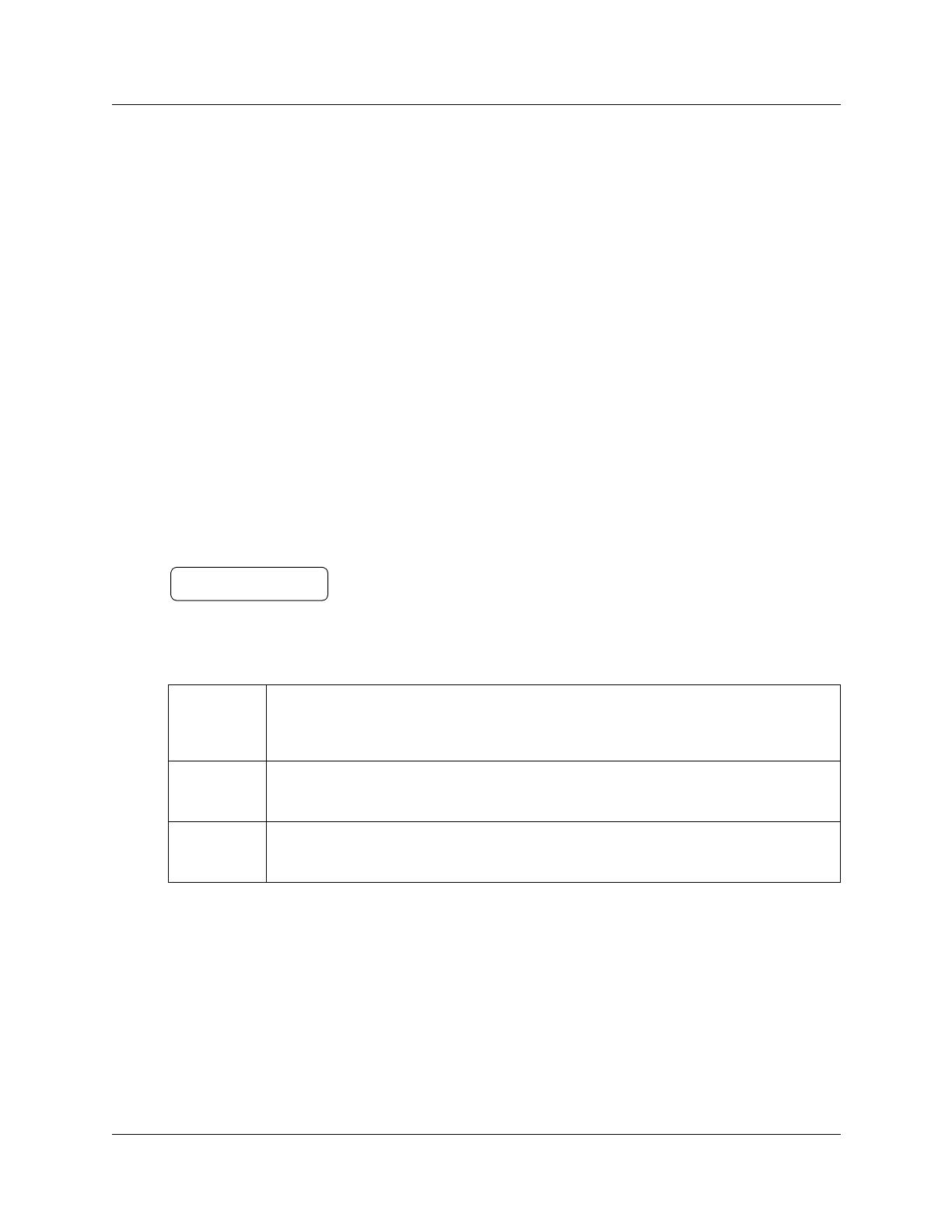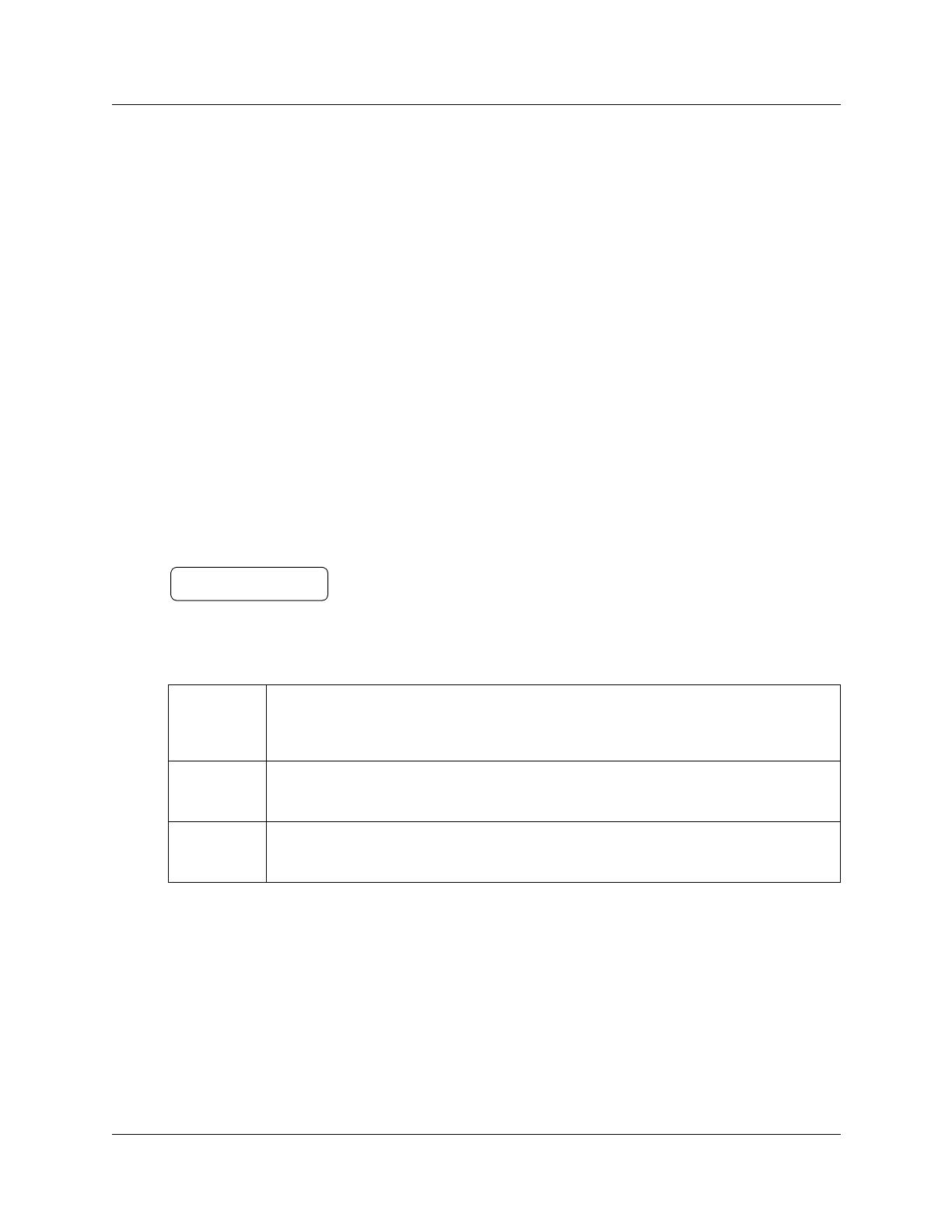
10 CallPilot Fax User Guide
P0941753 02
Printing fax messages
You can print the fax messages in your mailbox on any fax machine. You can print all of your fax
messages at once or individually.
An average text fax message uses 10 seconds of mailbox message time per page. A fax message
that contains graphics can use as much as two minutes of mailbox message time per page. Because
fax messages can be take up a lot of mailbox space, after you print or forward your fax messages,
delete them from your mailbox.
If you print all your fax messages at once, you cannot listen to any voice introductions that are
included with the fax messages. If you do not listen to a voice introduction, the fax message
remains “new” in your mailbox and you can listen to the voice introduction later.
If you print each fax message individually, you can listen to the introduction before you print the
fax message.
About destinations for printing fax messages
When you print a fax message, you can print it from:
Fax destinations
Fax messages are preceded by a cover page if you select Preset or Other. A cover page is not added
for fax messages you print from a fax telephone. For more information refer to “Fax cover page”
on page 16.
Preset
You can set up a fax machine as the default destination. When you print and you select
Preset, the fax machine prints at the default destination. Unless you specify Other, faxes
print at the default destination.
Other When you send a fax message to print and you select Other, you must enter a phone or
extension number as the destination.
Manual Select Manual if you are printing from a fax telephone. The fax messages are printed on the
fax machine you use to access your mailbox.
Print msg
PRESET OTHR MANU