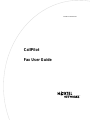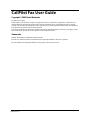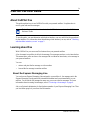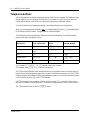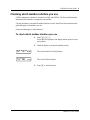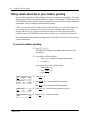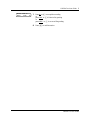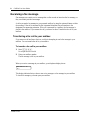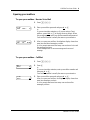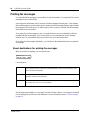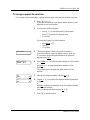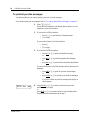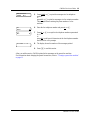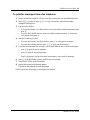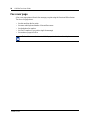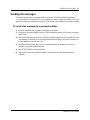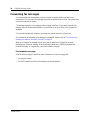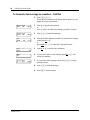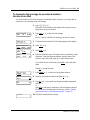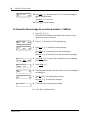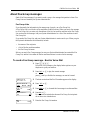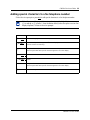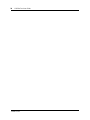Avaya P0941753 02 User manual
- Category
- Answering machines
- Type
- User manual
This manual is also suitable for

Part No. P0941753 02
CallPilot
Fax User Guide

P0941753 02
CallPilot Fax User Guide
Copyright © 2002 Nortel Networks
All rights reserved. 2002.
The information in this document is subject to change without notice. The statements, configurations, technical data, and
recommendations in this document are believed to be accurate and reliable, but are presented without express or implied
warranty. Users must take full responsibility for their applications of any products specified in this document. The information
in this document is proprietary to Nortel Networks NA Inc.
The software described in this document is furnished under a license agreement and may be used only in accordance with the
terms of that license. The software license agreement is included in this document.
Trademarks
NORTEL NETWORKS is a trademark of Nortel Networks.
Microsoft, MS, MS-DOS, Windows, and Windows NT are registered trademarks of Microsoft Corporation.
All other trademarks and registered trademarks are the property of their respective owners.

3
CallPilot Fax User Guide
CallPilot Fax User Guide
About CallPilot Fax
This guide explains how to use CallPilot Fax with your personal mailbox. It explains how to
receive, print and send fax messages.
To use this guide, you must determine which phone interface you use, and follow the procedures
for that interface. For information about determining which interface you use, refer to “Checking
which mailbox interface you use” on page 5.
Learning about Fax
With CallPilot Fax you can access Fax features from your personal mailbox.
A fax document in a mailbox is called a fax message. Fax messages can have a voice introduction.
This means that a caller can leave a fax message with or without an introductory voice message in
your personal mailbox.
You can:
• retrieve and print the fax message on a fax machine
• forward the fax message to another mailbox
About the Express Messaging Line
You can have an Express Messaging Line assigned to your mailbox. A fax message sent to the
Express Messaging Line bypasses the Automated Attendant and is sent immediately to your
mailbox. You access the fax message the same way you access other fax messages. For more
information about accessing fax messages, refer to “Receiving a fax message” on page 8.
Ask your System Administrator for the telephone number of your Express Messaging Line. Then
you can inform people of your direct fax line number.
Note: If you need information about other CallPilot features, refer to the CallPilot
Reference Guide.

4 CallPilot Fax User Guide
P0941753 02
Telephone buttons
All one line and two line display telephones provide CallPilot voice prompts. On telephones with
display buttons, the voice prompts are delayed for five seconds. If you do not see an option on
your telephone display, wait for the voice prompt to announce the additional options.
To use Fax features, press the display buttons or the dialpad buttons on your telephone.
When you see a display button like this:
PLAY
, or a dialpad button like this:
Û
,
press either button
to activate the CallPilot feature. This guide shows you both methods.
This table shows the Nortel Networks Business Series Terminal buttons. Use the buttons that
pertain to the type of telephone you use.
You can enter ≤, Ä
or ƒ and the code to use a feature.
For example, press ≤·°⁄ to access your mailbox.
The T7100 works differently from other telephones on your system because it does not have line
buttons. Where other telephones require that you select a line button to answer a call, on the T7100
terminal you pick up the handset. Where other telephones require you to select a line button to take
a call off hold, you press ≥ on the T7100 terminal.
On T7100 terminals, you can answer a second call by pressing ≤. Your active call is put on
hold and you connect to the waiting call. You can have no more than two active calls at one time.
The T7100 terminal does not have a
© button.
Button name T7100, T7208, T7316
M7100, M7208, M7310,
M7324
M7100N, M7208N,
M7310N, M7324N
Feature
≤
Ä
ƒ
Handsfree Bottom right-hand
button
©
©
Hold
≥
ú
˙
Volume Control
√
Ã
√
Release
®
¨
®

CallPilot Fax User Guide 5
CallPilot Fax User Guide
Checking which mailbox interface you use
CallPilot supports two interfaces: Norstar Voice Mail and CallPilot. The System Administrator
determines which interface is assigned to your mailbox.
Use this procedure to check which mailbox interface you use, then follow the procedures in the
guide that apply to the interface you use.
Some procedures apply to both interfaces.
To check which mailbox interface you use
1 Press
≤·°⁄.
Follow the voice prompts or the display button options to open
your mailbox.
2 Check the display to see which interface you use:
This is the Norstar Voice Mail interface.
This is the CallPilot interface.
3 Press ® to end the session.
0 new 0 saved
PLAY REC ADMIN
No messages
COMP MBOX EXIT

6 CallPilot Fax User Guide
P0941753 02
Telling callers about fax in your mailbox greeting
In your mailbox greeting, tell callers that they can leave fax messages in your mailbox. Tell callers
that they must call from a fax machine telephone to send you a fax message. The caller must press
START/SEND on the fax machine. CallPilot automatically receives and stores the fax message in
your mailbox. This is an example Personal mailbox greeting:
“Hello. You have reached Brian Purdy with Ideal Office Machines. I am in the office today, but I
am currently away from the phone. Please leave your name, telephone number and a brief
message after the tone. If you want to send me a fax and you are calling from a fax machine
telephone, press the START/SEND button on the fax machine now, or when this message ends.”
For more information about mailbox greetings, refer to the CallPilot Reference Guide or ask your
System Administrator.
To record a mailbox greeting
1 Press
≤·°⁄.
Follow the voice prompts or the display button options to open
your mailbox.
2 If you use the CallPilot interface:
•Press °¤ to open the Greetings Options menu
• Go to step 3
If you use the Norstar Voice Mail interface:
•Press
ADMIN
or °
•Press
GREET
or ¤
• Go to step 3
3 Press
REC
or ⁄.
4 Press
PRIME
or ⁄ to record the Primary greeting
or
press
ALT
or ¤ to record the Alternate greeting.
5 Press
YES
or ⁄ and record your greeting at the tone.
6 Press
OK
or £ to end the recording.
Greeting options
REC
CHOOSE CFWD
Greeting:
PRIME ALT PERS
Record now?
YES
NO QUIT
Record greeting:
RETRY OK

CallPilot Fax User Guide 7
CallPilot Fax User Guide
7 Press
OK
or £ to accept the recording
or
press
PLAY
or ⁄ to listen to the greeting
or
press
RETRY
or ¤ to re-record the greeting.
8 Press ® to end the session.
Accept greeting?
RETRY PLAY OK

8 CallPilot Fax User Guide
P0941753 02
Receiving a fax message
Fax messages can contain a voice message that a caller records to introduce the fax message, or
they can contain just the fax message.
A caller can send a fax message to your personal mailbox by using the autosend feature on their
fax machine. If the call is answered by the Automated Attendant, the call transfers to the
designated Fax answering extension. If the call is answered by a mailbox, the fax message is
placed in the mailbox. If you answer the call, you hear a fax tone. Transfer the fax call to your
mailbox.
Transferring a fax call to your mailbox
If you answer a call and hear a fax tone, a caller is attempting to send a fax message to your
mailbox. You can transfer the call to your mailbox.
To transfer a fax call to your mailbox
1 Press
≤·°fl.
Do not put the call on hold.
2 Enter your mailbox number.
The fax message is left in your mailbox.
When you receive a message in your mailbox, your telephone display shows:
This display indicates that you have a new voice message or a fax message in your mailbox.
To check for messages, you must open your mailbox.
Message for you
MSG

CallPilot Fax User Guide 9
CallPilot Fax User Guide
Opening your mailbox
To open your mailbox - Norstar Voice Mail
To open your mailbox - CallPilot
1 Press
≤·°⁄.
2 Enter your mailbox password and press
OK
or £
or
if you are at another extension, or if you are using a Guest
mailbox, press
OTHR
or • to display the
Log
:
prompt. When
this prompt appears, enter your mailbox number and password.
Your mailbox number is usually the same as your extension.
3 After you open your mailbox, the telephone display shows how
many new and saved messages you have.
A voice prompt announces how many new and saved voice and
fax messages you have.
In this example there is one new message and one saved
message.
1 Press
≤·°⁄.
2 Press £
or
if you are at another extension, enter your mailbox number and
then press
OK
or £.
Your mailbox number is usually the same as your extension.
3 Enter your mailbox password and press
OK
or £.
After you open your mailbox, the telephone display shows how
many new messages you have.
A voice prompt announces how many new and saved fax
messages you have.
Pswd:
OTHR RETRY OK
1 new 1 saved
PLAY REC ADMIN
Mbox:
RETRY OK
Pswd:
RETRY OK
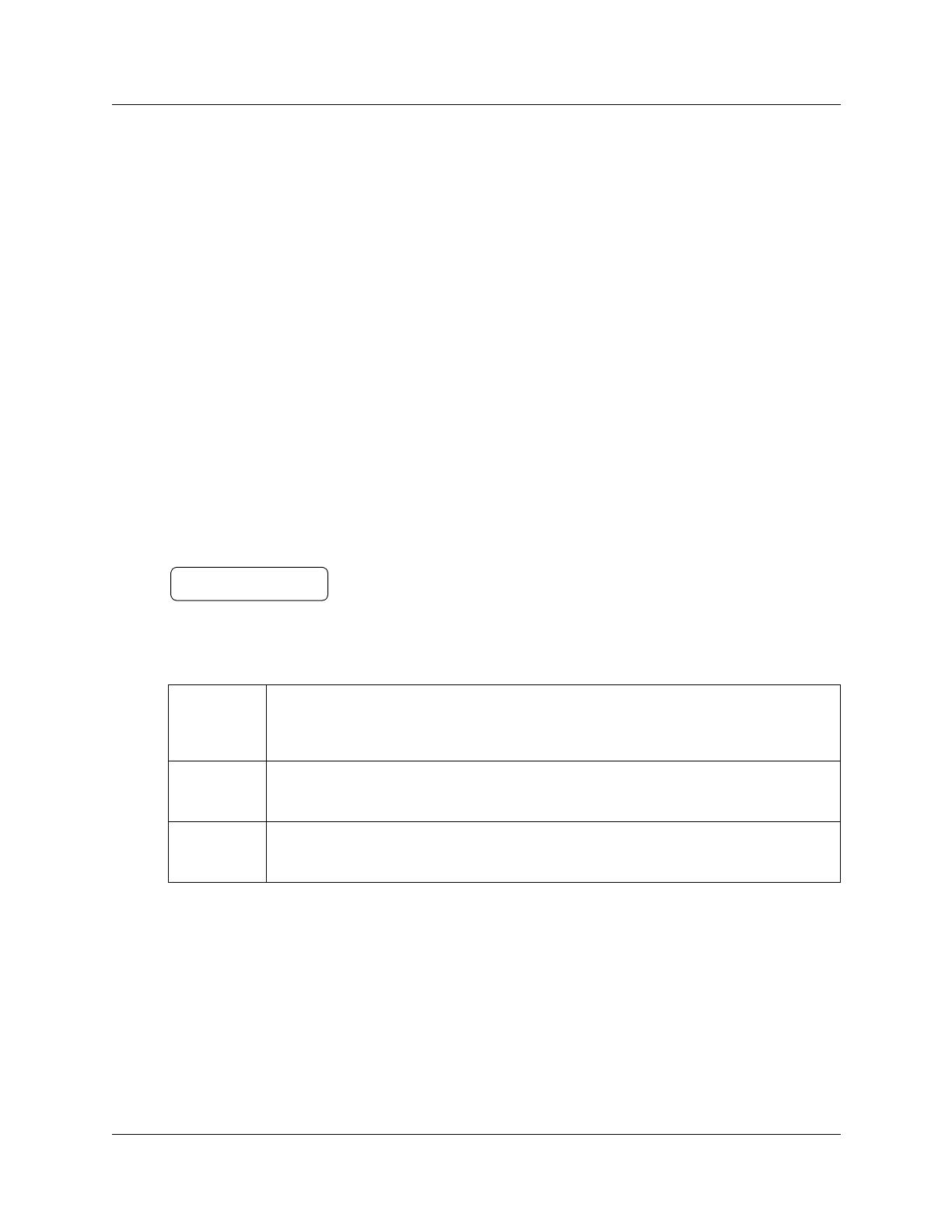
10 CallPilot Fax User Guide
P0941753 02
Printing fax messages
You can print the fax messages in your mailbox on any fax machine. You can print all of your fax
messages at once or individually.
An average text fax message uses 10 seconds of mailbox message time per page. A fax message
that contains graphics can use as much as two minutes of mailbox message time per page. Because
fax messages can be take up a lot of mailbox space, after you print or forward your fax messages,
delete them from your mailbox.
If you print all your fax messages at once, you cannot listen to any voice introductions that are
included with the fax messages. If you do not listen to a voice introduction, the fax message
remains “new” in your mailbox and you can listen to the voice introduction later.
If you print each fax message individually, you can listen to the introduction before you print the
fax message.
About destinations for printing fax messages
When you print a fax message, you can print it from:
Fax destinations
Fax messages are preceded by a cover page if you select Preset or Other. A cover page is not added
for fax messages you print from a fax telephone. For more information refer to “Fax cover page”
on page 16.
Preset
You can set up a fax machine as the default destination. When you print and you select
Preset, the fax machine prints at the default destination. Unless you specify Other, faxes
print at the default destination.
Other When you send a fax message to print and you select Other, you must enter a phone or
extension number as the destination.
Manual Select Manual if you are printing from a fax telephone. The fax messages are printed on the
fax machine you use to access your mailbox.
Print msg
PRESET OTHR MANU

CallPilot Fax User Guide 11
CallPilot Fax User Guide
To assign a preset fax machine
If you assign a preset fax machine, your fax messages print at the same fax machine every time.
1 Press
≤·°⁄.
Follow the voice prompts or the display button options on your
telephone to open your mailbox.
2 If you use the CallPilot interface:
•Press °‚ to open the Mailbox Options menu
•Press ‹ to open the Fax Options menu
• Go to step 3
If you use the Norstar Voice Mail interface:
•Press
ADMIN
or °
•Press ‡
• Go to step 3
3 This display appears if there is no preset fax machine.
If the fax machine is preset, the display shows:
Preset fax
.
If you want to assign a different machine as the preset fax
machine, press
CHNG
.
4 Press
PHONE
or ⁄ to assign the phone number of a fax machine
or
press
EXT
or ¤ to assign the extension number of a fax
machine.
This example shows assigning the phone number of a fax
machine.
5 Enter the fax telephone number and press
OK
or £.
6 Press
OK
or £ to accept the fax telephone number represented
by the
<x>
or
press
ADD
to add special characters to the fax telephone number.
and follow the prompts.
After you add special characters press
OK
or £.
7 Press ® to end the session.
No Preset
Destination:
PHONE EXT
Ph:
RETRY OK
<x>
ADD OK

12 CallPilot Fax User Guide
P0941753 02
To print all your fax messages
Use this procedure if you want to print all your new or saved messages.
If you want to print just one message, refer to “To print an individual fax message” on page 14.
1 Press
≤·°⁄.
Follow the voice prompts or the display button options on your
telephone to open your mailbox.
2 If you use the CallPilot interface:
•Press ‡‡ to open the Print Command menu
• Go to step 3
If you use the Norstar Voice Mail interface:
•Press ⁄
• Go to step 3
3 If you use the CallPilot interface:
•Press
MSG
or ⁄ to print an individual message
or
•press
NEW
or ¤ to print all unprinted fax messages
or
•press
ALL
or ‹ to print all faxes with their attachments
If you use the Norstar Voice Mail interface and you have new fax
messages:
•Press
NEW
or ⁄ to print all your new fax messages
or
•press
SAVED
or ¤ to print all your saved fax messages
If you do not have any new fax messages the display in
step 4 appears.
4 Press
PRESET
or ⁄ if you want to print on the preset fax
machine and go to step 8
or
press
OTHR
or ¤ if you want to print on a fax machine other
than the preset fax machine and go to step 5.
Print msg
PRESET OTHR MANU

CallPilot Fax User Guide 13
CallPilot Fax User Guide
After you end the session, CallPilot prints the fax messages on the preset fax machine.
For information about changing the preset fax machine, refer to “To assign a preset fax machine”
on page 11.
5 Press
PHONE
or ⁄ to print fax messages at a fax telephone
number
or
press
EXT
or ¤to print fax messages at a fax extension number.
This example shows entering the phone number of a fax
machine.
6 Enter the fax telephone number and press
OK
or £.
7 Press
OK
or £ to accept the fax telephone number represented
by
<x>
or
press
ADD
to add special characters to the fax telephone number
and follow the voice prompts.
8 The display shows the number of fax messages printed.
9 Press ® to end this session.
Destination:
PHONE EXT
Ph:
RETRY OK
<x>
ADD OK
Printed <x> msgs

14 CallPilot Fax User Guide
P0941753 02
To print an individual fax message
Use this procedure if you want to print an individual fax message.
After you end the session, CallPilot prints the fax messages on the fax machine you specified.
1 Press
≤·°⁄.
Follow the voice prompts or the display button options on your
telephone to open your mailbox.
2 If you use the CallPilot interface:
•Press ‡‡ to open the Print Command menu
• Go to step 3
If you use the Norstar Voice Mail interface:
•Press fl until you locate the fax you want to print
• Go to step 3
3 Wait until the prompt announces the Fax ID number, and then
press ⁄ to print the fax message.
4 Press
PRESET
or ⁄ to print on the preset fax machine
or
press
OTHR
or ¤ if you want to specify another fax machine to
print the message on, and then enter the number of the fax
machine.
5 The display shows the message is printed.
6 Press ® to end this session.
<date> Fax:1
<<< STOP >>>
Print msg
PRESET OTHR MANU
Printed msg
End of message
COPY ERASE NEXT

CallPilot Fax User Guide 15
CallPilot Fax User Guide
To print fax messages from a fax telephone
1 From a fax machine telephone, call into a line that is answered by the Automated Attendant.
2 Press ••,
or in the UK press
°°, to access your mailbox while the Automated
Attendant Greeting plays.
3 Log on to your mailbox:
• If you use the Norstar Voice Mail interface, enter your mailbox number and password and
press £
• If you use the CallPilot interface, enter your mailbox number and press £, then enter
your password and press £
4 Send the fax message to print:
• If you use the Norstar Voice Mail interface, press ⁄ to print your fax messages
• If you use the CallPilot interface, press ‡‡ to print your fax messages
5 If you have new and saved fax messages, you can print either all new or saved fax messages:
•press ⁄ to print all new fax messages
•press¤to print all saved fax messages.
Step 5 is bypassed if you have only new fax messages or only saved fax messages.
6 Press ‹ to use the Manual option to print the new fax messages.
7 Press START/SEND on the fax machine.
8 Replace the fax machine telephone handset.
The session ends when all the faxes are printed.
CallPilot prints the fax message on the assigned fax machine.

16 CallPilot Fax User Guide
P0941753 02
Fax cover page
A fax cover page prints with each fax message you print using the Preset and Other feature.
The fax cover page shows:
• the date and time the fax prints
• the name and telephone number of the mailbox owner
• the destination fax number
• the Fax ID number (if you print a single fax message)
• the number of pages to follow
Note: A fax cover sheet is not added if you print a fax from a fax telephone.

CallPilot Fax User Guide 17
CallPilot Fax User Guide
Sending fax messages
To send the fax message to a personal mailbox you must call from a fax machine telephone.
You can include a voice introduction to a fax message you send to a personal mailbox. The voice
introduction must be at least three seconds long. The system times out after five seconds of silence.
To send a fax message to a personal mailbox
1 Place the document that you want to send in the fax machine.
2 From the fax machine telephone dial the CallPilot telephone number of the person you want to
send a fax to.
3 Wait for the mailbox greeting or let the CallPilot operator transfer you to the mailbox to leave
a fax message. If the person you are calling answers their telephone, tell them to transfer you
to their mailbox so you can send a fax.
4 After the mailbox greeting plays, wait for a beep and record an introduction for the fax
message. Do not hang up the telephone.
5 Press START/SEND on the fax machine.
6 Replace the fax machine telephone handset. The session ends when the transmission is
complete.

18 CallPilot Fax User Guide
P0941753 02
Forwarding fax messages
You can forward a fax message that you have received to another mailbox and add a voice
introduction. If you record a voice message if must be longer than three seconds. The system times
out after five seconds of silence.
The message appears as a fax message in the recipient’s mailbox. If you cannot forward a fax
message, ask your System Administrator if your mailbox is set up to allow you to forward fax
messages.
You can send the same fax message to more than one person, but not to a Group List.
For information on forwarding a fax message to an external number, refer to “To forward a fax
message to a mailbox - Norstar Voice Mail” on page 19.
When you forward a fax message, a new cover page is added to the original fax message,
becoming part of the new message. If the fax message already has a CallPilot-generated fax
forward cover page, it is replaced by a new Fax forward cover page.
Fax forward cover page
A fax forward cover page contains the same information as a fax cover page plus:
• the recipient’s name
• the Fax ID number if the fax is forwarded to an external number

CallPilot Fax User Guide 19
CallPilot Fax User Guide
To forward a fax message to a mailbox - Norstar Voice Mail
1 Press
≤·°⁄.
Follow the voice prompts or the display button options on your
telephone to open your mailbox.
2 Press
PLAY
or ¤ if you have a new fax message
or
press fl to review your messages until you find a saved fax
message you want to forward.
3 The date received and the Fax ID number appear on the display.
4 Press
COPY
or fi.
5 Press
MBOX
or ⁄ to forward the fax message to another
mailbox.
6 Press
YES
or ⁄ to record an introduction to the fax message
or
press
NO
or ¤ and go to step 10 if you do not want to record an
introduction to the forwarded fax message.
7 Record the introduction and press
OK
or £ to end the recording
or
press
RETRY
or ⁄ to re-record the introduction
or
press
PAUSE
or ¤ to pause while you record the introduction.
8 Press
OK
or £ to accept the recording.
9 Enter the mailbox number you want to forward the fax
message to
or
press
DI R
or £ to search the Company Directory.
10 Press
SEND
or £ to forward the message without a delivery
option
or
press
OPTS
or ‹ to assign message delivery options. For
information about delivery options refer to the CallPilot
Reference Guide.
11 To send this message to another mailbox owner,
press
YES
or ⁄ and repeat steps 6 to 11
or
press
QUIT
to end the session.
<date> Fax:1
<<< STOP >>>
End of message
COPY ERASE NEXT
Copy fax
MBOX
OTHR
Record Intro?
YES NO
Record message:
RETRY PAUSE OK
Accept rec?
RETRY PLAY OK
Mbox:
DIR QUIT
Wayne, Paul
OPTS CC SEND
Another copy?
YES QUIT

20 CallPilot Fax User Guide
P0941753 02
To forward a fax message to a mailbox - CallPilot
1 Press
≤·°⁄.
Follow the voice prompts or the display button options on your
telephone to open your mailbox.
2 Press ¤ to play the first message
or
press fl until you find the fax message you want to forward.
3 Press ‡‹ to forward the message.
4 Enter the mailbox number you want to forward the fax message
to and press
OK
or £
or
press
NAME
or ⁄⁄ to search the Company Directory.
5 Press
OK
or £ to end the list of addresses.
6 If you want to attach a voice message, press
REC
or fi and
record your message.
7 If you want to attach message options, press ‡‚ to assign
message options.
8 Press ‡· to send the message.
9 Press ® to end the session.
End message
RESP DEL NEXT
End message
PRINT DEL NEXT
To:
NAME SPEC CNCL
To:<xxxx>
RETRY OK
Empty
REC
Msg options
URG PRIV OTHR
Page is loading ...
Page is loading ...
Page is loading ...
Page is loading ...
Page is loading ...
Page is loading ...
-
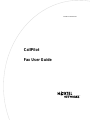 1
1
-
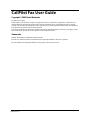 2
2
-
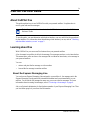 3
3
-
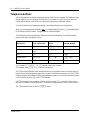 4
4
-
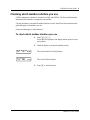 5
5
-
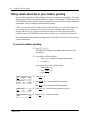 6
6
-
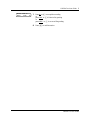 7
7
-
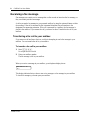 8
8
-
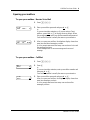 9
9
-
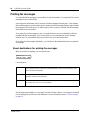 10
10
-
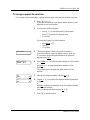 11
11
-
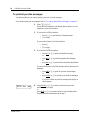 12
12
-
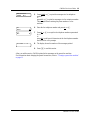 13
13
-
 14
14
-
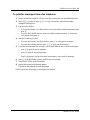 15
15
-
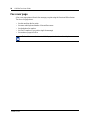 16
16
-
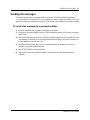 17
17
-
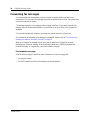 18
18
-
 19
19
-
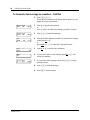 20
20
-
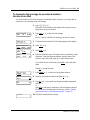 21
21
-
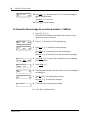 22
22
-
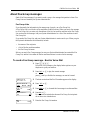 23
23
-
 24
24
-
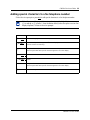 25
25
-
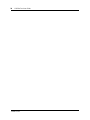 26
26
Avaya P0941753 02 User manual
- Category
- Answering machines
- Type
- User manual
- This manual is also suitable for
Ask a question and I''ll find the answer in the document
Finding information in a document is now easier with AI
Related papers
-
Avaya CallPilot Fax User guide
-
Avaya CallPilot Fax User guide
-
Avaya CallPilot Fax User guide
-
Avaya CallPilot Reference guide
-
Avaya CP Reference guide
-
Avaya Business Communications Manager - CallPilot Fax User guide
-
Avaya CallPilot Telephone User manual
-
Avaya BCM 5.0 - CallPilot - CallPilot Telephone User manual
-
Avaya CallPilot Telephone User manual
-
Avaya CallPilot Telephone User manual
Other documents
-
Nortel Networks Norstar Voice Mail 4.0 User manual
-
Nortel Networks CallPilot User manual
-
Nortel Networks CallPilot 150 User manual
-
Nortel Networks BCM50 User manual
-
Nortel Networks P0911632 User manual
-
Nortel Networks Enterprise Edge 2.0 Voice Messaging Fax User manual
-
Nortel Norstar T7100 Phone Owner's manual
-
Nortel Networks P0886629 User manual
-
Nortel Networks P091943002 User manual
-
Nortel Networks M7100 User manual