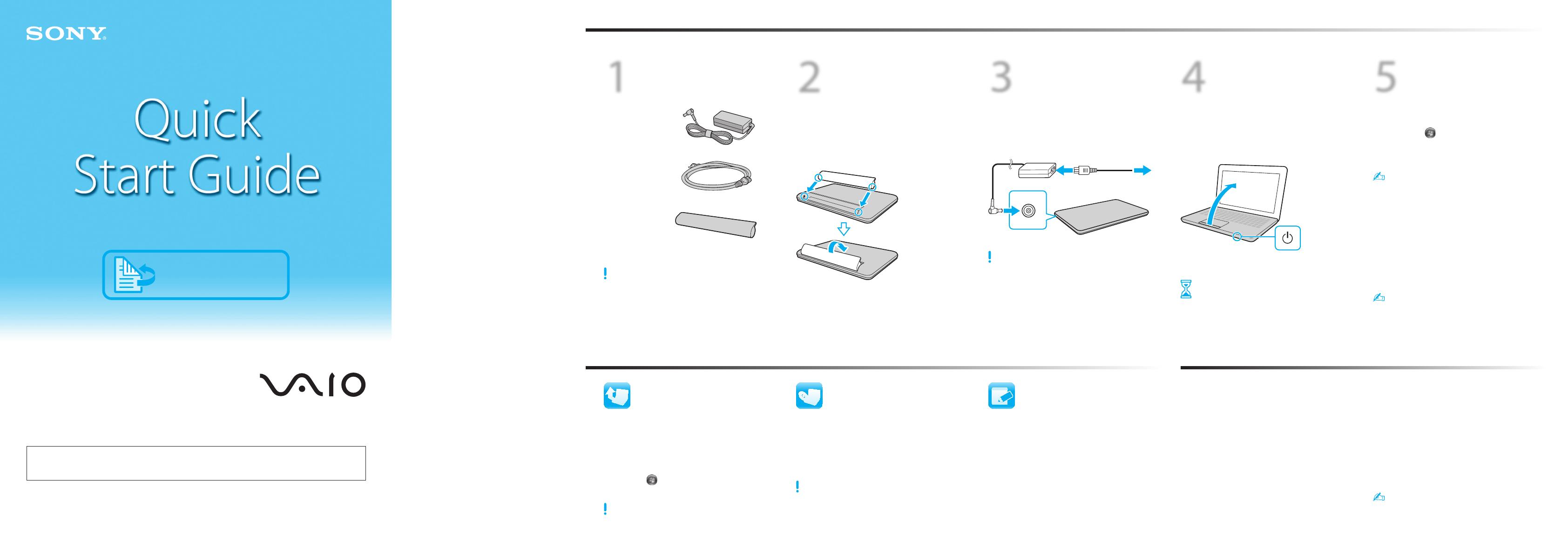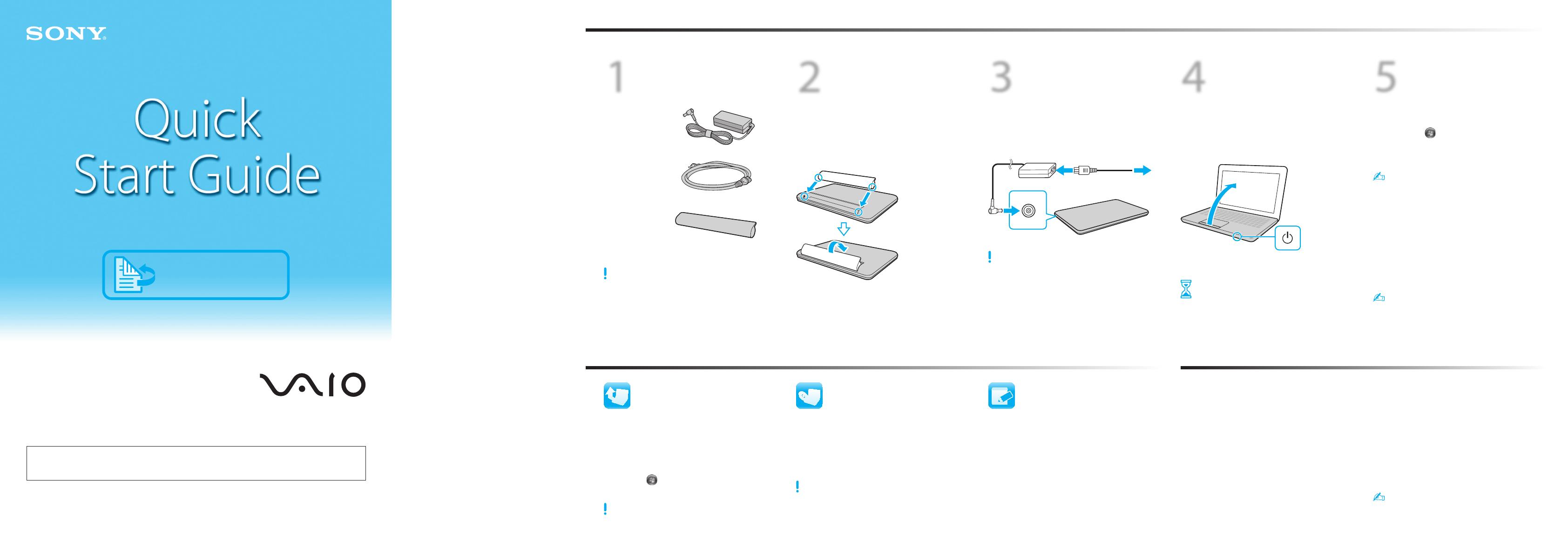
2
Install
battery pack
1
Slide the battery LOCK switch outward.
2
Slide the battery pack diagonally into the
battery compartment and push down.
3
Slide the battery LOCK switch inward.
1
Check
supplied items
AC adapter
Power cord
Battery pack
3
Connect
AC adapter
Plug the power cord into the AC adapter and
then into an AC outlet. Then plug the AC
adapter cable into your computer.
Be sure to connect the AC adapter to your computer
when using it for the first few times to ensure the
battery becomes fully charged.
4
Power on
1
Lift the LCD screen lid.
2
Slide the power switch until the power
indicator light turns on.
Attention
Your computer takes a few minutes for the
first startup. No action is required until the
setup window appears.
5
Locate
VAIO Manual
On-screen manuals:
1
Click Start , All Programs, and
VAIO Documentation.
2
Open the folder for your language.
Your computer comes with the
User Guide - Introduction Version which contains
limited information on your computer. To get the
complete User Guide, follow the instructions in the
User Guide - Introduction Version.
Printed manuals:
Quick Start Guide (this sheet)
Recovery and Troubleshooting Guide
Regulations, Guarantee and
Service Support
Refer also to Windows Help and Support for more
information: click Start and Help and Support.
What to do next
Let’s get started
Update your computer
Prepare for a recovery
LCD Handling
Avoid placing heavy objects on top of your computer or
exerting pressure on its lid when closed.
HDD Care
If your computer is equipped with a built-in hard disk
drive, avoid moving your computer while it is turned on
or in the process of powering on or shutting down.
Liquid Damage
Prevent liquids from coming into contact with your
computer.
Ventilation
Place your computer on hard surfaces, such as a desk or
table. Proper air circulation around vents is important to
reduce heat.
AC Adapter
Do not put stress on the AC adapter cable connected to
your computer.
With the VAIO Care software, you can prevent or
solve troubles on your computer.
Click Start, All Programs, VAIO Care, and
VAIO Care.
Care & Handling Tips
To protect your investment and maximize its lifespan,
we encourage you to follow these guidelines.
Keep your computer updated by
downloading updates from
Windows Update and VAIO Update for
enhancing your computer’s efficiency,
security, and functionality.
Click Start , All Programs,
Windows Update or VAIO Update.
Your computer must be connected to the Internet to
download the updates.
You can restore the computer from the
Recovery Media (not supplied) or the
recovery partition in case of a system failure.
For details, refer to the
Recovery and Troubleshooting Guide.
To create Recovery Media, connect an external optical
disc drive (not supplied) to the computer and to an AC
power source.
To purchase Recovery Media, visit http://support.vaio.
sony.eu/ for the contact details of your country/area.
The illustrations in this document may appear
different from your model.
Français
Personal Computer
VAIO Support Homepage
http://support.vaio.sony.eu/
Features and specifications may vary and are subject to change without notice.
Register your
computer
Register your computer online at the
following URL:
http://www.vaio.eu/register/