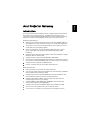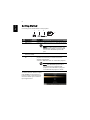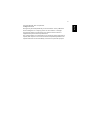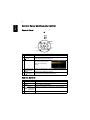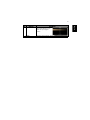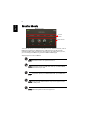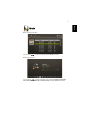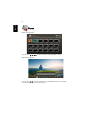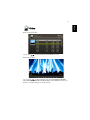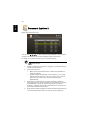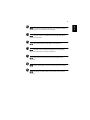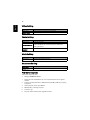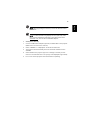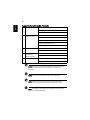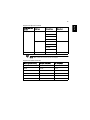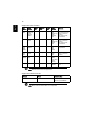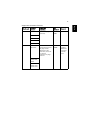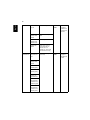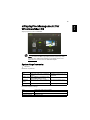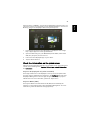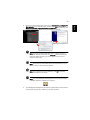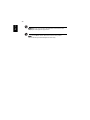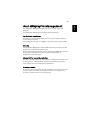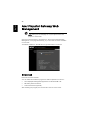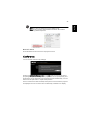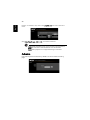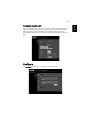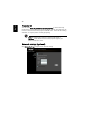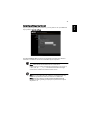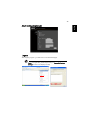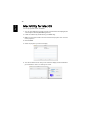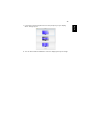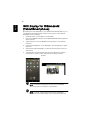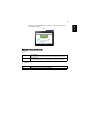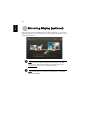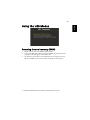Acer K138ST is a smart, integrated system that enhances presentations via your Acer projector. It provides versatile source connectivity, networking display, and supports media contents playback via the built-in decoder. Enjoy wireless projection with an Acer USB Wi-Fi adapter, or use the RJ-45 port for wired connections. Unleash your creativity with multi-media features like a fancy user interface, USB and SD card support, and a variety of supported formats including JPEG, BMP, MP3, WMA, MPEG4, H.264, WMV, MKV, and RMVB.
Acer K138ST is a smart, integrated system that enhances presentations via your Acer projector. It provides versatile source connectivity, networking display, and supports media contents playback via the built-in decoder. Enjoy wireless projection with an Acer USB Wi-Fi adapter, or use the RJ-45 port for wired connections. Unleash your creativity with multi-media features like a fancy user interface, USB and SD card support, and a variety of supported formats including JPEG, BMP, MP3, WMA, MPEG4, H.264, WMV, MKV, and RMVB.
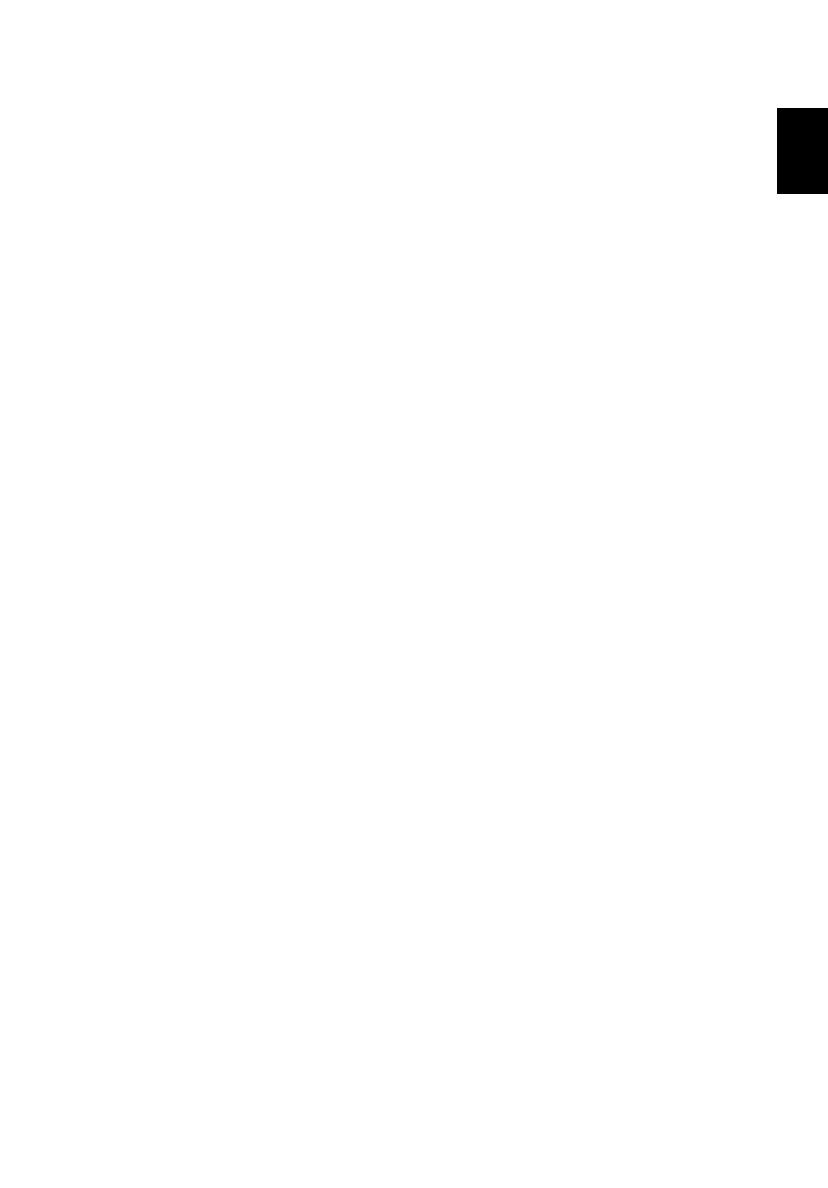


















-
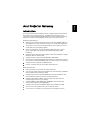 1
1
-
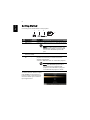 2
2
-
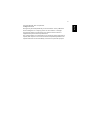 3
3
-
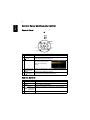 4
4
-
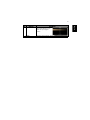 5
5
-
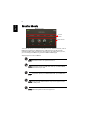 6
6
-
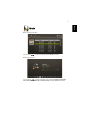 7
7
-
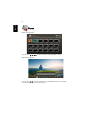 8
8
-
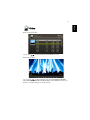 9
9
-
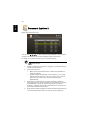 10
10
-
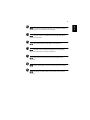 11
11
-
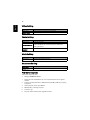 12
12
-
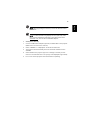 13
13
-
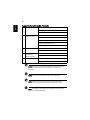 14
14
-
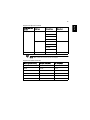 15
15
-
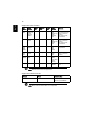 16
16
-
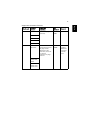 17
17
-
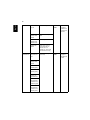 18
18
-
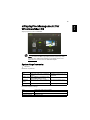 19
19
-
 20
20
-
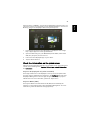 21
21
-
 22
22
-
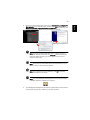 23
23
-
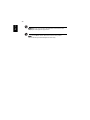 24
24
-
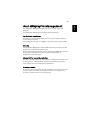 25
25
-
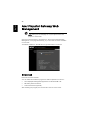 26
26
-
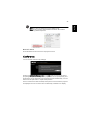 27
27
-
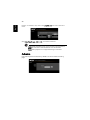 28
28
-
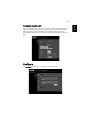 29
29
-
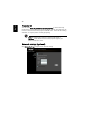 30
30
-
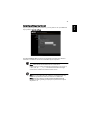 31
31
-
 32
32
-
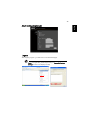 33
33
-
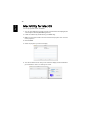 34
34
-
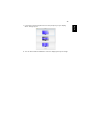 35
35
-
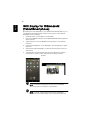 36
36
-
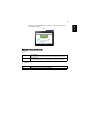 37
37
-
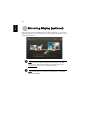 38
38
-
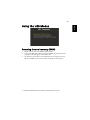 39
39
Acer K138ST is a smart, integrated system that enhances presentations via your Acer projector. It provides versatile source connectivity, networking display, and supports media contents playback via the built-in decoder. Enjoy wireless projection with an Acer USB Wi-Fi adapter, or use the RJ-45 port for wired connections. Unleash your creativity with multi-media features like a fancy user interface, USB and SD card support, and a variety of supported formats including JPEG, BMP, MP3, WMA, MPEG4, H.264, WMV, MKV, and RMVB.
Ask a question and I''ll find the answer in the document
Finding information in a document is now easier with AI
Related papers
Other documents
-
Infocus IN1146 Owner's manual
-
Infocus IN1142 User guide
-
Barco FS70-4K6 Quick start guide
-
Merlin Pocketbeam Disc User manual
-
Lenco XEMIO TAB-520 PINK Datasheet
-
Medion S88411 MD 92411 User manual
-
Philips VTR8060/93 User manual
-
Kanex IOSWEBDAV Datasheet
-
PHLIPS PPX120 - PicoPix Nano User manual
-
Philips PPX120/INT User manual