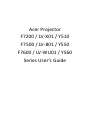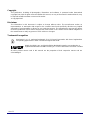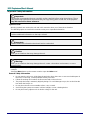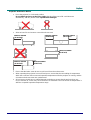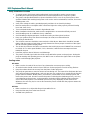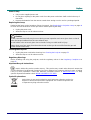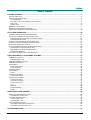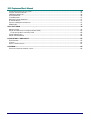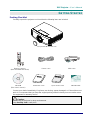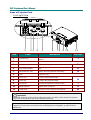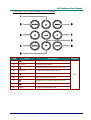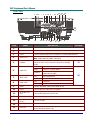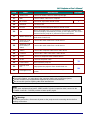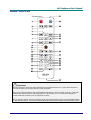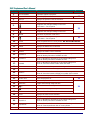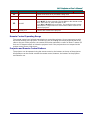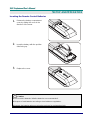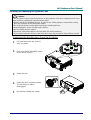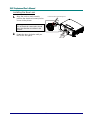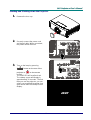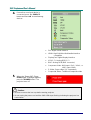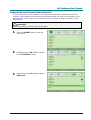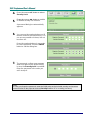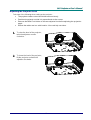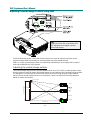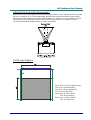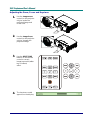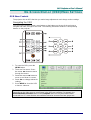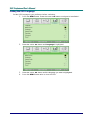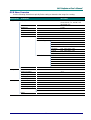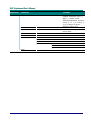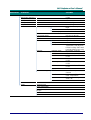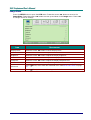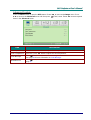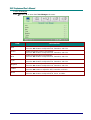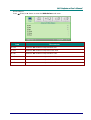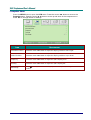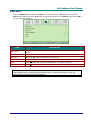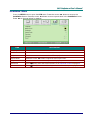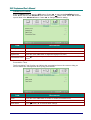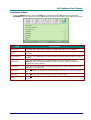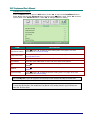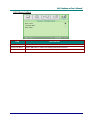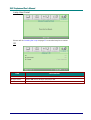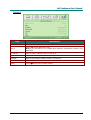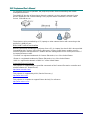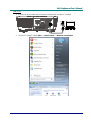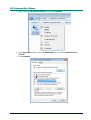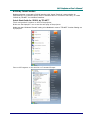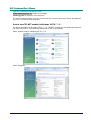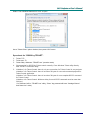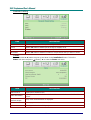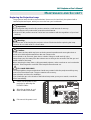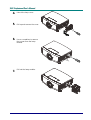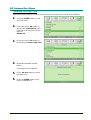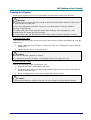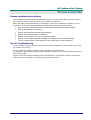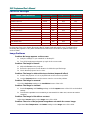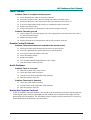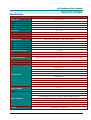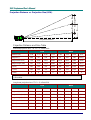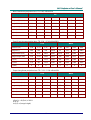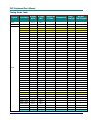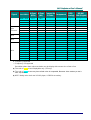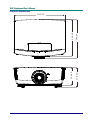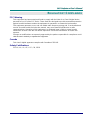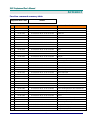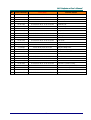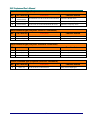Acer Projector
F7200 / LV-X01 / Y510
F7500 / LV-801 / Y550
F7600 / LV-WU01 / Y560
Series User’s Guide

— i —
Copyright
This publication, including all photographs, illustrations and software, is protected under international
copyright laws, with all rights reserved. Neither this manual, nor any of the material contained herein, may
be reproduced without written consent of the author.
© Copyright 2016
Disclaimer
The information in this document is subject to change without notice. The manufacturer makes no
representations or warranties with respect to the contents hereof and specifically disclaims any implied
warranties of merchantability or fitness for any particular purpose. The manufacturer reserves the right to
revise this publication and to make changes from time to time in the content hereof without obligation of
the manufacturer to notify any person of such revision or changes.
Trademark Recognition
Kensington is a U.S. registered trademark of ACCO Brand Corporation with issued registrations
and pending applications in other countries throughout the world.
HDMI, the HDMI Logo, and High-Definition Multimedia Interface are trademarks or
registered trademarks of HDMI Licensing LLC in the United States and other countries.
All other product names used in this manual are the properties of their respective owners and are
acknowledged.
Ver.:01

— ii —
Important Safety Information
Important:
It is strongly recommended that you read this section carefully before using the projector. These
safety and usage instructions will ensure that you enjoy many years of safe use of the projector.
Keep this manual for future reference.
Symbols Used
Warning symbols are used on the unit and in this manual to alert you of hazardous situations.
The following styles are used in this manual to alert you to important information.
Note:
Provides additional information on the topic at hand.
Important:
Provides additional information that should not be overlooked.
Caution:
Alerts you to situations that may damage the unit.
Warning:
Alerts you to situations that may damage the unit, create a hazardous environment, or cause
personal injury.
Throughout this manual, component parts and items in the OSD menus are denoted in bold font as in this
example:
“Push the Menu button on the remote control to open the Main menu.”
General Safety Information
Do not open the unit case. Aside from the projection lamp, there are no user-serviceable parts in
the unit. For servicing, contact qualified service personnel.
Follow all warnings and cautions in this manual and on the unit case.
The projection lamp is extremely bright by design. To avoid damage to eyes, do not look into the
lens when the lamp is on.
Do not place the unit on an unstable surface, cart, or stand.
Avoid using the system near water, in direct sunlight, or near a heating device.
Do not place heavy objects such as books or bags on the unit.

– iii –
Projector Installation Notice
Place the projector in a horizontal position
Do not tilt the projector to the left or right, otherwise light source life could decrease
dramatically, and may lead to other unpredictable damages.
Allow at least 50 cm clearance around the exhaust vent.
Ensure that the intake vents do not recycle hot air from the exhaust vent.
When operating the projector in an enclosed space, ensure that the surrounding air temperature
within the enclosure does not exceed operation temperature while the projector is running, and the
air intake and exhaust vents are unobstructed.
All enclosures should pass a certified thermal evaluation to ensure that the projector does not
recycle exhaust air, as this may cause the device to shutdown even if the enclosure temperature is
with the acceptable operation temperature range.
Mininum 500mm
(19.69 inch)
Mininum 500mm
(19.69 inch)
Mininum 500mm
(19.69 inch)
Mininum 500mm
(19.69 inch)
Mininum 100mm
(3.94 inch)
Mininum 300mm
(11.81 inch)

— iv —
Verify Installation Location
To supply power, the 3-blade (with earthing lead) socket should be used to ensure proper
grounding and equalized ground potential for all of the equipment in the Projector System.
The power code provided with the Projector should be used. In case of any missing item, other
qualified 3-blade (with earthing lead) power cord can be used as substitution; however, do not use
2-blade power cord.
Verify if the voltage is stable, grounded properly and there is no electricity leakage.
Measure total power consumption which should not higher the safety capacity and avoid safety
issue and short circuit.
Turn on Altitude Mode when located in high altitude areas
When installation the bracket, make sure the weight limit is not exceed and firmly secured.
Avoid installing near air conditioner duct or subwoofer.
Avoid installing at high temperature, insufficient cooling and heavy dust locations.
Keep your product away from fluorescent lamps (>1 meter) to avoid malfunction
caused by IR interference
The VGA IN connector should be connected to the VGA IN port. Note that it should be inserted
tightly, with the screws on both sides securely fastened to ensure proper connection of the signal
wire for achieving optimal display effect.
The AUDIO IN connector should be connected to the AUDIO IN port and CANNOT be connected
to AUDIO OUT or other ports like BNC, RCA; otherwise, it will lead to mute output and even
DAMAGE the port.
Install the projector above 200cm to avoid damage.
The power cord and signal cable should be connected before power on the projector. During the
projector starting and operating process, DO NOT insert or remove the signal cable or the power
cord to avoid damaging the projector.
Cooling notes
Air outlet
Make sure the air outlet is 50cm clear of any obstruction to ensure proper cooling.
Air outlet location should not be in front of the lens of other projector to avoid causing illusions.
Keep the outlet at least 100cm away from the inlets of other projectors
The projector generates a massive amount of heat during use. The internal fan dissipates the heat
of the projector when shutting down, and such process may continue for a certain period. After the
project enters STANDBY MODE status, press the AC power button to turn off the projector and
remove the power cord. DO NOT remove the power cord during the shutdown process, as it may
cause damage to the projector. In the meantime, the delayed heat radiating will also affect the
service life of the projector. The shutdown process may vary depending on the model used.
Whatever the case may be, be sure to disconnect the power cord till after the projector enters the
STANDBY status.
Air inlet
Make sure there is no object blocking air input within 30 cm.
Keep the inlet away from other heat sources
Avoided heavy dust area

– v –
Power Safety
Only use the supplied power cord.
Do not place anything on the power cord. Place the power cord where it will not be in the way of
foot traffic.
Remove the batteries from the remote control when storing or not in use for a prolonged period.
Replacing the Lamp
Replacing the lamp can be hazardous if done incorrectly. See Replacing the Projection Lamp on page 49
for clear and safe instructions for this procedure. Before replacing the lamp:
Unplug the power cord.
Allow the lamp to cool for about one hour.
Caution:
In rare cases the lamp bulb may burn out during normal operation and cause glass dust or shards
to be discharged outward from the rear exhaust vent.
Do not inhale or do not touch glass dust or shards. Doing so could result in injury.
Always keep your face away from the exhaust vent so that you do not suffer from the gas and
broken shards of the lamp.
Cleaning the Projector
Unplug the power cord before cleaning. See Cleaning the Projector on page 53.
Allow the lamp to cool for about one hour.
Regulatory Warnings
Before installing and using the projector, read the regulatory notices in the Regulatory Compliance on
page 65.
Important Recycle Instructions:
Lamp(s) inside this product contain mercury. This product may contain other electronic waste that
can be hazardous if not disposed of properly. Recycle or dispose in accordance with local, state, or federal
Laws. For more information, contact the Electronic Industries Alliance at WWW.EIAE.ORG. For lamp
specific disposal information check WWW.LAMPRECYCLE.ORG.
Symbol Explanations
DISPOSAL: Do not use household or municipal waste collection services for
disposal of electrical and electronic equipment. EU countries require the use
of separate recycling collection services.

— vi —
Main Features
Lightweight unit, easy to pack away and transport.
Compatible with all major video standards including NTSC, PAL, and SECAM.
A high brightness rating allows for presentations in daylight or in lit rooms.
Supports resolutions up to WUXGA at 16.7 million colors to deliver crisp, clear images.
Flexible setup allows for front, rear projections.
Line-of-vision projections remain square, with advanced keystone correction for angled
projections.
Input source automatically detected.
About this Manual
This manual is intended for end users and describes how to install and operate the DLP projector.
Wherever possible, relevant information—such as an illustration and its description—has been kept on
one page. This printer-friendly format is both for your convenience and to help save paper, thereby
protecting the environment. It is suggested that you only print sections that are relevant to your needs.
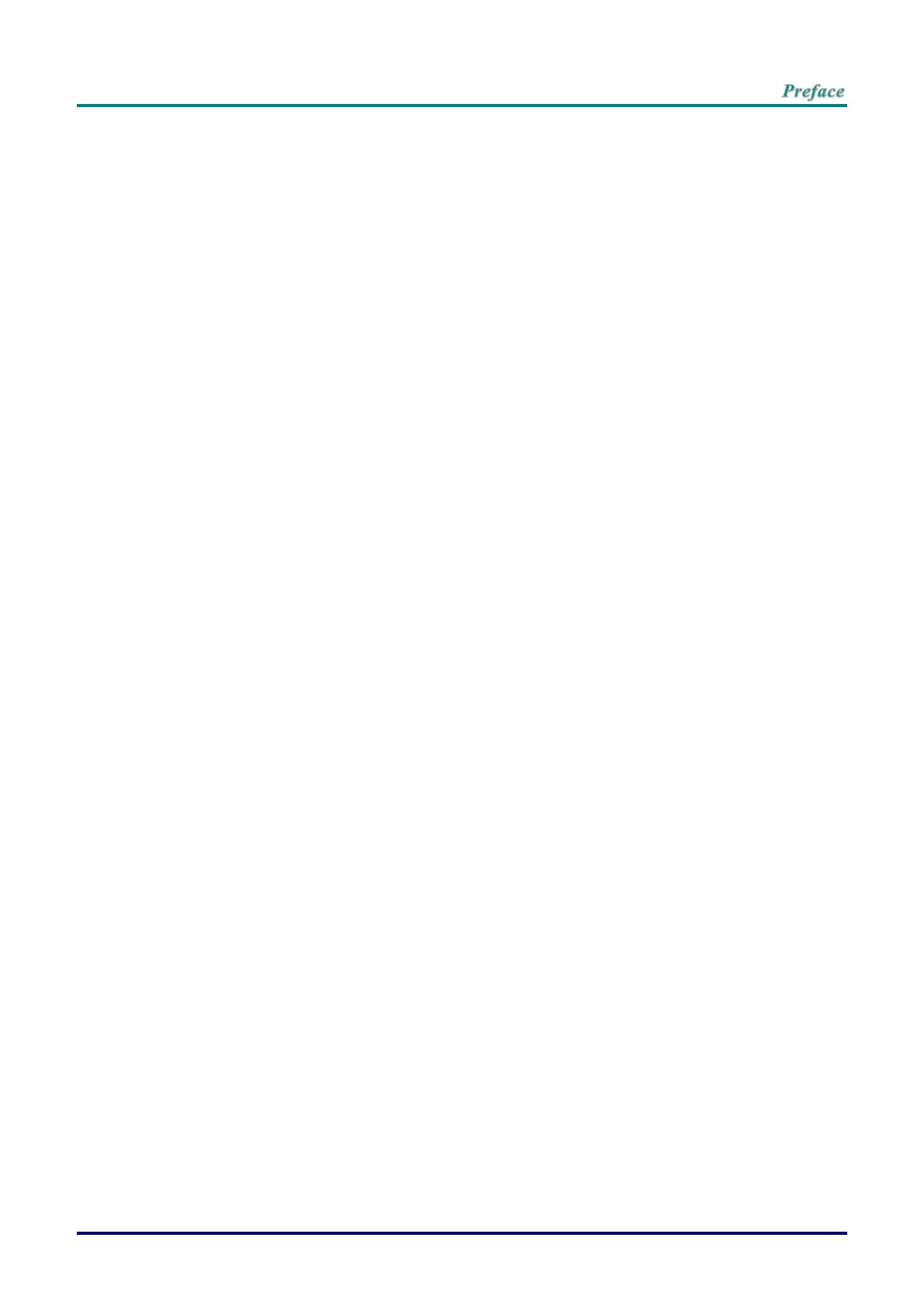
– vii –
Table of Contents
GETTING STARTED ........................................................................................................................................................... 1
PACKING CHECKLIST ........................................................................................................................................................... 1
VIEWS OF PROJECTOR PARTS ............................................................................................................................................... 2
Front-right View ............................................................................................................................................................ 2
Top view—On-screen Display (OSD) buttons ......................................................................................................... 3
Rear view ....................................................................................................................................................................... 4
Bottom view ................................................................................................................................................................... 6
REMOTE CONTROL PARTS ................................................................................................................................................... 7
REMOTE CONTROL OPERATING RANGE ............................................................................................................................... 9
PROJECTOR AND REMOTE CONTROL BUTTONS .................................................................................................................... 9
SETUP AND OPERATION ............................................................................................................................................... 10
INSERTING THE REMOTE CONTROL BATTERIES ................................................................................................................. 10
INSTALLING OR REMOVING THE OPTIONAL LENS .............................................................................................................. 11
Removing the Existing Lens From the Projector ................................................................................................... 11
Installing the New Lens ............................................................................................................................................. 12
STARTING AND SHUTTING DOWN THE PROJECTOR ............................................................................................................. 13
SETTING AN ACCESS PASSWORD (SECURITY LOCK) .......................................................................................................... 15
ADJUSTING THE PROJECTOR LEVEL ................................................................................................................................... 17
ADJUSTING PROJECTED IMAGE POSITION USING SHIFT ..................................................................................................... 18
Adjusting the vertical image position ....................................................................................................................... 18
Adjusting the horizontal image position .................................................................................................................. 19
Shift Range Diagram ................................................................................................................................................. 19
ADJUSTING THE ZOOM, FOCUS AND KEYSTONE ................................................................................................................ 20
ON-SCREEN DISPLAY (OSD) MENU SETTINGS ...................................................................................................... 21
OSD MENU CONTROLS ..................................................................................................................................................... 21
Navigating the OSD ................................................................................................................................................... 21
SETTING THE OSD LANGUAGE .......................................................................................................................................... 22
OSD MENU OVERVIEW ..................................................................................................................................................... 23
IMAGE MENU ..................................................................................................................................................................... 26
Advanced Feature ...................................................................................................................................................... 27
Color Manager ............................................................................................................................................................ 28
COMPUTER MENU .............................................................................................................................................................. 30
VIDEO MENU ..................................................................................................................................................................... 31
Audio ............................................................................................................................................................................ 32
INSTALLATION I MENU ...................................................................................................................................................... 33
Advanced Feature ...................................................................................................................................................... 34
INSTALLATION II MENU ..................................................................................................................................................... 35
Advanced Feature ...................................................................................................................................................... 36
OSD Menu Setting ..................................................................................................................................................... 37
Lamp Hour Reset ....................................................................................................................................................... 38
3D ................................................................................................................................................................................. 38
Network ........................................................................................................................................................................ 39
Remote Setting ........................................................................................................................................................... 48
Status ........................................................................................................................................................................... 48
MAINTENANCE AND SECURITY .................................................................................................................................. 49
REPLACING THE PROJECTION LAMP ................................................................................................................................... 49
Resetting the Lamp Time .......................................................................................................................................... 52
CLEANING THE PROJECTOR................................................................................................................................................ 53
Cleaning the Lens ...................................................................................................................................................... 53
Cleaning the Case ...................................................................................................................................................... 53
USING THE PHYSICAL LOCK .............................................................................................................................................. 54
Using the Kensington Security Slot ......................................................................................................................... 54
Using the Security Chain Lock ................................................................................................................................. 54
TROUBLESHOOTING ...................................................................................................................................................... 55

— viii —
COMMON PROBLEMS AND SOLUTIONS ............................................................................................................................... 55
TIPS FOR TROUBLESHOOTING ............................................................................................................................................ 55
LED ERROR MESSAGES ..................................................................................................................................................... 56
IMAGE PROBLEMS .............................................................................................................................................................. 56
LAMP PROBLEMS ............................................................................................................................................................... 57
REMOTE CONTROL PROBLEMS .......................................................................................................................................... 57
AUDIO PROBLEMS ............................................................................................................................................................. 57
HAVING THE PROJECTOR SERVICED .................................................................................................................................. 57
HDMI Q & A .................................................................................................................................................................... 58
SPECIFICATIONS ............................................................................................................................................................. 59
SPECIFICATIONS ................................................................................................................................................................. 59
PROJECTION DISTANCE VS. PROJECTION SIZE (XGA) ........................................................................................................ 60
Projection Distance and Size Table ......................................................................................................................... 60
TIMING MODE TABLE ........................................................................................................................................................ 62
PROJECTOR DIMENSIONS ................................................................................................................................................... 64
REGULATORY COMPLIANCE ....................................................................................................................................... 65
FCC WARNING .................................................................................................................................................................. 65
CANADA ............................................................................................................................................................................ 65
SAFETY CERTIFICATIONS ................................................................................................................................................... 65
APPENDIX I ........................................................................................................................................................................ 66
FUNCTION COMMAND SUMMARY TABLE: ........................................................................................................................... 66

DLP Projector – User’s Manual
— 1 —
GETTING STARTED
Packing Checklist
Carefully unpack the projector and check that the following items are included:
PROJECTOR WITH LENS CAP
REMOTE CONTROL
(WITH TWO AAA BATTERIES)
POWER CORD
VGA CABLE
CD-ROM
(THIS USER’S MANUAL)
WARRANTY CARD
QUICK START CARD
SECURITY CARD
Contact your dealer immediately if any items are missing, appear damaged, or if the unit does not
work. It is recommend that you keep the original packing material should you ever need to return
the equipment for warranty service.
Caution:
Avoid using the projector in dusty environments.
Keep Security card in safe place.

— 2 —
Views of Projector Parts
Front-right View
ITEM
LABEL
DESCRIPTION
SEE PAGE
1.
Function keys
See Top view—On-screen Display (OSD)
buttons.
3
2.
Screw
For ensure the lens position.
3.
Vertical lens shift
Adjusts the image position vertically.
18
4.
Lens release button
Press the release button before removing the
lens.
11
5.
Horizontal lens shift
Adjusts the image position horizontally.
19
6.
Lens
Projection Lens.
7.
Focus ring
Focuses the projected image.
20
8.
Zoom ring
Enlarges the projected image.
9.
IR receiver
Receives IR signal from remote control.
7
10.
Height adjuster
Adjusts level of projector.
15
11.
Lamp cover
Removes cover to replace lamp module.
49
Important:
Ventilation openings on the projector allow for good air circulation, which keeps the projector
lamp cool. Do not obstruct any of the ventilation openings.
Note:
Suggest to loosen the screw before lens shift adjustment and tighten up after finished
adjustment.
111098
7
6
5
4
321

– 3 –
Top view—On-screen Display (OSD) buttons
ITEM
LABEL
DESCRIPTION
SEE PAGE
1.
Navigates and changes settings in the OSD.
21
2.
SOURCE
Enter the Source menu.
3.
Navigates and changes settings in the OSD.
4.
RESYNC
Toggle auto-tracking image function.
5.
Navigates and changes settings in the OSD.
6.
MENU
Opens and exits OSD menus.
7.
Navigates and changes settings in the OSD.
8.
Enter or confirm highlighted OSD menu item.
9.
MODE
Toggle a preset display mode.

— 4 —
Rear view
ITEM
LABEL
DESCRIPTION
SEE PAGE
1.
VGA1
Connect a RGB cable from a computer or a video enabled device.
2.
AUDIO IN 1
Connect the AUDIO cable from an input device.
3.
VGA2
Connect a RGB cable from a computer or a video enabled device.
4.
AUDIO IN 2
Connect the AUDIO cable from an input device.
Note: Share with DVI & BNC audio input.
5.
POWER
Turns the projector on or off (main power switch must be
turned on first). Press to place the projector in standby
mode.
13
6.
PWR LED
Red
Standby
56
Green
Lamp Lit , System stable
Flashing
Power on, Cooling, Error code (See as
LED indicator table)
7.
TEMP LED
Red
Over temperature
Flashing
Error Code(See as LED indicator table)
8.
LAMP LED
Red
Lamp Fail
Flashing
Error code (See as LED indicator table)
9.
HDMI
Connect the HDMI cable from a HDMI device.
10.
DVI-D
Connect the DVI cable from a computer.
11.
3D SYNC OUT
(5V)
Connect 3D IR glasses receiver unit.
12.
DISPLAYPORT
Connect a DISPLAYPORT cable to a DISPLAYPORT source.
13.
USB CHARGE
(1.5A)
For USB charge.
14.
RJ-45
Connect a LAN cable from Ethernet.
15.
VGA OUT
Connect the RGB cable to a display.
(Pass through by VGA1 only)
1 2 3
4
5 6 7 8 9 10 11
12
13
14
15
16
17
18
19
20
21
22
23
24
25
262728293031

– 5 –
ITEM
LABEL
DESCRIPTION
SEE PAGE
16.
AUDIO OUT
Connect an AUDIO cable for audio loop through.
17.
BNC
Connect a BNC cable from a computer.
18.
IR receiver
Receive IR signal from remote control.
7
19.
SERVICE
For service use.
20.
RS-232
Connects RS-232 serial port cable for remote control.
21.
12V
When connected to the screen through a commercially available cable,
the screen deploys automatically on start up of the projector. The screen
retracts when the projector is powered off (see notes below).
22.
WIRED REMOTE
Wire remote control connector (connect with wire remote connector of
the Remote Control set).
23.
AUDIO IN 3 L/R
RCA (YPbPr)
Connect the audio cables from a audio device.
24.
AUDIO IN 4 L/R
RCA (Video/ S-
Video)
Connect the audio cables from a audio device.
25.
VIDEO
Connect the composite cable from a video device.
26.
S-VIDEO
Connect the S-video cable from a video device.
27.
YPbPr
Connect a component video enabled device.
28.
AC IN
Connects the power cable.
13
29.
Power switch
Turns on/off the projector.
30.
Security chain
lock
Helps protect the projector from unauthorized use.
54
31.
Kensington Lock
Secures to permanent object with a Kensington Lock
system.
Note:
To use this feature, you must plug in the connector before turn on/off the projector.
Screen controllers are supplied and supported by screen manufacturers.
Do not use this jack for anything other than intended use.
Note:
If your video equipment has both S-VIDEO and RCA jacks (composite video) connect to the
S-VIDEO connector. S-VIDEO provides a better quality signal.
Warning:
As a safety precaution, disconnect all power to the projector and connecting devices before
making connections.

— 6 —
Bottom view
ITEM
LABEL
DESCRIPTION
SEE PAGE
1.
Tilt adjustor
Rotate adjuster lever to adjust angle position.
15
2.
Ceiling support holes
Contact your dealer for information on mounting the projector on a
ceiling
Note:
When installing, ensure that you use only UL Listed ceiling mounts.
For ceiling installations, use approved mounting hardware and M4 screws with a maximum
screw depth of 12 mm (0.47 inch).
The construction of the ceiling mount must be of a suitable shape and strength. The ceiling
mount load capacity must exceed the weight of the installed equipment, and as an additional
precaution be capable of withstanding three times the weight of the equipment over a period of
60 seconds.

– 7 –
Remote Control Parts
Important:
1. Avoid using the projector with bright fluorescent lighting turned on. Certain high-frequency
fluorescent lights can disrupt remote control operation.
2. Be sure nothing obstructs the path between the remote control and the projector. If the path
between the remote control and the projector is obstructed, you can bounce the signal off
certain reflective surfaces such as projector screens.
3. The buttons and keys on the projector have the same functions as the corresponding buttons
on the remote control. This user’s manual describes the functions based on the remote control.

— 8 —
ITEM
LABEL
DESCRIPTION
SEE PAGE
1.
IR Transmitter
Transmits signals to projector.
2.
Power ON
Turns the projector on
13
3.
RATIO
Displays the ASPECT RATIO selections
4.
TEST PATTERN
Toggle on / off test pattern
5.
Navigates and changes settings in the OSD
Quick Menu – For Keystone
21
6.
MODE
Toggle a preset display mode.
7.
Navigates and changes settings in the OSD
8.
BACK
Goes back to previous OSD menu.
9.
Navigates and changes settings in the OSD
Quick Menu – For Keystone
21
10.
Laser
Press to operate the on-screen pointer. DO NOT POINT IN EYES.
11.
DVI
Displays the DVI source selection
12.
HDMI
Displays the HDMI source selection
13.
COMP
Displays the Component source selection
14.
VIDEO
Displays the VIDEO source selection
15.
1/USER1
Menu on: Number for Remote ID or password setting used.
Menu off: Hot key function of USER1 on OSD.
16.
2/USER2
Menu on: Number for Remote ID or password setting used.
Menu off: Hot key function of USER2 on OSD.
17.
4/HIDE
Menu on: Number for Remote ID or password setting used.
Menu off: Press the button to hide video and audio.
18.
7
Number for Remote ID or password setting used.
19.
ALL
All number for Remote ID setting used.
20.
0/HELP
Menu on: Number for Remote ID or password setting used.
Menu off: Press the button to display ID number of this remote
21.
Laser
Use as on-screen pointer. DO NOT POINT IN EYES.
22.
Power OFF
Turns the projector off
13
23.
SOURCE
Alternate input source
21
24.
RESYNC
Toggle auto-tracking image function
25.
Enters and confirms settings in the OSD
26.
Navigates and changes settings in the OSD
27.
MENU
Opens or closed the OSD
28.
VGA
Displays the VGA source selection
29.
DP
Displays the DisplayPort source selection
30.
3/USER3
Menu on: Number for Remote ID or password setting used.
Menu off: Hot key function of USER3 on OSD.
31.
5/FREEZE
Menu on: Number for Remote ID or password setting used.
Menu off: Freezes/unfreezes the on-screen picture
32.
6
Number for Remote ID or password setting used.

– 9 –
ITEM
LABEL
DESCRIPTION
SEE PAGE
33.
8
Number for Remote ID or password setting used.
34.
9
Number for Remote ID or password setting used.
35.
ID SET
Press to set remote ID.
Press ID SET for three seconds. The backlight on the remote control
blinks, then press 01~99 to designate an ID.
Press All and ID SET for five seconds. The backlight on the remote
control blinks a single instance to reset control code to all, then can
control all projector.
36.
Wired Jack
Connect wire remote to the projector.
Remote Control Operating Range
The remote control uses infrared transmission to control the projector. It is not necessary to point
the remote directly at the projector. Provided you are not holding the remote perpendicular to the
sides or the rear of the projector, the remote will function well within a radius of about 7 meters (23
feet) and 15 degrees above or below the projector level. If the projector does not respond to the
remote control, move a little closer.
Projector and Remote Control Buttons
The projector can be operated using the remote control or the buttons on the top of the projector.
All operations can be carried out with the remote control; however, the buttons on the projector
are limited in use.

— 10 —
SETUP AND OPERATION
Inserting the Remote Control Batteries
1.
Remove the battery compartment
cover by sliding the cover in the
direction of the arrow.
2.
Insert the battery with the positive
side facing up.
3.
Replace the cover.
Caution:
1. Only use AAA batteries (Alkaline batteries are recommended).
2. Dispose of used batteries according to local ordinance regulations.
3. Remove the batteries when not using the projector for prolonged periods.

– 11 –
Installing or Removing the Optional Lens
Caution:
Do not shake or place excessive pressure on the projector or the lens components as the pro-
jector and lens components contain precision parts.
Before removing or installing the lens, be sure to turn off the projector, wait until the cooling
fans stop, and turn off the main power switch.
Do not touch the lens surface when removing or installing the lens.
Keep fingerprints, dust or oil off the lens surface.
Do not scratch the lens surface.
Work on a level surface with a soft cloth under it to avoid scratching.
If you remove and store the lens, attach the lens cap to the projector to keep off dust and dirt.
Removing the Existing Lens From the Projector
1.
Pull and release the top cover to
open as shown.
2.
Push the LENSE RELEASE button
to the unlock position.
3.
Grasp the lens.
4.
Rotate the lens counterclockwise.
The existing lens will be
disengaged.
5.
Pull out the existing lens slowly.
Page is loading ...
Page is loading ...
Page is loading ...
Page is loading ...
Page is loading ...
Page is loading ...
Page is loading ...
Page is loading ...
Page is loading ...
Page is loading ...
Page is loading ...
Page is loading ...
Page is loading ...
Page is loading ...
Page is loading ...
Page is loading ...
Page is loading ...
Page is loading ...
Page is loading ...
Page is loading ...
Page is loading ...
Page is loading ...
Page is loading ...
Page is loading ...
Page is loading ...
Page is loading ...
Page is loading ...
Page is loading ...
Page is loading ...
Page is loading ...
Page is loading ...
Page is loading ...
Page is loading ...
Page is loading ...
Page is loading ...
Page is loading ...
Page is loading ...
Page is loading ...
Page is loading ...
Page is loading ...
Page is loading ...
Page is loading ...
Page is loading ...
Page is loading ...
Page is loading ...
Page is loading ...
Page is loading ...
Page is loading ...
Page is loading ...
Page is loading ...
Page is loading ...
Page is loading ...
Page is loading ...
Page is loading ...
Page is loading ...
Page is loading ...
Page is loading ...
-
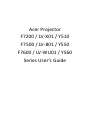 1
1
-
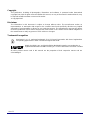 2
2
-
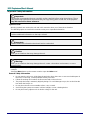 3
3
-
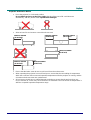 4
4
-
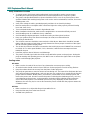 5
5
-
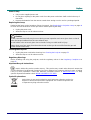 6
6
-
 7
7
-
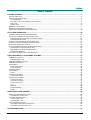 8
8
-
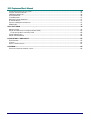 9
9
-
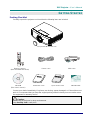 10
10
-
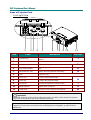 11
11
-
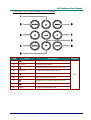 12
12
-
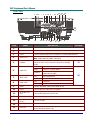 13
13
-
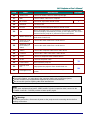 14
14
-
 15
15
-
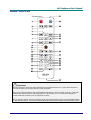 16
16
-
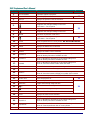 17
17
-
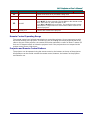 18
18
-
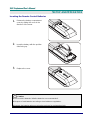 19
19
-
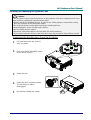 20
20
-
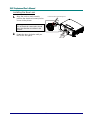 21
21
-
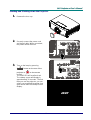 22
22
-
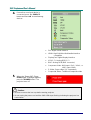 23
23
-
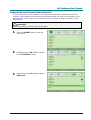 24
24
-
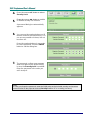 25
25
-
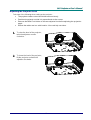 26
26
-
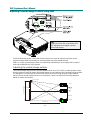 27
27
-
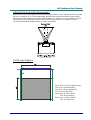 28
28
-
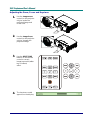 29
29
-
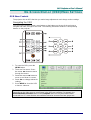 30
30
-
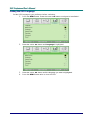 31
31
-
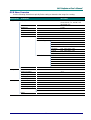 32
32
-
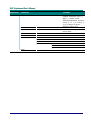 33
33
-
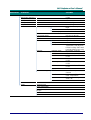 34
34
-
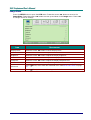 35
35
-
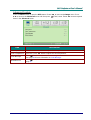 36
36
-
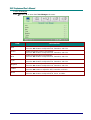 37
37
-
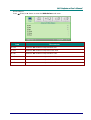 38
38
-
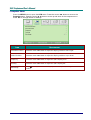 39
39
-
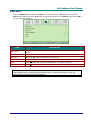 40
40
-
 41
41
-
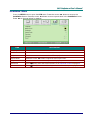 42
42
-
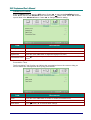 43
43
-
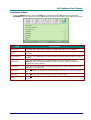 44
44
-
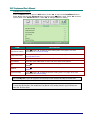 45
45
-
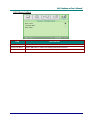 46
46
-
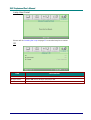 47
47
-
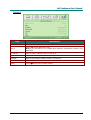 48
48
-
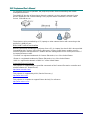 49
49
-
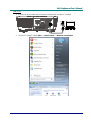 50
50
-
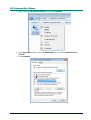 51
51
-
 52
52
-
 53
53
-
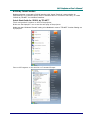 54
54
-
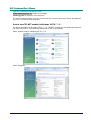 55
55
-
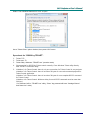 56
56
-
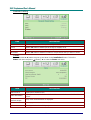 57
57
-
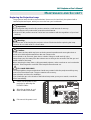 58
58
-
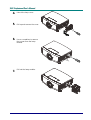 59
59
-
 60
60
-
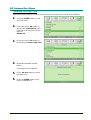 61
61
-
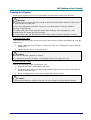 62
62
-
 63
63
-
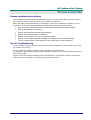 64
64
-
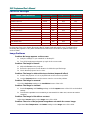 65
65
-
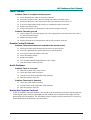 66
66
-
 67
67
-
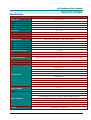 68
68
-
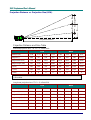 69
69
-
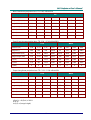 70
70
-
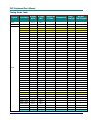 71
71
-
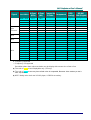 72
72
-
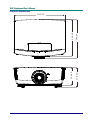 73
73
-
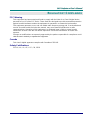 74
74
-
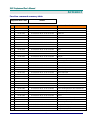 75
75
-
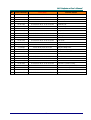 76
76
-
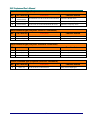 77
77
Ask a question and I''ll find the answer in the document
Finding information in a document is now easier with AI