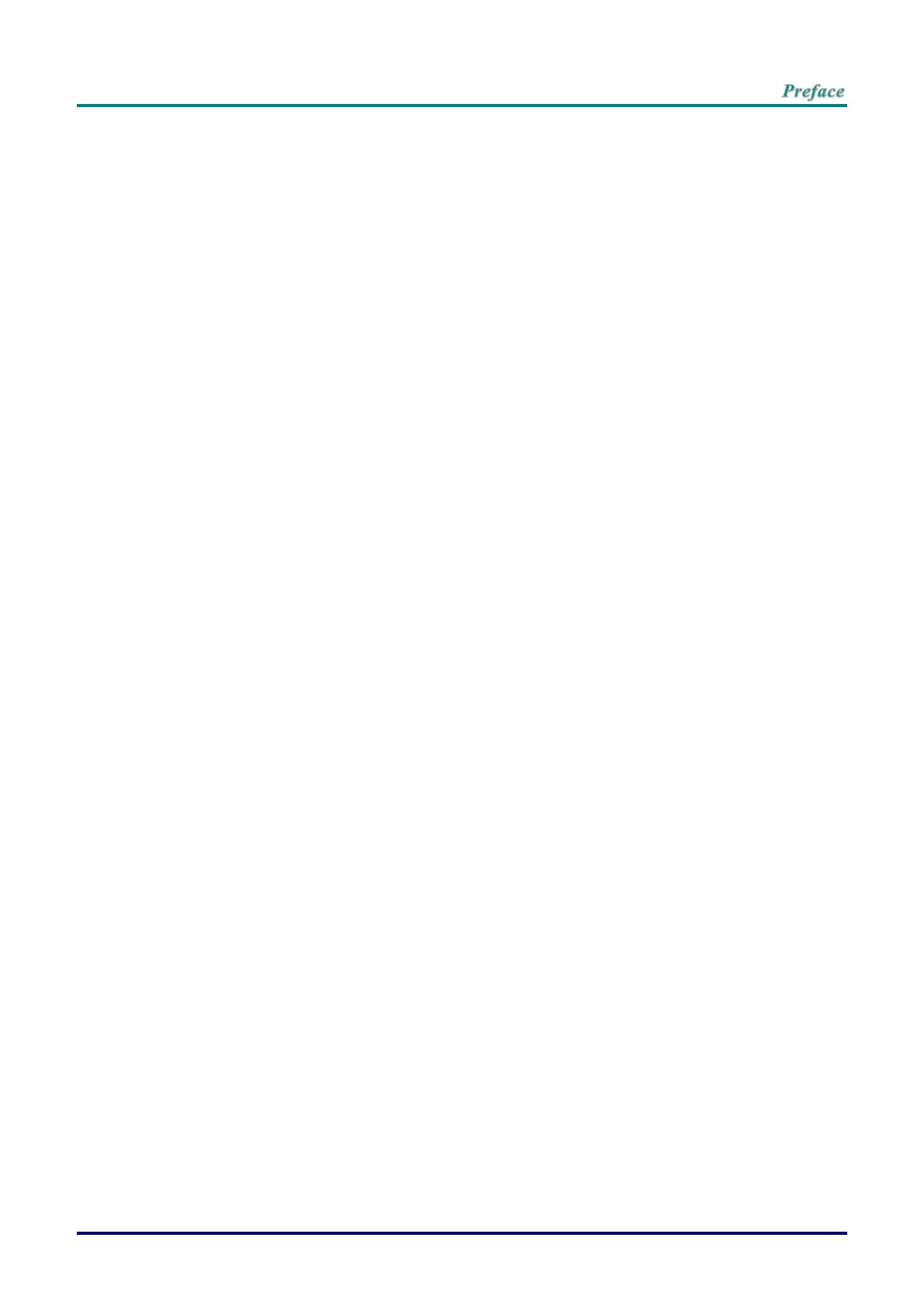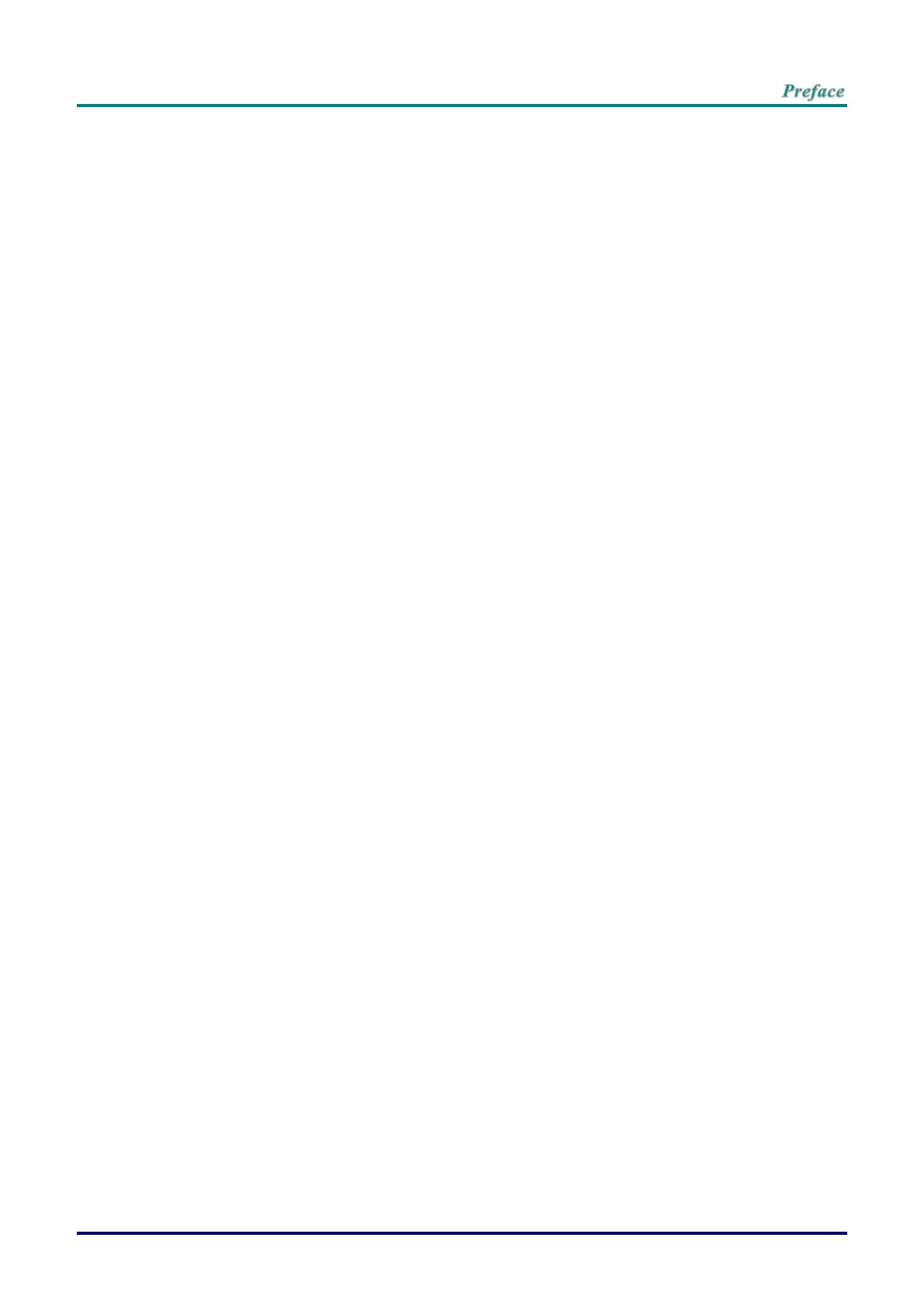
– vii –
Table of Contents
GETTING STARTED ........................................................................................................................................................... 1
PACKING CHECKLIST ........................................................................................................................................................... 1
VIEWS OF PROJECTOR PARTS ............................................................................................................................................... 2
Front-right View ............................................................................................................................................................ 2
Top view—On-screen Display (OSD) buttons ......................................................................................................... 3
Rear view ....................................................................................................................................................................... 4
Bottom view ................................................................................................................................................................... 6
REMOTE CONTROL PARTS ................................................................................................................................................... 7
REMOTE CONTROL OPERATING RANGE ............................................................................................................................... 9
PROJECTOR AND REMOTE CONTROL BUTTONS .................................................................................................................... 9
SETUP AND OPERATION ............................................................................................................................................... 10
INSERTING THE REMOTE CONTROL BATTERIES ................................................................................................................. 10
INSTALLING OR REMOVING THE OPTIONAL LENS .............................................................................................................. 11
Removing the Existing Lens From the Projector ................................................................................................... 11
Installing the New Lens ............................................................................................................................................. 12
STARTING AND SHUTTING DOWN THE PROJECTOR ............................................................................................................. 13
SETTING AN ACCESS PASSWORD (SECURITY LOCK) .......................................................................................................... 15
ADJUSTING THE PROJECTOR LEVEL ................................................................................................................................... 17
ADJUSTING PROJECTED IMAGE POSITION USING SHIFT ..................................................................................................... 18
Adjusting the vertical image position ....................................................................................................................... 18
Adjusting the horizontal image position .................................................................................................................. 19
Shift Range Diagram ................................................................................................................................................. 19
ADJUSTING THE ZOOM, FOCUS AND KEYSTONE ................................................................................................................ 20
ON-SCREEN DISPLAY (OSD) MENU SETTINGS ...................................................................................................... 21
OSD MENU CONTROLS ..................................................................................................................................................... 21
Navigating the OSD ................................................................................................................................................... 21
SETTING THE OSD LANGUAGE .......................................................................................................................................... 22
OSD MENU OVERVIEW ..................................................................................................................................................... 23
IMAGE MENU ..................................................................................................................................................................... 26
Advanced Feature ...................................................................................................................................................... 27
Color Manager ............................................................................................................................................................ 28
COMPUTER MENU .............................................................................................................................................................. 30
VIDEO MENU ..................................................................................................................................................................... 31
Audio ............................................................................................................................................................................ 32
INSTALLATION I MENU ...................................................................................................................................................... 33
Advanced Feature ...................................................................................................................................................... 34
INSTALLATION II MENU ..................................................................................................................................................... 35
Advanced Feature ...................................................................................................................................................... 36
OSD Menu Setting ..................................................................................................................................................... 37
Lamp Hour Reset ....................................................................................................................................................... 38
3D ................................................................................................................................................................................. 38
Network ........................................................................................................................................................................ 39
Remote Setting ........................................................................................................................................................... 48
Status ........................................................................................................................................................................... 48
MAINTENANCE AND SECURITY .................................................................................................................................. 49
REPLACING THE PROJECTION LAMP ................................................................................................................................... 49
Resetting the Lamp Time .......................................................................................................................................... 52
CLEANING THE PROJECTOR................................................................................................................................................ 53
Cleaning the Lens ...................................................................................................................................................... 53
Cleaning the Case ...................................................................................................................................................... 53
USING THE PHYSICAL LOCK .............................................................................................................................................. 54
Using the Kensington Security Slot ......................................................................................................................... 54
Using the Security Chain Lock ................................................................................................................................. 54
TROUBLESHOOTING ...................................................................................................................................................... 55