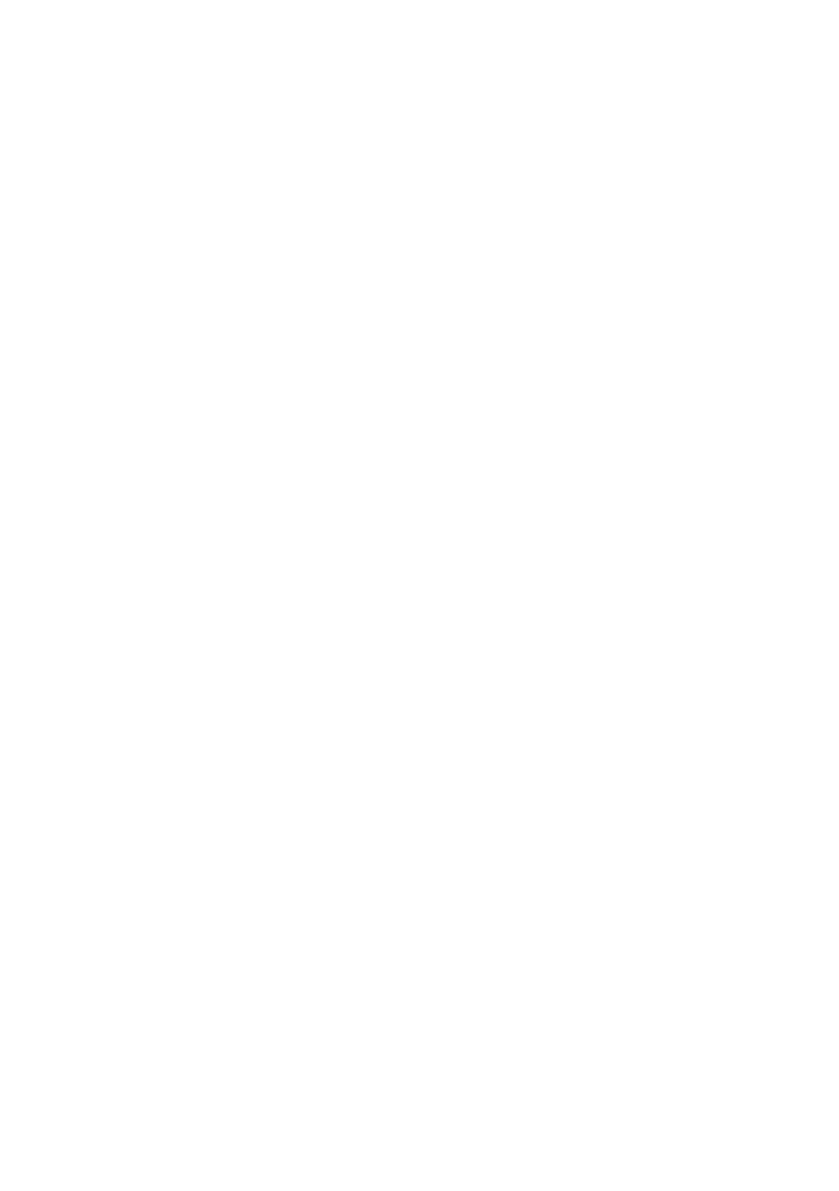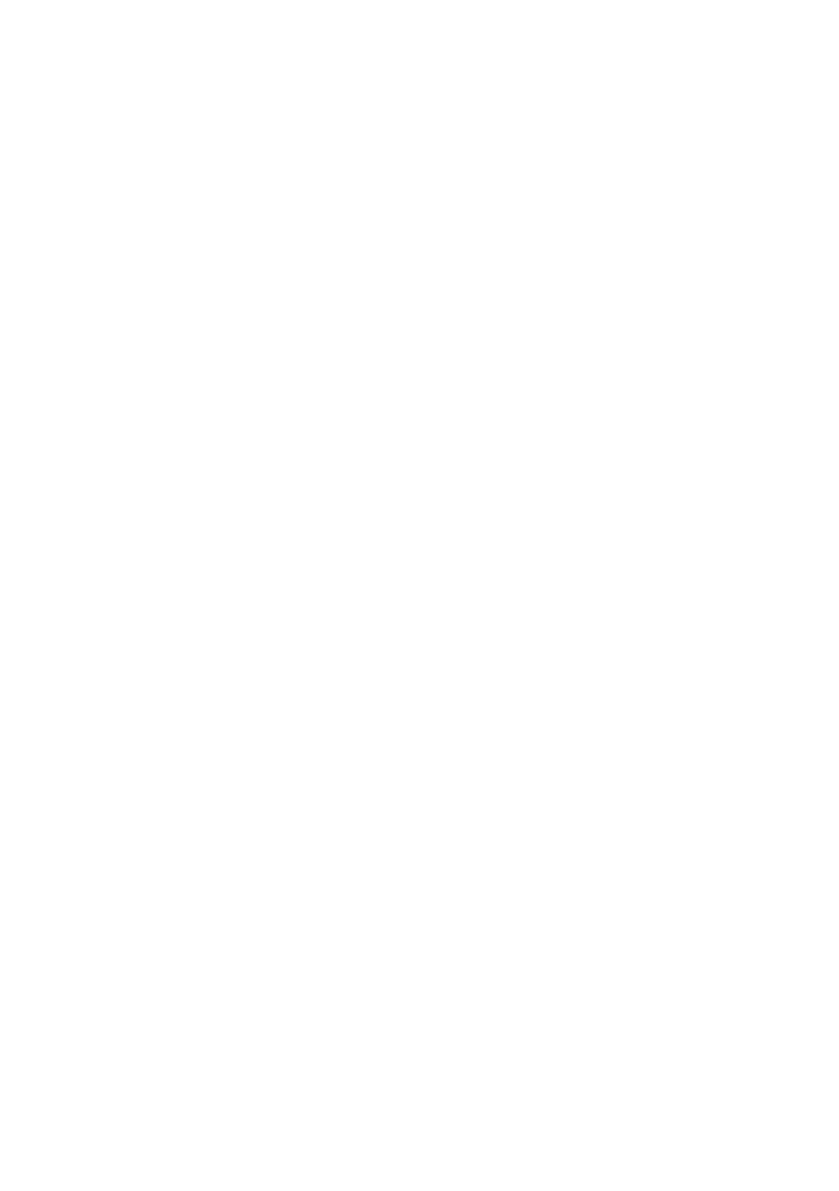
i
Table of contents
Getting started ............................1
Parts checklist ..............................1
Telephone base installation ..........2
Handset battery installation ..........3
Handset battery charging .............4
Are you a new cable or VoIP
subscriber? ................................5
Did you subscribe to voicemail
service from your telephone
service provider? .......................5
Handset layout..............................6
Telephone base layout .................8
Bluetooth ...................................11
Introducing Bluetooth..................11
Glossary of terms ......................13
Bluetooth setup...........................14
Add a cell phone .........................15
Review the cell devices list .........16
Auto connection ..........................16
Download directory .....................17
Telephone settings ...................18
Using the menu ..........................18
Handset ringer volume ...............19
Telephone base ringer volume ...19
Ringer tone .................................19
Set date and time .......................20
Handset LCD language ..............21
Base LCD language ...................21
Voicemail number .......................22
Clear voicemail indicators...........23
Key tone .....................................23
Home area code .........................24
Dial mode ...................................24
Quiet mode .................................25
Telephone operation ................26
Make a home call .......................26
Predial a home call .....................26
Answer a home call ....................26
End a home call ..........................27
Call waiting on the home line......27
Make a cell call ...........................27
Predial a cell call.........................28
Answer a cell call ........................28
End a cell call .............................29
Call waiting on the cell line .........29
Answer a cell call while on
a home call ..............................29
Cell phone voicemail ..................29
Answer a home call while on
a cell call ..................................30
Handset speakerphone ..............30
Volume control............................30
Mute............................................30
Find handset ...............................31
Check voicemail .........................31
Website.......................................31
Redial .........................................32
Temporary ringer silencing .........32
Temporary tone dialing ...............33
Chain dialing ...............................33
Transfer a call .............................34
Multiple handset use ................35
Join a call in progress .................35
Intercom......................................36
Answer an incoming call during
an intercom call .......................37
Directory ....................................38
About the directory .....................38
Add a directory entry ..................39
Review directory entries .............41
Alphabetical search ....................41
Dial a directory entry...................42
Edit a directory entry...................42
Delete a directory entry ..............43
Delete all directory entries ..........43
Speed dial...................................44