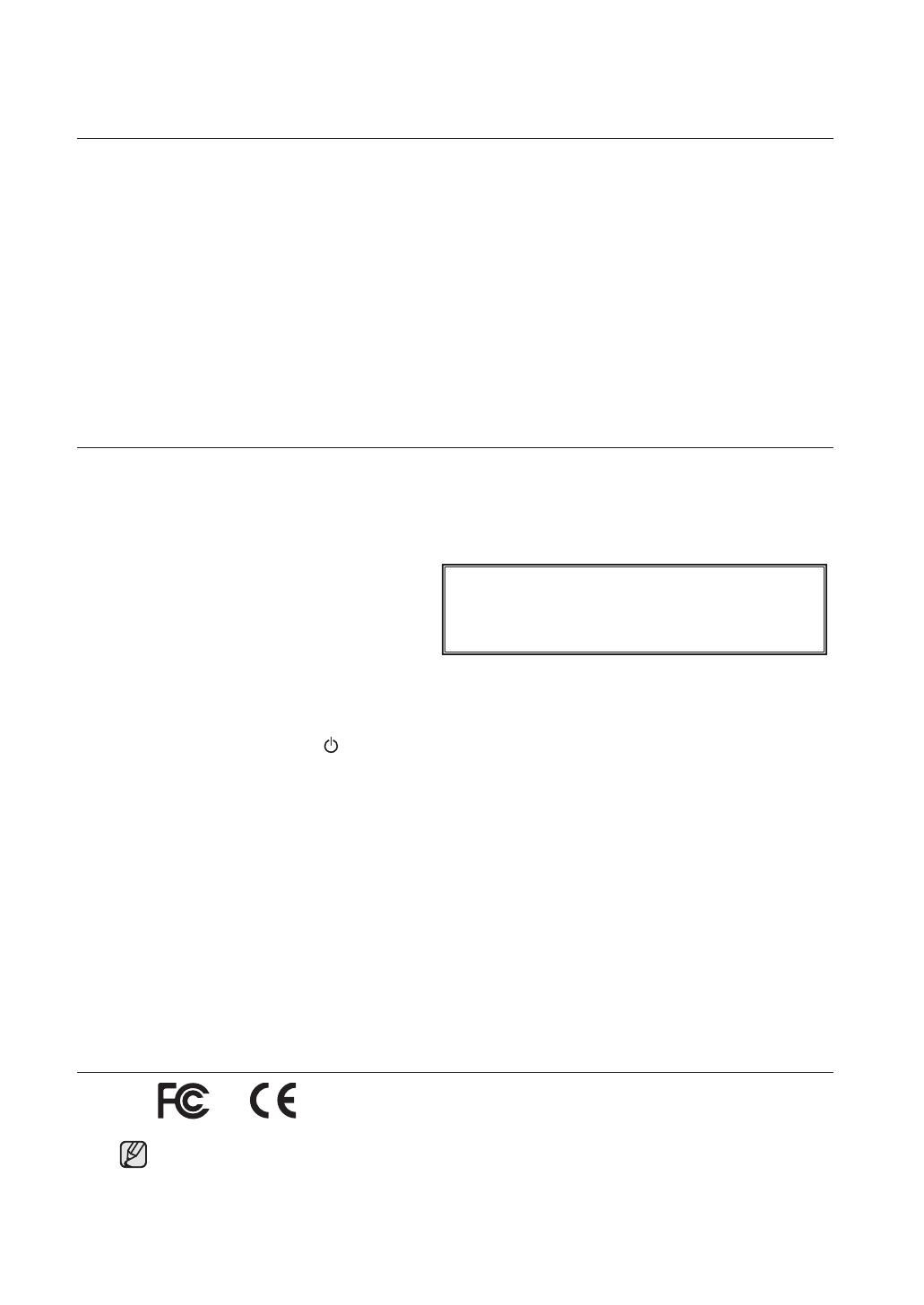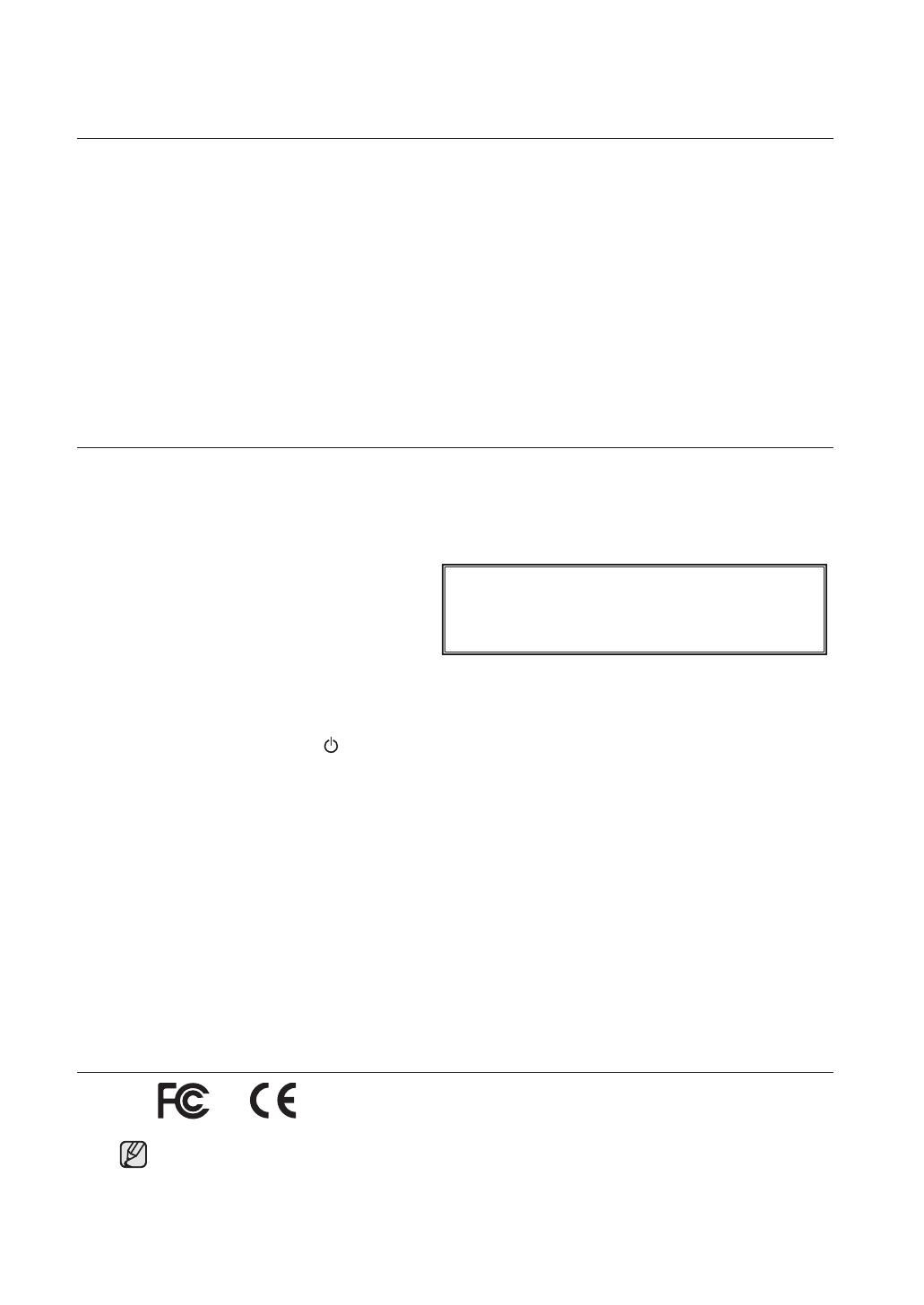
before start
This user’s manual provides Information for using DVR such as brief introduction, part names, functions,
connection to other equipment, menu setup, and the like.
You have to keep in mind the following notices:
SEC retains the copyright on this manual.
This manual cannot be copied without SEC’s prior written approval.
We are not liable for any or all losses to the product incurred by your use of non-standard product or violation of
instructions mentioned in this manual.
If you want to open the case of your system for checking problems, please consult the expert from the shop
where you bought the product.
You may download open source codes from the following website: http://www.samsung.com.
Before installing any external device such as external memory or HDD, please check the compatibility of the
device with Samsung DVR. The list of the compatible devices with Samsung DVR can be obtained from your
vendor.
WARNING
Battery
Exchanging a wrong battery in your product may cause an explosion. Therefore you must use the same type of
battery as the one being used in the product.
The following are the specifications of the battery you are using now.
Normal voltage: 3V
Normal capacity: 220mAh
Continuous standard load: 0.2mA
Operating temperature: -30 to +60°C
System Shutdown
Turning off the power while the product is in operation, or taking not permitted actions may cause damage to the
hard drive or the product. Also it can cause a dysfunction to the hard disk while using the product. Please turn off
the power using the (
)button on the front of your . After selecting “ ” in the pop-up menu, you
can pull off the power cord.
You may want to install a UPS system for safe operation in order to prevent damage caused by an unexpected
power stoppage. (Any questions concerning UPS, consult your USP retailer.)
To disconnect the apparatus from the mains, the plug must be pulled out from the mains socket, therefore the
mains plug shall be readily operable.
This apparatus shall always be connected to a mains socket outlet with a protective earthing connection.
Operating Temperature
The guaranteed operating temperature range of this product is 0°C to 45°C (32°F to 113 °F).
This product may not work properly if you run right after a long period of storage at a temperature below
the guaranteed one.
When using the device after a long period of storage at low temperature, place the product at room
temperature for a while and run it.
Especially for the built-in HDD in the product, its guaranteed temperature range is 5°C to 55°C
(41°F to 113 °F). Likewise, the hard drive may not work at a temperature below the guaranteed one.
STANDARDS APPROVALS
This equipment has been tested and found to comply with the limits for a Class A digital device, pursuant
to part 15 of the FCC Rules. These limits are designed to provide reasonable protection against harmful
interference when the equipment is operated in a commercial environment.
This equipment generates, uses, and can radiate radio frequency energy and, if not installed and used
in accordance with the instruction manual, may cause harmful interference to radio communications.
Operation of this equipment in a residential area is likely to cause harmful interference in which case the user
will be required to correct the interference at his own expense.
CALIFORNIA USA ONLY
This Perchlorate warning applies only to primary CR (Manganese Dioxide)
Lithium coin cells in the product sold or distributed ONLY in California USA.
“Perchlorate Material - special handling may apply,
See www.dtsc.ca.gov/hazardouswaste/perchlorate.”
SHR-5042_Eng.indb 4 2007-06-08 ソタネト 1:23:47