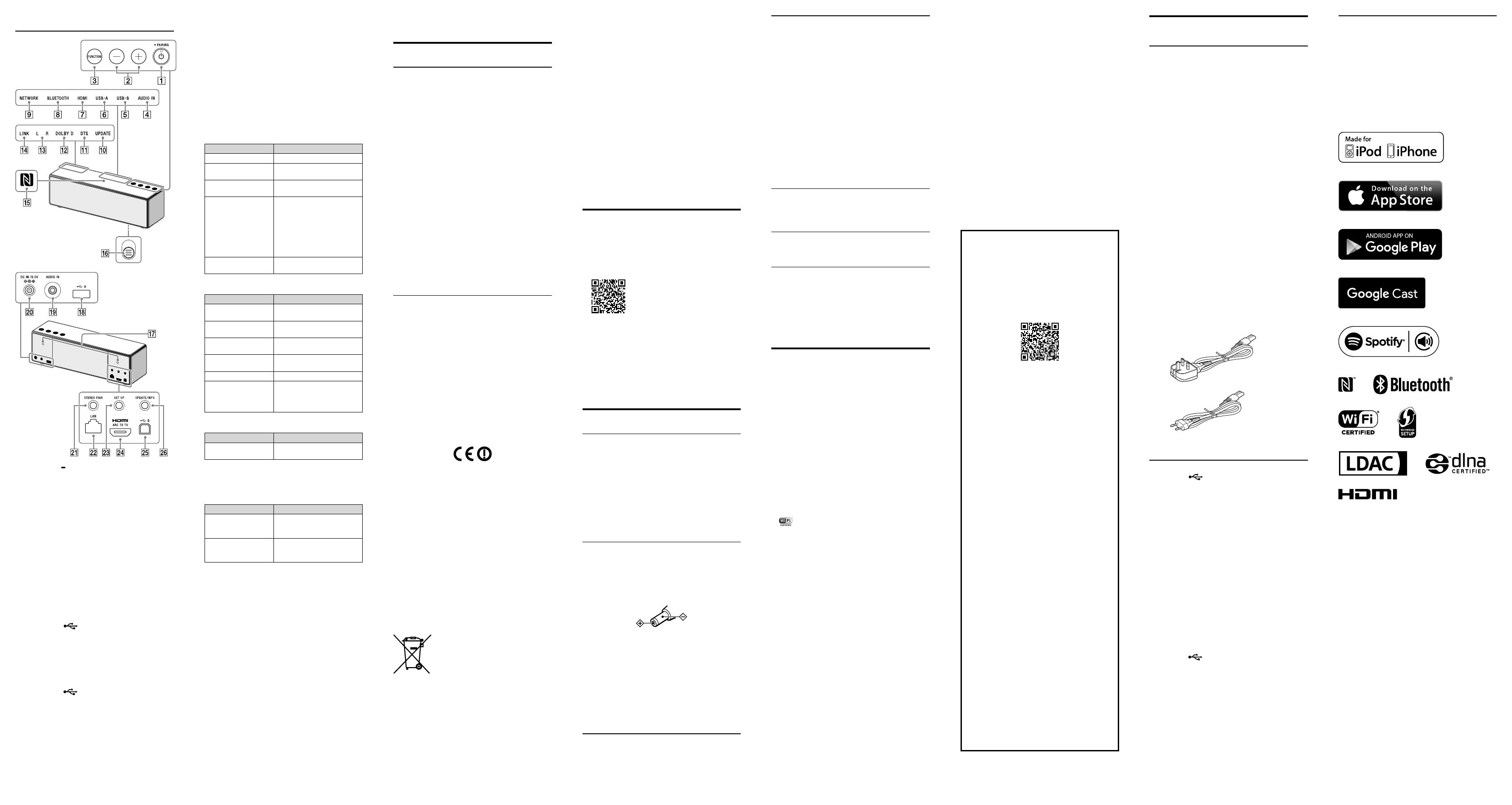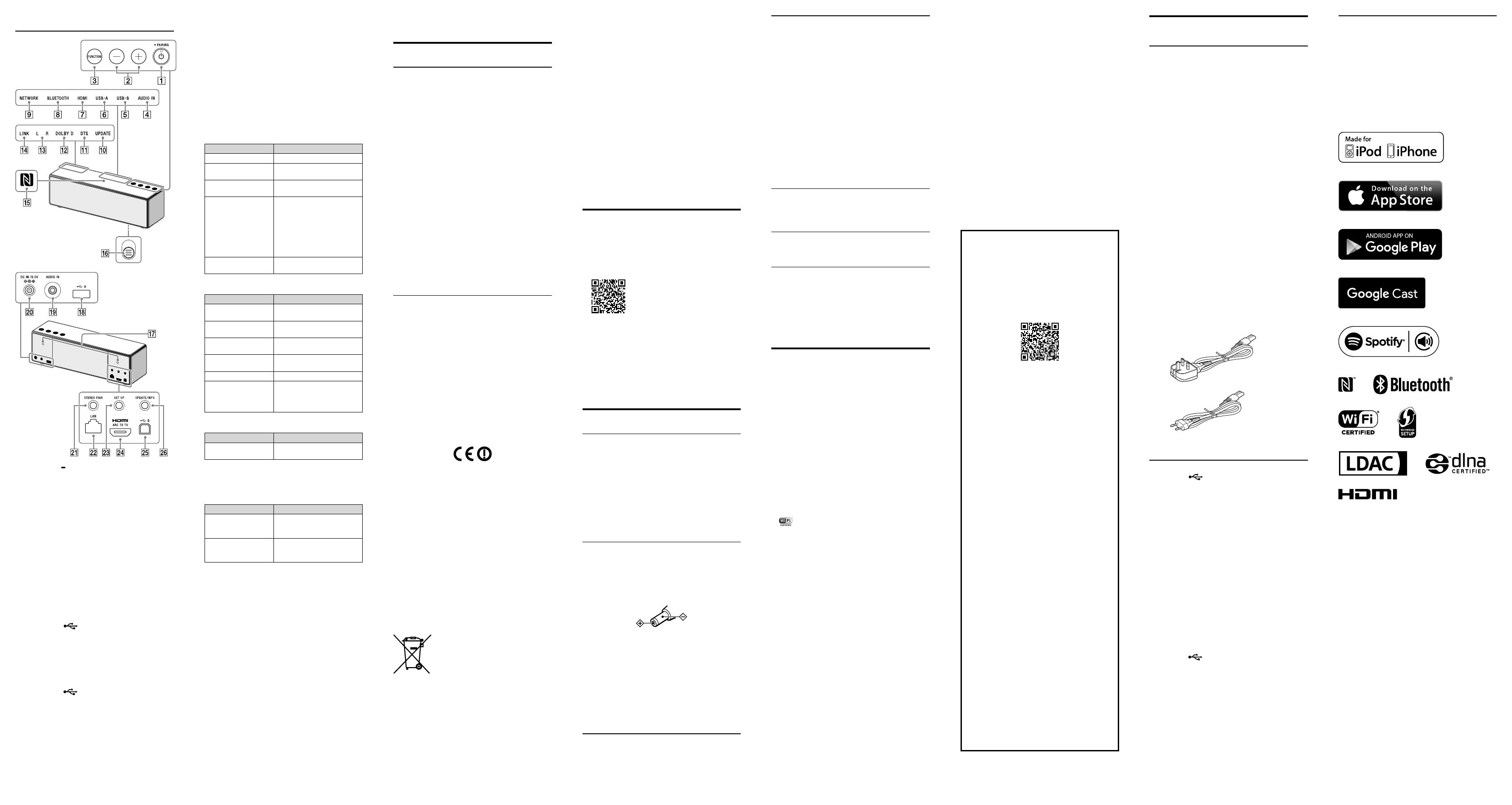
Before operating the unit, please read this guide
thoroughly and retain it for future reference.
WARNING
To reduce the risk of fire or electric
shock, do not expose this apparatus to
rain or moisture.
To reduce the risk of fire, do not cover the
ventilation opening of the appliance with
newspapers, tablecloths, curtains, etc.
Do not expose the appliance to naked flame
sources (for example, lighted candles).
Do not install the appliance in a confined space,
such as a bookcase or built-in cabinet.
The AC adaptor is not disconnected from the
mains as long as it is connected to the AC outlet,
even if the unit itself has been turned off.
As the main plug of AC adaptor is used to
disconnect the AC adaptor from the mains,
connect it to an easily accessible AC outlet. Should
you notice an abnormality in it, disconnect it from
the AC outlet immediately.
Please note that water doesn't splash, this product
is not waterproof specification.
To reduce the risk of fire or electric shock, do not
expose this apparatus to dripping or splashing,
and do not place objects filled with liquids, such as
vases, on the apparatus.
CAUTION
Notice for customers: the following information
is only applicable to equipment sold in countries
applying EU directives
This product has been manufactured by or on
behalf of Sony Corporation, 1-7-1 Konan Minato-ku
Tokyo, 108-0075 Japan. Inquiries related to product
compliance based on European Union legislation
shall be addressed to the authorized
representative, Sony Belgium, bijkantoor van Sony
Europe Limited, Da Vincilaan 7-D1, 1935 Zaventem,
Belgium. For any service or guarantee matters,
please refer to the addresses provided in the
separate service or guarantee documents.
The validity of the CE marking is restricted to only
those countries where it is legally enforced, mainly
in the countries EEA (European Economic Area).
This product is intended to be used in the
following countries:
GB/IE/MT/IT/FR/NL/LU/BE/CH/LI/AT/DE/ES/GI/
PT/HU/SI/SK/CZ/BG/RO/MD/HR/RS/ME/MK/AL/
Kosovo/BA/LT/LV/EE/GR/CY/PL/FI/NO/SE/DK/IS/
FO/GL/TR
Notice for the customers in Europe
Hereby, Sony Corp., declares that this equipment is
in compliance with the essential requirements and
other relevant provisions of Directive 1999/5/EC.
For details, please access the following URL :
http://www.compliance.sony.de/
5,150 - 5,350 MHz band is restricted to indoor
operations only.
This equipment has been tested and found to
comply with the limits set out in the EMC
regulation using a connection cable shorter than 3
meters.
Disposal of waste batteries and
electrical and electronic equipment
(applicable in the European Union
and other European countries with
separate collection systems)
This symbol on the product, the battery or on the
packaging indicates that the product and the
battery shall not be treated as household waste.
On certain batteries this symbol might be used in
combination with a chemical symbol. The chemical
symbols for mercury (Hg) or lead (Pb) are added if
the battery contains more than 0.0005% mercury
or 0.004% lead. By ensuring these products and
batteries are disposed of correctly, you will help
prevent potentially negative consequences for the
environment and human health which could
otherwise be caused by inappropriate waste
handling. The recycling of the materials will help to
conserve natural resources.
In case of products that for safety, performance or
data integrity reasons require a permanent
connection with an incorporated battery, this
battery should be replaced by qualified service
staff only. To ensure that the battery and the
electrical and electronic equipment will be treated
properly, hand over these products at end-of-life
to the applicable collection point for the recycling
of electrical and electronic equipment. For all other
batteries, please view the section on how to
remove the battery from the product safely. Hand
the battery over to the applicable collection point
for the recycling of waste batteries. For more
detailed information about recycling of this
product or battery, please contact your local Civic
Office, your household waste disposal service or
the shop where you purchased the product or
battery.
Recommended cables
Properly shielded and grounded cables and
connectors must be used for connection to host
computers and/or peripherals.
Troubleshooting
If a problem occurs while operating the unit, check
the following to resolve the problem before
consulting your nearest Sony dealer.
•Check in the Help Guide.
http://rd1.sony.net/help/speaker/srs-zr7/h_zz/
•Check information about the problem on the
customer support website.
http://www.sony.eu/support
•Disconnect the AC power cord from the unit, and
then connect it again.
•Connect the unit to the HDMI ARC port on your
TV to listen to TV sound from this unit.
If the problem persists after doing all of the above,
consult your nearest Sony dealer.
Precautions
On safety
The nameplate and important information
concerning safety are located on the bottom
exterior of the main unit and on the surface of the
AC adaptor.
The MAC address is located on the bottom exterior
of this unit.
MAC1: MAC address of wired network
MAC2: MAC address of Wi-Fi network
•Before operating the unit, be sure that the
operating voltage of the unit is identical with
that of your local power supply.
Notes on the AC adaptor
•When connecting or disconnecting the AC
adaptor, turn off the unit beforehand. Otherwise,
it may cause malfunction.
•Use only the supplied AC adaptor. To avoid
damaging the unit, do not use any other AC
adaptor.
Polarity of the plug
•Plug the AC adaptor into a nearby AC outlet. In
the case of a problem, unplug it from the AC
outlet immediately.
•Do not install the AC adaptor in a confined space,
such as a bookcase or built-in cabinet.
The MAC address of Wi-Fi network is located on
the bottom exterior of this unit.
•Before operating the unit, be sure that the
operating voltage of the unit is identical with
that of your local power supply.
On placement
•Do not set the unit in an inclined position.
•Do not leave the unit in a location near heat
sources, or in a place subject to direct sunlight,
excessive dust, moisture, rain or mechanical
shock.
On wall mounting
•Have the installation done by a Sony dealer or
licensed contractor and pay special attention to
safety during the installation.
•Prepare the wall mount bracket (not supplied)
and screws (not supplied) that are suitable for
the wall material and strength when you mount
the unit on the wall. As a plasterboard wall is
especially fragile, attach the bracket and screws
securely in the wall beam. Install the unit
horizontally, hung by screws in studs in a
continuous flat section of the wall.
•Keep enough space behind the unit when you
mount the unit on a wall, so that you can
connect other devices to the unit. For details,
refer to the Help Guide.
•Sony shall not be held responsible for accidents
or damage caused by improper installation,
insufficient wall strength, improper screw
installation or natural disaster, etc.
On operation
•Do not insert any small objects, etc., into the
jacks or ventilation hole on the rear of the unit.
The unit may short out or malfunction.
On cleaning
•Do not use alcohol, benzine, or thinner to clean
the cabinet.
Others
•If you have any questions or problems
concerning this unit that are not covered in this
document, please consult your nearest Sony
dealer.
•When disposing of or giving away this unit, make
sure to initialize it to reset all settings to the
factory defaults. For details, see the Help Guide.
On copyrights
•This product is protected by certain intellectual
property rights of Microsoft Corporation. Use or
distribution of such technology outside of this
product is prohibited without a license from
Microsoft or an authorized Microsoft subsidiary.
•iPhone and iPod touch are trademarks of Apple
Inc., registered in the U.S. and other countries.
“Made for iPod” and “Made for iPhone” mean
that an electronic accessory has been designed
to connect specifically to iPod or iPhone,
respectively, and has been certified by the
developer to meet Apple performance standards.
Apple is not responsible for the operation of this
unit or its compliance with safety and regulatory
standards. Please note that the use of this
accessory with iPod or iPhone may affect
wireless performance.
App Store is a service mark of Apple Inc.
•“ ” is a mark of the Wi-Fi Alliance.
•Wi-Fi®, Wi-Fi Protected Access® and Wi-Fi
Alliance® are registered marks of the Wi-Fi
Alliance.
•Wi-Fi CERTIFIED™, WPA™, WPA2™ and Wi-Fi
Protected Setup™ are marks of the Wi-Fi
Alliance.
•MPEG Layer-3 audio coding technology and
patents licensed from Fraunhofer IIS and
Thomson.
•The N-Mark is a trademark or registered
trademark of NFC Forum, Inc. in the United States
and in other countries.
•This unit incorporates High-Definition Multimedia
Interface (HDMI™) technology. The terms HDMI
and HDMI High-Definition Multimedia Interface,
and the HDMI Logo are trademarks or registered
trademarks of HDMI Licensing LLC in the United
States and other countries.
•This system incorporates Dolby* Digital and the
DTS** Digital Surround System. This system
incorporates Dolby* Digital.
* Manufactured under license from Dolby
Laboratories. Dolby and the double-D symbol are
trademarks of Dolby Laboratories.
** For DTS patents, see http://patents.dts.com.
Manufactured under license from DTS, Inc. DTS, the
symbol & DTS and the Symbol together are
registered trademarks, and DTS 2.0 Channel is a
trademark of DTS, Inc. c DTS, Inc. All Rights
Reserved.
•The BLUETOOTH® word mark and logos are
owned by the Bluetooth SIG, Inc. and any use of
such marks by Sony Corporation is under license.
Other trademarks and trade names are those of
their respective owners.
•Google Play and Android are trademarks of
Google Inc.
•Google Cast and the Google Cast Badge are
trademarks of Google Inc.
•“Xperia” and “Xperia Tablet” are trademarks of
Sony Mobile Communications AB.
•LDAC™ and LDAC logo are trademarks of Sony
Corporation.
•DLNA™, the DLNA Logo and DLNA CERTIFIED™
are trademarks, service marks, or certification
marks of the Digital Living Network Alliance.
•This product incorporates Spotify software which
is subject to 3rd party licenses found here:
https://developer.spotify.com/esdk-third-party-
licenses/
•Spotify and Spotify logos are trademarks of the
Spotify Group.
•The unit names and product names indicated in
this document are generally the trademarks or
registered trademarks of the manufacturer.
™ and ® marks are omitted in this document.
Notes on the License
This product contains software that Sony uses
under a licensing agreement with the owner of
its copyright. We are obligated to announce the
contents of the agreement to customers under
requirement by the owner of copyright for the
software.
Please access the following URL and read the
contents of the license.
http://rd1.sony.net/help/speaker/sl/16/
Notice on GNU GPL/LGPL applied
software
This product contains software that is subject to
the following GNU General Public License
(hereinafter referred to as “GPL”) or GNU Lesser
General Public License (hereinafter referred to
as “LGPL”). These establish that customers have
the right to acquire, modify, and redistribute the
source code of said software in accordance with
the terms of the GPL or LGPL supplied. The
source code for the above-listed software is
available on the Web.
To download, please access the following URL
then select the model name “SRS-ZR7”.
URL: http://oss.sony.net/Products/Linux/
Please note that Sony cannot answer or
respond to any inquiries regarding the content
of the source code.
Notes on the update
If you use this unit while connected to the
Internet via a Wi-Fi network, the unit can update
to the latest software automatically.
By updating the software, new features will be
added enabling you to experience more
convenient and stable use.
If you do not want to automatically update the
software, you can disable this function by using
the SongPal installed on your smartphone/
iPhone.
However, the software may be updated
automatically for stable use, etc., even if you
disable this function. Also, if you disable this
function, you can still update the software
manually.
For details about how to set and operate, refer
to the Help Guide.
The unit may not be operational while updating.
Disclaimer regarding services offered
by third parties
Services offered by third parties may be
changed, suspended, or terminated without
prior notice. Sony does not bear any
responsibility in these sorts of situations.
Parts and controls
(power)/ PAIRING button/indicator
VOLUME / buttons
FUNCTION button
AUDIO IN indicator
USB-B indicator
USB-A indicator
HDMI indicator
BLUETOOTH indicator
NETWORK indicator
UPDATE indicator
DTS indicator
DOLBY D indicator
L R indicators*
1
LINK indicator
N-Mark
Grille detachment lever
Screw hole for wall mounting*
2
USB-A port ( A)
AUDIO IN jack
DC IN 19.5V jack
STEREO PAIR button*
1
LAN port
SET UP button*
1
HDMI ARC TO TV port
USB-B port (
B)
UPDATE/WPS button
*
1
This will be available after updating the software on
this unit.
For details, see the Help Guide.
*
2
Use the holes to mount the unit on a wall. For
details, see the Help Guide.
Specifications
General
Power
Power requirements
DC 19.5 V (using the supplied AC adaptor connected to
AC 100 V - 240 V, 50Hz/60 Hz power supply)
Power consumption
45 W
Power consumption (during standby mode)
Less than 0.5 W
Power consumption (during BLUETOOTH/
network standby mode)
Less than 3 W
Dimensions (including projecting parts and
controls)
Approx. 300 mm × 93 mm × 86 mm (w/h/d)
Mass
Approx. 1.8 kg
Supplied accessories
AC power cord (2)
AC adaptor (1)
Operating Instructions (this document)
Warranty card (1)
For customers in the UK, Ireland, Malta, Cyprus, and
Hong Kong:
Use the AC power cord (mains lead) (A).
For safety reasons, the AC power cord (mains lead) (B)
is not intended for the above countries/regions and
shall therefore not be used there.
For customers in other countries/regions:
Use the AC power cord (mains lead) (B).
(A)
(B)
The AC power cord (mains lead) (B) is not supplied for
customers in Hong Kong.
Section for USB port
USB A port ( A)
You can connect a USB flash drive or Walkman® that is
compatible with this unit.
Supported format*
MP3: 32/44.1/48 kHz, 16 - 320 kbps (CBR/VBR)
AAC: 16/22.05/24/32/44.1/48 kHz, 16 – 320 kbps (CBR/
VBR)
WMA: 32/44.1/48 kHz, 16 – 320 kbps (CBR/VBR)
WAV: 16/22.05/24/32/44.1/48/88.2/96/176.4/192 kHz
(16/24 bit)
AIFF: 32/44.1/48/88.2/96/176.4/192 kHz (16/24 bit)
FLAC: 16/22.05/24/32/44.1/48/88.2/96/176.4/192 kHz
(16/24 bit)
ALAC: 16/22.05/24/32/44.1/48/88.2/96/176.4/192 kHz
(16/24 bit)
DSD (DSF/DSDIFF): 2.8/5.6 MHz (1 bit)
Transfer speed
High-speed
Supported USB device
Mass Storage Class (MSC)
USB B port ( B)
You can connect a compatible device such as a PC,
etc., to this unit using a USB cable.
Supported format*
PCM: 44.1/48/88.2/96/176.4/192 kHz (16/24/32bit)
DSD (DSF/DSDIFF): 2.8/5.6 MHz (1 bit)
* Compatibility with all encoding/writing software, recording
devices and recording media cannot be guaranteed.
When the indicator is lit or flashing
The color of the lit/flashing indicators indicates the
condition of the any settings. For details, see the
Help Guide.
To check the Wi-Fi signal strength (reception
sensitivity)
Touch/press and hold the VOLUME button and
SET UP button. Depending on the signal strength,
indicators to will be lit. The number of
lighting indicators is relative to the signal strength.
If the signal is weak, no indicators will be lit. For
details, see the Help Guide.
When the indicator is lit or flashing
(power) indicator
Indicator status (color) Unit status
Lights up (green) The unit is turned on.
Lights up (orange) The unit is in the BLUETOOTH/
network standby mode.
Lights off The unit is in the standby
mode.
Flashes (green) • When you turn on the unit,
the indicator flashes slowly
in green, and then lights up.
• When you touch the
VOLUME / buttons, the
indicator flashes once or
three times according to the
volume adjustment.
Flashes (red) A software update is failed, or
the unit is in the protect mode.
LINK indicator
Indicator status (color) Unit status
Lights up (orange) The unit is connected to a
Wi-Fi network.
Lights up (pink) The unit is connected to a
wired network.
Flashes (orange) The unit is in the process of
connecting to a Wi-Fi network.
Flashes (pink) The unit is in the process of
connecting to a wired network.
Flashes (red) The network connection failed.
Lights up (red) The network connection failed,
or connection failed even
though the network setting is
complete.
NETWORK indicator
Indicator status (color) Unit status
Lights up (white) The unit is in the NETWORK
mode.
The color of the lit/flashing indicator changes
depending on the connected music service. For
details, see the Help Guide.
UPDATE indicator
Indicator status (color) Unit status
Lights up (orange) The unit detects the latest
software while connected to
the Internet.
Flashes (orange) The unit is updating the
software. During the update,
you cannot operate the unit.
Compatible iPhone/iPod models
Bluetooth technology works with iPhone 6s Plus,
iPhone 6s, iPhone 6 Plus, iPhone 6, iPhone 5s,
iPhone 5c, iPhone 5, iPhone 4s, iPod touch (6th
generation), iPod touch (5th generation).
Note
Sony cannot accept responsibility in the event that
data recorded to iPhone/iPod is lost or damaged
when using your iPhone/iPod connected to this unit.
Design and specifications are subject to change
without notice.