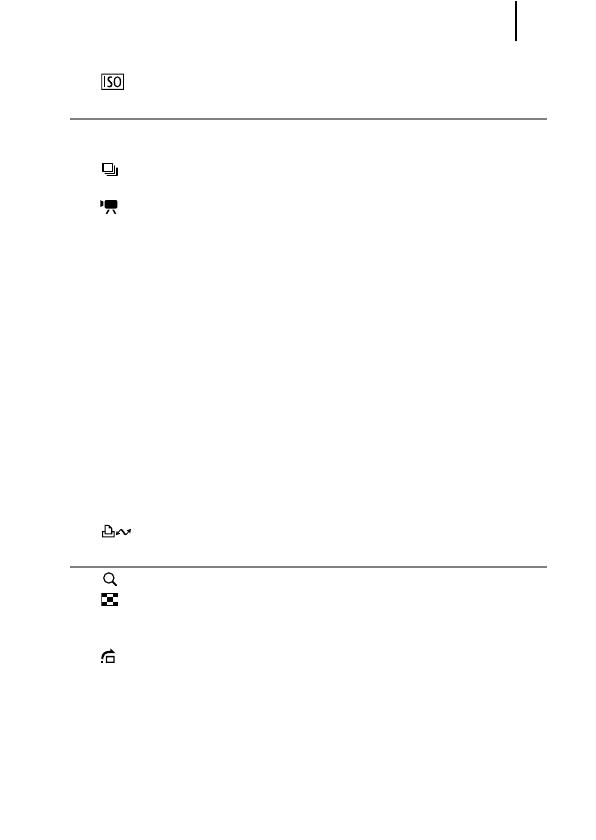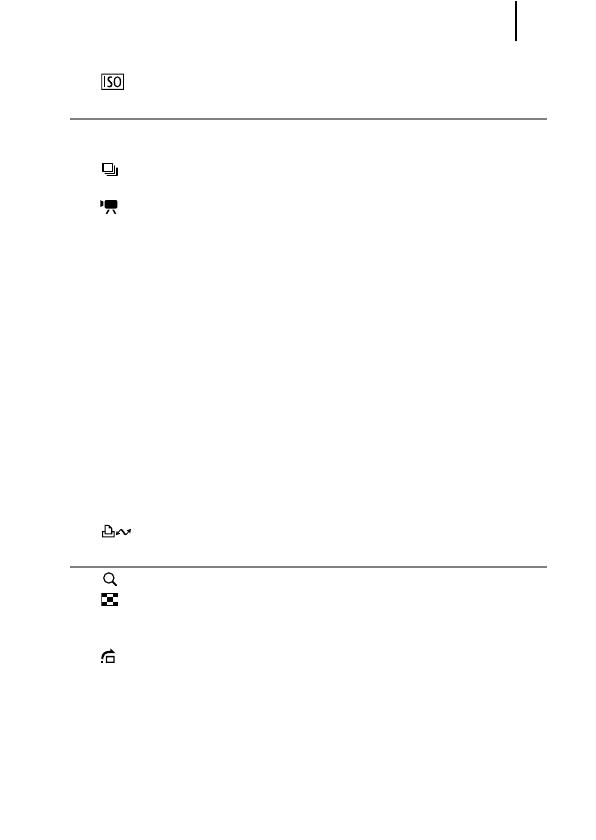
Table of Contents
3
Setting the Image Stabilizer Function . . . . . . . . . . . . . . . . . . 70
Adjusting the ISO Speed . . . . . . . . . . . . . . . . . . . . . . . . 71
Various Shooting Methods 73
Shooting in Modes for Special Conditions . . . . . . . . . . . . . . 73
Shooting in Manual Mode . . . . . . . . . . . . . . . . . . . . . . . . . . . 76
Continuous Shooting . . . . . . . . . . . . . . . . . . . . . . . . . . . . 76
Setting the Flash . . . . . . . . . . . . . . . . . . . . . . . . . . . . . . . . . . 77
Movie Shooting . . . . . . . . . . . . . . . . . . . . . . . . . . . . . . . . 79
Shooting Panoramic Images (Stitch Assist) . . . . . . . . . . . . . 84
Checking the Focus and Peoples’ Expressions
(Focus Check) . . . . . . . . . . . . . . . . . . . . . . . . . . . . . . . . . 86
Switching between Focusing Modes. . . . . . . . . . . . . . . . . . . 89
Selecting the Face to Focus On (Face Select and Track) . . 92
Shooting Hard-to-Focus Subjects (Focus Lock, AF Lock) . . 94
Locking the Exposure Setting (AE Lock). . . . . . . . . . . . . . . . 95
Locking the Flash Exposure Setting (FE Lock) . . . . . . . . . . . 96
Adjusting the Exposure Compensation . . . . . . . . . . . . . . . . . 97
Switching between Metering Modes . . . . . . . . . . . . . . . . . . . 98
Setting the Shutter Speed (Long Shutter Mode) . . . . . . . . . . 99
Adjusting the Tone (White Balance) . . . . . . . . . . . . . . . . . . 100
Shooting in a My Colors Mode . . . . . . . . . . . . . . . . . . . . . . 103
Changing Colors . . . . . . . . . . . . . . . . . . . . . . . . . . . . . . . . . 105
Setting the Display Overlays . . . . . . . . . . . . . . . . . . . . . . . . 110
Categorizing Images Automatically (Auto Category) . . . . . 111
Registering Settings to the Print/Share Button. . . . . . 112
Playback/Erasing 114
Viewing Magnified Images . . . . . . . . . . . . . . . . . . . . . . 114
Viewing Images in Sets of Nine (Index Playback). . . . . 115
Checking the Focus and Peoples’ Expressions
(Focus Check Display) . . . . . . . . . . . . . . . . . . . . . . . . . . . . 116
Jumping to Images . . . . . . . . . . . . . . . . . . . . . . . . . . . . 118
Organizing Images by Category (My Category) . . . . . . . . . 120
Trimming a Portion of an Image . . . . . . . . . . . . . . . . . . . . . 123
Viewing Movies . . . . . . . . . . . . . . . . . . . . . . . . . . . . . . . . . . 125
Editing Movies. . . . . . . . . . . . . . . . . . . . . . . . . . . . . . . . . . . 127
Rotating Images in the Display . . . . . . . . . . . . . . . . . . . . . . 129
Playback with Transition Effects . . . . . . . . . . . . . . . . . . . . . 130
Automated Playback (Slide Shows) . . . . . . . . . . . . . . . . . . 131