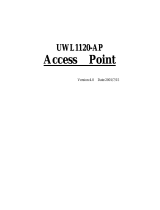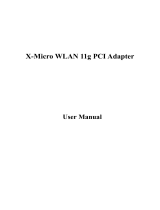Page is loading ...

G
G
L
L
2
2
4
4
1
1
1
1
E
E
U
U
-
-
0
0
A
A
USB
ADAPTER
Version:1.0 Date:2001/5/04

1
Federal Communications Commission Statement
This device complies with FCC Rules Part 15. Operation is subject to the following two conditions:
This device may not cause harmful interference.
This device must accept any interference received, including interference that may cause undesired operation.
This equipment has been tested and found to comply with the limits for a Class B digital device, pursuant to Part
15 of the FCC Rules. These limits are designed to provide reasonable protection against harmful interference in a
residential installation. This equipment generates, uses and can radiate radio frequency energy. If this equipment
is not installed and used in accordance with the manufacturer's instructions, it may cause harmful interference to
radio communications. However, there is no guarantee that interference will not occur in a particular installation. If
this equipment does cause harmful interference to radio or television reception, which can be determined by
during the equipment off and on, the user is encouraged to try to correct the interference by one or more of the
following measures:
Reorient or relocate the receiving antenna.
Increase the separation between the equipment and receiver.
Connect the equipment to an outlet on a circuit different from that to which the receiver is connected.
Consult the dealer or an experienced radio/TV technician for help.
The use of shielded cables for connection of the monitor to the graphics card is required to assure compliance
with FCC regulations. Changes or modifications to this unit not expressly approved by the party responsible for
compliance could void the user's authority to operate this equipment.
This equipment complies with FCC radiation exposure limits set forth for an uncontrolled environment. This
equipment should be installed and operated with minimum distance 20cm between the radiator and your body.
Manufacturer's Disclaimer Statement
The information in this document is subject to change without notice and does not represent a commitment on the
part of the vendor. No warranty or representation, either expressed or implied, is made with respect to the
quality, accuracy or fitness for any particular purpose of this document. The manufacturer reserves the right to
make changes to the content of this document and/or the products associated with it at any time without obligation
to notify any person or organization of such changes. In no event will the manufacturer be liable for direct,
indirect, special, incidental or consequential damages arising out of the use or inability to use this product or
documentation, even if advised of the possibility of such damages. This document contains materials protected
by copyright. All rights are reserved. No part of this manual may be reproduced or transmitted in any form, by
any means or for any purpose without expressed written consent of its authors. Product names appearing in this
document are mentioned for identification purchases only. All trademarks, product names or brand names
appearing in this document are registered property of their respective owners.
Printed in Taiwan

2
Contents
SECTION 1 ABOUT GL2411EU-0A USB ADAPTER CARD
.............3
1-1 I
NTRODUCTION
........................................................................................................................................3
1-2 F
EATURES
...................................................................................................................................................3
1-3 A
PPLICATIONS
..........................................................................................................................................3
1-4 P
RODUCT
K
IT
...........................................................................................................................................4
SECTION 2 GL2411EU-0A HARDWARE INSTALLATION
...................5
2-1 E
QUIPMENT
R
EQUIREMENT
..............................................................................................................5
2-2 GL2411EU-0A H
ARDWARE
I
NSTALLATION
............................................................................5
2-3 GL2411EU-0A S
OFTWARE
L
IMITATION
...................................................................................5
SECTION 3 SOFTWARE INSTALLATION AND CONFIGURING
3-1 I
NSTALLING
GL2411EU-0A USB D
RIVER
...........................................................................6
3-2 I
NSTALLING
GL2411EU-0A USB U
TILITY
............................................................................7
3-3 C
ONFIGURING
GL2411EU-0A USB A
DAPTER
C
ARD
......................................................9
APPENDIX A NETWORK CONFIGURATION
.............................................11
A-1 N
ETWORK
T
OPOLOGY
......................................................................................................................11
Ad-Hoc Mode.....................................................................................................................................................
11
Infrastructure .....................................................................................................................................................
11
A-2 R
OAMING
..............................................................................................................................................112
APPENDIX B GLOSSARY
.....................................................................................................13

3
Section 1 About GL2411EU-0A USB ADAPTER CARD
1-1 Introduction
The GL2411EU-0A (11 Mbps WLAN USB ADAPTER) is a long-range, high performance LAN product,
which provides the connectivity with the access point to a 2,4 GHz RF network and bridges to an Ethernet
backbone. The design of this product is based on AT76C503A (bridge-on-a-chip) module, a highly integrated
ASIC designed to combine legacy LANs with wireless LANs.
The GL2411EU-0A Wireless USB
ADAPTER supports an outside-the-box LAN connection for USB-enabled PCs with excellent
levels of security, robustness and roaming features required for you business with a data rate up to
11Mbps. In compatibility with USB specification 1.1, this USB adapter device also provides
energy-saving suspend mode and resume operations. It is a real plug-and-play, Hot-swapping and
simple test installation device with the support of full Microsoft network security.
1-2 Features
–
IEEE 802.11b Direct Sequence high data rate compatible
–
Glueless connection to Intersil PRISMII Direct Sequence Spread Spectrum (DSSS) radio chip set. Able
to communicate also with other DSSS radios
–
Supports 11 Mbps rates with automatic fallback to 5.5, 2 and 1 Mbps
–
Advanced Power Management for power saving mode
–
External Dipole antenna to increase the transmission power and receiving sensitivity
–
Plug-and-Play installation
–
WEP encryption/decryption is accomplished on the fly. 64/128 bit
–
Glueless SRAM, Flash interface for data buffering and program storage, supporting up to 16 MB of
memory
1-3 Applications
The Serial of LAN products offer a fast, reliable, cost-effective solution, allowing clients to wirelessly
access the network in applications such as following:
1. Remote access to corporate network information
E-mail, file transfer and terminal emulation
2. Difficult-to-wire environments
Historical or old buildings, asbestos installations, and open area where wiring is difficult to employ

4
3. Frequently changing environments
Retailers, manufacturers and banks who frequently rearrange the workplace and change location
4. Temporary LANs for special projects or peak time
Trade shows, exhibitions and construction sites need temporary setup for a short time period. Retailers,
airlines and shipping companies need additional workstations for a peak period. Auditors require
workgroups at customer sites.
5. Access to database for mobile workers
Doctors, nurses, retailers, white-collar workers need access to database while being mobile in the hospital,
retail store or office campus.
6. SOHO (Small Office and Home Office) users
SOHO users need easy and quick installation of a small computer network.
1-4 Product Kit
GL2411EU-0A
……………………………………………………….x 1
Antenna
(fixed)………………………………………………………x 1
GL2411EU-0A Driver utility Disk (2pcs).
….………….……...…...x 1
USB cable
…………………………………………………………….x 1
If any of the listed items are not included or found damaged, please contact your local dealer
.

5
Section 2 GL2411EU-0A Hardware Installation
2-1 Equipment Requirement
Installation of GL2411EU-0A requires
One PC with USB version 1.1 compliant interface
Windows
®
98, ME, 2000 OS Software CD, as Windows 95/NT do not support USB.
500 Kbytes free disk space for utility and driver installation
2-2 GL2411EU-0A Hardware Installation
To install the wireless USB ADAPTER, please connect one end of the USB cable to the device card first.
Then connect the other end of USB cable to the USB port on the your desktop or laptop. The power LED
should light up in green when the PC is on.
Adjust the direction of the antenna placement to improve the GL2411EU-0A’s performance. Try to place the
antenna in the position which can have the good connection to Access point. Normally, the higher you place
the antenna, the better the performance will be.
2-3 GL2411EU-0A Software Limitation
Please note that Windows 95 / NT do not support USB. Before installing the USB Adapter, please check that
your desktop or laptop is equipped with the Windows 98, ME or 2000 OS.

6
Section 3 Software Installation And Configuration
3-1 Installing GL2411EU-0A USB Driver
1. Ensure you have followed the procedure as described in the previous section to finish hardware installation.
Plug the two sides of the USB cable into the USB slots of Wireless USB Adapter and your PC.
2. The Windows
®
will automatically detect the Wireless USB Adapter and prompt you to install the necessary
driver. Please make sure that the Setup Utility Driver Disk No. 2 is inserted into your Floppy and click
“Next” to begin the installation.
3. Select “Search for the best driver for your device…” and click “Next”.
4. Select “Floppy disk driver” and “Specify a location” and click “Browse”. On the windows information
dialog, double-click the “D:\USB Wireless\Driver” folder icon from the list and the Windows
®
will
automatically enter the path. Then click “Next”.

7
5. The Windows
®
will then acknowledge that it has found the appropriate driver and click "Next".
6. Windows
®
will install the driver and finish the installing.
7. After Windows has finished installing the appropriate files and will ask you to restart your computer.
Please just click “Yes”.
3-2 Installing GL2411EU-0A USB Utility
To setup the utility, please click the “Start” icon and then “Run”.
1. Please type “A:\Setup.exe.” or use browse the file in the dialog box. Then click “OK” to start the setup.

8
2. Please click “Next” for further running.
3. Setup will add program icon to the program folder shown as blow, then click “Next” for further setup.
4. After the installation of utility, please click “Finish”.
5. After the installation of utility, please click “Finish”.

9
3-3 Configuring GL2411EU-0A USB Adapter
1. Click “Start” then, “Program” folder, you will find icon, please press icon “Wireless USB LAN” to
execute program.
2.
The “Link Info” Tab
, it will show the Wireless Network USB Adapter current connection. Click OK to
“Close” to close the Configuration Utility.
3.
The “Configuration” Tab
, you can change SSID, Transfer Rate, Channel and Power saving Mode.
SSID:
The SSID is the name shared among all points in a wireless network system. The SSID must be
identical with the Access Point in a “Infrastructure” mode. If choosing “Ad Hoc”, all clients should
share all the same SSID name. After changing, please click “Apply” button for setup.
Channel:
The value of channel can be selected from channel 1 to 11 for the FCC domain and between
channels 1 to 13 for ETSI domain.
Power Saving Mode:
“Disabled” is for uninterrupted data communication and for selecting “Enable” the
Wireless USB Adapter will enter into sleep mode.
If you had changed any configuration, please click “
Apply
” Button.

10
4.
The “Encryption” Tab
, .under the drop box the user can select to have WEP Encryption Disabled, 64 bit
or 128 bit.
5.
The “Site Survey” Tab
, by clicking this tab, the list will be shown for the available Access Point and their
features. You can click the desired associated Access Point, then click “Connect” for the connection or
“Rescan” to view more Access Point. Click “Close” to close this option.
6.
The “About” Tab,
is to show the copyright and version information about the driver, utility and firmware.

11
Appendix A Network Configuration
A-1 Network Topology
Ad-Hoc Mode
Fig. 1 - Ad-Hoc Wireless LAN
An Ad-Hoc wireless LAN is a group of computers, each equipped with one LAN adapter, connected as
an independent wireless LAN. Computers in a specific Ad-Hoc wireless LAN must be configured at the
same radio channel and ESSID.
Ad-Hoc wireless LAN is applicable at a departmental scale for a branch or SOHO operation.
Infrastructure
Fig. 2 An Example of Infrastructure Wireless LAN
Desktop PC
with
GL2411EU-0A
Desktop PC
with
GL2411EU-0A
Notebook
with
GL2411EU-0A
Notebook
with
GL2411EU-0A
Ad Hoc
Wireless LAN
Ethernet
Desktop PC with ethernet
Desktop PC with ethernet
Sever
GL2411AP-0A GL2411AP-0A
Notebook
with
GL2411EU-0A
Notebook
with
GL2411EU-0A
Notebook
with
GL2411EU-0A
Desktop PC
with
GL2411EU-0A
Desktop PC
with
GL2411EU-0A
Desktop PC
with
GL2411EU-0A
Infrastructure
Wireless LAN
Infrastructure
Wireless LAN

12
Access Point provides access to a wired LAN for wireless workstations. An integrated wireless and wired
LAN is called an Infrastructure configuration. A group of LAN PC users and an Access Point construct a
Basic Service Set (BSS). Each LAN PC in the BSS can talk to any computer in the wired LAN
infrastructure via the Access Point.
Infrastructure configuration not only extends the accessibility of a LAN PC to the wired LAN, but also
doubles the effective wireless transmission range for 2 LAN PCs. Since the Access Point is able to
forward data within its BSS, the effective transmission range in an infrastructure LAN is
doubled
.
BSS ID is, in essence, the ID of each independent Access Point. All LAN PCs configured without
roaming options in the independent BSS must be configured with the BSS ID of the Access Point.
Infrastructure is applicable in an enterprise scale for wireless access to central databases, or wireless
access for mobile workers.
A-2 Roaming
Fig. 3 Roaming in an Extended Service Set (ESS)
An Infrastructure configuration also supports roaming capability for mobile workers. More than one BSS can
be configured to be an Extended Service Set (ESS). On account of a continuous connection to the network,
users
within an ESS
can roam freely. All LAN PCs and Access Points within one ESS must be configured
with the same ESS ID and at the same radio channel.
Ethernet
Desktop PC with ethernet
Desktop PC with ethernet
Sever
GL2411AP-0A GL2411AP-0A
Notebook
with
GL2411EU-0A
Notebook
with
GL241EU-0A
Notebook
with
GL2411EU-0A
Desktop PC
with
GL241EU=-A
BSS1 BSS2
ESS
Notebook
with
GL241EU-0A
Roaming

13
Appendix B Glossary
Access Point
―
An internetworking device that seamlessly connects wired and wireless networks.
Ad-Hoc
―
An Ad-Hoc wireless LAN is a group of computers each with LAN adapters, connected as an
independent wireless LAN.
Authentication Type
―
Indication of an authentication algorithm which can be supported by this node:
1. Open System : Open System authentication is the simplest of the available authentication algorithms.
Essentially it is a null authentication algorithm. Any station that requests authentication with this
algorithm may become authenticated if dot11AuthenticationType at the recipient station is set to Open
System authentication.
2. Shared Key : Shared Key authentication supports authentication of STAs as either a member of those
who know a shared secret key or a member of those who do not.
Open System authentication is the default authentication algorithm.
Backbone
―
The core infrastructure of a network. The portion of the network transports information from one
central location to another central location where it is unloaded onto a local system.
Basic Rate
―
the data rate of the AP with the value 1,2,5.5 or 11 Mbps for your selection.
Bridge
―
An internetworking function that incorporates the lowest 2 layers of the OSI network protocol model.
BSS
―
BSS stands for “Basic Service Set”. It is an Access Point and all the LAN PCs that associated with it.
Channel
―
The AP and the with it associated stations will work in this channel. You must set the channel by
consulting Appendix B from violating the Specifications.
DSSS
―
direct sequence spread spectrum
ESS
―
ESS stands for “Extended Service Set”. More than one BSS is configured to become Extended Service
Set. LAN mobile users can roam between different BSSs in an ESS.
ESSID
―
In infrastructure association , the stations will link to the AP with the same ESSID as they have.
Ethernet
―
A popular local area data communications network, originally developed by Xerox Corp., that
accepts transmission from computers and terminals. Ethernet operates on a 10 Mbps baseband transmission rate,
using a shielded coaxial cable or over shielded twisted pair telephone wire.
Ethernet IP Address and SubMask
―
Please setup them to match your network environment.
For example : If your IP address is 192.168.99.127 and your SubMask is 255.255.255.0. Please set the
IP address of the AP to 192.168.99.xx which will not have conflict with other IP address

14
and set the SubMask of the AP to 255.255.255.0.
Ethernet Mac Address
―
Don’t change it, as this will disable the AP.
Infrastructure
―
An integrated wireless and wired LAN is called an Infrastructure configuration.
PLCP
―
physical layer convergence protocol
PPDU
―
PLCP protocol data unit
Preamble Type
―
During transmission, the PSDU shall be appended to a PLCP preamble and header to create
the PPDU. Two different preambles and headers are defined : the mandatory supported long preamble and header
which interoperates with the current 1 and 2 Mbit/s DSSS specification as described in IEEE Std 802.11-1999,
and an optional short preamble and header. At the receiver, the PLCP preamble and header are processed to aid in
demodulation and delivery of the PSDU. The optional short preamble and header is intended for application
where maximum throughput is desired and interoperability with legacy and non short preamble capable equipment
is not consideration. That is, it is expected to be used only in networks of like equipment that can all handle the
optional mode. (IEEE 802.11b standard)
PSDU
―
PLCP service data unit
Roaming
―
A LAN mobile user moves around an ESS and enjoys a continuous connection to the Infrastructure
network.
RTS Threshold
―
Transmitters contending for the medium may not be aware of each other. RTS/CTS
mechanism can solve this “ Hidden Node Problem”. If the packet size is smaller than the preset RTS Threshold
size, the RTS/CTS mechanism will NOT be enabled.
WEP
―
Wired Equivalent Privacy (WEP) is an encryption scheme used to protect wireless data communication.
To enable the icon will prevent other stations without the same WEP key from linking with the AP.
/