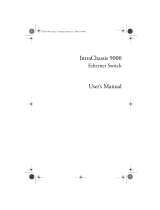Page is loading ...

Active Fabric Manager (AFM)
User Guide 2.7

Copyright © 2015 Dell Inc. All rights reserved. This product is protected by U.S. and international copyright and
intellectual property laws. Dell
™
and the Dell logo are trademarks of Dell Inc. in the United States and/or other
jurisdictions. All other marks and names mentioned herein may be trademarks of their respective companies.
2015 - 10
Rev. A01

Contents
1 Introduction...........................................................................................................8
2 Getting Started......................................................................................................9
Designing and Deploying a Fabric........................................................................................................9
3 Supported Fabric Types..................................................................................... 11
Key Considerations for Designing a Layer 3 with Resiliency (Routed VLT) Fabric............................12
Gathering Useful Information for a Layer 3 with Resiliency (Routed VLT) Fabric.............................13
Conventional Core Versus Distributed Core......................................................................................13
Conventional Core........................................................................................................................ 14
Distributed Core............................................................................................................................ 14
Key Advantages..............................................................................................................................15
Distributed Core Terminology ..................................................................................................... 15
Gathering Useful Information for a Distributed Core.................................................................. 16
Selecting a Layer 3 Distributed Core Fabric Design..................................................................... 17
VLT....................................................................................................................................................... 22
Multidomain VLT........................................................................................................................... 23
VLT Terminology........................................................................................................................... 23
VLT Fabric Terminology................................................................................................................ 23
VLT Components.......................................................................................................................... 24
Typical VLT Topology....................................................................................................................24
Key Considerations for Designing a Layer 2 VLT Fabric.............................................................. 24
Gathering Useful Information for a Layer 2 VLT Fabric............................................................... 25
Selecting a Layer 2 and Layer 3 with Resiliency (Routed VLT) Fabric Design.............................26
4 Designing a Fabric..............................................................................................45
Network Deployment Summary ........................................................................................................46
Fabric Configuration Phases and States.......................................................................................46
Switch Configuration Phases and States......................................................................................47
Operations Allowed in Each Fabric State...........................................................................................48
Deployment Topology Use Cases......................................................................................................50
Use Case 1: One-Tier Layer 2 Fabric............................................................................................50
Use Case 2: One-Tier Layer 3 with Resiliency (Routed VLT).......................................................50
Use Case 3: Two-Tier Layer 2 ......................................................................................................50
Use Case 4: Two-Tier Layer 3 Distributed Core...........................................................................51
Use Case 5: Two-Tier Layer 3 Resiliency (Routed VLT)............................................................... 51
Use Case 6: Three-Tier Layer 2.................................................................................................... 52
Use Case 7: Three-Tier Layer 3 Resiliency (Routed VLT).............................................................52
3

Using the Fabric Design Wizard..........................................................................................................53
Fabric Design — Fabric Name and Type............................................................................................ 54
Standard Fabric..............................................................................................................................56
Advanced Fabric Design............................................................................................................... 64
Fabric Design — Viewing and Exporting Output............................................................................... 84
Output Types.................................................................................................................................85
Fabric Design — Summary..................................................................................................................88
Using Existing Fabric Designs.............................................................................................................89
Importing an Existing Fabric Design.............................................................................................89
Editing and Expanding an Existing Fabric Design ....................................................................... 89
Deleting the Fabric........................................................................................................................90
Viewing the Wiring Plan......................................................................................................................90
5 IOA Fabric Designer Wizard..............................................................................91
6 Configuring and Deploying the Fabric...........................................................96
Pre-Deployment Configuration......................................................................................................... 96
IOA Fabric Pre-Deployment..........................................................................................................97
Layer 2 VLT/ Advanced Fabric Pre-Deployment..........................................................................97
Layer 3 Distributed Core Fabric Pre-Deployment....................................................................... 97
Layer 3 with Resiliency (Routed VLT) Pre-Deployment.............................................................. 98
Device MAC Association...............................................................................................................98
IOA Pre-Deployment Wizard......................................................................................................104
VLT/Distributed Core Pre-Deployment Wizard............................................................................... 114
Prerequisites.................................................................................................................................114
Pre-Deployment Screens............................................................................................................114
Protocol Configuration — Layer 2 VLT Fabric Designs.............................................................. 115
Protocol Configuration — Layer 3 Distributed Core Fabric.......................................................123
Protocol Configuration — Layer 3 with Resiliency (Routed VLT)..............................................126
Pre-Deployment — Change Port Status.....................................................................................137
Pre-Deployment — Assign Switch Identities..............................................................................139
Pre-Deployment — Management IP.......................................................................................... 139
Pre-Deployment — License Update...........................................................................................140
Pre-Deployment — SNMP and CLI Credentials.........................................................................140
Pre-Deployment — Software Images ........................................................................................ 141
Pre-Deployment — DHCP Integration.......................................................................................142
Pre-Deployment — Summary.....................................................................................................142
Viewing the DHCP Configuration File..............................................................................................143
Deploying and Validating the Fabric.................................................................................................143
Deploying the Fabric................................................................................................................... 143
Advanced Configuration.............................................................................................................146
Validation.....................................................................................................................................148
4

Viewing Deployment and Validation Status................................................................................151
Custom CLI Configuration................................................................................................................ 151
Managing Templates....................................................................................................................151
Associating Templates.................................................................................................................152
Adding a Switch-Specific Custom Configuration .....................................................................154
Viewing Custom Configuration History..................................................................................... 154
7 Discovering and Deploying an Existing Fabric............................................156
Step 1: Discover an Existing Fabric................................................................................................... 157
Step 2: View Discovery Status of an Existing Fabric........................................................................ 160
Step 3: Deploy Discovered Fabric.....................................................................................................161
8 Viewing the Fabric............................................................................................162
Inventory Management.....................................................................................................................162
Dashboard......................................................................................................................................... 163
Network Topology............................................................................................................................ 165
Network Topology Tabular View................................................................................................165
Network Topology Graphical View............................................................................................ 165
Fabric Summary ................................................................................................................................167
Displaying the Fabric in a Tabular View......................................................................................167
Displaying the Fabric in a Graphical View...................................................................................167
Switch Summary............................................................................................................................... 168
9 Troubleshooting...............................................................................................169
Ping, Traceroute, Telnet, and SSH....................................................................................................169
Validation Alarms...............................................................................................................................169
Deployment and Validation Errors.................................................................................................... 171
Pre-deployment Errors................................................................................................................ 171
Deployment Errors...................................................................................................................... 172
Validation Errors.......................................................................................................................... 174
Switch Deployment Status Errors.....................................................................................................178
Deployment Task Errors................................................................................................................... 182
TFTP/FTP Errors................................................................................................................................ 184
Validating Connectivity to the ToR.................................................................................................. 184
10 Alerts and Events............................................................................................ 185
Current Active Alerts......................................................................................................................... 185
Historical Alerts and Event History................................................................................................... 187
11 Performance Management........................................................................... 189
Network Performance Management............................................................................................... 189
Fabric Performance Management....................................................................................................190
5

Switch Performance Management...................................................................................................190
Port Performance Management....................................................................................................... 191
Detailed Port Performance Management........................................................................................ 192
Data Collection................................................................................................................................. 193
Threshold Settings.............................................................................................................................193
Reports...............................................................................................................................................195
Creating New Reports.................................................................................................................195
Editing Reports............................................................................................................................ 197
Running Reports..........................................................................................................................197
Duplicating Reports.....................................................................................................................197
Deleting Reports..........................................................................................................................197
12 Maintenance....................................................................................................198
Using the AFM Virtual Appliance...................................................................................................... 198
Configuring the System.............................................................................................................. 199
Configuring DNS Settings........................................................................................................... 201
Changing the AFM Superuser Password....................................................................................202
Updating the AFM Server............................................................................................................202
Setting the AFM Software to the Next Restart........................................................................... 203
Restarting AFM............................................................................................................................ 203
Rebooting the AFM Server (VM)................................................................................................. 203
Transferring Files.........................................................................................................................203
Editing AFM Files.........................................................................................................................204
Editing the config.properties AFM System File.......................................................................... 205
Uploading Switch Software Images...........................................................................................206
Backing up the AFM Database....................................................................................................208
Restoring the Database.............................................................................................................. 208
Logging Out of the AFM Virtual Appliance................................................................................ 209
Backing Up a Switch......................................................................................................................... 210
Restoring a Switch Configuration...............................................................................................210
Deleting a Backup Configuration............................................................................................... 210
Editing a Description...................................................................................................................210
Viewing and Editing the Switch Backup Configuration................................................................... 211
Updating the Switch Software...........................................................................................................211
Replacing an IOA Blade Switch.........................................................................................................212
Replacing a Switch............................................................................................................................ 212
Step 1: Decommission a Switch..................................................................................................212
Step 2: Replacing a Switch..........................................................................................................213
Step 3: Deploy Replacement Switch.......................................................................................... 214
Updating AFM....................................................................................................................................214
13 Jobs................................................................................................................... 215
6

Displaying Job Results...................................................................................................................... 215
Scheduling Jobs................................................................................................................................ 215
Switch Backup............................................................................................................................. 216
Switch Software Image Updates.................................................................................................216
Switch Software Image Activation.............................................................................................. 217
Scheduling Switch Software Updates.........................................................................................217
Activating Standby Partition Software........................................................................................ 218
Scheduling a Back Up Switch Configuration............................................................................. 219
14 Administration................................................................................................ 220
Administrative Settings..................................................................................................................... 220
Active Link Settings..................................................................................................................... 220
CLI Credentials............................................................................................................................222
Client Settings............................................................................................................................. 222
Data Retention Settings.............................................................................................................. 223
DHCP Server Settings..................................................................................................................223
NTP Server Settings.....................................................................................................................223
SMTP Email..................................................................................................................................223
SNMP Configuration................................................................................................................... 224
Syslog Server IP Addresses......................................................................................................... 224
System Information.....................................................................................................................224
TFTP/FTP Settings.......................................................................................................................224
Managing User Accounts..................................................................................................................225
Adding a User.............................................................................................................................. 226
Editing a User...............................................................................................................................227
Deleting a User............................................................................................................................ 227
Unlocking a User.........................................................................................................................228
Changing Your Password........................................................................................................... 228
Managing User Sessions...................................................................................................................228
Audit Log........................................................................................................................................... 229
Updating the Server..........................................................................................................................230
15 Technical Support.......................................................................................... 231
Accessing Dell License Portal .......................................................................................................... 231
Contacting Dell Technical Support.................................................................................................. 231
7

1
Introduction
Active Fabric Manager (AFM) is a network automation and orchestration tool with a graphical user
interface (GUI) that allows you to design, build, deploy, and optimize a Layer 3 distributed core, Layer 3
with Resiliency (Routed VLT), and Layer 2 VLT fabric for your current and future capacity requirements.
This tool helps you simplify network operations, automate tasks, and improve efficiency in the data
center.
Use AFM to monitor performance at the network, fabric, switch, and port level or display additional
performance statistics through AFM using a Dell OpenManage Network Manager (OMNM) server. It
automates common network management operations and provides advanced network element
discovery, remote configuration management, and system health monitoring to proactively alert network
administrators to potential network problems. OMNM provides SOAP-based web services to provide
integration with non-Dell products. AFM supports Dell Networking S4048–ON, S3048–ON, S4810,
S4820T, S55, S60, S5000, S6000, IOA blade, MXL blade, N20XX series, N30XX series, N40XX series,
Z9500, and Z9000 (standard mode only) switches.
NOTE: Before you begin, review the Getting Started page. To learn how to install AFM, including
instructions on completing the Initial Setup, refer to the Active Fabric Manager Deployment Guide.
8
Introduction

2
Getting Started
NOTE: To view this document in AFM, select the User Guide option from the Help drop-down
menu in the upper right.
Figure 1. Help Menu — User Guide
Designing and Deploying a Fabric
This section provides an overview of the steps required to design and deploy a fabric, including the
information you need before you begin.
After completing the installation, configure AFM using the Getting Started configuration wizard on the
Home > Getting Started screen. AFM automatically launches this wizard after you complete the
installation process. The Getting Started configuration wizard provides launch points for designing, pre-
deploying, and deploying the fabric. With this wizard, you can also edit and expand an existing fabric
design , import an existing design, and discover an existing fabric.
To design and deploy a Layer 2 VLT, Layer 3 distributed core fabric, or Layer 3 with Resiliency (Routed
VLT)
1. Gather useful information.
Related links.
• Gather Useful Information for Layer 2 VLT Fabric
• Gathering Useful Information for a Layer 3 Distributed Core Fabric.
• Gathering Useful Information for a Layer 3 with Resiliency (Routed VLT) Fabric
2. Design the fabric.
Related links for designing a Layer 2 VLT fabric:
• Overview of VLT
• Key Considerations for Designing a VLT Fabric
• Selecting a Layer 2 VLT and Layer 3 with Resiliency (Routed VLT) Fabric Design
Related links for designing a Layer 3 distributed core fabric:
• Overview of a Distributed Core
• Terminology
Getting Started
9

• Selecting a Distributed Core Design
Related links for designing a Layer 3 with Resiliency (Routed VLT):
• Key Considerations for Designing Layer 3 with Resiliency (Routed VLT)
• Selecting a Layer 2 VLT and Layer 3 with Resiliency (Routed VLT) Fabric Design
3. Build the physical network.
4. Configure the following settings:
• TFTP/FTP
• SNMP
• CLI Credentials
5. Prepare the Fabric for Deployment
6. Deploy and Validate the Fabric
7. Validate the deployed fabric against the fabric design.
8. Monitor the fabric health and performance. Refer to Performance Management.
NOTE: To provision the fabric, enter the Dell Networking operating system user’s CLI credentials
and enable the configuration credential for all the switches in the fabric. For information, refer to
CLI Credentials.
CAUTION: Reset any pre-deployed switches to factory settings. Switches must be in Bare Metal
Provision (BMP) mode.
10
Getting Started

3
Supported Fabric Types
The fabric design wizard defines the basic configuration for a Layer 2 VLT, Layer 3 distributed core, and
Layer 3 with Resiliency (Routed VLT) fabric.
• Use the Layer 3 distributed core fabric for large fabric deployments. For information about distributed
core fabrics, refer to Conventional Core Versus Distributed Core and Selecting a Layer 3 Distributed
Core Fabric Design.
• Use the Layer 2 VLT fabric for workload migration over virtualized environments. For information
about Layer 2 fabrics, refer to VLT and Selecting a Layer 2 VLT and Layer 3 with Resiliency (Routed
VLT) Fabric Design.
• Use the Layer 3 with Resiliency (Routed VLT) fabric to extend equal cost multipathing capabilities. For
information about supported tiers, refer to Selecting a Layer 2 VLT and Layer 3 with Resiliency (Routed
VLT) Fabric Design.
• Use the IOA fabric design wizard to design a Layer 2 fabric with an I/O Aggregator (IOA) blade switch
in a M1000e chassis. For more information about the IOA Fabric Design Wizard, refer to IOA Fabric
Design Wizard.
For more information on supported topologies, refer to Deployment Topology Use Cases. For
information about tiers, refer to Standard Fabric Design — Deployment Topology.
To design a fabric based on current or prospective capacity requirements, use the fabric design wizard at
the Network > Configure Fabric > Design New Fabric screen. When you start AFM, the Getting Started
configuration wizard in the Welcome to Active Fabric Manager screen starts automatically.
Supported Fabric Types
11

Figure 2. Getting Started Tab
Key Considerations for Designing a Layer 3 with
Resiliency (Routed VLT) Fabric
To extend equal cost multipathing capabilities, use the Layer 3 with Resiliency (Routed VLT) fabric. When
designing a Layer 3 with Resiliency (Routed VLT) fabric, consider the following:
• You can deploy up to 10 fabric designs. However, the fabric designs do not communicate with each
other.
• AFM manages Dell Networking S4810, S4820T, S6000, Z9000, and Z9500 switches.
NOTE: If you are using a deployed switch, reset the factory settings. The switch must be in BMP
mode.
For more information on BMP, refer to DHCP Integration and the Configuration Guide for the Dell
Networking S4810, S4820T, S6000, Z9000, and Z9500 switches.
The number and type of switches in a Layer 3 with Resiliency (Routed VLT) fabric are based on the
following:
• The number of current uplinks (at least two) and downlinks for the access switches.
12
Supported Fabric Types

• The number of planned edge ports (future uplinks and downlinks) for the access switches.
• Whether the access switches need to act as a ToR or access.
• Fabric interlink bandwidth (the links between the aggregation and access switches).
• Downlinks (1 GB, 10 GB, or 40 GB).
• The fabric interlink bandwidth (10 GB or 40 GB) is fixed and based on the fabric type.
NOTE: If you do not specify additional links for future expansion in the fabric design in the
Bandwidth and Port Count screen, you can only expand the downlinks on the existing fabric.
For information on how to expand a fabric, refer to Editing and Expanding an Existing Fabric Design. For
information about tiers, refer to Standard Fabric Design — Deployment Topology and Deployment
Topology Use Cases.
Gathering Useful Information for a Layer 3 with Resiliency
(Routed VLT) Fabric
Gather the following useful information for a Layer 3 with Resiliency (Routed VLT) fabric before you
begin:
• Obtain the CSV file with the system MAC addresses, Service Tag, and serial numbers for each Dell-
provided switch, or manually enter this information.
• Obtain the location of the switches, including the rack and row number, from the network
administrator or network operator.
• Obtain the remote Trivial File Transfer Protocol (TFTP) / File Transfer Protocol (FTP) address from the
network administrator or network operator. To specify a TFTP/FTP site, go to the Administration >
Settings >TFTP/FTP screen. For information about which software packages to use, refer to the
Release Notes.
• Download the software image for each type of switch in the fabric. Each type of switch within the
fabric must use the same version of the software. Place the software images on the TFTP/FTP site so
that the switches can install the appropriate Dell Networking OS software image and configuration
file.
• Obtain the Dynamic Host Configuration Protocol (DHCP) server address for the fabric from your
DHCP network administrator or network operator. If a remote DHCP server is not available, AFM also
provides local DHCP. The DHCP server must be in the same subnet as the switches.
After you power cycle the switches, the switches communicate with the DHCP server to obtain a
management IP Address based on the system MAC Address. The DHCP server contains information
about where to load the correct software image configuration file for each type of switch from the
TFTP/FTP site during BMP. For information about BMP, refer to DHCP Integration.
• Obtain the pool of IP addresses for the management port for each switch in the fabric.
• Obtain an even number of IP addresses for the uplink configuration from the ISP service. The uplink
port number range is based on the selected bandwidth (10 GB or 40 GB).
– For 10 GB uplink bandwidth, AFM supports 2–32 uplinks.
– For 40 GB uplink bandwidth, AFM supports 2–8 uplinks.
• Obtain IP addresses or VLAN IDs for the downlink configuration of the server or ToR connection.
• Gather protocol configuration for uplinks and downlinks.
Conventional Core Versus Distributed Core
This section describes the differences between a conventional core and a distributed core.
Supported Fabric Types
13

Conventional Core
A conventional core is a three-tier network that is typically chassis-based and is composed of the
following:
• Core — The core layer routes traffic to and from the Internet and the extranet. High availability, which
provides redundancy and resiliency, requires chassis-based core routers.
• Aggregation layer — The aggregation layer connects with top of rack (ToR) switches and aggregates
the traffic into fewer high-density interfaces such as 10GbE or 40GbE. This layer aggregates the traffic
to the core layer.
• Access layer (ToR) — The access layer typically contains ToRs. A ToR is a small form-factor switch
that sits on top of the rack and allows all the servers in the rack to be cabled into the switch. A ToR
has a small 1–2 rack unit (RU) form factor.
Figure 3. Conventional Core
Distributed Core
A distributed core is a two-tier architecture composed of multiple interconnected switches, providing a
scalable, high-performance network that replaces the traditional and aggregation layers in a conventional
core. Switches are arranged as spines and leaves. The spines in the fabric connect the leaves using a
routing protocol. The leaves’ edge ports connect to the switches, ToR switches, servers, other devices,
and the WAN. The spines move traffic bidirectionally between the leaves to provide redundancy and load
balancing. Collectively, the spine and leaf architecture forms the distribute core fabric.
This two-tier network design allows traffic to move more efficiently in the core and at a higher bandwidth
with lower latencies than most traditional three-tier networks. Since there is no single point of failure that
can disrupt the entire fabric, the distributed core architecture is more resilient and there is less impact on
the network if a link or node failure occurs. AFM views the distributed core as one logical switch.
14
Supported Fabric Types

Figure 4. Distributed Core Architecture: Two-Tier
NOTE: There are no uplinks on the spines. All the leaves have downlinks. Configure the uplink in the
first two leaves.
Key Advantages
The key advantages of a distributed core architecture are:
• Simplified fabric
• Higher bandwidth
• Highly resilient
• Higher availability
• Low power consumption
• Less cooling
• Lower latency
• Lower cost
• Less rack space
• Easier to scale
Distributed Core Terminology
The following terms are unique to the design and deployment of a Layer 3 distributed core fabric.
• Leaf — A switch that connects switches, servers, storage devices, or top-of-rack (TOR) elements. The
role of the leaf switches is to provide access to the fabric. The leaf switch connects to all of spines
above it in the fabric.
• Spine — A switch that connects to the leaves switches. The role of the spine is to provide an
interconnect to all the leaves switches. All the ports on the spine switches are used to connect the
leaves, various racks together. The spines provide load balancing and redundancy in the distributed
core. There are no uplinks on the spines.
• Edge ports — The uplinks and downlinks on the leaves.
• Uplinks — An edge port link on the first two leaves in the distributed core fabric that connects to the
edge WAN, which typically connects to an internet server provider (ISP). The uplink can also connect
to a router gateway or an external switch.
• Downlinks — An edge port link that connects the leaves to the data access layer; for example, servers
or ToR elements.
Supported Fabric Types
15

NOTE: Specify an even number of uplinks. The minimum number of uplinks is two. One uplink is
for redundancy.
• Fabric Interlinks — Links that connect the spines to the leaves. The fabric interlink bandwidth is fixed:
10 GB or 40 GB.
• Fabric over-subscription ratio — Varies the maximum number of available interconnect links. This
ratio determines the number of fabric interlinks (the number of communication links between the
spine and leaf devices). The specified ratio depends on the bandwidth, throughput, and edge port
requirements. The interlink over-oversubscription ratio does not come off the edge port downlinks.
As you increase the fabric over-subscription ratio:
– The total number of ports for the downlinks increases.
– The number of interconnect links from the leaves to the spines decreases.
– The maximum number of available ports increases.
For non-blocking (line rate) between the leaves and spines, select the 1:1 fabric over-subscription
ratio. This ratio is useful when you require a large amount of bandwidth but not many ports. The
following image illustrates a distributed core fabric.
Figure 5. Extra-Large Core
NOTE: In a single distributed fabric, all the leaves can act as a non-ToR or as a ToR, not both at
the same time.
Gathering Useful Information for a Distributed Core
Gather the following useful information for a Layer 3 distributed core fabric before you begin:
• The comma-separated values (CSV) file that contains the system media access control (MAC)
addresses, Service Tag, and serial numbers for each switch provided from Dell manufacturing or
manually enter this information
• The location of the switches, including the rack and row number from your network administrator or
network operator
16
Supported Fabric Types

• The Remote Trivial File Transfer Protocol (TFTP) or File Transfer Protocol (FTP) address from your
network administrator or network operator. To specify a TFTP/FTP site, go to Administration >
Settings > TFTP/FTP screen. For information about which software packages to use, refer to the
Release Notes.
• The software image for each type of switch in the fabric. Each type of switch must use the same
version of the software image within the fabric. Place the software images on the TFTP or FTP site so
that the switches can install the appropriate FTOS software image and configuration file.
• The Dynamic Host Configuration Protocol (DHCP) server address for the fabric from your DHCP
network administrator or network operator. If a remote DHCP server is not available, AFM also
provides a local DHCP server. The DHCP server must be in the same subnet where the switches are
located. After you power cycle the switches, the switches communicate with the DHCP server to
obtain a management IP address based on the system MAC address. The DHCP server contains
information about where to load the correct software image configuration file for each type of switch
from the TFTP/FTP site during BMP. For information about BMP, see DHCP Integration.
• The pool of IP addresses for the management port for each switch in the fabric
• The IP addresses (must be an even number) for the uplink configuration from the ISP service. The
uplink port number range is based on whether a 10 GB or 40 GB bandwidth is selected
– For a 10 GB bandwidth, AFM supports 2–32 uplinks.
– For a 40 GB bandwidth, AFM supports 2–8 uplinks.
• The IP addresses for the downlink configuration for connecting to the server or ToR.
• The IP addresses for the fabric link configuration for the spine and leaf switches.
• The protocol configuration for uplinks, downlinks and fabric link configuration
Selecting a Layer 3 Distributed Core Fabric Design
For large fabric deployments, use the Layer 3 distributed core fabric. AFM supports the following
distributed core fabric designs:
• Type 1: Extra Large Core Fabric
• Type 2: Large Distributed Core Fabric
• Type 3: Medium Distributed Core Fabric
• Type 4: Small Distributed Core Fabric
To select the appropriate Layer 3 distributed core fabric design, use the following table as a guide. For
more information about a Layer 3 distributed core, see:
• Overview of a Distributed Core
• Key Core Design Considerations
For a Layer 3 distributed core topology, select the Layer 3 option in the Design Wizard on the
Deployment Topology screen. For information about distributed core fabric, refer to Conventional Core
Versus Distributed Core.
DL BW — Downlink Bandwidth
UL BW — Uplink Bandwidth
FLBSL — Fabric Link bandwidth between the spine and leaf
MND — Maximum number of downlinks
Supported Fabric Types
17

NOTE: The maximum number of downlinks is based on two uplinks.
Table 1. 2 Tier Layer 3 Distributed Core Topologies
Type OS
Ratio
DL
BW
MND Maximum
# of Spines
Maximum #
of Leafs
UL
BW
FLBSL Possible Topologies
(Spine and Leaf)
Type 1-
Extra
Large
Core
1:1 10G 2046 16 32 10G 40G Z9000/Z9000 or
S6000/S6000
Type 2-
Large
Core
1:1 10G 2046 32 64 10G 10G S4810/S4810
Type 3-
Medium
Core
3:1 10G 766 4 32 10G 10G S4810/S4810
Type 3-
Medium
Core
4:1 10G 1662 3 32 10G 40G Z9000/S4810 or
S6000/S4810
Type 4-
Small
Core
5:1 10G 894 2 8 10G 10G S4810/S4810
Type 4-
Small
Core
3:1 10G 1534 4 16 10G 40G Z9000/S4810 or
S6000/S4810
Type 1: Extra Large Distributed Core Fabric
With a Type 1: Extra Large Distributed Core fabric design, the Z9000 or S6000 spines connect to the
Z9000 or S6000 leaves at a fixed 40 GB line rate. The maximum number of leaves is based on the
maximum number of ports on the spine (for example, 32 ports for the Z9000, as shown in the following
figure).
18
Supported Fabric Types

Figure 6. Type 1: Extra Large Distributed Core Fabric Design
Use the Type 1: Extra Large Distributed Core fabric design when:
• The line rate-performance with a fabric oversubscription ratio of 1:1 between the spines and leaves.
• The current and planned uplinks and downlinks on the leaves for the distributed core is less than or
equal to 2048 ports.
For redundancy, each leaf in a large core design can connect 2–16 spines. The Type 1: Extra Large
Distributed Core Design uses a 1:1 spine-to-leaf ratio. As a result, the maximum number of spines for this
design is 16 and the maximum number of leaves is 32.
Each Z9000 or S6000 leaf for the Type 1: Extra Large Distributed Core design has the following:
• 640 Gigabits of fabric interlink (fabric links) maximum capacity to the Spine (16 x 40 GB)
• 48 ports for server connectivity and WAN connectivity (10 GB)
Type 2: Large Distributed Core Fabric
Use the Type 2: Large Distributed Core fabric design when:
• You require a 10 GB fabric interlink (fabric links) bandwidth between the spines and leaves.
• The current and planned uplinks and downlinks on the leaves for the fabric is less than or equal to
2048 ports.
• The leaves act as a switch or ToR-leaf switch. Within the ToR, the downlink protocol can be either
VLAN or VLAN and LAG.
With a Type 2: Large Distributed Core fabric design, the S4810 spines connect to the S4810 leaves at a
fixed rate of 10 GB. The maximum number of spines is 32 and the maximum number of leaves is 64, as
shown in the following figure.
Supported Fabric Types
19

Figure 7. Type 2: Large Distributed Core Fabric Design
Each S4810 leaf for the Type 2: Large Distributed Core fabric design has the following:
• 40 GB of fabric interlink (fabric links) maximum capacity to the spine (4x 10 GB)
• 32 ports are used for fabric links (10 GB) and 32 ports are used for the downlinks (10 GB)
Type 3: Medium Distributed Core Fabric
With a Type 3: Medium Distributed Core design, the Z9000 spines (S6000 spines) connect to the S4810
leaves at a fixed 40 GB line rate as shown in the following figure. The maximum number of leaves is
based on the maximum number of ports on the spine (for example, 32 ports for the Z9000). The
maximum number of spines is 16 and the maximum number of leaves is 32, as shown in the following
illustration. This illustration shows a networking system architecture in a data center as a distributed core
fabric containing a set of ToRs that connect to servers, storage devices, and network appliances (such as
load balancers or network security appliances). You can run application services, network services, and
network security services either on physical machines or virtual machines.
20
Supported Fabric Types
/