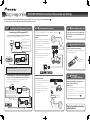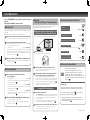Before installing and setting up the unit, make sure you have all of the accessories (
Page 6 of Operating Instructions .)
Connect the power cords to an outlet after you have nished all of the connections.
Easy Setup Guide
SBX-N700/SBX-N500 Installation/Preparation and Settings
SBX-N700/SBX-N500 Installation/Preparation and Settings
HDMI OUT(ARC)
OPT IN 1
(TV)
OPT IN 2
LAN(10/100)
IR OUT
HDMI OUT(ARC)
OPT IN 1
(TV)
OPT IN 2
LAN(10/100)
IR OUT
HDMI IN
Rear of unit
Connecting to your TV, player, and other devices
Please also read the instructions
on the back side.
Connecting the power cord
Connect the power cords of the AV speaker
bar and wireless subwoofer (SBX-N700 only)
to an outlet.
Preparing the remote control
Insert the supplied batteries (AAA x2).
Insert the batteries as indicated by the
marks
in the battery compartment.
HDMI IN
ARC
Connecting to an ARC-compatible TV
Connecting to a TV that is not ARC compatible
Connect to your TV using an HDMI cable (commercially available).
Connect to the ARC HDMI input terminal on your TV.
Connect to your TV using an HDMI cable (commercially available).
To enable hearing of the TV audio with the unit, connect the
supplied optical digital audio cable.
* ARC (Audio Return Channel) :
This is a function that enables output of
the TV audio from the unit by connecting only the HDMI cable.
Connecting to the network
Connecting wirelessly
You can use an access point or wireless
router to connect the unit to the network
via a wireless LAN.
For details on connecting and the
network settings, refer to the operating
instructions for your access point or
wireless router.
Computer
Router
Computer
Broadband
service
Rear View
TV
Check whether your TV
settings need to be set.
Check whether your TV is
ARC compatible.
HDMI cable
DVD player, etc.
Rear View
TV
HDMI cable
Optical digital
audio cable (supplied)
Optical digital audio cable (commercially available)
DVD player, etc.
Front of unit
Access point
or
wireless router
Wireless
communication
Computer
Insert the negative
end (
) first.
OPTICAL
OUT
Connecting to the network via the
LAN port
You can connect to a local area network (LAN)
from the LAN port on the rear of the unit.
For details, refer to the operating instructions
for your network device.
Use a LAN cable to connect the LAN port of
the unit to the LAN port of your modem or
router.
For the LAN cable, use a straight cable with
RJ45 connectors that is compliant with
category 5 (CAT5) or higher.
For details, refer to pages 21 to 23 of the Operating Instructions .
AC IN
HDMI OUT(ARC)
OPT IN 1
(TV)
OPT IN 2
LAN(10/100)
IR OUT
LAN(10/100)
Broadband
service
Pressing the
[
STANDBY/ON] button
Remove the protection cap at
the end and then connect the
cable while paying attention to
the orientation of the connector.
Conrm that "PIONEER" is displayed on the
display window of the AV bar.
SBX-N700 only
Confirm that the CONNECT indicator on the wireless
subwoofer lights blue.
*
If the CONNECT indicator on the wireless subwoofer
does not light blue, perform pairing. For details, refer
to page 52 of the Operating Instructions .

Press
STANDBY/ON to turn on the power and then operate
the unit.
Operate the unit with the remote control.
Basic Operations
Basic Operations
Watching TV
Features (Remote Control Guide)
Turn on the power of the connected TV and then switch the input.
• For details on TV operation, refer to the operating instructions for the TV.
Listening to Music
<72-QSGENG-QSGB1>
Features
(Wi-Fi Direct™/Miracast™ Function Guide)
Using the Wi-Fi Direct function
Displaying the video of a mobile device as is on
a large screen TV (connecting with Miracast)
You can connect to your mobile device if it has the Miracast function.
Play the photo, music, and video les of the mobile device.
• For details on the operation of your mobile device, refer to the
operating instructions for the mobile device.
Wi-Fi Direct/Miracast are functions for connecting your mobile
devices to the unit without using a wireless router.
To enable hearing of the TV audio with the unit, The TV settings may need
to be set.
For details, refer to the operating instructions for your TV.
Connect to the mobile device.
• Press the
Wi-Fi Direct
to display the Wi-Fi Direct/Miracast mode screen.
Select the device name for the unit displayed on the TV screen in the
Wi-Fi network settings of your mobile device, and then enter the
password for the unit.
• When establishing a WPS connection with the Wi-Fi Direct function of
the mobile device, refer to page 33 of the Operating Instructions .
Press an input selection button to switch to the
corresponding input.
• For a USB device ................................................................... Press the
USB
.
For how to connect and operate a USB device, refer to pages 26 to 30 of
the Operating Instructions .
• For a portable audio player........................................ Press the
PORTABLE
.
For how to connect and operate a portable audio player, refer to page 20
of the Operating Instructions .
• For a Bluetooth device ................................................. Press the
BT AUDIO
.
For how to connect and operate a Bluetooth device, refer to page 37 of
the Operating Instructions .
Press the VOLUME and SUBWOOFER VOL to adjust the volume.
• Turn on the power of the connected device.
• If sound is not output from the wireless subwoofer, refer to page 55 of
the Operating Instructions .
For details, refer to page 40 of the Operating Instructions .
Press this button to enjoy YouTube.
This unit comes with support for a function to play
YouTube videos found in searches on a mobile device
(YouTube Send to TV). The control of video searches,
playing/stopping videos, etc. is performed directly from the
mobile device. For details, refer to page 36 of the Operating
Instructions .
Press an input selection button to switch the input.
• For an HDMI compatible TV with support for ARC.................Press the
TV
.
• For an HDMI compatible TV without
support for ARC ........................................................Press the
OPTICAL 1/2
.
The unit is set to connect to an ARC compatible device at the time of purchase.
When connecting to a device that is not compatible with ARC, you need to
set the unit settings. For details on the HDMI (ARC) settings, refer to page
27 of the Operating Instructions .
Press the Wi-Fi Direct.
• The Wi-Fi Direct/Miracast mode screen appears.
Turn on the Miracast setting on your mobile device.
• A list of the devices that can be connected to the mobile device is
displayed on the mobile device screen.
To make dialog easier to hear . . . . . . . . . . . . . . . . . . . . . Press .
To increase or
decrease the bass sound . . . . . . . . . . . . . . . . . . . . . Adjust with .
To change the brightness
of the unit's display window . . . . . . . . . . . . . . . . . . . . . . Press .
When listening to sound at nighttime . . . . . . . . . . . . . Press .
To switch the sound mode . . . . . . . . . . . . . . . . . . . . . . . . Press .
To set the sleep timer . . . . . . . . . . . . . . . . . . . . . . . . . . . . . Press .
Features (Function Guide)
SBX-N700 only
If you wish to reduce the bass sound, you can switch to the built-in
subwoofer to stop sound being output from the wireless subwoofer.
Press the VOLUME and SUBWOOFER VOL to adjust the volume.
• If sound is not output from the wireless subwoofer, refer to page 55 of the
Operating Instructions .
You can switch the subwoofer by pressing and then selecting
[Audio Output]
[Subwoofer Setup]
[Built In].
• Input from various devices is supported including USB devices
and devices on the network. For details, refer to pages 27 to 39 of
the Operating Instructions .
Select the device name for the unit appearing on the TV
screen from the list displayed on your mobile device.
• The “xx” indicates the identification character for the device.
• If the unit's device name “DIRECT-xxSB” is not displayed on the mobile
device or a connection is not possible, try performing the procedure
described in "Caution" on page 34 of the Operating Instructions .
• For details on the operation of your mobile device, refer to the
operating instructions for the mobile device.
-
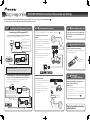 1
1
-
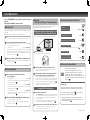 2
2